If you see CalendarSpark by MyWay show up on your web browser’s screen, then is a clear indication of the browser hijacker’s presence. The hijacker infection rewrites your homepage and search engine. Being infected with browser hijacker infection, the intrusive CalendarSpark web page will appear when you open a newtab, or surf the Internet. Further into the blog post we will give you more information about this hijacker, but know that the best method to handle the CalendarSpark hijacker is to fully remove it from your machine ASAP.
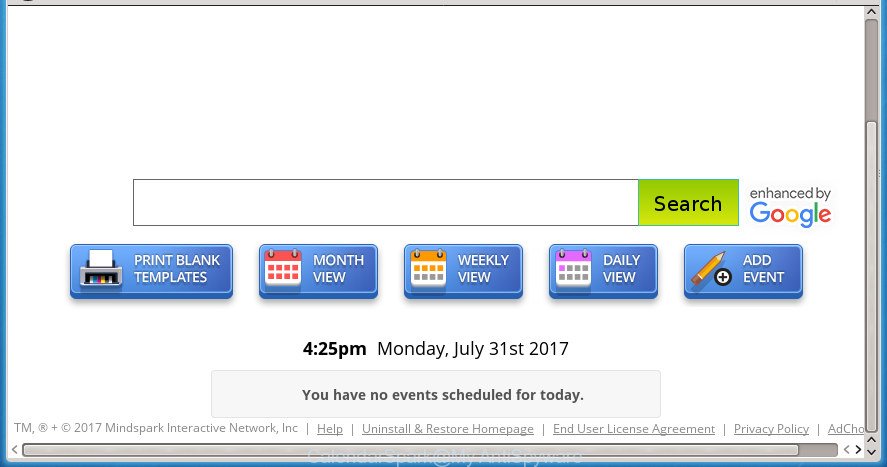
CalendarSpark by MyWay
In addition, the CalendarSpark hijacker can also change the search engine selected in the web browser. When you try to search on the infected web-browser, you will be presented with search results, consisting of ads and Google (or Yahoo, or Bing) search results for your query. Among these search results can occur links that lead to unwanted and ad web-sites.
The CalendarSpark browser hijacker infection is not a virus, but the virus behaves similarly. As a rootkit hides in the system, can make changes to some settings of all your typical browsers, and blocks them from modifying. Also this hijacker infection can install additional web browser extensions and modules that will show advertisements and pop ups. And finally, the CalendarSpark browser hijacker infection can collect a wide variety of user information like what pages you are opening, what you are looking for the Net and so on. This information, in the future, may be transferred to third parties.
We strongly advise you to complete the step by step guidance which follow below. We will show you how to remove browser hijacker and thereby remove CalendarSpark from your Chrome, Firefox, Microsoft Internet Explorer and MS Edge forever.
How to remove CalendarSpark
In the tutorial below, we will try to cover the Chrome, Firefox, Microsoft Edge and Internet Explorer and provide general help to remove CalendarSpark . You may find some minor differences in your MS Windows install. No matter, you should be okay if you follow the steps outlined below: uninstall all suspicious and unknown applications, reset browsers settings, fix browsers shortcuts, run free malware removal tools. Certain of the steps below will require you to close the web page. So, please read the step-by-step tutorial carefully, after that bookmark or print it for later reference.
How to remove CalendarSpark redirect without any software
If you perform exactly the tutorial below you should be able to get rid of the CalendarSpark search from the Firefox, Google Chrome, IE and Microsoft Edge internet browsers.
Remove CalendarSpark related applications through the Control Panel of your system
First, go to MS Windows Control Panel and uninstall suspicious programs, all programs you don’t remember installing. It is important to pay the most attention to applications you installed just before CalendarSpark hijacker infection appeared on your browser. If you don’t know what a program does, look for the answer on the Internet.
Press Windows button ![]() , then click Search
, then click Search ![]() . Type “Control panel”and press Enter. If you using Windows XP or Windows 7, then press “Start” and select “Control Panel”. It will show the Windows Control Panel as on the image below.
. Type “Control panel”and press Enter. If you using Windows XP or Windows 7, then press “Start” and select “Control Panel”. It will show the Windows Control Panel as on the image below.

Further, click “Uninstall a program” ![]()
It will display a list of all software installed on your PC system. Scroll through the all list, and uninstall any suspicious and unknown applications.
Delete CalendarSpark redirect from Mozilla Firefox
The Mozilla Firefox reset will keep your personal information such as bookmarks, passwords, web form auto-fill data and get rid of unwanted search provider and startpage such as CalendarSpark, modified preferences, extensions and security settings.
First, launch the FF. Next, click the button in the form of three horizontal stripes (![]() ). It will display the drop-down menu. Next, press the Help button (
). It will display the drop-down menu. Next, press the Help button (![]() ).
).

In the Help menu click the “Troubleshooting Information”. In the upper-right corner of the “Troubleshooting Information” page click on “Refresh Firefox” button as shown in the following example.

Confirm your action, press the “Refresh Firefox”.
Remove CalendarSpark from IE
In order to restore all web browser homepage, newtab page and default search engine you need to reset the IE to the state, that was when the Windows was installed on your PC system.
First, start the IE, click ![]() ) button. Next, click “Internet Options” like below.
) button. Next, click “Internet Options” like below.

In the “Internet Options” screen select the Advanced tab. Next, click Reset button. The Internet Explorer will show the Reset Internet Explorer settings prompt. Select the “Delete personal settings” check box and click Reset button.

You will now need to restart your PC system for the changes to take effect. It will remove CalendarSpark hijacker infection and other web browser’s harmful addons, disable malicious and ad-supported web-browser’s extensions and restore the Internet Explorer’s settings such as startpage, newtab page and search provider by default to default state.
Get rid of CalendarSpark from Chrome
If your Google Chrome web browser is rerouted to unwanted CalendarSpark web page, it may be necessary to completely reset your web-browser program to its default settings.
Open the Chrome menu by clicking on the button in the form of three horizontal stripes (![]() ). It will display the drop-down menu. Next, click to “Settings” option.
). It will display the drop-down menu. Next, click to “Settings” option.

Scroll down to the bottom of the page and click on the “Show advanced settings” link. Now scroll down until the Reset settings section is visible, as shown on the screen below and press the “Reset settings” button.

Confirm your action, press the “Reset” button.
How to get rid of CalendarSpark with freeware
In order to completely remove CalendarSpark, you not only need to remove it from the browsers, but also remove all its components in your machine including Windows registry entries. We advise to download and use free removal tools to automatically free your machine of CalendarSpark browser hijacker.
Use Zemana to delete hijacker infection
Zemana is a utility that can delete adware, potentially unwanted programs, hijackers and other malware from your machine easily and for free. Zemana Anti Malware is compatible with most antivirus software. It works under Windows (10 – XP, 32 and 64 bit) and uses minimum of computer resources.
Now you can set up and use Zemana Anti Malware to remove CalendarSpark home page from your browser by following the steps below:
Click the following link to download Zemana Free installation package named Zemana.AntiMalware.Setup on your machine.
165082 downloads
Author: Zemana Ltd
Category: Security tools
Update: July 16, 2019
Start the installer after it has been downloaded successfully and then follow the prompts to install this tool on your PC system.

During installation you can change some settings, but we suggest you do not make any changes to default settings.
When installation is done, this malware removal tool will automatically start and update itself. You will see its main window as shown on the image below.

Now click the “Scan” button to perform a system scan with this utility for the browser hijacker which cause a redirect to CalendarSpark page. This task can take quite a while, so please be patient. When a malicious software, ‘ad supported’ software or potentially unwanted programs are found, the number of the security threats will change accordingly. Wait until the the scanning is complete.

When Zemana Anti-Malware completes the scan, you can check all threats found on your machine. When you’re ready, click “Next” button.

The Zemana Free will get rid of browser hijacker which alters browser settings to replace your homepage, newtab page and search engine by default with CalendarSpark site and move threats to the program’s quarantine. Once that process is finished, you may be prompted to restart your computer to make the change take effect.
Automatically get rid of CalendarSpark redirect with Malwarebytes
Remove CalendarSpark hijacker manually is difficult and often the hijacker infection is not completely removed. Therefore, we suggest you to use the Malwarebytes Free that are completely clean your PC. Moreover, the free application will help you to delete malicious software, potentially unwanted software, toolbars and adware that your machine can be infected too.
Download MalwareBytes Free from the link below and save it directly to your Windows Desktop.
327301 downloads
Author: Malwarebytes
Category: Security tools
Update: April 15, 2020
After the download is done, close all windows on your PC system. Further, start the file named mb3-setup. If the “User Account Control” prompt pops up as shown on the image below, click the “Yes” button.

It will open the “Setup wizard” which will allow you install MalwareBytes Free on the personal computer. Follow the prompts and do not make any changes to default settings.

Once setup is finished successfully, click Finish button. Then MalwareBytes Anti-Malware will automatically start and you can see its main window like below.

Next, click the “Scan Now” button .MalwareBytes Free program will scan through the whole PC for the browser hijacker infection that causes browsers to show annoying CalendarSpark web-page. Depending on your personal computer, the scan can take anywhere from a few minutes to close to an hour. When a malicious software, ‘ad supported’ software or PUPs are detected, the number of the security threats will change accordingly. Wait until the the checking is complete.

After the scan get completed, MalwareBytes AntiMalware will display a screen that contains a list of malicious software that has been detected. All found threats will be marked. You can remove them all by simply press “Quarantine Selected” button.

The MalwareBytes Anti-Malware (MBAM) will delete hijacker that causes browsers to open intrusive CalendarSpark site and add threats to the Quarantine. When disinfection is finished, you may be prompted to restart your computer. We suggest you look at the following video, which completely explains the process of using the MalwareBytes AntiMalware (MBAM) to remove browser hijackers, ad-supported software and other malicious software.
Scan your PC system and remove CalendarSpark with AdwCleaner
AdwCleaner is a free removal utility that can be downloaded and run to remove hijackers, ad supported software, malware, PUPs, toolbars and other threats from your system. You may run this tool to detect threats even if you have an antivirus or any other security application.
Download AdwCleaner on your MS Windows Desktop from the following link.
225644 downloads
Version: 8.4.1
Author: Xplode, MalwareBytes
Category: Security tools
Update: October 5, 2024
After the download is complete, open the folder in which you saved it. You will see an icon like below.
![]()
Double click the AdwCleaner desktop icon. Once the tool is launched, you will see a screen as displayed in the following example.

Further, click “Scan” button . AdwCleaner utility will begin scanning the whole PC to find out browser hijacker that cause a reroute to CalendarSpark web-page. Depending on your PC, the scan may take anywhere from a few minutes to close to an hour. Once that process is finished, a list of all threats detected is produced as shown on the image below.

Next, you need to click “Clean” button. It will show a prompt as shown on the screen below.

You need to click “OK”. When the cleaning procedure is finished, the AdwCleaner may ask you to reboot your personal computer. When your PC system is started, you will see an AdwCleaner log.
These steps are shown in detail in the following video guide.
How to stay safe online
We suggest to install an adblocker application which may stop CalendarSpark and other intrusive web-sites. The ad-blocking tool like AdGuard is a program that basically removes advertising from the Web and blocks access to malicious sites. Moreover, security experts says that using ad-blocking programs is necessary to stay safe when surfing the Internet.
Installing the AdGuard ad blocker program is simple. First you’ll need to download AdGuard by clicking on the following link and save it to your Desktop.
26908 downloads
Version: 6.4
Author: © Adguard
Category: Security tools
Update: November 15, 2018
When downloading is finished, double-click the downloaded file to run it. The “Setup Wizard” window will show up on the computer screen as shown in the figure below.

Follow the prompts. AdGuard will then be installed and an icon will be placed on your desktop. A window will show up asking you to confirm that you want to see a quick tutorial like below.

Click “Skip” button to close the window and use the default settings, or press “Get Started” to see an quick guidance which will allow you get to know AdGuard better.
Each time, when you start your PC system, AdGuard will start automatically and block pop ups, web-sites such CalendarSpark, as well as other malicious or misleading web-pages. For an overview of all the features of the program, or to change its settings you can simply double-click on the AdGuard icon, which may be found on your desktop.
How was CalendarSpark browser hijacker installed on system
The CalendarSpark browser hijacker infection usually is bundled with another program in the same setup file. The risk of this is especially high for the various free applications downloaded from the Internet. The makers of the applications are hoping that users will use the quick installation mode, that is simply to click the Next button, without paying attention to the information on the screen and don’t carefully considering every step of the install procedure. Thus, the hijacker can infiltrate your computer without your knowledge. Therefore, it is very important to read all the information that tells the program during installation, including the ‘Terms of Use’ and ‘Software license’. Use only the Manual, Custom or Advanced installation method. This mode will help you to disable all optional and unwanted programs and components.
Finish words
After completing the instructions shown above, your PC should be clean from browser hijacker that created to redirect your browser to the CalendarSpark page and other malicious software. The FF, Chrome, IE and Microsoft Edge will no longer display undesired CalendarSpark home page on startup. Unfortunately, if the guide does not help you, then you have caught a new browser hijacker, and then the best way – ask for help in our Spyware/Malware removal forum.


















