If your new tab, home page and search engine by default keeps modifying back to the unwanted page named Searchkska.xyz,then it could mean that your browser is infected with browser hijacker. It is a type of unwanted software. Scammers use malicious software to take control of your machine’s internet browser and alter how and what it displays when you are surfing the Net. If you are already a victim of Searchkska.xyz hijacker, then the following instructions can assist you free the Chrome, Firefox, Internet Explorer and Microsoft Edge from the hackers, boost internet browser security and restore web browser settings.
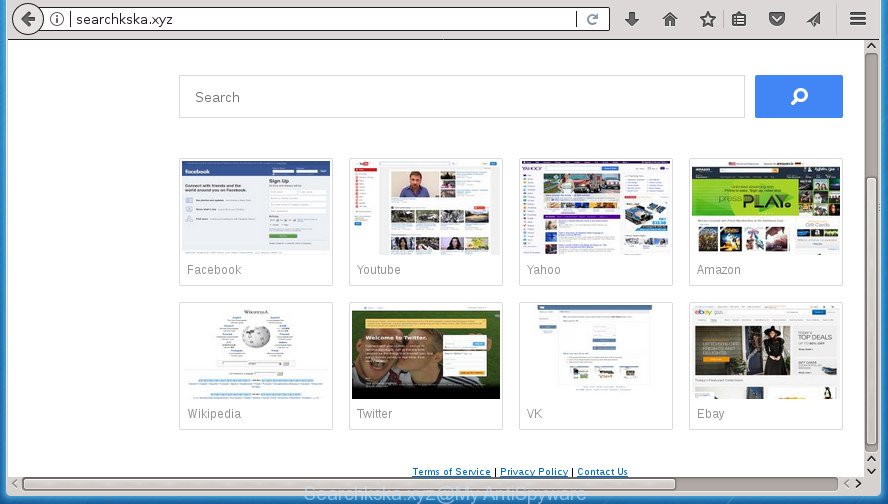
http://searchkska.xyz/
Besides the fact that Searchkska.xyz browser hijacker infection changes your start page, this undesired web site can set yourself as your search provider. But, obviously, it does not give you a good search results, as they will consist of a ton of advertisements, links to unwanted and ad web pages and only the remaining part is search results for your query from the major search engines. Of course, the very fact that you encounter with the inability to properly search the Internet, is an unpleasant moment. Moreover, the Searchkska.xyz hijacker can gather lots of personal info, and in the future to transfer it to third parties. What creates the risk of theft of your personal data.
Although, Searchkska.xyz hijacker is not a virus, but it does bad things, and it introduces changes to current settings of all your typical web browsers. Moreover, an ‘ad-supported’ software (also known as adware) can be additionally installed on to your machine by this hijacker infection, which will show a lot of ads, or even massive full page ads that blocks surfing the Net. Often such these ads can recommend to install other unknown and unwanted applications or visit harmful sites.
A malicious software which alters settings of internet browsers on Searchkska.xyz usually affects only Google Chrome, Mozilla Firefox, MS Edge and Internet Explorer. However, possible situations, when any other internet browsers will be affected too. The Searchkska.xyz hijacker can modify the Target property of web-browser’s shortcuts, so every time you start the web-browser, instead of your homepage, you will see a completely different page.
The guidance below explaining steps to remove Searchkska.xyz start page problem. Feel free to use it for removal of the hijacker that may attack Chrome, Firefox, MS Edge and Internet Explorer and other popular web-browsers. The instructions will allow you restore your current settings of web-browsers that previously changed by browser hijacker.
Remove Searchkska.xyz
Fortunately, it is not hard to remove the Searchkska.xyz browser hijacker infection. In the following tutorial, we will provide two ways to free your computer of this browser hijacker. One is the manual removal way and the other is automatic removal method. You can choose the method that best fits you. Please follow the removal steps below to remove Searchkska.xyz right now!
Manual Searchkska.xyz removal
If you perform exactly the instructions below you should be able to remove the Searchkska.xyz from the Google Chrome, Internet Explorer, Firefox and Microsoft Edge internet browsers.
Uninstall Searchkska.xyz related software through the Control Panel of your PC
It’s of primary importance to first identify and delete all potentially unwanted software, adware programs and browser hijacker infections through ‘Add/Remove Programs’ (Windows XP) or ‘Uninstall a program’ (Windows 10, 8, 7) section of your Windows Control Panel.
- If you are using Windows 8, 8.1 or 10 then click Windows button, next press Search. Type “Control panel”and press Enter.
- If you are using Windows XP, Vista, 7, then click “Start” button and click “Control Panel”.
- It will display the Windows Control Panel.
- Further, click “Uninstall a program” under Programs category.
- It will show a list of all software installed on the computer.
- Scroll through the all list, and delete suspicious and unknown applications. To quickly find the latest installed programs, we recommend sort software by date.
See more details in the video instructions below.
Delete Searchkska.xyz from Firefox by resetting web-browser settings
The FF reset will keep your personal information such as bookmarks, passwords, web form auto-fill data and remove unwanted search provider and startpage like Searchkska.xyz, modified preferences, extensions and security settings.
Run the Mozilla Firefox and click the menu button (it looks like three stacked lines) at the top right of the web browser screen. Next, click the question-mark icon at the bottom of the drop-down menu. It will open the slide-out menu.

Select the “Troubleshooting information”. If you’re unable to access the Help menu, then type “about:support” in your address bar and press Enter. It bring up the “Troubleshooting Information” page as shown on the image below.

Click the “Refresh Firefox” button at the top right of the Troubleshooting Information page. Select “Refresh Firefox” in the confirmation dialog box. The Firefox will begin a process to fix your problems that caused by the hijacker infection which alters internet browser settings to replace your startpage, newtab and default search provider with Searchkska.xyz site. Once, it’s finished, press the “Finish” button.
Delete Searchkska.xyz search from Google Chrome
In order to be sure that there is nothing left behind, we recommend you to reset Chrome internet browser. It will restore Chrome settings including new tab, home page and search engine by default to defaults.

- First run the Google Chrome and press Menu button (small button in the form of three horizontal stripes).
- It will show the Google Chrome main menu. Select “Settings” option.
- You will see the Chrome’s settings page. Scroll down and click “Show advanced settings” link.
- Scroll down again and click the “Reset settings” button.
- The Google Chrome will display the reset profile settings page as shown on the screen above.
- Next press the “Reset” button.
- Once this process is done, your web browser’s new tab, startpage and search provider by default will be restored to their original defaults.
- To learn more, read the blog post How to reset Chrome settings to default.
Get rid of Searchkska.xyz from Microsoft Internet Explorer
By resetting Internet Explorer web-browser you revert back your web browser settings to its default state. This is good initial when troubleshooting problems that might have been caused by hijacker such as Searchkska.xyz.
First, start the Internet Explorer. Next, press the button in the form of gear (![]() ). It will display the Tools drop-down menu, press the “Internet Options” as displayed in the figure below.
). It will display the Tools drop-down menu, press the “Internet Options” as displayed in the figure below.

In the “Internet Options” window click on the Advanced tab, then click the Reset button. The Microsoft Internet Explorer will open the “Reset Internet Explorer settings” window as shown in the figure below. Select the “Delete personal settings” check box, then click “Reset” button.

You will now need to reboot your PC for the changes to take effect.
Fix infected browsers shortcuts to remove Searchkska.xyz redirect
After installed, this browser hijacker may add an argument like “http://site.address” into the Target property of the desktop shortcut for the Chrome, Firefox, Edge and Microsoft Internet Explorer. Due to this, every time you launch the web-browser, it will show the unwanted startpage.
Right click on the shortcut of infected internet browser as displayed below.

Select the “Properties” option and it will display a shortcut’s properties. Next, click the “Shortcut” tab and then delete the “http://site.address” string from Target field as shown in the following example.

Then press OK to save changes. Repeat the step for all web-browsers which are redirected to the Searchkska.xyz undesired page.
Searchkska.xyz removal tools
There are not many good free anti malware applications with high detection ratio. The effectiveness of malicious software removal utilities depends on various factors, mostly on how often their virus/malware signatures DB are updated in order to effectively detect modern malware, adware, hijacker infections and other potentially unwanted software. We suggest to run several programs, not just one. These programs that listed below will allow you remove all components of the browser hijacker from your disk and Windows registry and thereby remove Searchkska.xyz .
Scan and free your computer of Searchkska.xyz with Zemana Anti Malware
You can get rid of Searchkska.xyz automatically with a help of Zemana Free. We suggest this malicious software removal utility because it may easily remove browser hijackers, PUPs, ad supported software and toolbars with all their components such as folders, files and registry entries.

- Download Zemana Anti Malware (ZAM) on your Windows Desktop from the following link.
Zemana AntiMalware
165041 downloads
Author: Zemana Ltd
Category: Security tools
Update: July 16, 2019
- When the downloading process is complete, close all software and windows on your machine. Open a file location. Double-click on the icon that’s named Zemana.AntiMalware.Setup.
- Further, click Next button and follow the prompts.
- Once install is finished, click the “Scan” button to perform a system scan for the hijacker infection which alters web-browser settings to replace your homepage, newtab and search engine by default with Searchkska.xyz web-site. A scan may take anywhere from 10 to 30 minutes, depending on the count of files on your computer and the speed of your machine. While the Zemana Free application is checking, you can see how many objects it has identified as threat.
- As the scanning ends, Zemana will show a list of detected threats. Next, you need to click “Next”. When the clean-up is complete, you can be prompted to restart your computer.
Use Malwarebytes to remove Searchkska.xyz start page
You can get rid of Searchkska.xyz startpage automatically with a help of Malwarebytes Free. We recommend this free malicious software removal utility because it may easily remove hijacker infections, ‘ad supported’ software, potentially unwanted programs and toolbars with all their components such as files, folders and registry entries.
Download MalwareBytes Anti Malware (MBAM) by clicking on the following link. Save it on your Windows desktop.
327268 downloads
Author: Malwarebytes
Category: Security tools
Update: April 15, 2020
Once the downloading process is complete, close all programs and windows on your computer. Double-click the install file called mb3-setup. If the “User Account Control” prompt pops up like below, click the “Yes” button.

It will open the “Setup wizard” that will help you install MalwareBytes Anti-Malware (MBAM) on your machine. Follow the prompts and don’t make any changes to default settings.

Once install is finished successfully, click Finish button. MalwareBytes Free will automatically start and you can see its main screen as shown in the figure below.

Now click the “Scan Now” button . MalwareBytes Anti-Malware tool will begin scanning the whole system to find out hijacker infection that cause Searchkska.xyz web site to appear. A scan may take anywhere from 10 to 30 minutes, depending on the number of files on your system and the speed of your machine. While the MalwareBytes Anti-Malware program is scanning, you can see number of objects it has identified as threat.

After the system scan is finished, a list of all items detected is produced. Review the results once the tool has done the system scan. If you think an entry should not be quarantined, then uncheck it. Otherwise, simply click “Quarantine Selected” button. The MalwareBytes Free will begin to remove browser hijacker which developed to reroute your web browser to the Searchkska.xyz page. After disinfection is finished, you may be prompted to reboot the system.
We recommend you look at the following video, which completely explains the procedure of using the MalwareBytes Anti Malware to remove ‘ad supported’ software, browser hijacker infection and other malware.
Remove Searchkska.xyz home page from internet browsers with AdwCleaner
If MalwareBytes anti-malware or Zemana Anti Malware cannot delete this hijacker infection, then we recommends to use the AdwCleaner. AdwCleaner is a free removal utility for malicious software, ad-supported software, potentially unwanted software, toolbars as well as browser hijacker which alters browser settings to replace your homepage, newtab page and search engine by default with Searchkska.xyz site.
Download AdwCleaner by clicking on the link below. Save it on your Desktop.
225631 downloads
Version: 8.4.1
Author: Xplode, MalwareBytes
Category: Security tools
Update: October 5, 2024
When the download is complete, open the folder in which you saved it. You will see an icon like below.
![]()
Double click the AdwCleaner desktop icon. When the tool is opened, you will see a screen as shown on the screen below.

Further, click “Scan” button .AdwCleaner application will scan through the whole personal computer for the browser hijacker that causes browsers to open annoying Searchkska.xyz page. This task can take quite a while, so please be patient. When finished, AdwCleaner will display a list of found items as displayed on the image below.

Make sure all items have ‘checkmark’ and press “Clean” button. It will display a dialog box as shown on the image below.

You need to press “OK”. Once the process is done, the AdwCleaner may ask you to restart your computer. When your computer is started, you will see an AdwCleaner log.
These steps are shown in detail in the following video guide.
How to block Searchkska.xyz
Running an ad blocker program like AdGuard is an effective way to alleviate the risks. Additionally, ad-blocking applications will also protect you from harmful ads and web pages, and, of course, block redirection chain to Searchkska.xyz and similar web-pages.
Installing the AdGuard ad blocker application is simple. First you’ll need to download AdGuard by clicking on the following link. Save it on your Desktop.
26901 downloads
Version: 6.4
Author: © Adguard
Category: Security tools
Update: November 15, 2018
Once the downloading process is done, double-click the downloaded file to start it. The “Setup Wizard” window will show up on the computer screen as displayed in the figure below.

Follow the prompts. AdGuard will then be installed and an icon will be placed on your desktop. A window will show up asking you to confirm that you want to see a quick instructions as shown on the screen below.

Click “Skip” button to close the window and use the default settings, or click “Get Started” to see an quick instructions which will help you get to know AdGuard better.
Each time, when you launch your PC, AdGuard will start automatically and block pop-up ads, pages such Searchkska.xyz, as well as other malicious or misleading sites. For an overview of all the features of the program, or to change its settings you can simply double-click on the AdGuard icon, that is located on your desktop.
Method of Searchkska.xyz hijacker intrusion into your machine
In many cases, the free software installer includes the optional ad supported software or potentially unwanted programs like this hijacker. So, be very careful when you agree to install anything. The best way – is to choose a Custom, Advanced or Manual setup mode. Here disable (uncheck) all additional software in which you are unsure or that causes even a slightest suspicion. The main thing you should remember, you do not need to install the third-party software which you don’t trust! The only thing I want to add. Once the freeware is installed, if you uninstall this software, the homepage, new tab and default search engine of your favorite internet browser will not be restored. This must be done by yourself. Just follow the step by step instructions above.
Finish words
Now your personal computer should be free of the hijacker infection which reroutes your web browser to annoying Searchkska.xyz web-page. Delete AdwCleaner. We suggest that you keep AdGuard (to help you block unwanted pop up advertisements and intrusive harmful web pages) and Zemana (to periodically scan your computer for new hijackers and other malicious software). Probably you are running an older version of Java or Adobe Flash Player. This can be a security risk, so download and install the latest version right now.
If you are still having problems while trying to delete Searchkska.xyz search from the Chrome, FF, Edge and IE, then ask for help in our Spyware/Malware removal forum.




















