The Goqrench is classified as hijacker virus. The appearance of Goqrench Search in your web browser means that your PC system has been hijacked by this browser virus, which imposes changes to web-browsers settings by modifying the startpage, new tab page and search provider by default. So, if you find that when you start your browser, it shows this intrusive web page, then you don’t need to wait . Complete the step by step guidance below and get rid of Goqrench redirect virus as soon as possible.
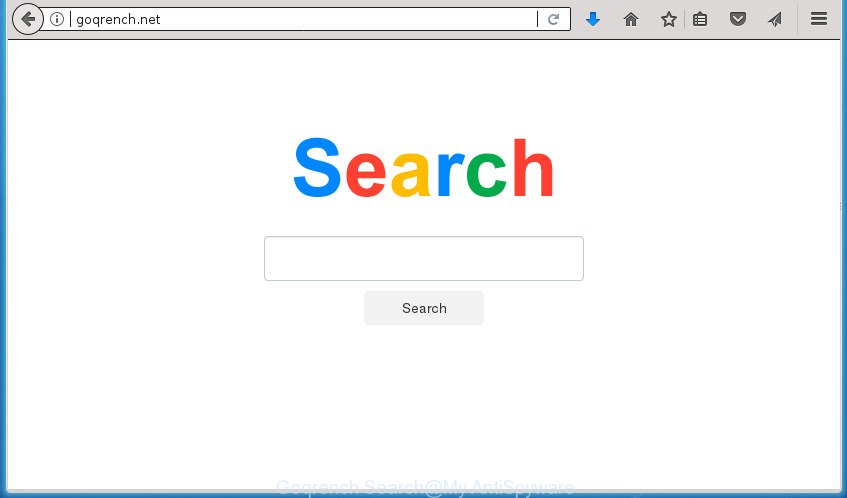
The Goqrench hijacker virus takes over your browser’s default search engine and controls what will be opened to you whenever you do a searching. Other than the search results, it also provides a large amount of intrusive advertisements on the search page. Some of these advertisements created to trick you into buying certain questionable products and software. Moreover, sometimes, those advertisements could redirect you to misleading or harmful web pages.
The Goqrench hijacker is not a virus, but the virus behaves similarly. As a rootkit hides in the system, can make changes to some settings of web browsers, and blocks them from modifying. Also this browser hijacker virus may install additional internet browser addons and modules that will show ads and pop ups. And finally, the Goqrench browser virus may collect a wide variety of personal info such as what web-sites you’re opening, what you’re looking for the Internet and so on. This information, in the future, may be sold to third parties.
The browser virus such as Goqrench often modify all web-browser shortcuts that located on your Desktop to force you visit various annoying web-pages and display unwanted popup advertisements. As a result, your browser can still redirect you to an unwanted site despite your internet browser is actually free of virus.
We strongly suggest you to complete the guide which follow below. We will show you how to remove hijacker virus and thereby remove Goqrench redirect virus from your Google Chrome, IE, Mozilla Firefox and Microsoft Edge forever.
Remove Goqrench redirect virus
Without a doubt, the virus is harmful to your machine. So you need to quickly and completely remove this malicious software. To remove this virus, you can use the manual removal tutorial which are given below or free malware removal utility like Zemana Free, Malwarebytes or AdwCleaner (all are free). We suggest you use automatic removal way that will allow you to delete Goqrench virus easily and safely. Manual removal is best used only if you are well versed in system or in the case where virus is not removed automatically. Some of the steps will require you to reboot your system or close the web-site. So, read this guidance carefully, then bookmark or print it for later reference.
Manual Goqrench removal
The following instructions is a step-by-step guide, which will help you manually delete Goqrench redirect virus from the FF, Chrome, IE and MS Edge.
Uninstall Goqrench related software through the Control Panel of your machine
The process of virus removal is generally the same across all versions of Microsoft Windows OS from 10 to XP. To start with, it is necessary to check the list of installed software on your computer and uninstall all unused, unknown and suspicious applications.
Windows 8, 8.1, 10
First, click Windows button

After the ‘Control Panel’ opens, click the ‘Uninstall a program’ link under Programs category as displayed in the following example.

You will see the ‘Uninstall a program’ panel as on the image below.

Very carefully look around the entire list of applications installed on your PC. Most likely, one or more of them are responsible for the appearance of advertisements and internet browser redirect to the intrusive Goqrench site. If you have many programs installed, you can help simplify the search of malicious software by sort the list by date of installation. Once you have found a suspicious, unwanted or unused application, right click to it, after that click ‘Uninstall’.
Windows XP, Vista, 7
First, press ‘Start’ button and select ‘Control Panel’ at right panel as shown in the following example.

Once the Windows ‘Control Panel’ opens, you need to press ‘Uninstall a program’ under ‘Programs’ as on the image below.

You will see a list of software installed on your PC system. We recommend to sort the list by date of installation to quickly find the applications that were installed last. Most likely they responsibility for the appearance of pop-up ads and browser redirect. If you are in doubt, you can always check the application by doing a search for her name in Google, Yahoo or Bing. When the program which you need to remove is found, simply press on its name, and then press ‘Uninstall’ as on the image below.

Remove Goqrench redirect virus from Chrome
Like other modern internet browsers, the Google Chrome has the ability to reset the settings to their default values and thereby restore the web-browser newtab page, start page and search engine by default that have been replaced by the Goqrench hijacker virus.
First run the Google Chrome. Next, press the button in the form of three horizontal stripes (![]() ). It will show the main menu. Further, click the option named “Settings”. Another way to show the Google Chrome’s settings – type chrome://settings in the web-browser adress bar and press Enter.
). It will show the main menu. Further, click the option named “Settings”. Another way to show the Google Chrome’s settings – type chrome://settings in the web-browser adress bar and press Enter.

The internet browser will open the settings screen. Scroll down to the bottom of the page and click the “Show advanced settings” link. Now scroll down until the “Reset settings” section is visible, as displayed on the image below and click the “Reset settings” button.

The Google Chrome will open the confirmation dialog box. You need to confirm your action, click the “Reset” button. The web browser will run the process of cleaning. When it is done, the web-browser’s settings including new tab, home page and search engine by default back to the values that have been when the Chrome was first installed on your computer.
Get rid of Goqrench redirect virus from Firefox
Launch the Firefox and click the menu button (it looks like three stacked lines) at the top right of the web browser screen. Next, click the question-mark icon at the bottom of the drop-down menu. It will display the slide-out menu.

Select the “Troubleshooting information”. If you’re unable to access the Help menu, then type “about:support” in your address bar and press Enter. It bring up the “Troubleshooting Information” page as displayed below.

Click the “Refresh Firefox” button at the top right of the Troubleshooting Information page. Select “Refresh Firefox” in the confirmation prompt. The Firefox will begin a task to fix your problems that caused by the hijacker which alters browser settings to replace your startpage, new tab and default search engine with Goqrench web site. Once, it’s finished, press the “Finish” button.
Remove Goqrench virus from Internet Explorer
If you find that IE web-browser settings like homepage, new tab and default search engine having been hijacked, then you may revert back your settings, via the reset internet browser procedure.
First, launch the Microsoft Internet Explorer, click ![]() ) button. Next, click “Internet Options” like below.
) button. Next, click “Internet Options” like below.

In the “Internet Options” screen select the Advanced tab. Next, click Reset button. The Microsoft Internet Explorer will show the Reset Internet Explorer settings dialog box. Select the “Delete personal settings” check box and click Reset button.

You will now need to reboot your personal computer for the changes to take effect. It will remove hijacker that alters web browser settings to replace your homepage, newtab page and search provider by default with Goqrench page, disable malicious and ad-supported internet browser’s extensions and restore the IE’s settings such as home page, newtab and default search engine to default state.
Clean up the web browsers shortcuts that have been hijacked by Goqrench
A hijacker virus can hijack various Windows shortcuts on your desktop (most often, all web browsers shortcuts), so in this step you need to check and clean them by removing the argument like http://site.address/.
Right click on the shortcut of infected web-browser as shown below.

Select the “Properties” option and it’ll display a shortcut’s properties. Next, press the “Shortcut” tab and then delete the “http://site.address” string from Target field as shown in the figure below.

Then press OK to save changes. Repeat the step for all web-browsers that are redirected to the Goqrench unwanted web-site.
How to delete Goqrench virus with free software
In order to completely delete Goqrench, you not only need to delete it from the internet browsers, but also delete all its components in your PC including Windows registry entries. We suggest to download and use free removal tools to automatically free your PC system of Goqrench virus.
Automatically remove Goqrench virus with Zemana Free
We recommend you to use the Zemana Free that are completely clean your system. Moreover, the utility will help you to get rid of potentially unwanted applications, malicious software, toolbars and ‘ad supported’ software that your personal computer can be infected too.
Now you can set up and run Zemana to get rid of Goqrench virus from your internet browser by following the steps below:
Click the link below to download Zemana Free setup file called Zemana.AntiMalware.Setup on your PC.
165090 downloads
Author: Zemana Ltd
Category: Security tools
Update: July 16, 2019
Start the installer after it has been downloaded successfully and then follow the prompts to install this utility on your PC.

During setup you can change some settings, but we advise you don’t make any changes to default settings.
When install is finished, this malware removal utility will automatically run and update itself. You will see its main window as shown on the screen below.

Now click the “Scan” button . Zemana Anti-Malware (ZAM) utility will start scanning the whole PC system to find out Goqrench hijacker and other web browser’s malicious extensions. While the utility is checking, you can see number of objects and files has already scanned.

When finished, you can check all threats found on your computer. Next, you need to click “Next” button.

The Zemana Free will get rid of browser hijacker infection which reroutes your browser to intrusive Goqrench site. When the cleaning procedure is finished, you can be prompted to reboot your computer to make the change take effect.
How to get rid of Goqrench with Malwarebytes
Delete Goqrench virus manually is difficult and often the virus is not completely removed. Therefore, we recommend you to run the Malwarebytes Free which are completely clean your system. Moreover, the free program will help you to remove malware, PUPs, toolbars and ad supported software that your computer can be infected too.

Download MalwareBytes Free from the link below. Save it to your Desktop so that you can access the file easily.
327309 downloads
Author: Malwarebytes
Category: Security tools
Update: April 15, 2020
When the downloading process is complete, run it and follow the prompts. Once installed, the MalwareBytes will try to update itself and when this process is finished, click the “Scan Now” button for scanning your PC for the browser hijacker that alters internet browser settings to replace your start page, newtab page and search engine by default with Goqrench web site. While the MalwareBytes program is checking, you can see number of objects it has identified as threat. Make sure all items have ‘checkmark’ and click “Quarantine Selected” button.
The MalwareBytes Free is a free program that you can use to remove all detected folders, files, services, registry entries and so on. To learn more about this malicious software removal tool, we recommend you to read and follow the step-by-step tutorial or the video guide below.
Use AdwCleaner to remove Goqrench virus
AdwCleaner is a free removal utility that may be downloaded and use to remove hijackers, adware, malicious software, PUPs, toolbars and other threats from your machine. You can use this utility to find threats even if you have an antivirus or any other security application.
Download AdwCleaner by clicking on the following link and save it to your Desktop.
225644 downloads
Version: 8.4.1
Author: Xplode, MalwareBytes
Category: Security tools
Update: October 5, 2024
After downloading is complete, open the file location. You will see an icon like below.
![]()
Double click the AdwCleaner desktop icon. Once the utility is started, you will see a screen as shown on the image below.

Further, click “Scan” button to perform a system scan for the hijacker infection which redirects your web browser to undesired Goqrench page. As the scanning ends, AdwCleaner will open you the results as displayed on the image below.

In order to remove all items, simply press “Clean” button. It will show a prompt as on the image below.

You need to press “OK”. After disinfection is finished, the AdwCleaner may ask you to restart your PC. When your personal computer is started, you will see an AdwCleaner log.
These steps are shown in detail in the following video guide.
Run AdBlocker to block Goqrench and stay safe online
It is important to use adblocker programs like AdGuard to protect your PC system from harmful web pages. Most security experts says that it is okay to block ads. You should do so just to stay safe! And, of course, the AdGuard can to block Goqrench and other intrusive pages.
- Download AdGuard program on your Windows Desktop from the following link.
Adguard download
26910 downloads
Version: 6.4
Author: © Adguard
Category: Security tools
Update: November 15, 2018
- Once downloading is finished, run the downloaded file. You will see the “Setup Wizard” program window. Follow the prompts.
- After the install is finished, click “Skip” to close the install program and use the default settings, or press “Get Started” to see an quick tutorial that will assist you get to know AdGuard better.
- In most cases, the default settings are enough and you don’t need to change anything. Each time, when you start your machine, AdGuard will run automatically and stop pop up advertisements, Goqrench redirect, as well as other harmful or misleading web pages. For an overview of all the features of the program, or to change its settings you can simply double-click on the icon named AdGuard, which is located on your desktop.
Why is my browser redirected to Goqrench?
The Goqrench hijacker gets onto system by being attached to various free programs. This means that you need to be very careful when installing applications downloaded from the Internet, even from a large proven hosting. Be sure to read the Terms of Use and the Software license, select only the Manual, Advanced or Custom install mode, switch off all additional modules and applications are offered to install.
To sum up
Now your computer should be clean of the browser hijacker that cause Goqrench page to appear. Delete AdwCleaner. We suggest that you keep Zemana Anti-Malware (to periodically scan your PC for new viruss and other malware) and AdGuard (to help you stop unwanted popups and harmful web pages). Moreover, to prevent browser hijacker viruss, please stay clear of unknown and third party software, make sure that your antivirus application, turn on the option to scan for PUPs (potentially unwanted programs).
If you need more help with Goqrench redirect virus related issues, go to our Spyware/Malware removal forum.




















