If the Chrome, Firefox, Internet Explorer and Edge opens the 7cfmnf.top unwanted page then it is a sign that your PC system is infected with an adware (also known as ‘ad-supported’ software). This adware changes the Chrome, Firefox, Microsoft Edge and IE settings to open tons of undesired pop-ups on all web sites, including web pages where previously you ads have never seen. These advertisements can be varied: pop-up windows, boxes, in-text ads, different sized banners and so on. What is more, the adware, that shows the 7cfmnf.top advertisements, can cause your Internet connection to be slow or freeze your browser so that the interface is not updated anymore.
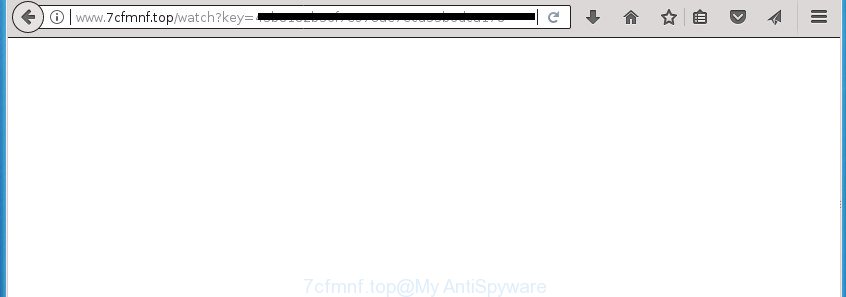
http://www.7cfmnf.top/watch?key= …
The ad supported software may insert a lot of advertisements directly to the web-sites that you visit, creating a sense that the advertising links has been added by the creators of the web site. Moreover, a legal advertising banners may be replaced on the fake ads, that will offer to download and install various unnecessary and malicious programs. Moreover, the ad supported software has the ability to collect a large amount of personal information about you (your ip address, what is a web page you are viewing now, what you are looking for on the Web, which links you are clicking), which can later transfer to third parties.
Table of contents
- What is 7cfmnf.top
- 7cfmnf.top popup advertisements removal guidance
- How to manually remove 7cfmnf.top
- Remove 7cfmnf.top associated software by using MS Windows Control Panel
- Remove unwanted Scheduled Tasks
- Disinfect the web browser’s shortcuts to remove 7cfmnf.top redirect
- Remove 7cfmnf.top pop up advertisements from Google Chrome
- Delete 7cfmnf.top pop-ups from IE
- Get rid of 7cfmnf.top from Firefox by resetting web browser settings
- 7cfmnf.top popup ads automatic removal
- How to manually remove 7cfmnf.top
- How to block 7cfmnf.top ads
- Where the 7cfmnf.top pop-up advertisements comes from
- Finish words
In addition to that, as was mentioned earlier, some adware to also modify all web browsers shortcuts which located on your Desktop or Start menu. So, every infected shortcut will try to redirect your web-browser to unwanted ad pages such as 7cfmnf.top, certain of which might be harmful. It can make the whole personal computer more vulnerable to hacker attacks.
Thus, it is clear that the presence of adware on your PC is not desirable, and you need to clean up your personal computer ASAP. Follow the steps below in order to delete 7cfmnf.top popup advertisements.
7cfmnf.top popup advertisements removal guidance
The following guidance will allow you to remove 7cfmnf.top redirect from the Chrome, Internet Explorer, Mozilla Firefox and MS Edge. Moreover, the few simple steps below will help you to get rid of malware, browser hijacker infections, potentially unwanted applications and toolbars that your system may be infected. Please do the guidance step by step. If you need assist or have any questions, then ask for our assistance or type a comment below. Read this manual carefully, bookmark or print it, because you may need to close your browser or reboot your PC system.
How to manually remove 7cfmnf.top
The useful removal guidance for the 7cfmnf.top popup advertisements. The detailed procedure can be followed by anyone as it really does take you step-by-step. If you follow this process to remove 7cfmnf.top popup advertisements let us know how you managed by sending us your comments please.
Remove 7cfmnf.top associated software by using MS Windows Control Panel
Check out the MS Windows Control Panel (Programs and Features section) to see all installed programs. We recommend to click on the “Date Installed” in order to sort the list of software by the date you installed them. If you see any unknown and suspicious programs, they are the ones you need to delete.
Windows 8, 8.1, 10
First, press the Windows button
Windows XP, Vista, 7
First, press “Start” and select “Control Panel”.
It will display the Windows Control Panel as displayed on the image below.

Next, click “Uninstall a program” ![]()
It will open a list of all applications installed on your computer. Scroll through the all list, and delete any suspicious and unknown programs. To quickly find the latest installed software, we recommend sort programs by date in the Control panel.
Remove unwanted Scheduled Tasks
If the undesired 7cfmnf.top web-site opens automatically on Windows startup or at equal time intervals, then you need to check the Task Scheduler Library and delete all the tasks which have been created by ‘ad-supported’ program.
Press Windows and R keys on your keyboard simultaneously. It will show a prompt which titled as Run. In the text field, type “taskschd.msc” (without the quotes) and press OK. Task Scheduler window opens. In the left-hand side, press “Task Scheduler Library”, as displayed below.

Task scheduler, list of tasks
In the middle part you will see a list of installed tasks. Select the first task, its properties will be open just below automatically. Next, press the Actions tab. Necessary to look at the text which is written under Details. Found something such as “explorer.exe http://site.address” or “chrome.exe http://site.address” or “firefox.exe http://site.address”, then you need delete this task. If you are not sure that executes the task, then google it. If it is a component of the adware, then this task also should be removed.
Further press on it with the right mouse button and select Delete as displayed below.

Task scheduler, delete a task
Repeat this step, if you have found a few tasks that have been created by unwanted software. Once is finished, close the Task Scheduler window.
Disinfect the web browser’s shortcuts to remove 7cfmnf.top redirect
Now you need to clean up the internet browser shortcuts. Check that the shortcut referring to the right exe-file of the browser, and not on any unknown file.
To clear the internet browser shortcut, right-click to it and select Properties. On the Shortcut tab, locate the Target field. Click inside, you will see a vertical line – arrow pointer, move it (using -> arrow key on your keyboard) to the right as possible. You will see a text such as “http://site.address” which has been added here. You need to delete it.

When the text is removed, press the OK button. You need to clean all shortcuts of all your web browsers, as they may be infected too.
Remove 7cfmnf.top pop up advertisements from Google Chrome
Reset Google Chrome settings is a simple way to get rid of the hijacker infections, malicious and ‘ad-supported’ extensions, as well as to recover the internet browser’s newtab page, home page and search engine by default that have been replaced by adware that reroutes your browser to unwanted 7cfmnf.top web-site.

- First, start the Google Chrome and click the Menu icon (icon in the form of three horizontal stripes).
- It will open the Google Chrome main menu, click the “Settings” menu.
- Next, click “Show advanced settings” link, which located at the bottom of the Settings page.
- On the bottom of the “Advanced settings” page, press the “Reset settings” button.
- The Google Chrome will show the reset settings dialog box as shown on the image above.
- Confirm the web browser’s reset by clicking on the “Reset” button.
- To learn more, read the article How to reset Chrome settings to default.
Delete 7cfmnf.top pop-ups from IE
In order to restore all web browser new tab page, start page and search engine by default you need to reset the IE to the state, that was when the MS Windows was installed on your personal computer.
First, run the Internet Explorer, click ![]() ) button. Next, click “Internet Options” like below.
) button. Next, click “Internet Options” like below.

In the “Internet Options” screen select the Advanced tab. Next, press Reset button. The Microsoft Internet Explorer will open the Reset Internet Explorer settings dialog box. Select the “Delete personal settings” check box and click Reset button.

You will now need to reboot your PC system for the changes to take effect. It will remove adware that causes web browsers to display undesired 7cfmnf.top pop-ups, disable malicious and ad-supported web browser’s extensions and restore the Internet Explorer’s settings such as homepage, new tab page and search engine by default to default state.
Get rid of 7cfmnf.top from Firefox by resetting web browser settings
If your Firefox web-browser is rerouted to 7cfmnf.top without your permission or an unknown search engine displays results for your search, then it may be time to perform the web-browser reset.
Launch the Firefox and click the menu button (it looks like three stacked lines) at the top right of the web browser screen. Next, click the question-mark icon at the bottom of the drop-down menu. It will display the slide-out menu.

Select the “Troubleshooting information”. If you’re unable to access the Help menu, then type “about:support” in your address bar and press Enter. It bring up the “Troubleshooting Information” page as shown on the screen below.

Click the “Refresh Firefox” button at the top right of the Troubleshooting Information page. Select “Refresh Firefox” in the confirmation prompt. The Firefox will start a task to fix your problems that caused by the adware that causes browsers to open unwanted 7cfmnf.top popups. Once, it’s done, press the “Finish” button.
7cfmnf.top popup ads automatic removal
Many antivirus companies have created applications that help detect ad-supported software and thereby remove 7cfmnf.top from the Chrome, FF, Internet Explorer and Microsoft Edge web-browsers. Below is a a few of the free applications you may want to use. Your PC can have lots of PUPs, adware and hijackers installed at the same time, so we recommend, if any unwanted or malicious program returns after restarting the machine, then boot your personal computer into Safe Mode and run the antimalware utility once again.
Scan and free your web browser of 7cfmnf.top redirect with Zemana Anti-malware
Zemana Anti-malware highly recommended, because it can detect security threats such adware and ad supported softwares that most ‘classic’ antivirus applications fail to pick up on. Moreover, if you have any 7cfmnf.top pop-up ads removal problems which cannot be fixed by this tool automatically, then Zemana Anti-malware provides 24X7 online assistance from the highly experienced support staff.
Now you can set up and use Zemana to delete 7cfmnf.top pop ups from your web browser by following the steps below:
Click the link below to download Zemana Free installer named Zemana.AntiMalware.Setup on your computer.
165079 downloads
Author: Zemana Ltd
Category: Security tools
Update: July 16, 2019
Run the setup package after it has been downloaded successfully and then follow the prompts to set up this tool on your PC system.

During setup you can change some settings, but we recommend you don’t make any changes to default settings.
When installation is done, this malware removal tool will automatically run and update itself. You will see its main window as displayed in the figure below.

Now click the “Scan” button to perform a system scan with this utility for the adware that causes web browsers to display unwanted 7cfmnf.top pop up advertisements. This process can take some time, so please be patient. While the Zemana Free application is scanning, you may see how many objects it has identified as threat.

Once the scan get finished, Zemana will show a screen which contains a list of malicious software that has been detected. Make sure all items have ‘checkmark’ and click “Next” button.

The Zemana AntiMalware (ZAM) will remove adware which cause unwanted 7cfmnf.top pop ups to appear and move items to the program’s quarantine. After the cleaning procedure is finished, you may be prompted to restart your machine to make the change take effect.
Run Malwarebytes to remove 7cfmnf.top pop-up ads
Get rid of 7cfmnf.top advertisements manually is difficult and often the ad supported software is not completely removed. Therefore, we recommend you to use the Malwarebytes Free that are completely clean your personal computer. Moreover, the free program will help you to remove malicious software, potentially unwanted software, toolbars and browser hijackers that your PC system can be infected too.

- Download MalwareBytes AntiMalware on your personal computer from the following link.
Malwarebytes Anti-malware
327299 downloads
Author: Malwarebytes
Category: Security tools
Update: April 15, 2020
- When downloading is finished, close all programs and windows on your computer. Open a file location. Double-click on the icon that’s named mb3-setup.
- Further, press Next button and follow the prompts.
- Once installation is complete, press the “Scan Now” button .MalwareBytes AntiMalware application will scan through the whole personal computer for the ad-supported software that causes lots of undesired 7cfmnf.top pop-up advertisements. This procedure can take quite a while, so please be patient.
- When that process is complete, MalwareBytes Free will show a list of all threats found by the scan. All found items will be marked. You can remove them all by simply click “Quarantine Selected”. Once that process is done, you can be prompted to restart your system.
The following video offers a tutorial on how to remove browser hijackers, adware and other malware with MalwareBytes Free.
Use AdwCleaner to delete 7cfmnf.top popup ads
The AdwCleaner tool is free and easy to use. It can scan and remove malicious software, potentially unwanted applications and adware in Chrome, Mozilla Firefox, IE and Microsoft Edge internet browsers and thereby get rid of all unwanted 7cfmnf.top ads. AdwCleaner is powerful enough to find and remove malicious registry entries and files that are hidden on the PC.

- Download AdwCleaner from the following link.
AdwCleaner download
225643 downloads
Version: 8.4.1
Author: Xplode, MalwareBytes
Category: Security tools
Update: October 5, 2024
- Select the file location as Desktop, and then click Save.
- When downloading is done, start the AdwCleaner, double-click the adwcleaner_xxx.exe file.
- If the “User Account Control” prompts, click Yes to continue.
- Read the “Terms of use”, and press Accept.
- In the AdwCleaner window, click the “Scan” to perform a system scan with this utility for the adware that cause annoying 7cfmnf.top pop ups to appear. A system scan may take anywhere from 5 to 30 minutes, depending on your computer. During the scan AdwCleaner will detect all threats present on your computer.
- Once the scan get finished, you can check all threats found on your computer. When you’re ready, press “Clean”. If the AdwCleaner will ask you to restart your PC, press “OK”.
The few simple steps shown in detail in the following video.
How to block 7cfmnf.top ads
If you surf the World Wide Web, you can’t avoid malvertising. But you can protect your web-browser against it. Download and use an ad-blocking program. AdGuard is an ad blocker which can filter out lots of of the malicious advertising, stoping dynamic scripts from loading malicious content.
Installing the AdGuard ad-blocker application is simple. First you will need to download AdGuard by clicking on the following link. Save it on your Windows desktop or in any other place.
26907 downloads
Version: 6.4
Author: © Adguard
Category: Security tools
Update: November 15, 2018
After the download is done, double-click the downloaded file to launch it. The “Setup Wizard” window will show up on the computer screen as shown below.

Follow the prompts. AdGuard will then be installed and an icon will be placed on your desktop. A window will show up asking you to confirm that you want to see a quick instructions as displayed below.

Press “Skip” button to close the window and use the default settings, or click “Get Started” to see an quick guide that will help you get to know AdGuard better.
Each time, when you start your PC system, AdGuard will start automatically and block pop up ads, web pages such 7cfmnf.top, as well as other harmful or misleading pages. For an overview of all the features of the program, or to change its settings you can simply double-click on the AdGuard icon, which is located on your desktop.
Where the 7cfmnf.top pop-up advertisements comes from
Many software created to open lots of unwanted ads within your PC’s web browser. So, when you installing free software, carefully read the disclaimers, select the Custom or Advanced installation mode to watch for third-party applications that are being installed, because some of the software are PUPs such as this ‘ad supported’ software that causes multiple annoying ads and pop-ups.
Finish words
Once you have done the few simple steps above, your machine should be clean from this adware and other malicious software. The Chrome, Mozilla Firefox, Internet Explorer and Microsoft Edge will no longer display unwanted 7cfmnf.top web-site when you surf the Internet. Unfortunately, if the step by step guide does not help you, then you have caught a new adware, and then the best way – ask for help.
Please start a new thread by using the “New Topic” button in the Spyware Removal forum. When posting your HJT log, try to give us some details about your problems, so we can try to help you more accurately. Wait for one of our trained “Security Team” or Site Administrator to provide you with knowledgeable assistance tailored to your problem with the undesired 7cfmnf.top ads.


















