The Onzerve.ru web page as your start page should not be underestimated, because the reason for its appearance within your web-browser is penetration of a hijacker infection into your computer. It can bring a security risk to your personal computer. So, do not ignore it! Of course, the Onzerve.ru is just a page, but the browser hijacker uses it to redirect your web browser onto annoying web pages, even without your permission and desire to see it. The Onzerve.ru as your start page or search engine can be just the beginning, because your PC is hijacked by malware, so the amount of problems with your web browser in the future may increase.
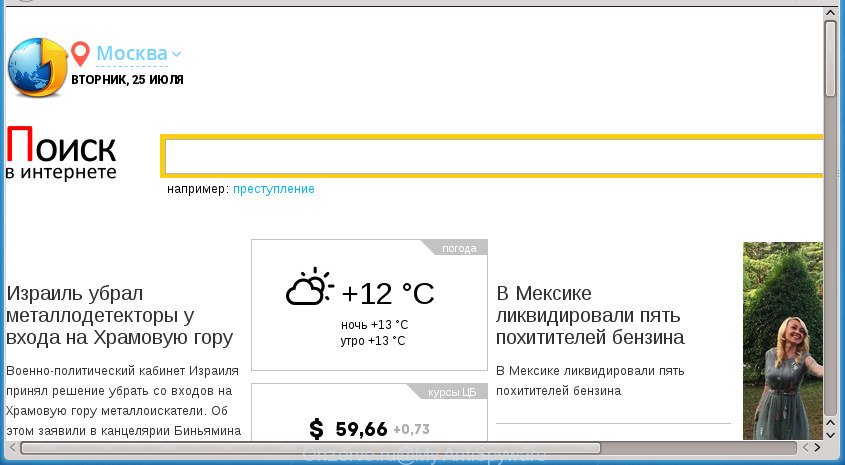
The hijacker, which set the Onzerve.ru as your start page can also set this annoying web site as your search provider. You will encounter the fact that the search in the web-browser has become uncomfortable to use, because the search results will consist of lots of ads, links to ad and unwanted web-pages and a small amount of regular links, which are obtained from a search in the major search providers. Therefore, look for something using Onzerve.ru web site would be a waste of time or worse, it can lead to even more infected computer.
Table of contents
- What is Onzerve.ru
- How to remove Onzerve.ru
- Use AdBlocker to block Onzerve.ru and stay safe online
- How does your PC system get infected with Onzerve.ru browser hijacker
- Finish words
Also, adware (also known as ‘ad-supported’ software) may be installed on the personal computer together with Onzerve.ru hijacker. It will insert a ton of advertisements directly to the sites which you view, creating a sense that ads has been added by the authors of the site. Moreover, legal advertisements may be replaced on fake ads which will offer to download and install various unnecessary and malicious software. Moreover, the Onzerve.ru hijacker infection has the ability to gather a wide variety of personal data which can be later used for marketing purposes.
The Onzerve.ru browser hijacker usually affects only the Chrome, Firefox, Edge and IE. However, possible situations, when any other web-browsers will be affected too. The browser hijacker will perform a scan of the PC system for web-browser shortcuts and change them without your permission. When it infects the browser shortcuts, it’ll add the argument like ‘http://site.address’ into Target property. So, each time you start the web-browser, you will see the Onzerve.ru intrusive web page.
The guidance below explaining steps to remove Onzerve.ru startpage problem. Feel free to use it for removal of the hijacker infection that may attack FF, Chrome, IE and MS Edge and other popular internet browsers. The step by step instructions will allow you revert back your web browsers settings that previously modified by hijacker infection.
How to remove Onzerve.ru
As with deleting ‘ad supported’ software, malware or PUPs, there are few steps you can do. We recommend trying them all. If you do only one part of the guide, then it should be run malware removal tool, because it should delete hijacker and block any further infection. But to completely remove the Onzerve.ru you will have to at least reset your internet browser settings such as home page, newtab page and search provider by default to default state, disinfect web browsers shortcuts, remove all unwanted and suspicious software, and get rid of browser hijacker with malware removal tools. Some of the steps will require you to reboot your personal computer or close the site. So, read this guidance carefully, then bookmark or print it for later reference.
Remove Onzerve.ru start page without any utilities
The instructions will help you delete Onzerve.ru redirect. These Onzerve.ru removal steps work for the Google Chrome, Mozilla Firefox, MS Edge and IE, as well as every version of MS Windows operating system.
Remove Onzerve.ru associated software by using Microsoft Windows Control Panel
First method for manual browser hijacker removal is to go into the MS Windows “Control Panel”, then “Uninstall a program” console. Take a look at the list of applications on your computer and see if there are any suspicious and unknown software. If you see any, you need to uninstall them. Of course, before doing so, you can do an Net search to find details on the program. If it is a potentially unwanted program, adware or malware, you will likely find information that says so.
Windows 10, 8.1, 8
Click the MS Windows logo, and then click Search ![]() . Type ‘Control panel’and press Enter as on the image below.
. Type ‘Control panel’and press Enter as on the image below.

After the ‘Control Panel’ opens, click the ‘Uninstall a program’ link under Programs category as shown in the following example.

Windows 7, Vista, XP
Open Start menu and choose the ‘Control Panel’ at right as shown in the following example.

Then go to ‘Add/Remove Programs’ or ‘Uninstall a program’ (Windows 7 or Vista) as on the image below.

Carefully browse through the list of installed applications and get rid of all applications that has the name like “Onzerve.ru”. We advise to click ‘Installed programs’ and even sorts all installed programs by date. Once you have found anything suspicious that may be the hijacker, adware or PUPs, then select this program and click ‘Uninstall’ in the upper part of the window. If the suspicious program blocked from removal, then use Revo Uninstaller Freeware to fully remove it from your personal computer.
Clean up the browsers shortcuts which have been hijacked by Onzerve.ru
A browser hijacker infection can hijack various Windows shortcuts on your desktop (most often, all web-browsers shortcuts), so in this step you need to check and clean them by removing the argument like http://site.address/.
Right click to a desktop shortcut for your web browser. Choose the “Properties” option. It will open the Properties window. Select the “Shortcut” tab here, after that, look at the “Target” field. The hijacker can rewrite it. If you are seeing something similar to “…exe http://site.address” then you need to remove “http…” and leave only, depending on the web-browser you are using:
- Google Chrome: chrome.exe
- Opera: opera.exe
- Firefox: firefox.exe
- Internet Explorer: iexplore.exe
Look at the example as displayed in the figure below.

Once is finished, press the “OK” button to save the changes. Please repeat this step for web browser shortcuts which redirects to an undesired pages. When you have completed, go to next step.
Remove Onzerve.ru startpage from Internet Explorer
First, open the Microsoft Internet Explorer, click ![]() ) button. Next, press “Internet Options” as shown on the screen below.
) button. Next, press “Internet Options” as shown on the screen below.

In the “Internet Options” screen select the Advanced tab. Next, press Reset button. The IE will open the Reset Internet Explorer settings prompt. Select the “Delete personal settings” check box and click Reset button.

You will now need to restart your personal computer for the changes to take effect. It will get rid of browser hijacker that designed to redirect your web-browser to the Onzerve.ru page, disable malicious and ad-supported browser’s extensions and restore the Internet Explorer’s settings such as homepage, newtab and search provider by default to default state.
Remove Onzerve.ru homepage from Mozilla Firefox
The FF reset will keep your personal information like bookmarks, passwords, web form auto-fill data and remove unwanted search provider and homepage such as Onzerve.ru, modified preferences, extensions and security settings.
First, run the Firefox and click ![]() button. It will open the drop-down menu on the right-part of the web browser. Further, click the Help button (
button. It will open the drop-down menu on the right-part of the web browser. Further, click the Help button (![]() ) as shown below
) as shown below
.

In the Help menu, select the “Troubleshooting Information” option. Another way to open the “Troubleshooting Information” screen – type “about:support” in the web-browser adress bar and press Enter. It will open the “Troubleshooting Information” page as displayed on the screen below. In the upper-right corner of this screen, press the “Refresh Firefox” button.

It will show the confirmation dialog box. Further, press the “Refresh Firefox” button. The Firefox will begin a process to fix your problems that caused by the hijacker infection that redirects your web browser to annoying Onzerve.ru site. When, it’s complete, click the “Finish” button.
Remove Onzerve.ru from Google Chrome
If your Chrome browser is redirected to annoying Onzerve.ru web-page, it may be necessary to completely reset your web browser program to its default settings.
First launch the Chrome. Next, click the button in the form of three horizontal stripes (![]() ). It will display the main menu. Further, click the option named “Settings”. Another way to show the Chrome’s settings – type chrome://settings in the web-browser adress bar and press Enter.
). It will display the main menu. Further, click the option named “Settings”. Another way to show the Chrome’s settings – type chrome://settings in the web-browser adress bar and press Enter.

The internet browser will display the settings screen. Scroll down to the bottom of the page and click the “Show advanced settings” link. Now scroll down until the “Reset settings” section is visible, as displayed below and click the “Reset settings” button.

The Chrome will open the confirmation prompt. You need to confirm your action, click the “Reset” button. The internet browser will start the procedure of cleaning. Once it is finished, the web-browser’s settings including start page, newtab and default search provider back to the values that have been when the Chrome was first installed on your machine.
Use free malware removal tools to completely get rid of Onzerve.ru homepage
In order to completely remove Onzerve.ru, you not only need to uninstall it from the browsers, but also delete all its components in your personal computer including Windows registry entries. We suggest to download and use free removal tools to automatically clean your system of Onzerve.ru browser hijacker infection.
How to remove Onzerve.ru with Zemana
Zemana Free is a utility that can remove adware, potentially unwanted applications, browser hijackers and other malicious software from your computer easily and for free. Zemana Anti-Malware is compatible with most antivirus software. It works under Windows (10 – XP, 32 and 64 bit) and uses minimum of system resources.
Now you can install and run Zemana Free to get rid of Onzerve.ru startpage from your web browser by following the steps below:
Click the following link to download Zemana AntiMalware installer called Zemana.AntiMalware.Setup on your machine.
165086 downloads
Author: Zemana Ltd
Category: Security tools
Update: July 16, 2019
Launch the setup file after it has been downloaded successfully and then follow the prompts to install this tool on your computer.

During setup you can change certain settings, but we advise you don’t make any changes to default settings.
When setup is done, this malicious software removal utility will automatically start and update itself. You will see its main window as shown on the screen below.

Now click the “Scan” button for scanning your computer for the hijacker that cause a redirect to Onzerve.ru page. A system scan can take anywhere from 5 to 30 minutes, depending on your PC system. When a threat is detected, the number of the security threats will change accordingly. Wait until the the scanning is finished.

After Zemana Anti Malware completes the scan, Zemana will show you the results. You may move items to Quarantine (all selected by default) by simply press “Next” button.

The Zemana Anti Malware will get rid of browser hijacker which modifies browser settings to replace your newtab, start page and search provider by default with Onzerve.ru web site. After the clean up is finished, you can be prompted to restart your PC system to make the change take effect.
Remove Onzerve.ru with Malwarebytes
Delete Onzerve.ru hijacker manually is difficult and often the browser hijacker infection is not completely removed. Therefore, we recommend you to run the Malwarebytes Free that are completely clean your computer. Moreover, the free program will allow you to delete malicious software, potentially unwanted applications, toolbars and ‘ad supported’ software that your personal computer may be infected too.

Download MalwareBytes AntiMalware (MBAM) from the following link.
327304 downloads
Author: Malwarebytes
Category: Security tools
Update: April 15, 2020
When the downloading process is done, run it and follow the prompts. Once installed, the MalwareBytes AntiMalware (MBAM) will try to update itself and when this process is done, click the “Scan Now” button to perform a system scan with this tool for the hijacker infection that alters web browser settings to replace your newtab, startpage and search engine by default with Onzerve.ru web page. A scan can take anywhere from 10 to 30 minutes, depending on the number of files on your PC and the speed of your personal computer. When a malicious software, ad supported software or potentially unwanted programs are detected, the number of the security threats will change accordingly. In order to remove all items, simply click “Quarantine Selected” button.
The MalwareBytes Anti-Malware (MBAM) is a free application that you can use to remove all detected folders, files, services, registry entries and so on. To learn more about this malicious software removal utility, we recommend you to read and follow the step-by-step tutorial or the video guide below.
Run AdwCleaner to delete Onzerve.ru from the computer
If MalwareBytes anti malware or Zemana Anti-Malware cannot remove this browser hijacker infection, then we recommends to run the AdwCleaner. AdwCleaner is a free removal utility for hijackers, ‘ad supported’ software, PUPs and toolbars.

- Download AdwCleaner from the link below.
AdwCleaner download
225644 downloads
Version: 8.4.1
Author: Xplode, MalwareBytes
Category: Security tools
Update: October 5, 2024
- Select the folder in which you saved it as Desktop, and then click Save.
- After the downloading process is done, start the AdwCleaner, double-click the adwcleaner_xxx.exe file.
- If the “User Account Control” prompts, click Yes to continue.
- Read the “Terms of use”, and click Accept.
- In the AdwCleaner window, click the “Scan” to begin scanning your system for the hijacker infection which created to reroute your web-browser to the Onzerve.ru site. While the AdwCleaner utility is scanning, you may see number of objects it has identified as being infected by malware.
- After finished, you can check all items found on your PC system. When you are ready, click “Clean”. If the AdwCleaner will ask you to restart your personal computer, click “OK”.
The few simple steps shown in detail in the following video.
Use AdBlocker to block Onzerve.ru and stay safe online
Use ad-blocking application such as AdGuard in order to stop ads, malvertisements, pop-ups and online trackers, avoid having to install malicious and adware browser plug-ins and add-ons that affect your personal computer performance and impact your computer security. Browse the Web anonymously and stay safe online!
- Download AdGuard program from the link below. Save it to your Desktop so that you can access the file easily.
Adguard download
26910 downloads
Version: 6.4
Author: © Adguard
Category: Security tools
Update: November 15, 2018
- After downloading is finished, start the downloaded file. You will see the “Setup Wizard” program window. Follow the prompts.
- Once the installation is finished, press “Skip” to close the installation program and use the default settings, or press “Get Started” to see an quick tutorial which will allow you get to know AdGuard better.
- In most cases, the default settings are enough and you don’t need to change anything. Each time, when you start your personal computer, AdGuard will run automatically and block advertisements, web sites such Onzerve.ru, as well as other harmful or misleading sites. For an overview of all the features of the program, or to change its settings you can simply double-click on the icon named AdGuard, that can be found on your desktop.
How does your PC system get infected with Onzerve.ru browser hijacker
Usually, Onzerve.ru hijacker gets into your system as part of a bundle with free programs, sharing files and other unsafe software which you downloaded from the Web. The authors of this hijacker infection pays software developers for distributing Onzerve.ru hijacker within their software. So, optional applications is often included as part of the installer. In order to avoid the setup of any hijacker infections like Onzerve.ru: select only Manual, Custom or Advanced setup mode and uncheck all third-party applications in which you are unsure.
Finish words
Now your PC should be clean of the browser hijacker that redirects your internet browser to unwanted Onzerve.ru web-site. Remove AdwCleaner. We suggest that you keep AdGuard (to help you stop unwanted popups and annoying malicious web pages) and Zemana AntiMalware (ZAM) (to periodically scan your PC for new malware, browser hijackers and adware). Make sure that you have all the Critical Updates recommended for Windows OS. Without regular updates you WILL NOT be protected when new hijackers, malicious applications and ‘ad supported’ software are released.
If you are still having problems while trying to remove Onzerve.ru start page from your internet browser, then ask for help in our Spyware/Malware removal forum.

















