The appearance of undesired Chaturbate.com pop up advertisements in your web browser means that your personal computer is infected with an ‘ad-supported’ software (also known as adware). It makes changes to the system settings and configures itself so as to start automatically each time the system is turned on. Immediately after startup, the ad-supported software begins to monitor the user’s actions and insert ads directly into the open windows of the Google Chrome, IE, Firefox and MS Edge. So, if you notice that your browser has become display Chaturbate.com pop-ups or other unwanted pop up advertisements, then you do not need to wait . Use the step-by-step guide below and remove Chaturbate.com redirect as quickly as possible.
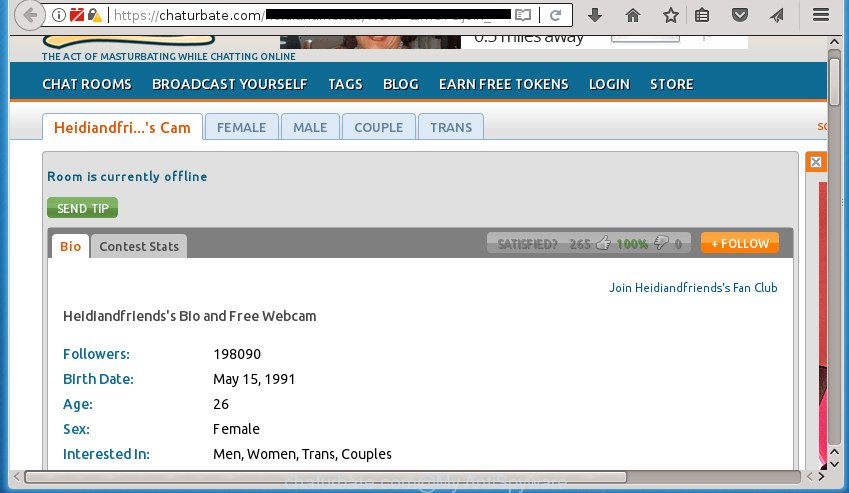
While your PC is infected with the ad supported software, the Chrome, Microsoft Internet Explorer, FF and MS Edge may be redirected to Chaturbate.com unwanted web site. Of course, the ad-supported software may not cause damages to your files or Windows system, but it may display lots of unwanted ads.
Table of contents
- What is Chaturbate.com
- Chaturbate.com popup ads removal guide
- Remove Chaturbate.com ads without any utilities
- Uninstalling the Chaturbate.com, check the list of installed programs first
- Get rid of Chaturbate.com redirect from Mozilla Firefox
- Remove Chaturbate.com pop ups from Google Chrome
- Remove Chaturbate.com pop up advertisements from Internet Explorer
- Delete unwanted Scheduled Tasks
- Disinfect the web browser’s shortcuts to remove Chaturbate.com redirect
- Delete Chaturbate.com pop-up ads with free applications
- Remove Chaturbate.com ads without any utilities
- How to stop Chaturbate.com pop-up ads
- How did you get infected with Chaturbate.com pop-ups
- Finish words
The adware can change the settings of the FF, Google Chrome, Internet Explorer and MS Edge, but often that a malicious software such as this can also infect all types of internet browsers by changing their desktop shortcuts. Thus forcing the user each time launch the web browser to see Chaturbate.com undesired advertisements.
Instructions which is shown below, will allow you to clean your PC from the ad supported software as well as get rid of Chaturbate.com unwanted advertisements from the FF, Chrome, IE and MS Edge and other internet browsers.
Chaturbate.com popup ads removal guide
The answer is right here on this page. We have put together simplicity and efficiency. It will allow you easily to free your system of adware which redirects your browser to annoying Chaturbate.com site. Moreover, you can select manual or automatic removal method. If you’re familiar with the PC then use manual removal, otherwise use the free antimalware utility made specifically to delete adware. Of course, you can combine both methods. Certain of the steps will require you to reboot your computer or close the web-page. So, read this tutorial carefully, then bookmark or print it for later reference.
Remove Chaturbate.com ads without any utilities
Read this “How to remove” section to know how to manually remove ad-supported software which designed to reroute your web-browser to various ad sites such as Chaturbate.com. Even if the instructions does not work for you, there are several free malicious software removers below that can easily handle such adware that causes browsers to open undesired Chaturbate.com popup advertisements.
Uninstalling the Chaturbate.com, check the list of installed programs first
Check out the MS Windows Control Panel (Programs and Features section) to see all installed programs. We recommend to click on the “Date Installed” in order to sort the list of software by the date you installed them. If you see any unknown and suspicious programs, they are the ones you need to remove.
Press Windows button ![]() , then press Search
, then press Search ![]() . Type “Control panel”and press Enter. If you using Windows XP or Windows 7, then click “Start” and select “Control Panel”. It will show the Windows Control Panel as displayed in the figure below.
. Type “Control panel”and press Enter. If you using Windows XP or Windows 7, then click “Start” and select “Control Panel”. It will show the Windows Control Panel as displayed in the figure below.

Further, click “Uninstall a program” ![]()
It will show a list of all applications installed on your personal computer. Scroll through the all list, and uninstall any suspicious and unknown programs.
Get rid of Chaturbate.com redirect from Mozilla Firefox
If the FF browser program is hijacked, then resetting its settings can help. The Reset feature is available on all modern version of FF. A reset can fix many issues by restoring Firefox settings like newtab, home page and search engine by default to its default state. It will save your personal information such as saved passwords, bookmarks, and open tabs.
First, launch the FF. Next, click the button in the form of three horizontal stripes (![]() ). It will display the drop-down menu. Next, click the Help button (
). It will display the drop-down menu. Next, click the Help button (![]() ).
).

In the Help menu click the “Troubleshooting Information”. In the upper-right corner of the “Troubleshooting Information” page press on “Refresh Firefox” button as displayed in the following example.

Confirm your action, press the “Refresh Firefox”.
Remove Chaturbate.com pop ups from Google Chrome
Reset Chrome settings is a simple way to get rid of the adware, harmful and adware extensions, as well as to restore the internet browser’s new tab, home page and search engine by default that have been changed by adware that causes multiple intrusive advertisements and popups.

- First, start the Google Chrome and click the Menu icon (icon in the form of three horizontal stripes).
- It will display the Google Chrome main menu, click the “Settings” menu.
- Next, click “Show advanced settings” link, which located at the bottom of the Settings page.
- On the bottom of the “Advanced settings” page, press the “Reset settings” button.
- The Google Chrome will display the reset settings prompt as shown on the screen above.
- Confirm the internet browser’s reset by clicking on the “Reset” button.
- To learn more, read the article How to reset Google Chrome settings to default.
Remove Chaturbate.com pop up advertisements from Internet Explorer
The Internet Explorer reset is great if your internet browser is hijacked or you have unwanted addo-ons or toolbars on your browser, that installed by an malware.
First, open the Internet Explorer, then click ‘gear’ icon ![]() . It will show the Tools drop-down menu on the right part of the web browser, then click the “Internet Options” as on the image below.
. It will show the Tools drop-down menu on the right part of the web browser, then click the “Internet Options” as on the image below.

In the “Internet Options” screen, select the “Advanced” tab, then click the “Reset” button. The Microsoft Internet Explorer will show the “Reset Internet Explorer settings” dialog box. Further, click the “Delete personal settings” check box to select it. Next, click the “Reset” button as displayed on the image below.

After the process is finished, press “Close” button. Close the IE and restart your computer for the changes to take effect. This step will help you to restore your web-browser’s start page, new tab page and search engine by default to default state.
Delete unwanted Scheduled Tasks
Once installed, the ad supported software can add a task in to the Windows Task Scheduler Library. Due to this, every time when you run your system, it will show Chaturbate.com undesired web-site. So, you need to check the Task Scheduler Library and remove all harmful tasks which have been created by ‘ad-supported’ application.
Press Windows and R keys on the keyboard simultaneously. This displays a prompt that titled as Run. In the text field, type “taskschd.msc” (without the quotes) and press OK. Task Scheduler window opens. In the left-hand side, click “Task Scheduler Library”, as shown below.

Task scheduler
In the middle part you will see a list of installed tasks. Please select the first task, its properties will be display just below automatically. Next, click the Actions tab. Pay attention to that it launches on your PC. Found something like “explorer.exe http://site.address” or “chrome.exe http://site.address”, then delete this malicious task. If you are not sure that executes the task, check it through a search engine. If it’s a component of the ‘ad-supported’ programs, then this task also should be removed.
Having defined the task that you want to remove, then press on it with the right mouse button and select Delete as on the image below.

Delete a task
Repeat this step, if you have found a few tasks which have been created by ‘ad-supported’ programs. Once is complete, close the Task Scheduler window.
Disinfect the web browser’s shortcuts to remove Chaturbate.com redirect
After installed, this adware may add an argument like “http://site.address” into the Target property of the desktop shortcut for the Chrome, Mozilla Firefox, Microsoft Internet Explorer and Microsoft Edge. Due to this, every time you start the internet browser, it will open an intrusive ad web site.
Right click on the browser’s shortcut, click Properties option. On the Shortcut tab, locate the Target field. Click inside, you will see a vertical line – arrow pointer, move it (using -> arrow key on your keyboard) to the right as possible. You will see a text “http://site.address” that has been added here. Remove everything after .exe. An example, for Google Chrome you should remove everything after chrome.exe.

To save changes, press OK . You need to clean all internet browser’s shortcuts. So, repeat this step for the Google Chrome, Internet Explorer, FF and Edge.
Delete Chaturbate.com pop-up ads with free applications
The adware can hide its components which are difficult for you to find out and get rid of completely. This may lead to the fact that after some time, the adware once again infect your PC system and redirect your internet browser to Chaturbate.com page. Moreover, We want to note that it’s not always safe to get rid of ad-supported software manually, if you do not have much experience in setting up and configuring the MS Windows operating system. The best method to find and remove ad-supported software is to run free malicious software removal software.
Use Zemana Anti-malware to delete Chaturbate.com
We advise you to use the Zemana Anti-malware that are completely clean your computer of Chaturbate.com redirect. Moreover, the utility will allow you to remove potentially unwanted programs, malicious software, toolbars and browser hijackers that your system may be infected too.
Download Zemana Anti-Malware (ZAM) by clicking on the following link. Save it on your MS Windows desktop or in any other place.
165070 downloads
Author: Zemana Ltd
Category: Security tools
Update: July 16, 2019
After the download is done, start it and follow the prompts. Once installed, the Zemana will try to update itself and when this process is finished, click the “Scan” button to perform a system scan with this utility for the ‘ad supported’ software which made to redirect your internet browser to various ad pages such as Chaturbate.com.

This procedure can take quite a while, so please be patient. While the Zemana tool is checking, you may see count of objects it has identified as being infected by malware. Next, you need to click “Next” button.

The Zemana AntiMalware (ZAM) will get rid of ad supported software that causes lots of intrusive Chaturbate.com popups and add items to the Quarantine.
Remove Chaturbate.com redirect with Malwarebytes
Remove Chaturbate.com pop-ups manually is difficult and often the adware is not completely removed. Therefore, we recommend you to use the Malwarebytes Free that are completely clean your machine. Moreover, the free application will help you to remove malware, PUPs, toolbars and hijacker infections that your system can be infected too.

Download MalwareBytes AntiMalware from the link below. Save it on your MS Windows desktop or in any other place.
327294 downloads
Author: Malwarebytes
Category: Security tools
Update: April 15, 2020
After the downloading process is complete, run it and follow the prompts. Once installed, the MalwareBytes Free will try to update itself and when this process is done, click the “Scan Now” button to perform a system scan with this tool for the adware that redirects your browser to unwanted Chaturbate.com web page. While the MalwareBytes Anti Malware program is checking, you may see how many objects it has identified as threat. When you are ready, click “Quarantine Selected” button.
The MalwareBytes AntiMalware (MBAM) is a free program that you can use to delete all detected folders, files, services, registry entries and so on. To learn more about this malware removal tool, we suggest you to read and follow the instructions or the video guide below.
Get rid of Chaturbate.com pop-up advertisements and malicious extensions with AdwCleaner
The AdwCleaner tool is free and easy to use. It may check and remove malware, potentially unwanted software and adware in Firefox, Google Chrome, Internet Explorer and MS Edge browsers and thereby remove all unwanted Chaturbate.com ads. AdwCleaner is powerful enough to find and get rid of malicious registry entries and files that are hidden on the machine.
Download AdwCleaner by clicking on the link below.
225638 downloads
Version: 8.4.1
Author: Xplode, MalwareBytes
Category: Security tools
Update: October 5, 2024
Once downloading is finished, open the folder in which you saved it. You will see an icon like below.
![]()
Double click the AdwCleaner desktop icon. When the tool is started, you will see a screen like below.

Further, click “Scan” button to perform a system scan for the ad-supported software that causes annoying Chaturbate.com pop-up advertisements. A scan can take anywhere from 10 to 30 minutes, depending on the number of files on your PC system and the speed of your PC system. When the system scan is complete, you will be shown the list of all detected items on your PC system as shown on the image below.

When you’re ready, click “Clean” button. It will display a dialog box as shown on the screen below.

You need to click “OK”. Once the clean-up is done, the AdwCleaner may ask you to restart your PC system. When your PC system is started, you will see an AdwCleaner log.
These steps are shown in detail in the following video guide.
How to stop Chaturbate.com pop-up ads
By installing an ad-blocking program such as AdGuard, you’re able to block Chaturbate.com, autoplaying video ads and delete a huge number of distracting and undesired ads on pages.
Installing the AdGuard ad-blocker program is simple. First you’ll need to download AdGuard from the following link and save it directly to your Microsoft Windows Desktop.
26904 downloads
Version: 6.4
Author: © Adguard
Category: Security tools
Update: November 15, 2018
After downloading is finished, double-click the downloaded file to start it. The “Setup Wizard” window will show up on the computer screen as on the image below.

Follow the prompts. AdGuard will then be installed and an icon will be placed on your desktop. A window will show up asking you to confirm that you want to see a quick tutorial as shown in the figure below.

Press “Skip” button to close the window and use the default settings, or click “Get Started” to see an quick tutorial which will assist you get to know AdGuard better.
Each time, when you run your computer, AdGuard will launch automatically and stop pop up advertisements, sites such Chaturbate.com, as well as other malicious or misleading web pages. For an overview of all the features of the program, or to change its settings you can simply double-click on the AdGuard icon, that can be found on your desktop.
How did you get infected with Chaturbate.com pop-ups
The ad-supported software may be spread with the help of trojan horses and other forms of malware, but most commonly, the adware is bundled with certain free applications. Many developers of freeware include additional applications in their installer. Sometimes it is possible to avoid the install of any adware: carefully read the Terms of Use and the Software license, select only Manual, Custom or Advanced installation method, unset all checkboxes before clicking Install or Next button while installing new free software.
Finish words
After completing the guidance outlined above, your system should be clean from this adware and other malware. The Chrome, Firefox, MS Edge and Microsoft Internet Explorer will no longer open unwanted Chaturbate.com web-page when you browse the Web. Unfortunately, if the few simple steps does not help you, then you have caught a new adware, and then the best way – ask for help.
Please start a new thread by using the “New Topic” button in the Spyware Removal forum. When posting your HJT log, try to give us some details about your problems, so we can try to help you more accurately. Wait for one of our trained “Security Team” or Site Administrator to provide you with knowledgeable assistance tailored to your problem with the annoying Chaturbate.com pop-up advertisements.



















Malware Bytes detects nothing yet Chaturbates often continues to pop up in it’s own window when I launch FF. Any advice for Mac users?
If Chaturbates opens automatically when Firefox starts, then it means that the browser is infected with a malicious extension. First of all, try resetting the browser settings, if it does not help, then open the list of extensions and disable all extensions. Next, enabling the extensions one by one, find the one that causes the opening of the Chaturbates site.