Have you tried to open a well-known site and found that your web-browser is redirected to a previously unseen web page called Cpm10.com? If you answered ‘Yes’ then your need to know that your system is infected with an ‘ad-supported’ software (also known as adware). The adware is a type of malicious software that changes your PC’s web browser settings so that you will be randomly redirected to an unwanted ads. You need to perform the guide below as soon as possible It’ll clean your system from the adware and thereby get rid of unwanted Cpm10.com popup ads. Moreover, the steps will help you to block the ability to penetrate of more malicious viruses and trojans on your PC.
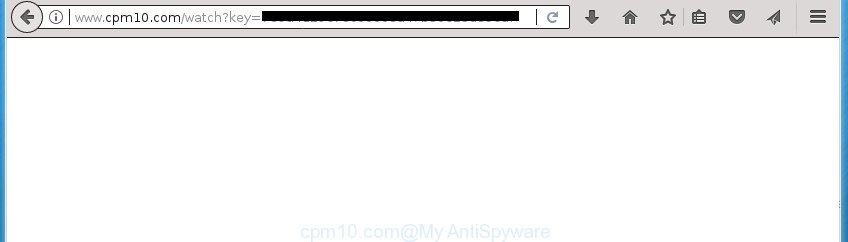
http://www.cpm10.com/watch?key= …
What is more, the adware may display advertisements depend on a site that you are visiting. That is, it’s clear that this ad supported software, without your permission, steals your private information such as: your ip address, what is a web page you are viewing now, what you are looking for on the Internet, which links you are clicking, and much, much more. The adware may monetize its functionality by collecting data from your browsing sessions and selling it to third party companies. This puts your personal information at a security risk.
The malicious applications from the adware family that alters the settings of web-browsers usually affects only the Chrome, Internet Explorer, Mozilla Firefox and Edge. However, possible situations, when any other internet browsers will be affected too. The ad supported software may change the Target property of a browser’s shortcut, so every time you open the browser, instead of your homepage, you will see the unwanted Cpm10.com advertisements.
Table of contents
- What is Cpm10.com
- How to remove Cpm10.com pop-up ads
- Get rid of Cpm10.com popup advertisements without any tools
- Removing the Cpm10.com, check the list of installed programs first
- Delete unwanted Scheduled Tasks
- Remove Cpm10.com popup advertisements from Chrome
- Get rid of Cpm10.com pop-ups from IE
- Remove Cpm10.com from Firefox by resetting browser settings
- Disinfect the internet browser’s shortcuts to remove Cpm10.com redirect
- Use free malware removal utilities to completely remove Cpm10.com redirect
- Get rid of Cpm10.com popup advertisements without any tools
- Run AdBlocker to block Cpm10.com and stay safe online
- How does your PC system get infected with Cpm10.com ads
- To sum up
It’s important, don’t use Cpm10.com web-page and do not click on advertisements placed on it, as they can lead you to a more malicious or misleading web-sites. The best option is to use the guidance posted below to clean your computer of adware and thereby remove Cpm10.com advertisements.
How to remove Cpm10.com pop-up ads
The following steps will allow you to get rid of Cpm10.com advertisements from the Google Chrome, Microsoft Internet Explorer, Firefox and Microsoft Edge. Moreover, the step-by-step guide below will help you to remove malicious software, hijackers, PUPs and toolbars that your computer may be infected. Please do the guide step by step. If you need assist or have any questions, then ask for our assistance or type a comment below. Certain of the steps will require you to reboot your system or exit the web page. So, read this instructions carefully, then bookmark or print it for later reference.
Get rid of Cpm10.com popup advertisements without any tools
These steps to get rid of Cpm10.com advertisements without any software are presented below. Be sure to carry out the step-by-step guide completely to fully remove this ‘ad supported’ software that causes browsers to show undesired Cpm10.com pop ups.
Removing the Cpm10.com, check the list of installed programs first
Some PUPs, browser hijacking applications and ‘ad supported’ software can be deleted by uninstalling the free applications they came with. If this way does not succeed, then looking them up in the list of installed programs in MS Windows Control Panel. Use the “Uninstall” command in order to delete them.
Windows 8, 8.1, 10
First, click the Windows button
Windows XP, Vista, 7
First, click “Start” and select “Control Panel”.
It will show the Windows Control Panel as shown below.

Next, press “Uninstall a program” ![]()
It will open a list of all applications installed on your computer. Scroll through the all list, and delete any suspicious and unknown programs. To quickly find the latest installed applications, we recommend sort applications by date in the Control panel.
Delete unwanted Scheduled Tasks
Once installed, the ad-supported software can add a task in to the Windows Task Scheduler Library. Due to this, every time when you start your computer, it will display Cpm10.com undesired web site. So, you need to check the Task Scheduler Library and get rid of all malicious tasks that have been created by adware.
Press Windows and R keys on the keyboard at the same time. This displays a prompt that titled with Run. In the text field, type “taskschd.msc” (without the quotes) and click OK. Task Scheduler window opens. In the left-hand side, click “Task Scheduler Library”, as displayed in the following example.

Task scheduler
In the middle part you will see a list of installed tasks. Please select the first task, its properties will be open just below automatically. Next, click the Actions tab. Pay attention to that it launches on your computer. Found something like “explorer.exe http://site.address” or “chrome.exe http://site.address”, then delete this malicious task. If you are not sure that executes the task, check it through a search engine. If it’s a component of the unwanted applications, then this task also should be removed.
Having defined the task that you want to remove, then press on it with the right mouse button and select Delete as shown below.

Delete a task
Repeat this step, if you have found a few tasks that have been created by ‘ad-supported’ programs. Once is complete, close the Task Scheduler window.
Remove Cpm10.com popup advertisements from Chrome
Like other modern web browsers, the Google Chrome has the ability to reset the settings to their default values and thereby restore the web-browser’s settings such as homepage, new tab and default search engine that have been replaced by the ‘ad supported’ software which cause intrusive Cpm10.com pop ups to appear.
First start the Google Chrome. Next, click the button in the form of three horizontal stripes (![]() ). It will display the main menu. Further, click the option named “Settings”. Another way to display the Google Chrome’s settings – type chrome://settings in the browser adress bar and press Enter.
). It will display the main menu. Further, click the option named “Settings”. Another way to display the Google Chrome’s settings – type chrome://settings in the browser adress bar and press Enter.

The web-browser will display the settings screen. Scroll down to the bottom of the page and click the “Show advanced settings” link. Now scroll down until the “Reset settings” section is visible, as displayed on the screen below and click the “Reset settings” button.

The Google Chrome will show the confirmation dialog box. You need to confirm your action, click the “Reset” button. The internet browser will start the procedure of cleaning. After it is complete, the browser’s settings including home page, newtab and default search provider back to the values that have been when the Google Chrome was first installed on your PC system.
Get rid of Cpm10.com pop-ups from IE
By resetting Microsoft Internet Explorer web browser you return your web browser settings to its default state. This is basic when troubleshooting problems that might have been caused by ad-supported software that causes a large amount of unwanted Cpm10.com popup ads.
First, start the Internet Explorer, then click ‘gear’ icon ![]() . It will display the Tools drop-down menu on the right part of the web browser, then press the “Internet Options” as on the image below.
. It will display the Tools drop-down menu on the right part of the web browser, then press the “Internet Options” as on the image below.

In the “Internet Options” screen, select the “Advanced” tab, then click the “Reset” button. The Internet Explorer will show the “Reset Internet Explorer settings” prompt. Further, press the “Delete personal settings” check box to select it. Next, click the “Reset” button like below.

Once the procedure is complete, click “Close” button. Close the Microsoft Internet Explorer and reboot your machine for the changes to take effect. This step will help you to restore your browser’s startpage, new tab page and default search provider to default state.
Remove Cpm10.com from Firefox by resetting browser settings
If the Mozilla Firefox settings like new tab, startpage and search engine by default have been modified by the ad supported software, then resetting it to the default state can help.
Launch the Mozilla Firefox and click the menu button (it looks like three stacked lines) at the top right of the browser screen. Next, click the question-mark icon at the bottom of the drop-down menu. It will open the slide-out menu.

Select the “Troubleshooting information”. If you are unable to access the Help menu, then type “about:support” in your address bar and press Enter. It bring up the “Troubleshooting Information” page as on the image below.

Click the “Refresh Firefox” button at the top right of the Troubleshooting Information page. Select “Refresh Firefox” in the confirmation prompt. The FF will begin a procedure to fix your problems that caused by the adware that causes tons of unwanted Cpm10.com popup advertisements. Once, it is complete, click the “Finish” button.
Disinfect the internet browser’s shortcuts to remove Cpm10.com redirect
Now you need to clean up the internet browser shortcuts. Check that the shortcut referring to the right exe-file of the web-browser, and not on any unknown file.
Right click to a desktop shortcut for your browser. Choose the “Properties” option. It will open the Properties window. Select the “Shortcut” tab here, after that, look at the “Target” field. The ‘ad supported’ software can rewrite it. If you are seeing something such as “…exe http://site.address” then you need to remove “http…” and leave only, depending on the web-browser you are using:
- Google Chrome: chrome.exe
- Opera: opera.exe
- Firefox: firefox.exe
- Internet Explorer: iexplore.exe
Look at the example as shown in the figure below.

Once is complete, click the “OK” button to save the changes. Please repeat this step for web-browser shortcuts which redirects to an unwanted web sites. When you have completed, go to next step.
Use free malware removal utilities to completely remove Cpm10.com redirect
Manual removal instructions does not always allow to completely remove the adware, as it is not easy to identify and get rid of components of adware and all malicious files from hard disk. Therefore, it’s recommended that you use malware removal utility to completely remove Cpm10.com off your web-browser. Several free malicious software removal utilities are currently available that can be used against the adware. The optimum method would be to run Zemana Anti-malware, Malwarebytes Free and AdwCleaner.
Run Zemana Anti-malware to get rid of Cpm10.com ads
We suggest using the Zemana Anti-malware that are completely clean your personal computer of the ‘ad supported’ software. The tool is an advanced malware removal program created by (c) Zemana lab. It is able to help you get rid of potentially unwanted applications, hijackers, malicious software, toolbars, ransomware and ad-supported software that causes web-browsers to display undesired Cpm10.com pop-up ads.
Download Zemana Free from the link below. Save it to your Desktop so that you can access the file easily.
165510 downloads
Author: Zemana Ltd
Category: Security tools
Update: July 16, 2019
After downloading is finished, close all software and windows on your machine. Open a directory in which you saved it. Double-click on the icon that’s named Zemana.AntiMalware.Setup like below.
![]()
When the setup begins, you will see the “Setup wizard” which will allow you setup Zemana on your machine.

Once installation is done, you will see window like below.

Now click the “Scan” button to perform a system scan with this utility for the ‘ad supported’ software that made to redirect your web browser to various ad web sites such as Cpm10.com. This task can take some time, so please be patient.

Once Zemana Free completes the scan, a list of all threats detected is produced. Review the report and then click “Next” button.

The Zemana Free will delete ad-supported software that causes web browsers to display unwanted Cpm10.com pop up ads.
Run Malwarebytes to delete Cpm10.com pop ups
Manual Cpm10.com redirect removal requires some computer skills. Some files and registry entries that created by the adware can be not completely removed. We suggest that use the Malwarebytes Free that are completely clean your PC of ‘ad supported’ software. Moreover, the free program will help you to get rid of malicious software, potentially unwanted software, browser hijacker infections and toolbars that your computer can be infected too.

Download MalwareBytes Anti Malware from the link below. Save it on your Microsoft Windows desktop or in any other place.
327732 downloads
Author: Malwarebytes
Category: Security tools
Update: April 15, 2020
When the downloading process is finished, run it and follow the prompts. Once installed, the MalwareBytes will try to update itself and when this task is done, press the “Scan Now” button to perform a system scan with this utility for the adware that causes multiple undesired ads and pop ups. A system scan can take anywhere from 5 to 30 minutes, depending on your computer. While the MalwareBytes Anti-Malware utility is scanning, you can see number of objects it has identified as being infected by malicious software. Review the report and then click “Quarantine Selected” button.
The MalwareBytes Anti Malware is a free program that you can use to delete all detected folders, files, services, registry entries and so on. To learn more about this malicious software removal tool, we suggest you to read and follow the guide or the video guide below.
Scan and clean your machine of adware with AdwCleaner
If MalwareBytes anti malware or Zemana Anti Malware (ZAM) cannot get rid of this adware, then we recommends to use the AdwCleaner. AdwCleaner is a free removal tool for browser hijackers, PUPs, toolbars and ‘ad supported’ software which cause annoying Cpm10.com popup ads to appear.

- Download AdwCleaner from the link below. Save it on your Windows desktop.
AdwCleaner download
225790 downloads
Version: 8.4.1
Author: Xplode, MalwareBytes
Category: Security tools
Update: October 5, 2024
- After the downloading process is complete, double click the AdwCleaner icon. Once this tool is opened, click “Scan” button to start scanning your computer for the adware that causes multiple undesired advertisements and pop-ups. This task may take quite a while, so please be patient. When a malicious software, ad supported software or PUPs are found, the number of the security threats will change accordingly.
- When the scan is complete, AdwCleaner will display a screen that contains a list of malware that has been detected. Review the results once the utility has finished the system scan. If you think an entry should not be quarantined, then uncheck it. Otherwise, simply click “Clean” button. It will display a prompt, press “OK”.
These few simple steps are shown in detail in the following video guide.
Run AdBlocker to block Cpm10.com and stay safe online
Run ad blocker program like AdGuard in order to block advertisements, malvertisements, pop-ups and online trackers, avoid having to install harmful and adware browser plug-ins and add-ons which affect your personal computer performance and impact your PC security. Browse the Net anonymously and stay safe online!
Installing the AdGuard ad-blocking application is simple. First you will need to download AdGuard from the link below. Save it on your Desktop.
27037 downloads
Version: 6.4
Author: © Adguard
Category: Security tools
Update: November 15, 2018
After downloading is finished, double-click the downloaded file to start it. The “Setup Wizard” window will show up on the computer screen as shown below.

Follow the prompts. AdGuard will then be installed and an icon will be placed on your desktop. A window will show up asking you to confirm that you want to see a quick guidance as displayed on the screen below.

Click “Skip” button to close the window and use the default settings, or click “Get Started” to see an quick guidance that will help you get to know AdGuard better.
Each time, when you start your personal computer, AdGuard will start automatically and block pop ups, web pages such Cpm10.com, as well as other harmful or misleading web pages. For an overview of all the features of the program, or to change its settings you can simply double-click on the AdGuard icon, that can be found on your desktop.
How does your PC system get infected with Cpm10.com ads
Most often, the free applications installer includes optional applications like this adware that causes multiple intrusive ads and pop ups. So, be very careful when you agree to install anything. The best way – is to select a Custom, Advanced or Manual setup mode. Here disable (uncheck) all additional programs in which you are unsure or that causes even a slightest suspicion. The main thing you should remember, you don’t need to install any optional software which you do not trust! The only one thing I want to add. Once the free applications is installed, if you uninstall this software, the intrusive Cpm10.com popup ads will not be uninstalled. This must be done by yourself. Just follow the steps above.
To sum up
Now your machine should be free of the ‘ad supported’ software that causes lots of undesired Cpm10.com pop up ads. Delete AdwCleaner. We suggest that you keep Zemana Anti Malware (to periodically scan your computer for new ad-supported softwares and other malicious software) and AdGuard (to help you block intrusive pop up advertisements and harmful web pages). Moreover, to prevent ad-supported softwares, please stay clear of unknown and third party applications, make sure that your antivirus program, turn on the option to find PUPs (potentially unwanted programs).
If you need more help with Cpm10.com ads related issues, go to our Spyware/Malware removal forum.



















