The Nextlnk3.com is a page which can be loaded into your web browser with the help of adware (also known as ‘ad-supported’ software). The adware may alter the settings of web-browsers like Chrome, IE, Mozilla Firefox and Edge or install a harmful browser extension which created to generate a large amount of undesired pop up ads. It will lead to the fact that when you open the internet browser or browse the World Wide Web, it will always be forced to show Nextlnk3.com popup advertisements, even when your web-browser is configured to block pop-ups or your machine has a program that stops popup ads. On current date, the ad-supported software continues to increase the number of machines which have been infected.
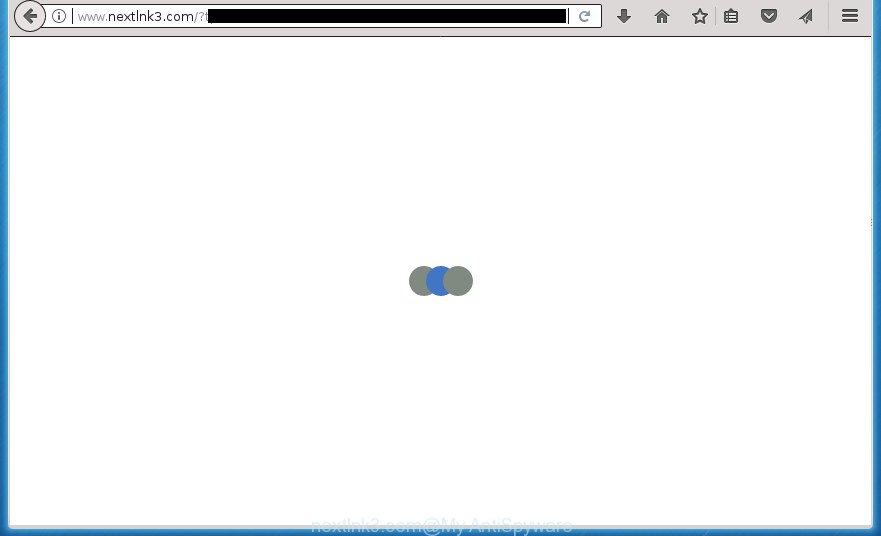
http://www.nextlnk3.com/?tp=iw …
Technically, the ‘ad supported’ software is not a virus, but it does bad things, it generates lots of pop up ads. It may download and install on to your computer other malicious and unwanted applications without your permission, force you to visit misleading or harmful web-pages.
Table of contents
- What is Nextlnk3.com
- How to remove Nextlnk3.com pop up ads
- Manual Nextlnk3.com redirect removal
- Delete adware through the Windows Control Panel
- Disinfect the internet browser’s shortcuts to get rid of Nextlnk3.com redirect
- Remove Nextlnk3.com pop up advertisements from Internet Explorer
- Remove Nextlnk3.com redirect from Google Chrome
- Delete Nextlnk3.com popups from Firefox
- Remove unwanted Scheduled Tasks
- Scan your computer and remove Nextlnk3.com redirect with free tools
- Manual Nextlnk3.com redirect removal
- Run AdBlocker to stop Nextlnk3.com and stay safe online
- How does your PC system get infected with Nextlnk3.com ads
- Finish words
The adware can change the settings of the Firefox, Chrome, IE and MS Edge, but often that a malicious software such as this can also infect all types of internet browsers by changing their desktop shortcuts. Thus forcing the user each time start the web-browser to see Nextlnk3.com annoying advertisements.
Instructions which is shown below, will help you to clean your computer from the ad-supported software as well as remove Nextlnk3.com undesired popup ads from the Google Chrome, FF, MS Edge and Microsoft Internet Explorer and other internet browsers.
How to remove Nextlnk3.com pop up ads
Fortunately, it is not hard to remove adware that causes annoying Nextlnk3.com pop-up advertisements. In the following guidance, we will provide two ways to free your machine of this adware. One is the manual removal solution and the other is automatic removal solution. You can select the way that best fits you. Please follow the removal guide below to delete Nextlnk3.com redirect right now!
Manual Nextlnk3.com redirect removal
Most common ‘ad supported’ software may be removed without any antivirus programs. The manual ad supported software removal is article guide that will teach you how to remove the Nextlnk3.com advertisements.
Delete adware through the Windows Control Panel
The best way to begin the personal computer cleanup is to delete unknown and suspicious applications. Using the Windows Control Panel you can do this quickly and easily. This step, in spite of its simplicity, should not be ignored, because the removing of unneeded programs can clean up the Google Chrome, Mozilla Firefox, Internet Explorer and MS Edge from ads hijackers and so on.
Windows 8, 8.1, 10
First, click the Windows button
Windows XP, Vista, 7
First, press “Start” and select “Control Panel”.
It will open the Windows Control Panel as displayed in the figure below.

Next, press “Uninstall a program” ![]()
It will display a list of all software installed on your computer. Scroll through the all list, and remove any suspicious and unknown programs. To quickly find the latest installed software, we recommend sort programs by date in the Control panel.
Disinfect the internet browser’s shortcuts to get rid of Nextlnk3.com redirect
After the ad-supported software is started, it can also modify the internet browser’s shortcuts, adding an argument similar “http://site.address” into the Target field. Due to this, every time you start the browser, it will display an annoying web-site.
Open the properties of the browser shortcut. Right click on the shortcut of infected web-browser and select the “Properties” option and it will display the properties of the shortcut. Next, choose the “Shortcut” tab and have a look at the Target field as displayed on the screen below.

Normally, if the last word in the Target field is chrome.exe, iexplore.exe, firefox.exe. Be sure to pay attention to the extension, should be “exe”! All shortcuts that have been modified by adware like Nextlnk3.com usually point to .bat, .cmd or .url files instead of .exe as shown on the screen below

Another variant, an address has been added at the end of the line. In this case the Target field looks like …Application\chrome.exe” http://site.address as displayed in the figure below.

In order to fix a shortcut, you need to insert right path to the Target field or remove an address (if it has been added at the end). You can use the following information to fix your shortcuts that have been modified by adware.
| Google Chrome | C:\Program Files (x86)\Google\Chrome\Application\chrome.exe |
| C:\Program Files\Google\Chrome\Application\chrome.exe | |
| Firefox | C:\Program Files\Mozilla Firefox\firefox.exe |
| IE | C:\Program Files (x86)\Internet Explorer\iexplore.exe |
| C:\Program Files\Internet Explorer\iexplore.exe | |
| Opera | C:\Program Files (x86)\Opera\launcher.exe |
| C:\Program Files\Opera\launcher.exe |
Once is finished, press OK to save changes. Repeat the step for all browsers that are rerouted to the Nextlnk3.com undesired web page.
Remove Nextlnk3.com pop up advertisements from Internet Explorer
The Microsoft Internet Explorer reset is great if your web-browser is hijacked or you have unwanted addo-ons or toolbars on your web browser, which installed by an malicious software.
First, open the Internet Explorer, click ![]() ) button. Next, click “Internet Options” as shown on the screen below.
) button. Next, click “Internet Options” as shown on the screen below.

In the “Internet Options” screen select the Advanced tab. Next, press Reset button. The Microsoft Internet Explorer will display the Reset Internet Explorer settings prompt. Select the “Delete personal settings” check box and click Reset button.

You will now need to reboot your computer for the changes to take effect. It will remove Nextlnk3.com pop-ups, disable malicious and ad-supported browser’s extensions and restore the IE’s settings such as start page, newtab and default search provider to default state.
Remove Nextlnk3.com redirect from Google Chrome
Reset Chrome settings is a easy way to remove the hijacker infections, malicious and ‘ad-supported’ extensions, as well as to recover the web browser’s home page, new tab page and search provider by default that have been modified by ad-supported software that cause intrusive Nextlnk3.com popup advertisements to appear.
Open the Chrome menu by clicking on the button in the form of three horizontal stripes (![]() ). It will display the drop-down menu. Next, press to “Settings” option.
). It will display the drop-down menu. Next, press to “Settings” option.

Scroll down to the bottom of the page and click on the “Show advanced settings” link. Now scroll down until the Reset settings section is visible, as shown on the screen below and press the “Reset settings” button.

Confirm your action, press the “Reset” button.
Delete Nextlnk3.com popups from Firefox
Resetting your Firefox is first troubleshooting step for any issues with your internet browser program, including the redirect to Nextlnk3.com web site.
First, start the Mozilla Firefox. Next, click the button in the form of three horizontal stripes (![]() ). It will open the drop-down menu. Next, click the Help button (
). It will open the drop-down menu. Next, click the Help button (![]() ).
).

In the Help menu click the “Troubleshooting Information”. In the upper-right corner of the “Troubleshooting Information” page press on “Refresh Firefox” button as on the image below.

Confirm your action, click the “Refresh Firefox”.
Remove unwanted Scheduled Tasks
Once installed, the ad supported software can add a task in to the Windows Task Scheduler Library. Due to this, every time when you run your personal computer, it will open Nextlnk3.com annoying site. So, you need to check the Task Scheduler Library and remove all malicious tasks which have been created by malicious program.
Press Windows and R keys on the keyboard at the same time. This opens a dialog box that titled with Run. In the text field, type “taskschd.msc” (without the quotes) and click OK. Task Scheduler window opens. In the left-hand side, click “Task Scheduler Library”, as on the image below.

Task scheduler
In the middle part you will see a list of installed tasks. Please choose the first task, its properties will be open just below automatically. Next, click the Actions tab. Pay attention to that it launches on your machine. Found something like “explorer.exe http://site.address” or “chrome.exe http://site.address”, then get rid of this harmful task. If you are not sure that executes the task, check it through a search engine. If it is a component of the ‘ad-supported’ program, then this task also should be removed.
Having defined the task that you want to remove, then click on it with the right mouse button and select Delete as on the image below.

Delete a task
Repeat this step, if you have found a few tasks which have been created by malicious applications. Once is finished, close the Task Scheduler window.
Scan your computer and remove Nextlnk3.com redirect with free tools
The easiest method to remove Nextlnk3.com ads is to run an anti-malware program capable of detecting this adware that cause annoying Nextlnk3.com pop-ups to appear. We advise try Zemana Anti-malware or another free malware remover which listed below. It has excellent detection rate when it comes to adware, browser hijackers and other PUPs.
How to automatically remove Nextlnk3.com pop-up ads with Zemana Anti-malware
We recommend using the Zemana Anti-malware that are completely clean your computer of the adware. The tool is an advanced malware removal program developed by (c) Zemana lab. It’s able to help you delete potentially unwanted software, browser hijackers, malicious software, toolbars, ransomware and adware which causes annoying Nextlnk3.com advertisements.
Now you can setup and run Zemana to get rid of Nextlnk3.com pop up ads from your browser by following the steps below:
Click the following link to download Zemana AntiMalware setup file named Zemana.AntiMalware.Setup on your machine.
165094 downloads
Author: Zemana Ltd
Category: Security tools
Update: July 16, 2019
Start the installation package after it has been downloaded successfully and then follow the prompts to setup this utility on your computer.

During installation you can change certain settings, but we recommend you do not make any changes to default settings.
When setup is done, this malware removal tool will automatically run and update itself. You will see its main window like below.

Now click the “Scan” button for scanning your PC system for the adware that reroutes your browser to undesired Nextlnk3.com page. A scan may take anywhere from 10 to 30 minutes, depending on the number of files on your system and the speed of your PC system. While the utility is checking, you can see number of objects it has identified as being infected by malware.

After it has completed scanning, it’ll open you the results. Review the report and then click “Next” button.

The Zemana Anti Malware will begin to remove ad-supported software which causes unwanted Nextlnk3.com ads. After that process is finished, you can be prompted to restart your PC to make the change take effect.
Run Malwarebytes to remove Nextlnk3.com pop-ups
Remove Nextlnk3.com popup advertisements manually is difficult and often the adware is not completely removed. Therefore, we recommend you to use the Malwarebytes Free that are completely clean your machine. Moreover, the free application will help you to delete malware, potentially unwanted programs, toolbars and browser hijackers that your system can be infected too.

Download Malwarebytes Free by clicking on the link below. Save it to your Desktop so that you can access the file easily.
327319 downloads
Author: Malwarebytes
Category: Security tools
Update: April 15, 2020
After the download is finished, run it and follow the prompts. Once installed, the Malwarebytes will try to update itself and when this procedure is finished, press the “Scan Now” button It’ll scan through the whole PC system for the ‘ad supported’ software that causes lots of annoying Nextlnk3.com ads. Depending on your system, the scan may take anywhere from a few minutes to close to an hour. While the tool is checking, you can see number of objects it has identified as being infected by malicious software. Next, you need to click “Quarantine Selected” button.
The Malwarebytes is a free program that you can use to get rid of all detected folders, files, services, registry entries and so on. To learn more about this malicious software removal tool, we recommend you to read and follow the instructions or the video guide below.
Run AdwCleaner to delete Nextlnk3.com popups from internet browser
If MalwareBytes anti malware or Zemana anti malware cannot get rid of this ad-supported software, then we suggests to use the AdwCleaner. AdwCleaner is a free removal tool for hijackers, PUPs, toolbars and adware which redirects your browser to intrusive Nextlnk3.com web-page.

- Download AdwCleaner on your Windows Desktop from the link below.
AdwCleaner download
225650 downloads
Version: 8.4.1
Author: Xplode, MalwareBytes
Category: Security tools
Update: October 5, 2024
- Select the file location as Desktop, and then click Save.
- When the downloading process is finished, run the AdwCleaner, double-click the adwcleaner_xxx.exe file.
- If the “User Account Control” prompts, click Yes to continue.
- Read the “Terms of use”, and click Accept.
- In the AdwCleaner window, press the “Scan” to perform a system scan for the ad supported software that causes web-browsers to show undesired Nextlnk3.com pop up ads. A system scan can take anywhere from 5 to 30 minutes, depending on your PC. While the application is scanning, you can see how many objects it has identified as threat.
- After finished, it’ll open a list of all items found by this tool. In order to get rid of all threats, simply click “Clean”. If the AdwCleaner will ask you to reboot your computer, press “OK”.
The steps shown in detail in the following video.
Run AdBlocker to stop Nextlnk3.com and stay safe online
It’s also critical to protect your internet browsers from malicious web pages and advertisements by using an adblocker program such as AdGuard. Security experts says that it’ll greatly reduce the risk of malicious software, and potentially save lots of money. Additionally, the AdGuard can also protect your privacy by blocking almost all trackers.
Installing the AdGuard ad-blocker program is simple. First you will need to download AdGuard by clicking on the link below. Save it to your Desktop so that you can access the file easily.
26913 downloads
Version: 6.4
Author: © Adguard
Category: Security tools
Update: November 15, 2018
After the downloading process is complete, double-click the downloaded file to start it. The “Setup Wizard” window will show up on the computer screen as shown on the image below.

Follow the prompts. AdGuard will then be installed and an icon will be placed on your desktop. A window will show up asking you to confirm that you want to see a quick guide as shown on the screen below.

Press “Skip” button to close the window and use the default settings, or click “Get Started” to see an quick guidance which will allow you get to know AdGuard better.
Each time, when you start your system, AdGuard will launch automatically and stop popup advertisements, web sites such Nextlnk3.com, as well as other harmful or misleading web sites. For an overview of all the features of the application, or to change its settings you can simply double-click on the AdGuard icon, which is located on your desktop.
How does your PC system get infected with Nextlnk3.com ads
The adware spreads in the composition, together with various free programs, as a supplement, which is installed automatically. This is certainly not an honest way to get installed onto your PC system. To avoid infecting of your computer and side effects in the form of annoying Nextlnk3.com popups, you should always carefully read the Terms of Use and the Software license. Additionally, always select Manual, Custom or Advanced installation mode. This allows you to disable the setup of unnecessary and often harmful applications. Even if you uninstall the free applications from your computer, this adware will not be fully removed. This means that you should manually remove adware which causes intrusive Nextlnk3.com popup advertisements by follow the steps above.
Finish words
After completing the tutorial shown above, your system should be clean from malicious software and ad supported software that causes annoying Nextlnk3.com pop-up advertisements. The Google Chrome, FF, Internet Explorer and Edge will no longer redirect you to various annoying web pages. Unfortunately, if the instructions does not help you, then you have caught a new ‘ad supported’ software, and then the best way – ask for help in our Spyware/Malware removal forum.



















