If the Chrome, Firefox, Microsoft Internet Explorer and MS Edge opens the Xxlargepop.com unwanted web page then this might be a sign that your PC is infected with an ‘ad-supported’ software (also known as adware). This adware modifies the Google Chrome, Firefox, Microsoft Edge and Microsoft Internet Explorer settings to display a ton of intrusive advertisements on all web-sites, including web sites where previously you advertisements have never seen. These ads can be varied: pop-up windows, boxes, in-text ads, different sized banners and so on. What is more, the ad-supported software, that shows the Xxlargepop.com popup advertisements, can cause your Internet connection to be slow or freeze your web-browser so that the interface is not updated anymore.
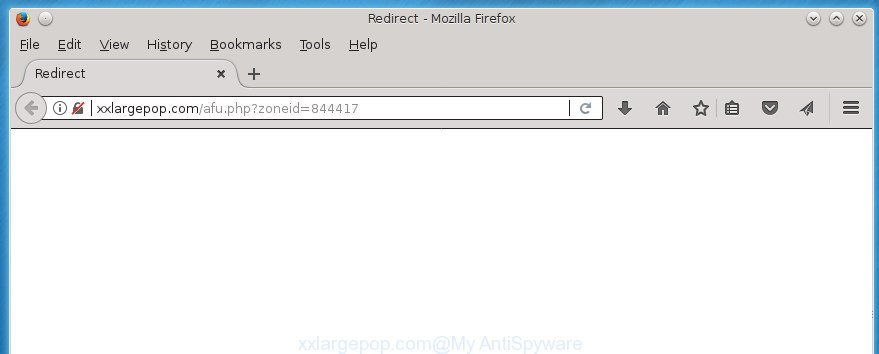
http://xxlargepop.com/afu.php?zoneid= …
While your system is infected with the adware, the Google Chrome, FF, Internet Explorer and Microsoft Edge may be redirected to Xxlargepop.com unwanted web-site. Of course, the adware may not cause damages to your files or Windows system, but it may show a lot of intrusive advertisements. These ads will be injected within the content of web sites that are you opening in your browser and can be varied: pop-up ads, in-text ads, different sized banners, offers to install an questionable software. The ads will appear on all web-sites, including web pages where previously you have never seen any advertising banners.
Table of contents
- What is Xxlargepop.com
- Xxlargepop.com redirect removal instructions
- Remove Xxlargepop.com pop-up advertisements without any utilities
- Delete potentially unwanted applications through the Microsoft Windows Control Panel
- Disinfect the internet browser’s shortcuts to get rid of Xxlargepop.com redirect
- Remove Xxlargepop.com pop up advertisements from Chrome
- Remove Xxlargepop.com from Firefox by resetting web-browser settings
- Get rid of Xxlargepop.com pop up advertisements from IE
- Delete unwanted Scheduled Tasks
- Remove Xxlargepop.com advertisements with free programs
- Remove Xxlargepop.com pop-up advertisements without any utilities
- How to block Xxlargepop.com popup ads
- How can you prevent the Xxlargepop.com popup advertisements
- Final words
The malicious software from the adware family that changes the settings of web-browsers usually affects only the Chrome, Firefox, Internet Explorer and Edge. However, possible situations, when any other browsers will be affected too. The adware may change the Target property of a web-browser’s shortcut, so every time you start the web browser, instead of your start page, you will see the annoying Xxlargepop.com ads.
Therefore it is very important to follow the steps below as soon as possible. The step-by-step guidance will help you to get rid of ‘ad supported’ software as well as clean your computer from the Xxlargepop.com advertisements. What is more, the instructions below will help you remove other harmful programs like unwanted toolbars and browser hijackers, which could penetrate into computer along with the adware.
Xxlargepop.com redirect removal instructions
Without a doubt, the adware is harmful to your PC. So you need to quickly and completely delete this adware which cause undesired Xxlargepop.com ads to appear. To get rid of this adware, you can use the manual removal tutorial that are given below or free malware removal tool such as Zemana Anti-malware, Malwarebytes or AdwCleaner (all are free). We recommend you use automatic removal way that will help you to get rid of Xxlargepop.com pop up ads easily and safely. Manual removal is best used only if you are well versed in computer or in the case where adware is not uninstalled automatically. Read it once, after doing so, please print this page as you may need to exit your browser or restart your personal computer.
Remove Xxlargepop.com pop-up advertisements without any utilities
The useful removal guidance for the Xxlargepop.com popup ads. The detailed procedure can be followed by anyone as it really does take you step-by-step. If you follow this process to delete Xxlargepop.com popup advertisements let us know how you managed by sending us your comments please.
Delete potentially unwanted applications through the Microsoft Windows Control Panel
We suggest that you begin the personal computer cleaning procedure by checking the list of installed programs and uninstall all unknown or suspicious software. This is a very important step, as mentioned above, very often the malicious applications such as ‘ad supported’ software and hijackers may be bundled with freeware. Remove the unwanted programs can remove the undesired advertisements or internet browser redirect.
Windows 8, 8.1, 10
First, click Windows button

Once the ‘Control Panel’ opens, press the ‘Uninstall a program’ link under Programs category as shown on the screen below.

You will see the ‘Uninstall a program’ panel as displayed on the image below.

Very carefully look around the entire list of programs installed on your PC. Most likely, one or more of them are responsible for the appearance of advertisements and web browser redirect to the undesired Xxlargepop.com web page. If you have many programs installed, you can help simplify the search of malicious software by sort the list by date of installation. Once you have found a suspicious, unwanted or unused program, right click to it, after that click ‘Uninstall’.
Windows XP, Vista, 7
First, click ‘Start’ button and select ‘Control Panel’ at right panel as shown on the screen below.

When the Windows ‘Control Panel’ opens, you need to press ‘Uninstall a program’ under ‘Programs’ as on the image below.

You will see a list of software installed on your PC. We recommend to sort the list by date of installation to quickly find the applications that were installed last. Most likely they responsibility for the appearance of popup advertisements and internet browser redirect. If you are in doubt, you can always check the program by doing a search for her name in Google, Yahoo or Bing. After the program which you need to remove is found, simply press on its name, and then click ‘Uninstall’ as shown in the following example.

Disinfect the internet browser’s shortcuts to get rid of Xxlargepop.com redirect
When the adware is started, it can also modify the web-browser’s shortcuts, adding an argument like “http://site.address” into the Target field. Due to this, every time you open the web-browser, it will show an undesired web-page.
Right click on the shortcut of infected internet browser as shown in the following example.

Select the “Properties” option and it’ll open a shortcut’s properties. Next, click the “Shortcut” tab and then delete the “http://site.address” string from Target field as displayed on the screen below.

Then press OK to save changes. Repeat the step for all browsers which are rerouted to the Xxlargepop.com intrusive page.
Remove Xxlargepop.com pop up advertisements from Chrome
Use the Reset browser utility of the Google Chrome to reset all its settings like home page, newtab and default search provider to original defaults. This is a very useful tool to use, in the case of internet browser redirects to unwanted ad pages such as Xxlargepop.com.

- First, start the Chrome and press the Menu icon (icon in the form of three horizontal stripes).
- It will display the Chrome main menu, click the “Settings” menu.
- Next, click “Show advanced settings” link, that located at the bottom of the Settings page.
- On the bottom of the “Advanced settings” page, press the “Reset settings” button.
- The Chrome will open the reset settings prompt as on the image above.
- Confirm the web browser’s reset by clicking on the “Reset” button.
- To learn more, read the blog post How to reset Chrome settings to default.
Remove Xxlargepop.com from Firefox by resetting web-browser settings
If the Firefox internet browser application is hijacked, then resetting its settings can help. The Reset feature is available on all modern version of Firefox. A reset can fix many issues by restoring Mozilla Firefox settings such as home page, newtab page and search provider by default to its default state. It will save your personal information such as saved passwords, bookmarks, and open tabs.
First, launch the Firefox. Next, click the button in the form of three horizontal stripes (![]() ). It will open the drop-down menu. Next, click the Help button (
). It will open the drop-down menu. Next, click the Help button (![]() ).
).

In the Help menu click the “Troubleshooting Information”. In the upper-right corner of the “Troubleshooting Information” page press on “Refresh Firefox” button as on the image below.

Confirm your action, click the “Refresh Firefox”.
Get rid of Xxlargepop.com pop up advertisements from IE
The Microsoft Internet Explorer reset is great if your web-browser is hijacked or you have unwanted addo-ons or toolbars on your browser, that installed by an malicious software.
First, start the Internet Explorer. Next, press the button in the form of gear (![]() ). It will display the Tools drop-down menu, click the “Internet Options” like below.
). It will display the Tools drop-down menu, click the “Internet Options” like below.

In the “Internet Options” window click on the Advanced tab, then press the Reset button. The Internet Explorer will show the “Reset Internet Explorer settings” window as shown on the screen below. Select the “Delete personal settings” check box, then click “Reset” button.

You will now need to restart your machine for the changes to take effect.
Delete unwanted Scheduled Tasks
Once installed, the ‘ad supported’ software can add a task in to the Windows Task Scheduler Library. Due to this, every time when you launch your personal computer, it will show Xxlargepop.com annoying web-site. So, you need to check the Task Scheduler Library and get rid of all malicious tasks that have been created by adware.
Press Windows and R keys on your keyboard at the same time. It will display a dialog box that titled as Run. In the text field, type “taskschd.msc” (without the quotes) and click OK. Task Scheduler window opens. In the left-hand side, click “Task Scheduler Library”, as displayed below.

Task scheduler, list of tasks
In the middle part you will see a list of installed tasks. Select the first task, its properties will be show just below automatically. Next, click the Actions tab. Necessary to look at the text which is written under Details. Found something such as “explorer.exe http://site.address” or “chrome.exe http://site.address” or “firefox.exe http://site.address”, then you need remove this task. If you are not sure that executes the task, then google it. If it is a component of the ‘ad-supported’ software, then this task also should be removed.
Further click on it with the right mouse button and select Delete as displayed below.

Task scheduler, delete a task
Repeat this step, if you have found a few tasks that have been created by unwanted programs. Once is complete, close the Task Scheduler window.
Remove Xxlargepop.com advertisements with free programs
The easiest method to get rid of Xxlargepop.com popups is to run an anti malware program capable of detecting this ‘ad supported’ software that causes multiple unwanted advertisements and pop ups. We recommend try Zemana Anti-malware or another free malware remover that listed below. It has excellent detection rate when it comes to ad supported software, hijacker infections and other potentially unwanted applications.
Run Zemana Anti-malware to get rid of Xxlargepop.com pop-up advertisements
We recommend using the Zemana Anti-malware that are completely clean your computer of the adware. The utility is an advanced malicious software removal program developed by (c) Zemana lab. It is able to help you remove PUPs, hijackers, malicious software, toolbars, ransomware and adware that causes web browsers to open annoying Xxlargepop.com popup ads.
Download Zemana Anti-Malware (ZAM) by clicking on the link below and save it to your Desktop.
165033 downloads
Author: Zemana Ltd
Category: Security tools
Update: July 16, 2019
After the download is done, run it and follow the prompts. Once installed, the Zemana Free will try to update itself and when this process is done, click the “Scan” button to perform a system scan with this utility for the ‘ad supported’ software that causes multiple intrusive ads and pop-ups.

A system scan may take anywhere from 5 to 30 minutes, depending on your machine. When you’re ready, click “Next” button.

The Zemana Anti-Malware will remove ad supported software that causes lots of annoying Xxlargepop.com popup advertisements and move items to the program’s quarantine.
How to get rid of Xxlargepop.com with Malwarebytes
You can remove Xxlargepop.com popup advertisements automatically with a help of Malwarebytes Free. We recommend this free malware removal tool because it can easily get rid of hijackers, ‘ad supported’ software, PUPs and toolbars with all their components such as files, folders and registry entries.

Download Malwarebytes Free by clicking on the link below and save it to your Desktop.
327260 downloads
Author: Malwarebytes
Category: Security tools
Update: April 15, 2020
After the downloading process is done, run it and follow the prompts. Once installed, the Malwarebytes will try to update itself and when this task is finished, click the “Scan Now” button It’ll scan through the whole machine for the ‘ad supported’ software that causes multiple undesired ads and pop ups. This task may take some time, so please be patient. While the tool is scanning, you may see number of objects it has identified as being infected by malware. Make sure all items have ‘checkmark’ and press “Quarantine Selected” button.
The Malwarebytes is a free application that you can use to get rid of all detected folders, files, services, registry entries and so on. To learn more about this malware removal utility, we suggest you to read and follow the tutorial or the video guide below.
Run AdwCleaner to remove Xxlargepop.com redirect
The AdwCleaner utility is free and easy to use. It may check and delete malware, PUPs and adware in FF, Google Chrome, Microsoft Internet Explorer and Edge web-browsers and thereby delete all annoying Xxlargepop.com pop ups. AdwCleaner is powerful enough to find and delete malicious registry entries and files that are hidden on the system.

- Download AdwCleaner by clicking on the link below. Save it to your Desktop so that you can access the file easily.
AdwCleaner download
225628 downloads
Version: 8.4.1
Author: Xplode, MalwareBytes
Category: Security tools
Update: October 5, 2024
- Once the downloading process is finished, double click the AdwCleaner icon. Once this utility is started, click “Scan” button It will scan through the whole system for the adware which cause unwanted Xxlargepop.com popups to appear. Depending on your computer, the scan may take anywhere from a few minutes to close to an hour. When a malicious software, adware or PUPs are detected, the number of the security threats will change accordingly.
- As the scanning ends, it will open you the results. Make sure all items have ‘checkmark’ and click “Clean” button. It will show a prompt, click “OK”.
These few simple steps are shown in detail in the following video guide.
How to block Xxlargepop.com popup ads
By installing an ad blocking program like AdGuard, you are able to stop Xxlargepop.com, autoplaying video ads and get rid of a lot of distracting and intrusive ads on pages.
Installing the AdGuard ad-blocker application is simple. First you will need to download AdGuard by clicking on the link below. Save it on your Desktop.
26897 downloads
Version: 6.4
Author: © Adguard
Category: Security tools
Update: November 15, 2018
After the download is complete, double-click the downloaded file to run it. The “Setup Wizard” window will show up on the computer screen as shown below.

Follow the prompts. AdGuard will then be installed and an icon will be placed on your desktop. A window will show up asking you to confirm that you want to see a quick guide as shown below.

Click “Skip” button to close the window and use the default settings, or click “Get Started” to see an quick guide that will allow you get to know AdGuard better.
Each time, when you start your PC system, AdGuard will start automatically and block popups, web-sites such Xxlargepop.com, as well as other malicious or misleading web pages. For an overview of all the features of the program, or to change its settings you can simply double-click on the AdGuard icon, which can be found on your desktop.
How can you prevent the Xxlargepop.com popup advertisements
The ad supported software is bundled with certain free programs. So always read carefully the install screens, disclaimers, ‘Terms of Use’ and ‘Software license’ appearing during the install procedure. Additionally pay attention for third-party programs that are being installed along with the main program. Ensure that you unchecked all of them! Also, run an ad blocking program that will help to block malicious, misleading, illegitimate or untrustworthy sites.
Final words
Once you have finished the few simple steps shown above, your personal computer should be clean from malicious software, browser hijackers and adware. The FF, Chrome, Internet Explorer and Microsoft Edge will no longer show Xxlargepop.com undesired web page when you surf the World Wide Web. Unfortunately, if the step-by-step tutorial does not help you, then you have caught a new adware, and then the best way – ask for help.
- Download HijackThis by clicking on the link below and save it to your Desktop.
HijackThis download
4998 downloads
Version: 2.0.5
Author: OpenSource
Category: Security tools
Update: November 7, 2015
- Double-click on the HijackThis icon. Next click “Do a system scan only” button.
- When the system scan is complete, the scan button will read “Save log”, click it. Save this log to your desktop.
- Create a Myantispyware account here. Once you’ve registered, check your e-mail for a confirmation link, and confirm your account. After that, login.
- Copy and paste the contents of the HijackThis log into your post. If you are posting for the first time, please start a new thread by using the “New Topic” button in the Spyware Removal forum. When posting your HJT log, try to give us some details about your problems, so we can try to help you more accurately.
- Wait for one of our trained “Security Team” or Site Administrator to provide you with knowledgeable assistance tailored to your problem with the undesired Xxlargepop.com popups.




















