The appearance of intrusive Driverupdate.net pop-up ads in your web-browser means that your system can be infected with an adware (sometimes named ‘ad-supported’ software). It makes changes to the computer settings and configures itself so as to start automatically each time the system is turned on. Immediately after startup, the adware begins to monitor the user’s actions and insert ads directly into the open windows of the Google Chrome, IE, Firefox and Edge. So, if you notice that your web-browser has become show a lot of intrusive pop-up ads, then you do not need to wait , you need to follow the steps below and remove Driverupdate.net popup ads as quickly as possible.
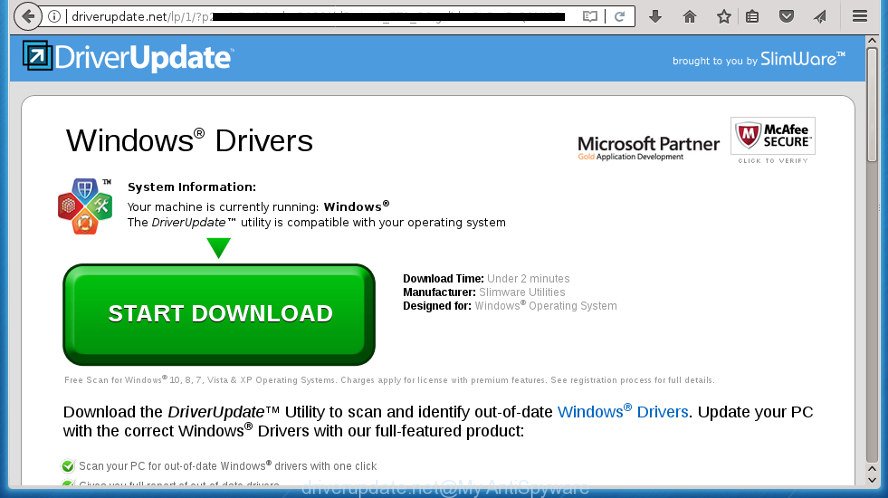
http://driverupdate.net/lp/1/?p2= …
The ad supported software is the part of the software that is used as an online promotional tool. It is designed with the sole purpose to open dozens of pop up advertisements, and thus to promote the goods and services in an open web-browser window. It’s designed to fill the browser’s constant stream of ads, or reroute the browser to not expected and intrusive advertising sites.
Table of contents
- What is Driverupdate.net
- Driverupdate.net popup advertisements removal tutorial
- Manual Driverupdate.net redirect removal
- Remove potentially unwanted programs using Windows Control Panel
- Fix web browser shortcuts, changed by ad supported software
- Delete Driverupdate.net from Firefox by resetting browser settings
- Remove Driverupdate.net popups from Internet Explorer
- Remove Driverupdate.net pop ups from Chrome
- Delete unwanted Scheduled Tasks
- How to get rid of Driverupdate.net pop-up ads with free applications
- Manual Driverupdate.net redirect removal
- How to stop Driverupdate.net popup ads
- How did you get infected with Driverupdate.net advertisements
- Finish words
The adware can change the settings of the Chrome, Microsoft Internet Explorer, FF and Edge, but often that a harmful software such as this can also infect all types of web browsers by changing their desktop shortcuts. Thus forcing the user each time launch the internet browser to see Driverupdate.net intrusive advertisements.
The instructions below explaining steps to get rid of Driverupdate.net popup advertisements problem. Feel free to use it for removal of the adware that may attack Google Chrome, IE, Firefox and Microsoft Edge and other popular web-browsers. The steps will help you remove ad-supported software and thereby clean your web browser from all undesired advertisements.
Driverupdate.net pop-up ads removal tutorial
There are a few ways which can be used to remove Driverupdate.net popup advertisements. But, not all PUPs like this ad supported software can be completely removed utilizing only manual methods. In many cases you are not able to delete any adware using standard Windows options. In order to get rid of Driverupdate.net redirect you need complete a few manual steps and run reliable removal utilities. Most IT security professionals states that Zemana Anti-malware, Malwarebytes or AdwCleaner tools are a right choice. These free programs are able to detect and delete Driverupdate.net pop up ads from your computer and revert back your browser settings to defaults.
Manual Driverupdate.net redirect removal
If you perform exactly the step-by-step guidance below you should be able to get rid of the Driverupdate.net pop up advertisements from the FF, Chrome, IE and Edge browsers.
Remove potentially unwanted programs using Windows Control Panel
The process of ad-supported software removal is generally the same across all versions of Microsoft Windows OS from 10 to XP. To start with, it’s necessary to check the list of installed applications on your computer and delete all unused, unknown and suspicious software.
Windows 8, 8.1, 10
First, press Windows button

When the ‘Control Panel’ opens, click the ‘Uninstall a program’ link under Programs category like below.

You will see the ‘Uninstall a program’ panel as on the image below.

Very carefully look around the entire list of programs installed on your personal computer. Most likely, one or more of them are responsible for the appearance of pop up ads and browser redirect to the unwanted Driverupdate.net web site. If you have many programs installed, you can help simplify the search of malicious programs by sort the list by date of installation. Once you have found a suspicious, unwanted or unused program, right click to it, after that press ‘Uninstall’.
Windows XP, Vista, 7
First, click ‘Start’ button and select ‘Control Panel’ at right panel as shown on the image below.

When the Windows ‘Control Panel’ opens, you need to click ‘Uninstall a program’ under ‘Programs’ like below.

You will see a list of programs installed on your PC system. We recommend to sort the list by date of installation to quickly find the programs that were installed last. Most likely they responsibility for the appearance of popups and web-browser redirect. If you are in doubt, you can always check the program by doing a search for her name in Google, Yahoo or Bing. Once the program which you need to remove is found, simply press on its name, and then click ‘Uninstall’ as on the image below.

Fix web browser shortcuts, changed by ad supported software
Once installed, this adware may add an argument like “http://site.address” into the Target property of the desktop shortcut for the Chrome, Mozilla Firefox, MS Edge and IE. Due to this, every time you start the internet browser, it will show an unwanted ad web-site.
Right click on the shortcut of infected web browser as shown in the following example.

Select the “Properties” option and it’ll show a shortcut’s properties. Next, press the “Shortcut” tab and then delete the “http://site.address” string from Target field like below.

Then click OK to save changes. Repeat the step for all web browsers that are redirected to the Driverupdate.net unwanted web-page.
Delete Driverupdate.net from Firefox by resetting browser settings
If the FF settings such as home page, newtab and default search engine have been replaced by the adware, then resetting it to the default state can help.
Press the Menu button (looks like three horizontal lines), and press the blue Help icon located at the bottom of the drop down menu as displayed on the screen below.

A small menu will appear, press the “Troubleshooting Information”. On this page, click “Refresh Firefox” button like below.

Follow the onscreen procedure to revert back your Firefox browser settings to its original state.
Remove Driverupdate.net popups from Internet Explorer
In order to recover all web browser startpage, new tab and search engine by default you need to reset the Microsoft Internet Explorer to the state, that was when the Windows was installed on your PC system.
First, open the IE. Next, press the button in the form of gear (![]() ). It will open the Tools drop-down menu, click the “Internet Options” as displayed in the following example.
). It will open the Tools drop-down menu, click the “Internet Options” as displayed in the following example.

In the “Internet Options” window click on the Advanced tab, then click the Reset button. The Internet Explorer will show the “Reset Internet Explorer settings” window as displayed on the image below. Select the “Delete personal settings” check box, then press “Reset” button.

You will now need to reboot your machine for the changes to take effect.
Remove Driverupdate.net pop ups from Chrome
Run the Reset browser tool of the Chrome to reset all its settings such as new tab, startpage and search engine by default to original defaults. This is a very useful utility to use, in the case of web-browser redirects to annoying ad web sites such as Driverupdate.net.

- First start the Google Chrome and click Menu button (small button in the form of three horizontal stripes).
- It will display the Google Chrome main menu. Select “Settings” option.
- You will see the Google Chrome’s settings page. Scroll down and click “Show advanced settings” link.
- Scroll down again and click the “Reset settings” button.
- The Google Chrome will display the reset profile settings page as shown on the screen above.
- Next press the “Reset” button.
- Once this procedure is finished, your internet browser’s home page, newtab page and search provider by default will be restored to their original defaults.
- To learn more, read the post How to reset Google Chrome settings to default.
Delete unwanted Scheduled Tasks
If the intrusive Driverupdate.net web site opens automatically on Windows startup or at equal time intervals, then you need to check the Task Scheduler Library and get rid of all the tasks that have been created by unwanted applications.
Press Windows and R keys on your keyboard at the same time. It will display a dialog box that titled as Run. In the text field, type “taskschd.msc” (without the quotes) and press OK. Task Scheduler window opens. In the left-hand side, press “Task Scheduler Library”, as displayed on the screen below.

Task scheduler, list of tasks
In the middle part you will see a list of installed tasks. Select the first task, its properties will be open just below automatically. Next, click the Actions tab. Necessary to look at the text which is written under Details. Found something such as “explorer.exe http://site.address” or “chrome.exe http://site.address” or “firefox.exe http://site.address”, then you need remove this task. If you are not sure that executes the task, then google it. If it is a component of the ‘ad-supported’ programs, then this task also should be removed.
Further click on it with the right mouse button and select Delete as on the image below.

Task scheduler, delete a task
Repeat this step, if you have found a few tasks that have been created by malicious application. Once is done, close the Task Scheduler window.
How to get rid of Driverupdate.net pop-up ads with free applications
If your PC is still infected with ad-supported software that redirects your browser to undesired Driverupdate.net web-page, then the best method of detection and removal is to run an anti malware scan on the PC system. Download free malicious software removal utilities below and start a full system scan. It will help you delete all components of the adware from hardisk and Windows registry.
Run Zemana Anti-malware to get rid of Driverupdate.net redirect
You can remove Driverupdate.net ads automatically with a help of Zemana Anti-malware. We advise this malicious software removal tool because it can easily remove hijackers, PUPs, ad supported software that redirects your web-browser to Driverupdate.net web page with all their components such as folders, files and registry entries.
Download Zemana from the following link and save it to your Desktop.
165053 downloads
Author: Zemana Ltd
Category: Security tools
Update: July 16, 2019
Once the downloading process is finished, run it and follow the prompts. Once installed, the Zemana Anti-Malware will try to update itself and when this task is complete, press the “Scan” button It will scan through the whole PC system for the ad-supported software that causes multiple unwanted advertisements and pop-ups.

A scan may take anywhere from 10 to 30 minutes, depending on the number of files on your computer and the speed of your system. Review the report and then press “Next” button.

The Zemana Anti-Malware will begin to remove adware that causes intrusive Driverupdate.net pop-up advertisements.
Get rid of Driverupdate.net pop ups with Malwarebytes
We advise using the Malwarebytes Free which are completely clean your computer of the adware. The free utility is an advanced malware removal program made by (c) Malwarebytes lab. This program uses the world’s most popular anti malware technology. It is able to help you remove undesired Driverupdate.net popup advertisements from your browsers, PUPs, malware, browser hijackers, toolbars, ransomware and other security threats from your machine for free.
Download Malwarebytes Free by clicking on the link below. Save it on your Windows desktop.
327276 downloads
Author: Malwarebytes
Category: Security tools
Update: April 15, 2020
Once the downloading process is complete, close all windows on your computer. Further, run the file named mb3-setup. If the “User Account Control” dialog box pops up like below, press the “Yes” button.

It will show the “Setup wizard” that will help you install Malwarebytes on the PC. Follow the prompts and do not make any changes to default settings.

Once installation is done successfully, click Finish button. Then Malwarebytes will automatically launch and you can see its main window as shown below.

Next, press the “Scan Now” button . This will start scanning the whole system to find out ad-supported software which causes annoying Driverupdate.net pop up advertisements. A system scan can take anywhere from 5 to 30 minutes, depending on your PC. During the scan it will detect all threats present on your personal computer.

Once the system scan is complete, the results are displayed in the scan report. You may move items to Quarantine (all selected by default) by simply press “Quarantine Selected” button.

The Malwarebytes will delete adware which causes undesired Driverupdate.net pop up ads and add threats to the Quarantine. Once the process is finished, you can be prompted to restart your system. We suggest you look at the following video, which completely explains the procedure of using the Malwarebytes to get rid of browser hijacker infections, ad supported software and other malicious software.
Double-check for potentially unwanted software with AdwCleaner
AdwCleaner is a free removal tool that can be downloaded and run to remove ad supported software that causes web-browsers to show intrusive Driverupdate.net popups, hijackers, malicious software, potentially unwanted programs, toolbars and other threats from your personal computer. You can use this utility to scan for threats even if you have an antivirus or any other security program.

- Download AdwCleaner by clicking on the link below and save it directly to your Microsoft Windows Desktop.
AdwCleaner download
225634 downloads
Version: 8.4.1
Author: Xplode, MalwareBytes
Category: Security tools
Update: October 5, 2024
- Select the file location as Desktop, and then click Save.
- When downloading is finished, start the AdwCleaner, double-click the adwcleaner_xxx.exe file.
- If the “User Account Control” prompts, press Yes to continue.
- Read the “Terms of use”, and click Accept.
- In the AdwCleaner window, click the “Scan” to perform a system scan for the ad supported software that causes web-browsers to display undesired Driverupdate.net pop ups. A scan can take anywhere from 10 to 30 minutes, depending on the count of files on your PC and the speed of your computer. While the tool is checking, you may see how many objects it has identified either as being malware.
- Once the scan get finished, it’ll open a list of all threats found by this tool. Review the results once the tool has finished the system scan. If you think an entry should not be quarantined, then uncheck it. Otherwise, simply press “Clean”. If the AdwCleaner will ask you to reboot your personal computer, press “OK”.
The guide shown in detail in the following video.
How to stop Driverupdate.net popup ads
It is also critical to protect your web-browsers from harmful web pages and ads by using an ad-blocking program such as AdGuard. Security experts says that it’ll greatly reduce the risk of malware, and potentially save lots of money. Additionally, the AdGuard can also protect your privacy by blocking almost all trackers.
Download AdGuard application from the link below. Save it to your Desktop so that you can access the file easily.
26903 downloads
Version: 6.4
Author: © Adguard
Category: Security tools
Update: November 15, 2018
When the download is done, start the downloaded file. You will see the “Setup Wizard” screen like below.

Follow the prompts. After the install is done, you will see a window as displayed on the image below.

You can press “Skip” to close the installation application and use the default settings, or click “Get Started” button to see an quick tutorial that will assist you get to know AdGuard better.
In most cases, the default settings are enough and you do not need to change anything. Each time, when you start your computer, AdGuard will start automatically and block pop up ads, Driverupdate.net ads, as well as other malicious or misleading pages. For an overview of all the features of the application, or to change its settings you can simply double-click on the AdGuard icon, that is located on your desktop.
How did you get infected with Driverupdate.net advertisements
In many cases, the adware spreads together with the installation packages from a free hosting and file sharing pages. So, install a free applications is a a good chance that you will find a bundled ‘ad supported’ software. If you don’t know how to avoid it, then use a simple trick. During the installation, select the Custom or Advanced installation option. Next, click ‘Decline’ button and clear all checkboxes on offers that ask you to install additional applications. Moreover, please carefully read Term of use and User agreement before installing any programs or otherwise you can end up with another unwanted application on your PC system like this ad-supported software that causes internet browsers to display undesired Driverupdate.net pop-ups.
Finish words
Once you’ve complete the guide above, your PC system should be free from malware and adware which causes intrusive Driverupdate.net ads. The Google Chrome, FF, Microsoft Edge and Microsoft Internet Explorer will no longer redirect you to various undesired sites. Unfortunately, if the few simple steps does not help you, then you have caught a new adware, and then the best way – ask for help in our Spyware/Malware removal forum.




















