If your browser’s home page or search provider are being redirected to the web-site named New Start Search, then you most probably have a hijacker installed on your personal computer. The hijacker infection will change your web-browser’s home page, new tab and default search provider so that they automatically open the New Start Search web-site and use it for searches. If you would like to get rid of New Start Search and are unable to do so, you can use the instructions below to find and get rid of this browser hijacker and any other malicious software for free.
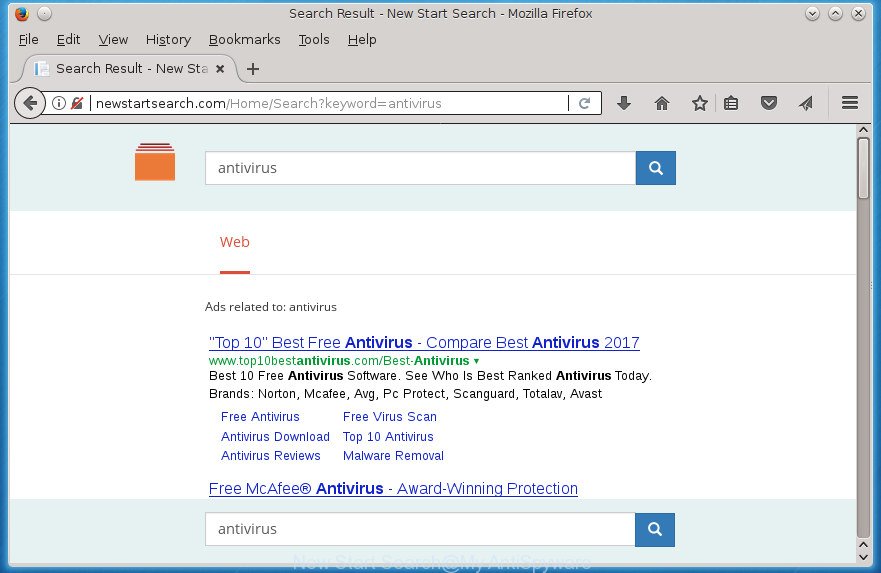
Table of contents
- What is New Start Search
- How to remove New Start Search startpage
- How to block New Start Search
- How does your PC get infected with New Start Search browser hijacker infection
- Finish words
As mentioned above, the New Start Search browser hijacker infection also alters the browser’s search engine. So, your browser, when searching something, will display a hodgepodge of ads, links to unwanted and ad sites and search results from the big search engines such as Google or Bing. As a result, actual use of a browser’s search becomes uncomfortable. Moreover, it can also lead to slowing or even freeze your web-browser.
It is not a good idea to have an unwanted program like New Start Search hijacker on your personal computer. The reason for this is simple, it doing things you don’t know about. The browser hijacker can also be used to collect lots of personal information that may be later sold to third parties. You do not know if your home address, account names and passwords are safe. And of course you completely don’t know what will happen when you click on any advertisements on the New Start Search web-page.
In addition to that, as was mentioned earlier, certain hijacker infections like New Start Search to also modify all internet browsers shortcuts that located on your Desktop or Start menu. So, every infected shortcut will try to redirect your web-browser to unwanted sites, some of which might be harmful. It can make the whole system more vulnerable to hacker attacks.
Thus, it is clear that the presence of hijacker on your personal computer is not desirable, and you need to clean up your computer ASAP. Follow the instructions below in order to get rid of New Start Search from Chrome, Internet Explorer, Firefox and Edge.
How to remove New Start Search startpage
We can assist you remove New Start Search, without the need to take your system to a professional. Simply follow the removal guidance below if you currently have the intrusive hijacker on your computer and want to get rid of it. If you have any difficulty while trying to get rid of the browser hijacker infection, feel free to ask for our assist in the comment section below. Read it once, after doing so, please print this page as you may need to close your web browser or restart your PC system.
Delete New Start Search without any utilities
Most common hijacker infections may be deleted without any antivirus applications. The manual hijacker infection removal is guide that will teach you how to remove the New Start Search redirect.
Deleting the New Start Search, check the list of installed software first
First, you should try to identify and delete the program that causes the appearance of annoying advertisements or web browser redirect, using the ‘Uninstall a program’ which is located in the ‘Control panel’.
Windows 10, 8.1, 8
Click the Microsoft Windows logo, and then press Search ![]() . Type ‘Control panel’and press Enter as shown below.
. Type ‘Control panel’and press Enter as shown below.

Once the ‘Control Panel’ opens, press the ‘Uninstall a program’ link under Programs category as shown on the screen below.

Windows 7, Vista, XP
Open Start menu and select the ‘Control Panel’ at right as on the image below.

Then go to ‘Add/Remove Programs’ or ‘Uninstall a program’ (Windows 7 or Vista) like below.

Carefully browse through the list of installed programs and remove all applications which has the name similar to the site which has been set as your Google Chrome, Internet Explorer, FF and MS Edge newtab page, home page and search provider by default. We suggest to press ‘Installed programs’ and even sorts all installed applications by date. When you have found anything suspicious that may be the browser hijacker, ad supported software or PUPs, then choose this program and click ‘Uninstall’ in the upper part of the window. If the suspicious application blocked from removal, then run Revo Uninstaller Freeware to fully delete it from your machine.
Disinfect the internet browser’s shortcuts
After the hijacker infection is started, it can also modify the web-browser’s shortcuts, adding an argument such as “http://site.address” into the Target field. Due to this, every time you run the web browser, it will show an intrusive web page.
To clear the internet browser shortcut, right-click to it and select Properties. On the Shortcut tab, locate the Target field. Click inside, you will see a vertical line – arrow pointer, move it (using -> arrow key on your keyboard) to the right as possible. You will see a text like “http://site.address” which has been added here. You need to delete it.

When the text is removed, click the OK button. You need to clean all shortcuts of all your internet browsers, as they may be infected too.
Remove New Start Search from Firefox
If the Firefox web-browser program is hijacked, then resetting its settings can help. The Reset feature is available on all modern version of FF. A reset can fix many issues by restoring FF settings like startpage, new tab and default search provider to its default state. It’ll save your personal information like saved passwords, bookmarks, and open tabs.
First, open the Firefox and click ![]() button. It will display the drop-down menu on the right-part of the web browser. Further, click the Help button (
button. It will display the drop-down menu on the right-part of the web browser. Further, click the Help button (![]() ) as shown in the figure below
) as shown in the figure below
.

In the Help menu, select the “Troubleshooting Information” option. Another way to open the “Troubleshooting Information” screen – type “about:support” in the web-browser adress bar and press Enter. It will open the “Troubleshooting Information” page as on the image below. In the upper-right corner of this screen, click the “Refresh Firefox” button.

It will display the confirmation prompt. Further, press the “Refresh Firefox” button. The Firefox will start a procedure to fix your problems that caused by the New Start Search hijacker. After, it is finished, press the “Finish” button.
Remove New Start Search homepage from Google Chrome
If your Google Chrome web-browser is re-directed to unwanted New Start Search web page, it may be necessary to completely reset your internet browser application to its default settings.
First start the Chrome. Next, click the button in the form of three horizontal stripes (![]() ). It will open the main menu. Further, click the option named “Settings”. Another way to show the Google Chrome’s settings – type chrome://settings in the web-browser adress bar and press Enter.
). It will open the main menu. Further, click the option named “Settings”. Another way to show the Google Chrome’s settings – type chrome://settings in the web-browser adress bar and press Enter.

The web browser will open the settings screen. Scroll down to the bottom of the page and press the “Show advanced settings” link. Now scroll down until the “Reset settings” section is visible, like below and click the “Reset settings” button.

The Google Chrome will show the confirmation prompt. You need to confirm your action, click the “Reset” button. The internet browser will launch the process of cleaning. When it’s complete, the web-browser’s settings including homepage, newtab and search engine by default back to the values that have been when the Chrome was first installed on your system.
Delete New Start Search home page from Internet Explorer
The Internet Explorer reset is great if your web browser is hijacked or you’ve unwanted add-ons or toolbars on your web browser, that installed by a malware.
First, start the Microsoft Internet Explorer, click ![]() ) button. Next, click “Internet Options” as shown below.
) button. Next, click “Internet Options” as shown below.

In the “Internet Options” screen select the Advanced tab. Next, press Reset button. The Microsoft Internet Explorer will show the Reset Internet Explorer settings prompt. Select the “Delete personal settings” check box and click Reset button.

You will now need to restart your system for the changes to take effect. It will delete New Start Search hijacker infection, disable malicious and ad-supported browser’s extensions and restore the IE’s settings such as home page, newtab and search provider by default to default state.
How to automatically get rid of New Start Search hijacker infection
After completing the manual removal tutorial above all unwanted programs and web browser’s plugins that causes browser redirects to the New Start Search web-page should be removed. If the problem with New Start Search browser hijacker is still remained, then we recommend to scan your PC for any remaining malicious components. Use recommended free browser hijacker removal software below.
Delete New Start Search with Zemana Anti-malware
We advise using the Zemana Anti-malware. You can download and install Zemana Anti-malware to scan for and remove New Start Search hijacker from your machine. When installed and updated, the malicious software remover will automatically scan and detect all threats exist on the PC.

- Please download Zemana Anti Malware to your desktop from the following link.
Zemana AntiMalware
165503 downloads
Author: Zemana Ltd
Category: Security tools
Update: July 16, 2019
- At the download page, click on the Download button. Your web-browser will open the “Save as” prompt. Please save it onto your Windows desktop.
- When the downloading process is complete, please close all applications and open windows on your PC. Next, start a file called Zemana.AntiMalware.Setup.
- This will launch the “Setup wizard” of Zemana Anti-Malware onto your machine. Follow the prompts and do not make any changes to default settings.
- When the Setup wizard has finished installing, the Anti-Malware will open and open the main window.
- Further, click the “Scan” button to begin checking your system for the New Start Search browser hijacker and other web browser’s harmful add-ons. A scan can take anywhere from 10 to 30 minutes, depending on the number of files on your machine and the speed of your machine. While the application is scanning, you may see number of objects it has identified as threat.
- After it completes the scan, it will show a screen which contains a list of malicious software that has been found.
- All found items will be marked. You can remove them all by simply click the “Next” button. The tool will begin to remove New Start Search hijacker and other web browser’s malicious extensions. After finished, you may be prompted to restart the computer.
- Close the Zemana AntiMalware and continue with the next step.
Scan and clean your computer of hijacker infection with Malwarebytes
We suggest using the Malwarebytes Free. You can download and install Malwarebytes to scan for and get rid of New Start Search from your machine. When installed and updated, the free malicious software remover will automatically scan and detect all threats exist on the personal computer.
Download Malwarebytes on your PC system from the link below. Save it on your Windows desktop or in any other place.
327723 downloads
Author: Malwarebytes
Category: Security tools
Update: April 15, 2020
Once the download is finished, close all applications and windows on your PC. Double-click the setup file named mb3-setup. If the “User Account Control” dialog box pops up as on the image below, click the “Yes” button.

It will open the “Setup wizard” that will help you install Malwarebytes on your computer. Follow the prompts and don’t make any changes to default settings.

Once setup is finished successfully, press Finish button. Malwarebytes will automatically start and you can see its main screen like below.

Now click the “Scan Now” button to perform a system scan with this tool for the New Start Search hijacker related files, folders and registry keys. Depending on your system, the scan can take anywhere from a few minutes to close to an hour. While the program is checking, you can see count of objects it has identified as threat.

Once it completes the scan, a list of all items found is produced. Review the scan results and then click “Quarantine Selected” button. The Malwarebytes will delete browser hijacker which modifies web-browser settings to replace your new tab page, start page and search provider by default with New Start Search web-site and add items to the Quarantine. After the clean-up is finished, you may be prompted to reboot the PC system.
We recommend you look at the following video, which completely explains the procedure of using the Malwarebytes to remove ad-supported software, browser hijacker infection and other malicious software.
Scan and free your PC of browser hijacker with AdwCleaner
AdwCleaner is a free removal utility that can be downloaded and run to delete hijackers, adware, malware, PUPs, toolbars and other threats from your system. You can use this utility to find threats even if you have an antivirus or any other security application.
Download AdwCleaner utility by clicking on the link below. Save it to your Desktop so that you can access the file easily.
225788 downloads
Version: 8.4.1
Author: Xplode, MalwareBytes
Category: Security tools
Update: October 5, 2024
After the download is finished, open the file location and double-click the AdwCleaner icon. It will start the AdwCleaner tool and you will see a screen as shown on the image below. If the User Account Control dialog box will ask you want to launch the program, press Yes button to continue.

Next, click “Scan” It’ll scan through the whole system for the New Start Search hijacker and other browser’s harmful add-ons. This task can take quite a while, so please be patient. When a malicious software, ad supported software or PUPs are detected, the count of the security threats will change accordingly.

When that process is finished is complete, a list of all items detected is produced as shown below.

When you’re ready, click “Clean” button. It will open a prompt. Click “OK” button. The AdwCleaner will get rid of hijacker which reroutes your browser to annoying New Start Search web-page and add items to the Quarantine. When finished, the tool may ask you to reboot your PC. After reboot, the AdwCleaner will show the log file.
All the above steps are shown in detail in the following video instructions.
How to block New Start Search
We recommend to install an ad-blocker program which can stop New Start Search and other intrusive pages. The ad blocker utility such as AdGuard is a program that basically removes advertising from the Web and stops access to malicious web pages. Moreover, security experts says that using adblocker applications is necessary to stay safe when surfing the Internet.
Installing the AdGuard ad-blocking application is simple. First you will need to download AdGuard from the following link.
27036 downloads
Version: 6.4
Author: © Adguard
Category: Security tools
Update: November 15, 2018
After the download is finished, double-click the downloaded file to start it. The “Setup Wizard” window will show up on the computer screen as shown on the screen below.

Follow the prompts. AdGuard will then be installed and an icon will be placed on your desktop. A window will show up asking you to confirm that you want to see a quick tutorial as shown in the figure below.

Press “Skip” button to close the window and use the default settings, or click “Get Started” to see an quick instructions which will assist you get to know AdGuard better.
Each time, when you launch your machine, AdGuard will start automatically and stop ads, web pages such New Start Search, as well as other malicious or misleading web-pages. For an overview of all the features of the program, or to change its settings you can simply double-click on the AdGuard icon, which is located on your desktop.
How does your PC get infected with New Start Search browser hijacker infection
Most often, the New Start Search hijacker infection is bundled with the installation packages from a free hosting and file sharing web sites. So, install a free software is a a good chance that you will find a bundled browser hijacker. If you don’t know how to avoid it, then use a simple trick. During the installation, choose the Custom or Advanced setup option. Next, press ‘Decline’ button and clear all checkboxes on offers that ask you to install additional software. Moreover, please carefully read Term of use and User agreement before installing any software or otherwise you may end up with another unwanted program on your system like this browser hijacker.
Finish words
Once you have done the step-by-step guidance outlined above, your computer should be clean from browser hijacker infections, ad-supported software and malware. The Firefox, Chrome, IE and Microsoft Edge will no longer show New Start Search unwanted homepage on startup. Unfortunately, if the steps does not help you, then you have caught a new browser hijacker, and then the best way – ask for help in our Spyware/Malware removal forum.


















