The Hosts File Modifying Trojan is a malware that created to block an access to some web sites or redirect your browser from one site to another by modifying the system HOSTS file. So, if the Google Chrome, FF, Microsoft Internet Explorer and Microsoft Edge does not open a well-known web-page then most probably that your computer is infected with this trojan.
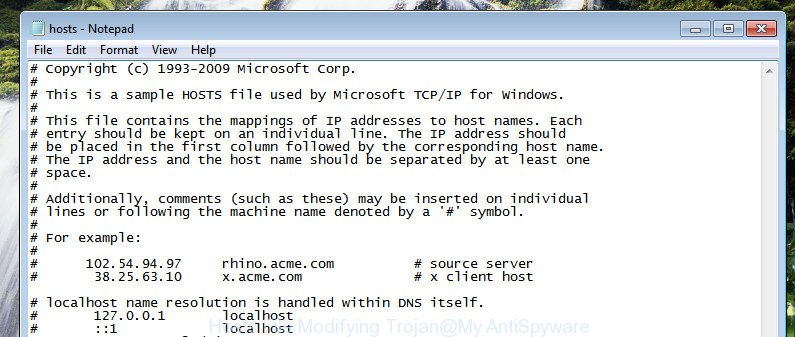
Table of contents
- What is Hosts File Modifying Trojan
- Remove Hosts File Modifying Trojan
- Uninstall suspicious applications through the Control Panel
- Fix web-browser shortcuts
- Remove unwanted Scheduled Tasks
- How to remove Hosts file trojan with Zemana Anti-malware
- Automatically remove Hosts file trojan with Malwarebytes
- Double-check for hijack.host with AdwCleaner
- How to stay safe online
- Don’t know how your HOSTS file has been hijacked by Trojan virus?
- Final words
It is not a good idea to have a malware like this Hosts File Modifying Trojan on your personal computer. The reason for this is simple, it doing things you do not know about. The Hosts file trojan virus can also be used to collect lots of personal information which can be later transferred to third parties. You do not know if your home address, account names and passwords are safe. And of course you completely don’t know what will happen when you open any site in your internet browser.
The Hosts File Modifying Trojan often modify all browser shortcuts that located on your Desktop to force you visit some unwanted ad pages. As a result, your web browser can still redirect you to an intrusive ad web page despite your computer is actually clean of trojans, viruses and other malware.
We strongly recommend that you perform the few simple steps below that will allow you to delete Hosts File Modifying Trojan using the standard features of Windows and some proven free software.
Remove Hosts File Modifying Trojan
There are a few methods that can be used to delete Hosts File Modifying Trojan. But, not all malicious programs such as this malware can be completely removed using only manual ways. In many cases you are not able to uninstall any Trojans utilizing standard MS Windows options. In order to get rid of Hosts File Modifying Trojan you need complete a few manual steps and run reliable removal tools. Most IT security researchers states that Zemana Anti-malware, Malwarebytes or AdwCleaner utilities are a right choice. These free applications are able to find and delete Hosts File Modifying Trojan from your personal computer and return system settings to defaults.
Uninstall suspicious applications through the Control Panel
First, go to Microsoft Windows Control Panel and uninstall all suspicious programs, all programs you do not remember installing. It is important to pay the most attention to software you installed just before Hosts file trojan virus appeared on your computer. If you don’t know what a program does, look for the answer on the Internet.
Windows 10, 8.1, 8
Click the Windows logo, and then click Search ![]() . Type ‘Control panel’and press Enter as on the image below.
. Type ‘Control panel’and press Enter as on the image below.

After the ‘Control Panel’ opens, click the ‘Uninstall a program’ link under Programs category like below.

Windows 7, Vista, XP
Open Start menu and select the ‘Control Panel’ at right as on the image below.

Then go to ‘Add/Remove Programs’ or ‘Uninstall a program’ (Windows 7 or Vista) like below.

Carefully browse through the list of installed applications and get rid of all suspicious and unknown programs. We recommend to click ‘Installed programs’ and even sorts all installed applications by date. Once you have found anything suspicious that may be the browser hijacker, ad-supported software or potentially unwanted applications, then select this program and press ‘Uninstall’ in the upper part of the window. If the suspicious program blocked from removal, then run Revo Uninstaller Freeware to fully remove it from your personal computer.
Fix web-browser shortcuts
After installed, a Hosts File Modifying Trojan may add an argument similar “http://site.address” into the Target property of the desktop shortcut for the Chrome, Mozilla Firefox, Microsoft Edge and Microsoft Internet Explorer. Due to this, every time you launch the web browser, it will show an annoying ad page.
Right click on the shortcut of infected web browser as shown on the image below.

Select the “Properties” option and it will show a shortcut’s properties. Next, click the “Shortcut” tab and then delete the “http://site.address” string from Target field as shown on the image below.

Then click OK to save changes. Repeat the step for all internet browsers which are redirected to an unwanted web-page.
Remove unwanted Scheduled Tasks
Once installed, the Hosts File Modifying Trojan can add a task in to the Windows Task Scheduler Library. Due to this, every time when you launch your computer, it will display an unwanted web-page. So, you need to check the Task Scheduler Library and remove all harmful tasks that have been created by ‘ad-supported’ applications.
Press Windows and R keys on the keyboard simultaneously. This displays a dialog box that called Run. In the text field, type “taskschd.msc” (without the quotes) and press OK. Task Scheduler window opens. In the left-hand side, click “Task Scheduler Library”, as on the image below.

Task scheduler
In the middle part you will see a list of installed tasks. Please choose the first task, its properties will be open just below automatically. Next, click the Actions tab. Pay attention to that it launches on your computer. Found something like “explorer.exe http://site.address” or “chrome.exe http://site.address”, then get rid of this malicious task. If you are not sure that executes the task, check it through a search engine. If it is a component of the unwanted programs, then this task also should be removed.
Having defined the task that you want to get rid of, then click on it with the right mouse button and choose Delete as shown in the figure below.

Delete a task
Repeat this step, if you have found a few tasks that have been created by unwanted software. Once is done, close the Task Scheduler window.
How to remove Hosts file trojan with Zemana Anti-malware
We recommend using the Zemana Anti-malware that are completely clean your machine of the Hosts file trojan. The tool is an advanced malware removal application made by (c) Zemana lab. It’s able to help you delete PUPs, browser hijackers, malicious software, toolbars, ransomware and adware that causes tons of intrusive pop up advertisements.
Now you can install and run Zemana Anti-Malware to get rid of Hosts File Modifying Trojan from your computer by following the steps below:
Click the link below to download Zemana Anti Malware installer named Zemana.AntiMalware.Setup on your PC.
165069 downloads
Author: Zemana Ltd
Category: Security tools
Update: July 16, 2019
Run the setup file after it has been downloaded successfully and then follow the prompts to set up this utility on your PC.

During install you can change some settings, but we recommend you don’t make any changes to default settings.
When setup is finished, this malware removal tool will automatically launch and update itself. You will see its main window like below.

Now click the “Scan” button to perform a system scan for the Hosts file trojan. This process can take some time, so please be patient. While the utility is scanning, you can see count of objects it has identified as being infected by malicious software.

Once the scan is finished, it will open a list of detected items. Review the report and then click “Next” button.

The Zemana Anti-Malware will remove Hosts file trojan and any other malware. Once the cleaning process is finished, you can be prompted to reboot your machine to make the change take effect.
Automatically remove Host file virus with Malwarebytes
You can delete Host file virus automatically with a help of Malwarebytes Free. We advise this free malicious software removal tool because it can easily delete browser hijackers, ad-supported software, PUPs and toolbars with all their components such as files, folders and registry entries.

- Please download Malwarebytes to your desktop by clicking on the following link.
Malwarebytes Anti-malware
327294 downloads
Author: Malwarebytes
Category: Security tools
Update: April 15, 2020
- At the download page, click on the Download button. Your web-browser will open the “Save as” prompt. Please save it onto your Windows desktop.
- When downloading is complete, please close all programs and open windows on your personal computer. Double-click on the icon that’s named mb3-setup.
- This will launch the “Setup wizard” of Malwarebytes onto your machine. Follow the prompts and do not make any changes to default settings.
- When the Setup wizard has finished installing, the Malwarebytes will launch and show the main window.
- Further, click the “Scan Now” button It’ll scan through the whole computer for Host file virus. During the scan it’ll detect all threats exist on your system.
- As the scanning ends, it’ll show a screen which contains a list of malicious software that has been found.
- Next, you need to click the “Quarantine Selected” button. Once disinfection is finished, you may be prompted to restart the computer.
- Close the Anti Malware and continue with the next step.
Video instruction, which reveals in detail the steps above.
Double-check for hijack.host with AdwCleaner
AdwCleaner is a free removal tool that can check your PC for a wide range of security threats such as malware, adware, PUPs as hijack.host. It will perform a deep scan of your computer including hard drives and MS Windows registry. Once a malicious software is found, it will help you to remove all detected threats from your computer with a simple click.
Download AdwCleaner utility from the link below. Save it to your Desktop so that you can access the file easily.
225638 downloads
Version: 8.4.1
Author: Xplode, MalwareBytes
Category: Security tools
Update: October 5, 2024
After the download is finished, open the directory in which you saved it and double-click the AdwCleaner icon. It will launch the AdwCleaner tool and you will see a screen like below. If the User Account Control prompt will ask you want to show the application, press Yes button to continue.

Next, click “Scan” . This will start scanning the whole system to find out the hijack.host and other malicious software. While the tool is checking, you can see number of objects it has identified either as being malware.

After it completes the scan is complete, you may check all threats found on your machine like below.

In order to get rid of all items, simply click “Clean” button. It will show a dialog box. Click “OK” button. The AdwCleaner will remove hijack.host malware and move threats to the program’s quarantine. When disinfection is finished, the utility may ask you to restart your PC. After restart, the AdwCleaner will display the log file.
All the above steps are shown in detail in the following video instructions.
How to stay safe online
It is important to run ad-blocking programs like AdGuard to protect your PC system from harmful web sites. Most security experts says that it’s okay to block ads. You should do so just to stay safe! And, of course, the AdGuard may to stop malicious, misleading and other unwanted web-pages.
Download AdGuard application by clicking on the following link.
26904 downloads
Version: 6.4
Author: © Adguard
Category: Security tools
Update: November 15, 2018
After downloading is finished, run the downloaded file. You will see the “Setup Wizard” screen as shown below.

Follow the prompts. After the installation is finished, you will see a window as shown below.

You can click “Skip” to close the installation program and use the default settings, or press “Get Started” button to see an quick tutorial that will allow you get to know AdGuard better.
In most cases, the default settings are enough and you do not need to change anything. Each time, when you launch your personal computer, AdGuard will launch automatically and block popups, as well as other harmful or misleading web-sites. For an overview of all the features of the application, or to change its settings you can simply double-click on the AdGuard icon, that may be found on your desktop.
Don’t know how your HOSTS file has been hijacked by Trojan?
Most commonly, the Hosts File Modifying Trojan spreads bundled with the setup files from a free hosting and file sharing web pages. So, install a free programs is a a good chance that you will find a bundled unwanted software. If you don’t know how to avoid it, then use a simple trick. During the installation, select the Custom or Advanced setup option. Next, click ‘Decline’ button and clear all checkboxes on offers that ask you to install additional software. Moreover, please carefully read Term of use and User agreement before installing any applications or otherwise you can end up with another unwanted program on your system such as this malware.
Final words
Now your PC system should be clean of the Hosts File Modifying Trojan. Delete AdwCleaner. We suggest that you keep AdGuard (to help you stop unwanted popup advertisements and unwanted harmful web-pages) and Zemana Anti-malware (to periodically scan your machine for new malicious software, hijacker infections and adware). Make sure that you have all the Critical Updates recommended for Windows OS. Without regular updates you WILL NOT be protected when new hijackers, malware and adware are released.
If you are still having problems while trying to remove Hosts File Modifying Trojan from your computer, then ask for help in our Spyware/Malware removal forum.



















