If your Google Chrome, Firefox, IE and Microsoft Edge browser homepage have changed to Xaarky.com somehow, and you have tried to alter homepage and search engine from web-browser settings, but it did not help, then it’s possible that your web browser has been hijacked with obnoxious malicious software from the browser hijacker family. The hijacker infection is an one type of unwanted applications that makes various changes to settings of web browsers without your’s permission, to reroute you into unwanted web sites. The hijacker infection commonly modify the Chrome, Microsoft Internet Explorer, FF and Microsoft Edge current start page, newtab and search provider by default with its own.
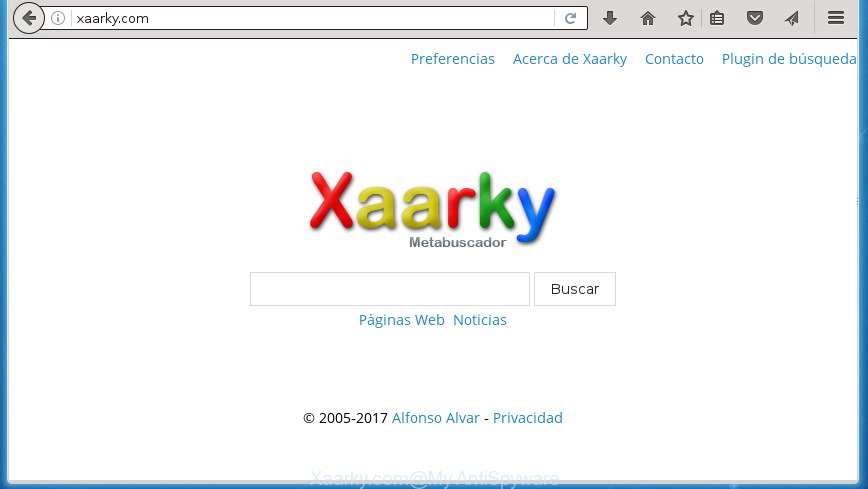
http://xaarky.com/
The Xaarky.com browser hijacker infection will alter your internet browser’s search provider so that all searches are sent via Xaarky.com, that redirections to Bing, Yahoo or Google Custom Search engine that displays the search results for your query. The makers of this browser hijacker infection are using legitimate search engine as they may earn money from the advertisements that are opened in the search results.
In addition to that, as was mentioned earlier, some hijackers such as Xaarky.com to also alter all web-browsers shortcuts which located on your Desktop or Start menu. So, every infected shortcut will try to redirect your web-browser to undesired web sites, some of which might be harmful. It can make the whole computer more vulnerable to hacker attacks.
We strongly suggest you to complete the steps which follow below. We will show you how to remove hijacker infection and thereby remove Xaarky.com search from your Google Chrome, Internet Explorer, Mozilla Firefox and MS Edge forever.
Remove Xaarky.com homepage
In the step-by-step guide below we will have a look at the browser hijacker infection and how to delete Xaarky.com from Chrome, Firefox, Microsoft Internet Explorer and MS Edge browsers for MS Windows OS, natively or by using a few free removal utilities. Read it once, after doing so, please print this page as you may need to exit your internet browser or restart your computer.
How to manually get rid of Xaarky.com
Steps to remove Xaarky.com hijacker without any software are presented below. Be sure to carry out the step-by-step instructions completely to fully get rid of this unwanted Xaarky.com start page.
Uninstall suspicious applications using Windows Control Panel
In order to remove Xaarky.com, first thing you need to do is to remove unknown and suspicious programs from your system using Windows control panel. When uninstalling this browser hijacker infection, check the list of installed applications and try to find suspicious programs and delete them all. Pay special attention to recently installed programs, as it is most likely that the Xaarky.com browser hijacker сame along with it.
Windows 10, 8.1, 8
Click the Windows logo, and then click Search ![]() . Type ‘Control panel’and press Enter as shown below.
. Type ‘Control panel’and press Enter as shown below.

After the ‘Control Panel’ opens, click the ‘Uninstall a program’ link under Programs category as shown on the image below.

Windows 7, Vista, XP
Open Start menu and choose the ‘Control Panel’ at right as shown on the image below.

Then go to ‘Add/Remove Programs’ or ‘Uninstall a program’ (Windows 7 or Vista) as shown below.

Carefully browse through the list of installed software and remove all software that has the name similar to the web site which has been set as your Google Chrome, Mozilla Firefox, MS Edge and IE home page, new tab and default search engine. We suggest to click ‘Installed programs’ and even sorts all installed applications by date. Once you have found anything suspicious that may be the hijacker, ‘ad supported’ software or PUPs, then select this application and click ‘Uninstall’ in the upper part of the window. If the suspicious program blocked from removal, then run Revo Uninstaller Freeware to fully get rid of it from your PC system.
Clean up the browsers shortcuts which have been hijacked by Xaarky.com
After the hijacker infection is started, it can also alter the web browser’s shortcuts, adding an argument similar “http://site.address” into the Target field. Due to this, every time you launch the internet browser, it will display an annoying web-site.
Click the right mouse button to a desktop shortcut which you use to open your internet browser. Next, select the “Properties” option. Important: necessary to click on the desktop shortcut for the web-browser which is re-directed to the Xaarky.com or other annoying site.
Further, necessary to look at the text which is written in the “Target” field. The browser hijacker can change the contents of this field, which describes the file to be launch when you open your browser. Depending on the internet browser you are using, there should be:
- Google Chrome: chrome.exe
- Opera: opera.exe
- Firefox: firefox.exe
- Internet Explorer: iexplore.exe
If you are seeing an unknown text such as “http://site.addres” that has been added here, then you should remove it, as shown on the image below.

Next, press the “OK” button to save the changes. Now, when you start the web-browser from this desktop shortcut, it does not occur automatically redirect on the Xaarky.com web page or any other unwanted web-sites. Once the step is done, we recommend to go to the next step.
Delete Xaarky.com home page from Internet Explorer
First, run the Internet Explorer, press ![]() ) button. Next, click “Internet Options” as shown in the figure below.
) button. Next, click “Internet Options” as shown in the figure below.

In the “Internet Options” screen select the Advanced tab. Next, press Reset button. The IE will open the Reset Internet Explorer settings prompt. Select the “Delete personal settings” check box and click Reset button.

You will now need to reboot your machine for the changes to take effect. It will remove Xaarky.com hijacker, disable malicious and ad-supported web browser’s extensions and restore the Internet Explorer’s settings such as home page, new tab page and default search engine to default state.
Delete Xaarky.com from Firefox
If the Firefox settings like newtab, start page and search provider by default have been modified by the browser hijacker infection, then resetting it to the default state can help.
Run the Mozilla Firefox and click the menu button (it looks like three stacked lines) at the top right of the browser screen. Next, click the question-mark icon at the bottom of the drop-down menu. It will show the slide-out menu.

Select the “Troubleshooting information”. If you are unable to access the Help menu, then type “about:support” in your address bar and press Enter. It bring up the “Troubleshooting Information” page like below.

Click the “Refresh Firefox” button at the top right of the Troubleshooting Information page. Select “Refresh Firefox” in the confirmation dialog box. The Firefox will start a process to fix your problems that caused by the Xaarky.com hijacker infection. After, it is complete, press the “Finish” button.
Delete Xaarky.com from Google Chrome
Reset Google Chrome settings is a simple way to remove the hijacker infection, harmful and ‘ad-supported’ extensions, as well as to restore the internet browser’s startpage, new tab page and search provider by default that have been modified by Xaarky.com hijacker infection.

- First, start the Google Chrome and click the Menu icon (icon in the form of three horizontal stripes).
- It will display the Chrome main menu, press the “Settings” menu.
- Next, click “Show advanced settings” link, which located at the bottom of the Settings page.
- On the bottom of the “Advanced settings” page, press the “Reset settings” button.
- The Chrome will display the reset settings dialog box as on the image above.
- Confirm the internet browser’s reset by clicking on the “Reset” button.
- To learn more, read the article How to reset Chrome settings to default.
How to automatically remove Xaarky.com hijacker infection
Manual removal guidance does not always help to completely remove the hijacker, as it is not easy to identify and get rid of components of hijacker infection and all malicious files from hard disk. Therefore, it’s recommended that you use malicious software removal tool to completely remove Xaarky.com off your PC system. Several free malicious software removal utilities are currently available that can be used against the browser hijacker. The optimum way would be to use Zemana Anti-malware, Malwarebytes Free and AdwCleaner.
Scan and free your machine of Xaarky.com with Zemana Anti-malware
We recommend using the Zemana Anti-malware that are completely clean your computer of the hijacker infection. The tool is an advanced malware removal program developed by (c) Zemana lab. It’s able to help you remove potentially unwanted programs, browser hijackers, ad-supported software, malware, toolbars, ransomware and other security threats from your machine for free.
Download Zemana AntiMalware on your personal computer by clicking on the link below. Save it on your Windows desktop or in any other place.
165033 downloads
Author: Zemana Ltd
Category: Security tools
Update: July 16, 2019
Once the download is finished, close all applications and windows on your personal computer. Double-click the set up file called Zemana.AntiMalware.Setup. If the “User Account Control” prompt pops up as shown on the image below, click the “Yes” button.

It will open the “Setup wizard” which will help you install Zemana Anti-Malware on your personal computer. Follow the prompts and do not make any changes to default settings.

Once installation is finished successfully, Zemana AntiMalware will automatically start and you can see its main screen as shown in the figure below.

Now click the “Scan” button It will scan through the whole PC system for the browser hijacker that causes web-browsers to show annoying Xaarky.com site. A scan can take anywhere from 10 to 30 minutes, depending on the number of files on your computer and the speed of your PC. While the program is scanning, you can see how many objects it has identified as threat.

Once it completes the scan, the results are displayed in the scan report. Review the scan results and then press “Next” button. The Zemana Anti Malware will remove hijacker that cause Xaarky.com web-site to appear. Once disinfection is finished, you may be prompted to reboot the computer.
How to automatically get rid of Xaarky.com with Malwarebytes
We recommend using the Malwarebytes Free. You can download and install Malwarebytes to scan for and delete Xaarky.com from your computer. When installed and updated, the free malicious software remover will automatically scan and detect all threats exist on the personal computer.
Download Malwarebytes Free on your computer from the link below. Save it on your desktop.
327260 downloads
Author: Malwarebytes
Category: Security tools
Update: April 15, 2020
When the download is finished, close all windows on your machine. Further, launch the file called mb3-setup. If the “User Account Control” prompt pops up as shown on the screen below, click the “Yes” button.

It will display the “Setup wizard” that will allow you set up Malwarebytes on the system. Follow the prompts and don’t make any changes to default settings.

Once installation is finished successfully, click Finish button. Then Malwarebytes will automatically launch and you may see its main window as shown on the screen below.

Next, press the “Scan Now” button It will scan through the whole machine for the Xaarky.com browser hijacker infection and other browser’s malicious extensions. Depending on your personal computer, the scan may take anywhere from a few minutes to close to an hour. While the program is checking, you can see how many objects it has identified as threat.

When it completes the scan, it’ll show a scan report. When you are ready, press “Quarantine Selected” button.

The Malwarebytes will remove hijacker infection which reroutes your web-browser to intrusive Xaarky.com site. When the clean-up is finished, you can be prompted to restart your computer. We advise you look at the following video, which completely explains the procedure of using the Malwarebytes to get rid of hijacker infections, adware and other malware.
Remove Xaarky.com start page from web browsers with AdwCleaner
AdwCleaner is a free removal utility that may be downloaded and run to remove browser hijacker infections, ad-supported software, malware, potentially unwanted programs, toolbars and other threats from your computer. You can use this utility to scan for threats even if you have an antivirus or any other security application.

- Download AdwCleaner by clicking on the following link.
AdwCleaner download
225628 downloads
Version: 8.4.1
Author: Xplode, MalwareBytes
Category: Security tools
Update: October 5, 2024
- Select the file location as Desktop, and then press Save.
- Once the downloading process is done, launch the AdwCleaner, double-click the adwcleaner_xxx.exe file.
- If the “User Account Control” prompts, click Yes to continue.
- Read the “Terms of use”, and click Accept.
- In the AdwCleaner window, press the “Scan” to begin scanning your PC system for the hijacker infection which created to redirect your web browser to the Xaarky.com page. This process can take quite a while, so please be patient. While the tool is checking, you may see how many objects it has identified as being infected by malicious software.
- Once the scan get finished, it’ll open a list of detected threats. All found items will be marked. You can remove them all by simply click “Clean”. If the AdwCleaner will ask you to reboot your PC, click “OK”.
The steps shown in detail in the following video.
Block Xaarky.com start page and other unwanted web-sites
If you browse the World Wide Web, you can’t avoid malicious advertising. But you can protect your internet browser against it. Download and run an ad-blocking application. AdGuard is an ad blocking which can filter out tons of of the malvertising, blocking dynamic scripts from loading harmful content.
Installing the AdGuard ad-blocker application is simple. First you’ll need to download AdGuard by clicking on the following link.
26897 downloads
Version: 6.4
Author: © Adguard
Category: Security tools
Update: November 15, 2018
After the download is complete, double-click the downloaded file to start it. The “Setup Wizard” window will show up on the computer screen as shown on the screen below.

Follow the prompts. AdGuard will then be installed and an icon will be placed on your desktop. A window will show up asking you to confirm that you want to see a quick guidance as shown below.

Click “Skip” button to close the window and use the default settings, or press “Get Started” to see an quick tutorial which will assist you get to know AdGuard better.
Each time, when you start your computer, AdGuard will run automatically and stop pop-up ads, sites such Xaarky.com, as well as other malicious or misleading web sites. For an overview of all the features of the application, or to change its settings you can simply double-click on the AdGuard icon, which is located on your desktop.
How to Xaarky.com browser hijacker get installed onto PC system
A browser hijacker infections may be spread through the use of trojan horses and other forms of malware, but most often, the browser hijacker such as Xaarky.com is bundled with certain free programs. Many developers of freeware include third-party software in their setup file. Sometimes it is possible to avoid the setup of any browser hijackers such as Xaarky.com: carefully read the Terms of Use and the Software license, choose only Manual, Custom or Advanced installation method, unset all checkboxes before clicking Install or Next button while installing new freeware.
To sum up
Now your computer should be free of the Xaarky.com search. Remove AdwCleaner. We suggest that you keep AdGuard (to help you block unwanted pop-ups and intrusive harmful sites) and Malwarebytes (to periodically scan your PC system for new browser hijacker infections, malware and ad supported software). Probably you are running an older version of Java or Adobe Flash Player. This can be a security risk, so download and install the latest version right now.
If you are still having problems while trying to remove Xaarky.com redirect from the Mozilla Firefox, Chrome, Internet Explorer and Edge, then ask for help in our Spyware/Malware removal forum.



















