Are you open your favorite browser and don’t see usual home page, which is set earlier? Or, the Congratulations! You have won! page is the first thing that pop up once you start your internet browser? It means that your computer has become the victim of malware from the group of adware (also known as ‘ad-supported’ software). If you get it on your PC, this ‘ad supported’ software can alter the internet browser’s settings such as startpage, newtab page and search provider by default and install harmful extension that will display lots of annoying popups within the Chrome, Internet Explorer, FF and Microsoft Edge screen. It’s important, do not click on these pop-ups, as they can lead you to more harmful or misleading web-sites. The best option is to use the instructions posted below to free your computer of adware and thereby remove “Congratulations! You have won!” pop ups.
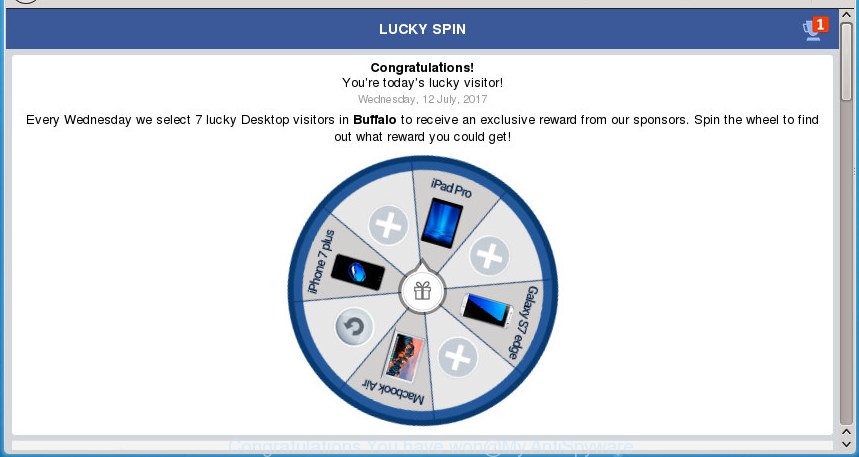
Technically, the adware is not a virus, but it does bad things, it generates lots of pop ups. It may download and install on to your system other harmful and unwanted applications without your permission, force you to visit misleading or harmful web pages. Moreover, the adware can install web browser hijacker. Once installed, it’ll replace your web browser setting like start page, new tab and default search engine with an unwanted page.
Table of contents
- What is “Congratulations! You have won!” pop-ups
- “Congratulations! You have won!” pop-ups removal steps
- Manual “Congratulations! You have won!” pop-up virus removal
- Uninstall potentially unwanted applications
- Disinfect the browser’s shortcuts
- Remove “Congratulations! You have won!” pop-ups from Internet Explorer
- Remove “Congratulations! You have won!” popup from Google Chrome
- Remove “Congratulations! You have won!” from Firefox by resetting web browser settings
- Remove unwanted Scheduled Tasks
- “Congratulations! You have won!” pop up automatic removal
- Manual “Congratulations! You have won!” pop-up virus removal
- How to stop “Congratulations! You have won!” popups
- How to avoid setup of “Congratulations! You have won!” pop-ups
- Finish words
In addition to that, as was mentioned earlier, some ad-supported software to also alter all web browsers shortcuts which located on your Desktop or Start menu. So, every infected shortcut will try to redirect your browser to unwanted ad web sites such as “Congratulations! You have won!”, some of which might be malicious. It can make the whole PC system more vulnerable to hacker attacks.
We suggest you to remove adware and clean your personal computer from “Congratulations! You have won!” popups ASAP, until the presence of the ad supported software has not led to even worse consequences. You need to follow the step by step guidance below that will allow you to completely remove the redirect to “Congratulations! You have won!” intrusive web page, using only the built-in Microsoft Windows features and a few of specialized free malware removal tools.
“Congratulations! You have won!” pop-ups removal steps
There exist several free ‘ad supported’ software removal tools. Also it is possible to remove “Congratulations! You have won!” redirect manually. But we recommend to combine all these solutions below into the one removal algorithm. Follow the steps of the tutorial. Read it once, after doing so, please print this page as you may need to close your web browser or reboot your personal computer.
Manual “Congratulations! You have won!” pop-up virus removal
The useful removal tutorial for the “Congratulations! You have won!” pop-ups. The detailed procedure can be followed by anyone as it really does take you step-by-step. If you follow this process to remove “Congratulations! You have won!” pop ups let us know how you managed by sending us your comments please.
Uninstall potentially unwanted applications using Windows Control Panel
First method for manual ‘ad supported’ software removal is to go into the MS Windows “Control Panel”, then “Uninstall a program” console. Take a look at the list of programs on your system and see if there are any suspicious and unknown programs. If you see any, you need to remove them. Of course, before doing so, you can do an Web search to find details on the program. If it is a potentially unwanted program, adware or malware, you will likely find information that says so.
Windows 10, 8.1, 8
Click the MS Windows logo, and then click Search ![]() . Type ‘Control panel’and press Enter as shown below.
. Type ‘Control panel’and press Enter as shown below.

Once the ‘Control Panel’ opens, click the ‘Uninstall a program’ link under Programs category as on the image below.

Windows 7, Vista, XP
Open Start menu and choose the ‘Control Panel’ at right as shown on the screen below.

Then go to ‘Add/Remove Programs’ or ‘Uninstall a program’ (Windows 7 or Vista) like below.

Carefully browse through the list of installed applications and get rid of all applications which has the name similar to the “Congratulations! You have won!” web-site. We advise to press ‘Installed programs’ and even sorts all installed applications by date. After you have found anything suspicious that may be the browser hijacker, adware or PUPs, then choose this program and click ‘Uninstall’ in the upper part of the window. If the suspicious program blocked from removal, then run Revo Uninstaller Freeware to fully remove it from your personal computer.
Disinfect the browser’s shortcuts to delete “Congratulations! You have won!” redirect
Important to know, most anti malware programs which are able to remove ad-supported software, but unable to scan for and recover altered shortcuts. So, you need to fix the desktop shortcuts for your Google Chrome, FF, Microsoft Edge and Internet Explorer web-browsers manually.
Right click on the shortcut of infected web browser as shown below.

Select the “Properties” option and it’ll display a shortcut’s properties. Next, click the “Shortcut” tab and then delete the “http://site.address” string from Target field as shown in the figure below.

Then click OK to save changes. Repeat the step for all web-browsers that are redirected to the “Congratulations! You have won!” unwanted web site.
Remove “Congratulations! You have won!” pop-ups from Internet Explorer
By resetting Internet Explorer web browser you return your browser settings to its default state. This is first when troubleshooting problems that might have been caused by ad supported software that cause intrusive “Congratulations! You have won!” pop-up to appear.
First, launch the Internet Explorer, then click ‘gear’ icon ![]() . It will open the Tools drop-down menu on the right part of the internet browser, then click the “Internet Options” as on the image below.
. It will open the Tools drop-down menu on the right part of the internet browser, then click the “Internet Options” as on the image below.

In the “Internet Options” screen, select the “Advanced” tab, then click the “Reset” button. The Internet Explorer will open the “Reset Internet Explorer settings” prompt. Further, press the “Delete personal settings” check box to select it. Next, click the “Reset” button as on the image below.

Once the process is finished, click “Close” button. Close the Internet Explorer and restart your computer for the changes to take effect. This step will help you to restore your web browser’s newtab, startpage and search engine by default to default state.
Remove “Congratulations! You have won!” popup from Google Chrome
If your Google Chrome browser is re-directed to intrusive “Congratulations! You have won!” web page, it may be necessary to completely reset your web browser application to its default settings.
First start the Google Chrome. Next, click the button in the form of three horizontal stripes (![]() ). It will open the main menu. Further, click the option named “Settings”. Another way to show the Chrome’s settings – type chrome://settings in the browser adress bar and press Enter.
). It will open the main menu. Further, click the option named “Settings”. Another way to show the Chrome’s settings – type chrome://settings in the browser adress bar and press Enter.

The browser will show the settings screen. Scroll down to the bottom of the page and click the “Show advanced settings” link. Now scroll down until the “Reset settings” section is visible, as on the image below and click the “Reset settings” button.

The Chrome will display the confirmation dialog box. You need to confirm your action, press the “Reset” button. The browser will run the task of cleaning. After it is finished, the web-browser’s settings including home page, newtab and search engine by default back to the values that have been when the Chrome was first installed on your PC system.
Remove “Congratulations! You have won!” from Firefox by resetting web browser settings
If your Firefox internet browser is rerouted to “Congratulations! You have won!” without your permission or an unknown search engine opens results for your search, then it may be time to perform the web-browser reset.
First, launch the FF. Next, click the button in the form of three horizontal stripes (![]() ). It will display the drop-down menu. Next, click the Help button (
). It will display the drop-down menu. Next, click the Help button (![]() ).
).

In the Help menu click the “Troubleshooting Information”. In the upper-right corner of the “Troubleshooting Information” page click on “Refresh Firefox” button as shown on the image below.

Confirm your action, press the “Refresh Firefox”.
Remove unwanted Scheduled Tasks
If the unwanted “Congratulations! You have won!” web-site opens automatically on Windows startup or at equal time intervals, then you need to check the Task Scheduler Library and remove all the tasks that have been created by ‘ad-supported’ application.
Press Windows and R keys on your keyboard together. It will show a dialog box which called Run. In the text field, type “taskschd.msc” (without the quotes) and press OK. Task Scheduler window opens. In the left-hand side, click “Task Scheduler Library”, as shown in the figure below.

Task scheduler, list of tasks
In the middle part you will see a list of installed tasks. Select the first task, its properties will be display just below automatically. Next, press the Actions tab. Necessary to look at the text which is written under Details. Found something such as “explorer.exe http://site.address” or “chrome.exe http://site.address” or “firefox.exe http://site.address”, then you need get rid of this task. If you are not sure that executes the task, then google it. If it is a component of the malicious program, then this task also should be removed.
Further click on it with the right mouse button and select Delete as shown on the screen below.

Task scheduler, delete a task
Repeat this step, if you have found a few tasks that have been created by malicious software. Once is finished, close the Task Scheduler window.
“Congratulations! You have won!” pop up automatic removal
Manual removal instructions does not always allow to completely remove the ad-supported software, as it’s not easy to identify and remove components of adware and all malicious files from hard disk. Therefore, it is recommended that you use malicious software removal utility to completely remove “Congratulations! You have won!” off your web-browser. Several free malicious software removal utilities are currently available that can be used against the adware. The optimum method would be to use Zemana Anti-malware, Malwarebytes Free and AdwCleaner.
Run Zemana Anti-malware to delete “Congratulations! You have won!”
Zemana Anti-malware is a tool which can get rid of adware, potentially unwanted programs, browser hijackers and other malicious software from your system easily and for free. Zemana Anti-malware is compatible with most antivirus software. It works under Windows (10 – XP, 32 and 64 bit) and uses minimum of PC system resources.
Download Zemana AntiMalware by clicking on the link below.
165053 downloads
Author: Zemana Ltd
Category: Security tools
Update: July 16, 2019
After downloading is complete, close all software and windows on your computer. Open a directory in which you saved it. Double-click on the icon that’s named Zemana.AntiMalware.Setup as shown on the screen below.
![]()
When the setup starts, you will see the “Setup wizard” which will allow you setup Zemana AntiMalware on your PC system.

Once installation is complete, you will see window as shown on the image below.

Now press the “Scan” button to start scanning your PC system for the adware that redirects your web browser to unwanted “Congratulations! You have won!” web page. A system scan can take anywhere from 5 to 30 minutes, depending on your PC. While the tool is checking, you can see count of objects and files has already scanned.

After it has finished scanning, it’ll display a scan report. In order to remove all threats, simply press “Next” button.

The Zemana Anti-malware will remove ad-supported software which causes annoying “Congratulations! You have won!” popups and add items to the Quarantine.
Automatically delete “Congratulations! You have won!” pop-ups with Malwarebytes
You can remove “Congratulations! You have won!” redirect automatically with a help of Malwarebytes Free. We suggest this free malicious software removal utility because it can easily delete hijackers, adware, PUPs and toolbars with all their components such as files, folders and registry entries.
Download Malwarebytes Free on your system from the link below. Save it on your desktop.
327278 downloads
Author: Malwarebytes
Category: Security tools
Update: April 15, 2020
When downloading is finished, close all windows on your system. Further, run the file named mb3-setup. If the “User Account Control” dialog box pops up as on the image below, click the “Yes” button.

It will open the “Setup wizard” that will help you install Malwarebytes on the system. Follow the prompts and do not make any changes to default settings.

Once installation is complete successfully, click Finish button. Then Malwarebytes will automatically start and you can see its main window as shown on the image below.

Next, click the “Scan Now” button to begin checking your computer for the ad-supported software which causes undesired “Congratulations! You have won!” pop-ups. A scan can take anywhere from 10 to 30 minutes, depending on the number of files on your computer and the speed of your machine. When a threat is detected, the number of the security threats will change accordingly.

After it has finished scanning your computer, it will show a list of all items detected by this utility. Review the results once the tool has finished the system scan. If you think an entry should not be quarantined, then uncheck it. Otherwise, simply click “Quarantine Selected” button.

The Malwarebytes will delete ad-supported software that causes multiple annoying popups and move threats to the program’s quarantine. Once disinfection is finished, you may be prompted to restart your PC. We recommend you look at the following video, which completely explains the procedure of using the Malwarebytes to delete browser hijackers, ad-supported software and other malware.
Double-check for potentially unwanted software with AdwCleaner
AdwCleaner is a free removal utility that can be downloaded and run to get rid of adware which causes undesired “Congratulations! You have won!” popup, hijackers, malicious software, potentially unwanted programs, toolbars and other threats from your computer. You can use this utility to find threats even if you have an antivirus or any other security program.

- Download AdwCleaner from the link below.
AdwCleaner download
225634 downloads
Version: 8.4.1
Author: Xplode, MalwareBytes
Category: Security tools
Update: October 5, 2024
- When downloading is finished, double press the AdwCleaner icon. Once this tool is opened, click “Scan” button for checking your PC system for the adware that causes internet browsers to display unwanted “Congratulations! You have won!” popup. This process may take some time, so please be patient. While the utility is checking, you can see count of objects it has identified as being infected by malware.
- After it completes the scan, it’ll display a scan report. In order to get rid of all items, simply click “Clean” button. It will show a prompt, click “OK”.
These few simple steps are shown in detail in the following video guide.
How to stop “Congratulations! You have won!” popups
By installing an adblocker program such as AdGuard, you are able to stop “Congratulations! You have won!”, autoplaying video ads and remove lots of distracting and annoying ads on sites.
Download AdGuard program from the following link.
26903 downloads
Version: 6.4
Author: © Adguard
Category: Security tools
Update: November 15, 2018
When the download is complete, launch the downloaded file. You will see the “Setup Wizard” screen like below.

Follow the prompts. After the setup is finished, you will see a window as shown on the screen below.

You can click “Skip” to close the install program and use the default settings, or click “Get Started” button to see an quick tutorial which will allow you get to know AdGuard better.
In most cases, the default settings are enough and you don’t need to change anything. Each time, when you start your machine, AdGuard will start automatically and stop pop-up, web pages such “Congratulations! You have won!”, as well as other malicious or misleading web-sites. For an overview of all the features of the program, or to change its settings you can simply double-click on the AdGuard icon, which is located on your desktop.
How to avoid setup of “Congratulations! You have won!” pop-ups
The ‘ad supported’ software is usually is bundled within free applications and install themselves, with or without your knowledge, on your machine. This happens especially when you are installing a freeware. The program install package tricks you into accepting the install of optional programs, that you do not really want. Moreover, some paid software may also install third-party applications which you don’t want! Therefore, always download free software and paid programs from reputable download pages. Use ONLY custom or manual install mode and never blindly click Next button.
Finish words
Now your personal computer should be free of the adware that designed to reroute your web browser to various ad pages such as “Congratulations! You have won!”. Uninstall AdwCleaner. We suggest that you keep Zemana Anti-malware (to periodically scan your computer for new malware, browser hijackers and ‘ad supported’ software) and AdGuard (to help you stop unwanted pop-up and malicious web sites). Moreover, to prevent ad supported software, please stay clear of unknown and third party programs, make sure that your antivirus program, turn on the option to scan for PUPs (potentially unwanted programs).
If you need more help with “Congratulations! You have won!” popup related issues, go to our Spyware/Malware removal forum.




















