Are you seeing Lp.cleanmypc.co popup ads in the Mozilla Firefox, Google Chrome, IE and Microsoft Edge every time you use the web-browser to browse the Web? This means that your PC is infected with an ‘ad-supported’ software (also known as adware) which looks the entire traffic generated by you and on this basis, it displays a large amount of intrusive ads. Currently, this adware are widely spread, due to the fact that most people are trying to find free applications, download and install them on the system without proper attention to the fact that the ‘ad supported’ software can penetrate into the machine along with them.
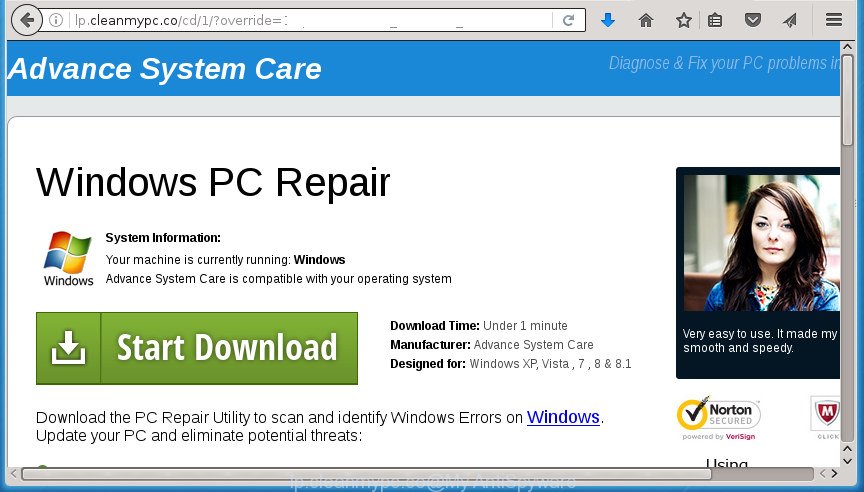
http://lp.cleanmypc.co/cd/1/?override=1 …
The adware may insert a large amount of advertisements directly to the pages that you visit, creating a sense that the advertising banners has been added by the creators of the page. Moreover, a legal advertisements may be replaced on the fake advertisements, that will offer to download and install various unnecessary and malicious programs. Moreover, the ‘ad supported’ software has the ability to collect lots of personal information about you (your ip address, what is a web page you are viewing now, what you are looking for on the Internet, which links you are clicking), which can later transfer to third parties.
Table of contents
- What is Lp.cleanmypc.co
- Lp.cleanmypc.co advertisements removal guidance
- How to get rid of Lp.cleanmypc.co pop up ads without any software
- Delete Lp.cleanmypc.co associated software by using Microsoft Windows Control Panel
- Disinfect the browser’s shortcuts to remove Lp.cleanmypc.co redirect
- Delete Lp.cleanmypc.co from Mozilla Firefox by resetting internet browser settings
- Remove Lp.cleanmypc.co popup advertisements from Chrome
- Get rid of Lp.cleanmypc.co ads from Internet Explorer
- Remove unwanted Scheduled Tasks
- Remove Lp.cleanmypc.co advertisements with free programs
- How to get rid of Lp.cleanmypc.co pop up ads without any software
- Stop Lp.cleanmypc.co pop up advertisements and other annoying sites
- How did you get infected with Lp.cleanmypc.co popups
- To sum up
The adware usually affects only the Google Chrome, IE, FF and MS Edge by changing the web-browser’s settings or installing a harmful extensions. Moreover, possible situations, when any other browsers will be affected too. The adware will perform a scan of the PC for browser shortcuts and modify them without your permission. When it infects the web-browser shortcuts, it’ll add the argument like ‘http://site.address’ into Target property. So, each time you start the internet browser, you will see an undesired Lp.cleanmypc.co site.
We advise to get rid of the ad-supported software that causes a lot of intrusive Lp.cleanmypc.co pop up advertisements, as soon as you found this problem, as it can direct you to web-resources that may load other malicious software on your computer.
Lp.cleanmypc.co advertisements removal guidance
Even if you have the up-to-date classic antivirus installed, and you’ve checked your computer for malicious software and removed anything found, you need to do the guidance below. The Lp.cleanmypc.co pop-ups removal is not simple as installing another antivirus. Classic antivirus applications are not created to run together and will conflict with each other, or possibly crash Windows. Instead we recommend complete the manual steps below after that run Zemana Anti-malware, Malwarebytes or AdwCleaner, which are free applications dedicated to scan for and remove adware that causes web-browsers to display undesired Lp.cleanmypc.co advertisements. Use these tools to ensure the adware is removed.
How to get rid of Lp.cleanmypc.co pop up ads without any software
The instructions will help you remove Lp.cleanmypc.co pop up ads. These Lp.cleanmypc.co removal steps work for the Google Chrome, Microsoft Internet Explorer, Firefox and MS Edge, as well as every version of Microsoft Windows operating system.
Delete Lp.cleanmypc.co associated software by using Microsoft Windows Control Panel
We recommend that you start the machine cleaning process by checking the list of installed programs and uninstall all unknown or suspicious applications. This is a very important step, as mentioned above, very often the malicious applications such as ad-supported software and browser hijackers may be bundled with free applications. Delete the unwanted software can remove the unwanted advertisements or browser redirect.
- If you are using Windows 8, 8.1 or 10 then press Windows button, next click Search. Type “Control panel”and press Enter.
- If you are using Windows XP, Vista, 7, then click “Start” button and press “Control Panel”.
- It will show the Windows Control Panel.
- Further, press “Uninstall a program” under Programs category.
- It will open a list of all software installed on the computer.
- Scroll through the all list, and uninstall suspicious and unknown programs. To quickly find the latest installed software, we recommend sort applications by date.
See more details in the video guidance below.
Disinfect the browser’s shortcuts to remove Lp.cleanmypc.co redirect
When the ‘ad supported’ software is started, it can also modify the web-browser’s shortcuts, adding an argument similar “http://site.address” into the Target field. Due to this, every time you start the internet browser, it will display an annoying web site.
Right click on the web browser’s shortcut, click Properties option. On the Shortcut tab, locate the Target field. Click inside, you will see a vertical line – arrow pointer, move it (using -> arrow key on your keyboard) to the right as possible. You will see a text “http://site.address” that has been added here. Remove everything after .exe. An example, for Google Chrome you should remove everything after chrome.exe.

To save changes, click OK . You need to clean all internet browser’s shortcuts. So, repeat this step for the FF, Google Chrome, Internet Explorer and Microsoft Edge.
Delete Lp.cleanmypc.co from Mozilla Firefox by resetting internet browser settings
Resetting your Mozilla Firefox is basic troubleshooting step for any issues with your internet browser application, including the redirect to Lp.cleanmypc.co web site.
Press the Menu button (looks like three horizontal lines), and click the blue Help icon located at the bottom of the drop down menu as shown on the image below.

A small menu will appear, click the “Troubleshooting Information”. On this page, click “Refresh Firefox” button as shown on the image below.

Follow the onscreen procedure to revert back your Firefox internet browser settings to its original state.
Remove Lp.cleanmypc.co popup advertisements from Chrome
Reset Google Chrome settings is a simple way to remove the adware, malicious and adware extensions, as well as to restore the web-browser’s homepage, new tab and default search engine that have been replaced by ad supported software that causes multiple undesired advertisements and pop ups.

- First, run the Chrome and click the Menu icon (icon in the form of three horizontal stripes).
- It will open the Google Chrome main menu, click the “Settings” menu.
- Next, click “Show advanced settings” link, which located at the bottom of the Settings page.
- On the bottom of the “Advanced settings” page, press the “Reset settings” button.
- The Chrome will display the reset settings dialog box as shown on the screen above.
- Confirm the web-browser’s reset by clicking on the “Reset” button.
- To learn more, read the post How to reset Chrome settings to default.
Get rid of Lp.cleanmypc.co ads from Internet Explorer
In order to recover all internet browser homepage, new tab page and default search provider you need to reset the Internet Explorer to the state, which was when the Microsoft Windows was installed on your PC.
First, run the Microsoft Internet Explorer, then press ‘gear’ icon ![]() . It will display the Tools drop-down menu on the right part of the internet browser, then press the “Internet Options” as shown below.
. It will display the Tools drop-down menu on the right part of the internet browser, then press the “Internet Options” as shown below.

In the “Internet Options” screen, select the “Advanced” tab, then click the “Reset” button. The Internet Explorer will show the “Reset Internet Explorer settings” prompt. Further, click the “Delete personal settings” check box to select it. Next, click the “Reset” button as shown on the screen below.

When the procedure is finished, click “Close” button. Close the Internet Explorer and restart your PC for the changes to take effect. This step will help you to restore your internet browser’s home page, new tab page and default search engine to default state.
Remove unwanted Scheduled Tasks
Once installed, the adware can add a task in to the Windows Task Scheduler Library. Due to this, every time when you start your PC system, it will show Lp.cleanmypc.co unwanted page. So, you need to check the Task Scheduler Library and remove all harmful tasks that have been created by adware.
Press Windows and R keys on the keyboard simultaneously. This opens a prompt that titled with Run. In the text field, type “taskschd.msc” (without the quotes) and click OK. Task Scheduler window opens. In the left-hand side, press “Task Scheduler Library”, as on the image below.

Task scheduler
In the middle part you will see a list of installed tasks. Please choose the first task, its properties will be show just below automatically. Next, click the Actions tab. Pay attention to that it launches on your personal computer. Found something like “explorer.exe http://site.address” or “chrome.exe http://site.address”, then delete this harmful task. If you are not sure that executes the task, check it through a search engine. If it’s a component of the ‘ad-supported’ software, then this task also should be removed.
Having defined the task that you want to remove, then click on it with the right mouse button and choose Delete as shown in the figure below.

Delete a task
Repeat this step, if you have found a few tasks that have been created by ‘ad-supported’ program. Once is finished, close the Task Scheduler window.
Remove Lp.cleanmypc.co advertisements with free programs
Manual removal guidance does not always help to completely remove the adware, as it’s not easy to identify and remove components of ad supported software and all malicious files from hard disk. Therefore, it’s recommended that you use malicious software removal utility to completely get rid of Lp.cleanmypc.co off your web browser. Several free malicious software removal utilities are currently available that may be used against the adware. The optimum solution would be to use Zemana Anti-malware, Malwarebytes Free and AdwCleaner.
Run Zemana Anti-malware to remove Lp.cleanmypc.co
We recommend using the Zemana Anti-malware. You can download and install Zemana Anti-malware to find adware and thereby remove Lp.cleanmypc.co ads from the Chrome, Firefox, Microsoft Internet Explorer and MS Edge browsers. When installed and updated, the malicious software remover will automatically scan and detect all threats present on your system.
Download Zemana Anti-Malware on your machine by clicking on the link below. Save it on your desktop.
165033 downloads
Author: Zemana Ltd
Category: Security tools
Update: July 16, 2019
Once the download is done, close all windows on your computer. Further, run the install file named Zemana.AntiMalware.Setup. If the “User Account Control” prompt pops up as shown on the image below, click the “Yes” button.

It will display the “Setup wizard” that will assist you install Zemana Anti Malware on the PC. Follow the prompts and do not make any changes to default settings.

Once installation is finished successfully, Zemana Anti-Malware will automatically run and you may see its main window as shown in the figure below.

Next, click the “Scan” button It’ll scan through the whole computer for the adware that causes browsers to show undesired Lp.cleanmypc.co pop-up advertisements. This process can take quite a while, so please be patient. While the application is scanning, you can see number of objects it has identified as threat.

Once the scanning is done, you will be displayed the list of all detected items on your computer. Review the results once the utility has finished the system scan. If you think an entry should not be quarantined, then uncheck it. Otherwise, simply press “Next” button.

The Zemana AntiMalware will delete adware which causes unwanted Lp.cleanmypc.co popup ads and move items to the program’s quarantine. When disinfection is complete, you may be prompted to restart your computer.
Run Malwarebytes to delete Lp.cleanmypc.co pop up advertisements
Manual Lp.cleanmypc.co popup ads removal requires some computer skills. Some files and registry entries that created by the ‘ad supported’ software can be not completely removed. We suggest that run the Malwarebytes Free that are completely free your machine of ‘ad supported’ software. Moreover, the free program will help you to remove malware, potentially unwanted software, browser hijackers and toolbars that your PC may be infected too.

- Download Malwarebytes (MBAM) from the link below.
Malwarebytes Anti-malware
327261 downloads
Author: Malwarebytes
Category: Security tools
Update: April 15, 2020
- Once the download is complete, close all software and windows on your PC. Open a file location. Double-click on the icon that’s named mb3-setup.
- Further, click Next button and follow the prompts.
- Once setup is done, click the “Scan Now” button . This will begin scanning the whole machine to find out adware that cause annoying Lp.cleanmypc.co pop ups to appear. A system scan may take anywhere from 5 to 30 minutes, depending on your personal computer. While the tool is scanning, you can see count of objects it has identified either as being malware.
- After the scan get completed, you’ll be shown the list of all found items on your computer. Review the scan results and then click “Quarantine Selected”. When the procedure is complete, you can be prompted to restart your PC.
The following video offers a step-by-step instructions on how to remove hijacker infections, ad supported software and other malicious software with Malwarebytes.
If the problem with Lp.cleanmypc.co popup ads is still remained
The AdwCleaner utility is free and easy to use. It may check and get rid of malware, PUPs and adware in Google Chrome, IE, FF and Microsoft Edge browsers and thereby remove all undesired Lp.cleanmypc.co pop-up ads. AdwCleaner is powerful enough to find and remove malicious registry entries and files that are hidden on the machine.
Download AdwCleaner utility by clicking on the link below. Save it to your Desktop so that you can access the file easily.
225628 downloads
Version: 8.4.1
Author: Xplode, MalwareBytes
Category: Security tools
Update: October 5, 2024
After downloading is done, open the file location and double-click the AdwCleaner icon. It will start the AdwCleaner utility and you will see a screen as shown below. If the User Account Control dialog box will ask you want to show the program, click Yes button to continue.

Next, click “Scan” It’ll scan through the whole machine for the adware which causes annoying Lp.cleanmypc.co popups. A scan can take anywhere from 10 to 30 minutes, depending on the count of files on your PC system and the speed of your machine. While the tool is scanning, you can see how many objects it has identified either as being malicious software.

As the scanning ends is complete, it’ll display a list of detected threats as shown in the figure below.

You may move threats to Quarantine (all selected by default) by simply press “Clean” button. It will show a prompt. Click “OK” button. The AdwCleaner will get rid of ad-supported software which causes unwanted Lp.cleanmypc.co pop-up advertisements and add items to the Quarantine. After disinfection is complete, the tool may ask you to reboot your personal computer. After reboot, the AdwCleaner will display the log file.
All the above steps are shown in detail in the following video instructions.
Stop Lp.cleanmypc.co pop up advertisements and other annoying sites
We suggest to install an ad-blocker program that can stop Lp.cleanmypc.co and other unwanted sites. The ad-blocker tool such as AdGuard is a program that basically removes advertising from the World Wide Web and stops access to malicious pages. Moreover, security experts says that using adblocker software is necessary to stay safe when surfing the Net.
Download AdGuard program from the following link.
26898 downloads
Version: 6.4
Author: © Adguard
Category: Security tools
Update: November 15, 2018
After downloading is finished, start the downloaded file. You will see the “Setup Wizard” screen as shown on the image below.

Follow the prompts. Once the installation is finished, you will see a window as shown on the screen below.

You can press “Skip” to close the installation application and use the default settings, or click “Get Started” button to see an quick tutorial which will assist you get to know AdGuard better.
In most cases, the default settings are enough and you don’t need to change anything. Each time, when you start your computer, AdGuard will start automatically and stop pop up ads, web-pages such Lp.cleanmypc.co, as well as other harmful or misleading sites. For an overview of all the features of the program, or to change its settings you can simply double-click on the AdGuard icon, that can be found on your desktop.
How did you get infected with Lp.cleanmypc.co popups
The adware spreads bundled with various freeware, as a supplement, which is installed automatically. This is certainly not an honest way to get installed onto your PC. To avoid infecting of your PC system and side effects in the form of undesired Lp.cleanmypc.co popup advertisements, you should always carefully read the Terms of Use and the Software license. Additionally, always select Manual, Custom or Advanced installation mode. This allows you to disable the install of unnecessary and often harmful programs. Even if you uninstall the free programs from your computer, this ad-supported software will not be fully removed. This means that you should manually remove ‘ad supported’ software which made to redirect your web browser to various ad web-sites like Lp.cleanmypc.co by follow the step-by-step instructions above.
To sum up
After completing the guide above, your system should be clean from malware and ad-supported software that causes browsers to show unwanted Lp.cleanmypc.co pop up ads. The Google Chrome, Firefox, Microsoft Edge and Microsoft Internet Explorer will no longer redirect you to various undesired web-pages. Unfortunately, if the step by step instructions does not help you, then you have caught a new ad-supported software, and then the best way – ask for help in our Spyware/Malware removal forum.



















