If you find that your web-browser has become display the unwanted Parkcentralsoftware.com pop-up ads offering install an questionable software then it is possible that your system is infected with malicious software from the adware family. The adware (sometimes called ‘ad-supported’ software) is a form of unwanted software that can display lots of ads without a user’s permission. Moreover, it can reroute the browser on harmful and misleading pages. Also, if you seeing that the Chrome, IE, Mozilla Firefox and MS Edge tries to load an unknown web-page, when you try to open a long-known web page, then you do not need to wait! Press the stop button in browser’s address bar. You need to perform the steps below and clean your computer from adware as soon as possible. It’ll assist you to remove redirect to Parkcentralsoftware.com ads and any unwanted ad web sites.
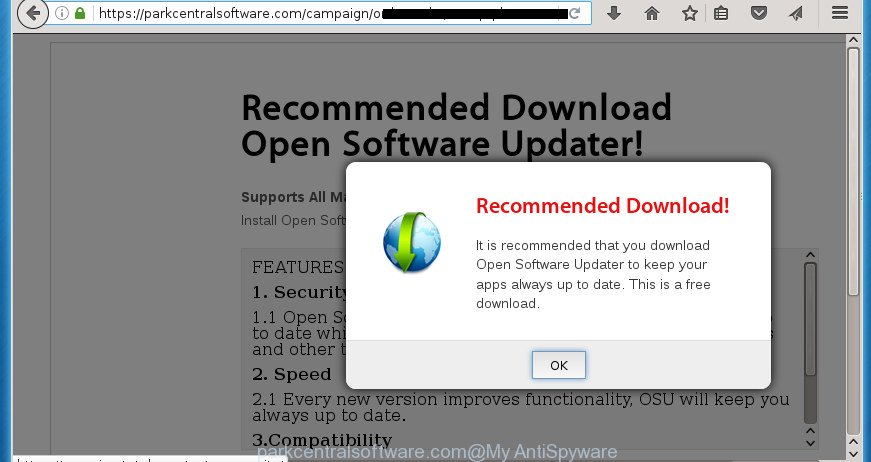
https://parkcentralsoftware.com/campaign/ …
The adware is designed to fill the browser’s constant stream of advertisements, or redirect the internet browser to not expected and intrusive advertising web-sites. Moreover, the adware can substitute the legitimate advertising banners on misleading or even banners that can offer to visit malicious web-pages. The reason is simple, many advertisers agree on any ways to attract users to their web pages, so the creators of adware, often forcing users to click on an advertising link. For each click on a link, the authors of the ad-supported software receive income. It is the so-called ‘Pay-Per-Click’ method.
Table of contents
- What is Parkcentralsoftware.com
- How to remove Parkcentralsoftware.com pop up advertisements
- How to manually delete Parkcentralsoftware.com
- Uninstall ‘ad supported’ software and other PUPs through the Windows Control Panel
- Clean up the browsers shortcuts which have been hijacked by adware
- Remove Parkcentralsoftware.com from Firefox by resetting web-browser settings
- Remove Parkcentralsoftware.com redirect from Google Chrome
- Remove Parkcentralsoftware.com pop up ads from IE
- Delete unwanted Scheduled Tasks
- Remove Parkcentralsoftware.com popup ads with free utilities
- How to manually delete Parkcentralsoftware.com
- Run AdBlocker to block Parkcentralsoftware.com and stay safe online
- How does your system get infected with Parkcentralsoftware.com pop up ads
- Finish words
The malicious software from the adware family that modifies the settings of browsers usually affects only the Firefox, Chrome, Internet Explorer and Edge. However, possible situations, when any other internet browsers will be affected too. The ad supported software may change the Target property of a internet browser’s shortcut, so every time you start the web browser, instead of your start page, you will see the annoying Parkcentralsoftware.com ads.
We suggest to remove the ad-supported software which cause unwanted Parkcentralsoftware.com popup ads to appear, as soon as you found this problem, as it can direct you to web-resources that may load other harmful software on your personal computer.
How to remove Parkcentralsoftware.com pop up advertisements
As with removing ad-supported software, malware or potentially unwanted programs, there are few steps you can do. We recommend trying them all. If you do only one part of the instructions, then it should be run malware removal tool, because it should delete adware and stop any further infection. But to completely get rid of Parkcentralsoftware.com pop-ups you’ll have to at least reset your browser settings like home page, new tab page and default search engine to default state, disinfect computer’s web browsers shortcuts, remove all unwanted and suspicious programs, and remove ad-supported software by malware removal utilities. Read this manual carefully, bookmark or print it, because you may need to exit your browser or restart your PC.
How to manually delete Parkcentralsoftware.com
The following instructions is a step-by-step guide, which will help you manually remove Parkcentralsoftware.com popup ads from the Firefox, Google Chrome, IE and Microsoft Edge.
Uninstall ‘ad supported’ software and other PUPs through the Windows Control Panel
First method for manual ad supported software removal is to go into the MS Windows “Control Panel”, then “Uninstall a program” console. Take a look at the list of software on your computer and see if there are any suspicious and unknown programs. If you see any, you need to uninstall them. Of course, before doing so, you can do an Internet search to find details on the program. If it is a potentially unwanted program, ad supported software or malicious software, you will likely find information that says so.
- If you are using Windows 8, 8.1 or 10 then press Windows button, next click Search. Type “Control panel”and press Enter.
- If you are using Windows XP, Vista, 7, then press “Start” button and click “Control Panel”.
- It will open the Windows Control Panel.
- Further, click “Uninstall a program” under Programs category.
- It will open a list of all programs installed on the PC system.
- Scroll through the all list, and delete suspicious and unknown software. To quickly find the latest installed programs, we recommend sort software by date.
See more details in the video guide below.
Clean up the browsers shortcuts which have been hijacked by adware
Once the adware is started, it can also change the web-browser’s shortcuts, adding an argument like “http://site.address” into the Target field. Due to this, every time you launch the web browser, it will open an annoying web-page.
Click the right mouse button to a desktop shortcut which you use to run your internet browser. Next, select the “Properties” option. Important: necessary to click on the desktop shortcut for the web-browser that is rerouted to Parkcentralsoftware.com or other intrusive web-page.
Further, necessary to look at the text that is written in the “Target” field. The adware can change the contents of this field, which describes the file to be start when you start your browser. Depending on the web-browser you are using, there should be:
- Google Chrome: chrome.exe
- Opera: opera.exe
- Firefox: firefox.exe
- Internet Explorer: iexplore.exe
If you are seeing an unknown text similar “http://site.addres” that has been added here, then you should remove it, as shown below.

Next, press the “OK” button to save the changes. Now, when you launch the internet browser from this desktop shortcut, it does not occur automatically reroute on the Parkcentralsoftware.com web-site or any other undesired web pages. Once the step is done, we recommend to go to the next step.
Remove Parkcentralsoftware.com from Firefox by resetting web-browser settings
If the Firefox settings such as homepage, new tab and search engine by default have been replaced by the ad supported software, then resetting it to the default state can help.
First, launch the Firefox and click ![]() button. It will open the drop-down menu on the right-part of the web-browser. Further, click the Help button (
button. It will open the drop-down menu on the right-part of the web-browser. Further, click the Help button (![]() ) as on the image below
) as on the image below
.

In the Help menu, select the “Troubleshooting Information” option. Another way to open the “Troubleshooting Information” screen – type “about:support” in the web browser adress bar and press Enter. It will show the “Troubleshooting Information” page as shown on the image below. In the upper-right corner of this screen, click the “Refresh Firefox” button.

It will display the confirmation dialog box. Further, click the “Refresh Firefox” button. The Mozilla Firefox will start a procedure to fix your problems that caused by the adware that causes web-browsers to display annoying Parkcentralsoftware.com popups. Once, it’s done, press the “Finish” button.
Remove Parkcentralsoftware.com redirect from Google Chrome
Use the Reset web browser utility of the Chrome to reset all its settings such as new tab, startpage and search provider by default to original defaults. This is a very useful tool to use, in the case of web browser redirects to undesired ad web-pages like Parkcentralsoftware.com.

- First, run the Google Chrome and press the Menu icon (icon in the form of three horizontal stripes).
- It will display the Google Chrome main menu, click the “Settings” menu.
- Next, click “Show advanced settings” link, that located at the bottom of the Settings page.
- On the bottom of the “Advanced settings” page, click the “Reset settings” button.
- The Chrome will display the reset settings dialog box as on the image above.
- Confirm the web browser’s reset by clicking on the “Reset” button.
- To learn more, read the post How to reset Chrome settings to default.
Remove Parkcentralsoftware.com pop up ads from IE
If you find that Microsoft Internet Explorer web browser settings such as newtab page, home page and search provider by default having been replaced by adware that cause annoying Parkcentralsoftware.com ads to appear, then you may return your settings, via the reset web-browser procedure.
First, launch the Internet Explorer, then click ‘gear’ icon ![]() . It will open the Tools drop-down menu on the right part of the internet browser, then click the “Internet Options” as shown in the figure below.
. It will open the Tools drop-down menu on the right part of the internet browser, then click the “Internet Options” as shown in the figure below.

In the “Internet Options” screen, select the “Advanced” tab, then click the “Reset” button. The Internet Explorer will open the “Reset Internet Explorer settings” dialog box. Further, click the “Delete personal settings” check box to select it. Next, press the “Reset” button as shown on the screen below.

When the task is finished, click “Close” button. Close the Internet Explorer and restart your system for the changes to take effect. This step will help you to restore your internet browser’s newtab page, startpage and search engine by default to default state.
Delete unwanted Scheduled Tasks
If the annoying Parkcentralsoftware.com page opens automatically on Windows startup or at equal time intervals, then you need to check the Task Scheduler Library and delete all the tasks that have been created by malicious application.
Press Windows and R keys on your keyboard together. It will open a prompt that titled as Run. In the text field, type “taskschd.msc” (without the quotes) and click OK. Task Scheduler window opens. In the left-hand side, click “Task Scheduler Library”, as shown on the screen below.

Task scheduler, list of tasks
In the middle part you will see a list of installed tasks. Select the first task, its properties will be display just below automatically. Next, press the Actions tab. Necessary to look at the text which is written under Details. Found something such as “explorer.exe http://site.address” or “chrome.exe http://site.address” or “firefox.exe http://site.address”, then you need delete this task. If you are not sure that executes the task, then google it. If it is a component of the unwanted programs, then this task also should be removed.
Further click on it with the right mouse button and select Delete like below.

Task scheduler, delete a task
Repeat this step, if you have found a few tasks that have been created by ‘ad-supported’ programs. Once is done, close the Task Scheduler window.
Scan your computer and remove Parkcentralsoftware.com popup advertisements with free utilities
After completing the manual removal guidance above all unwanted applications and web-browser’s extensions that causes web-browser redirects to the Parkcentralsoftware.com page should be removed. If the problem with Parkcentralsoftware.com redirect is still remained, then we suggest to scan your machine for any remaining malicious components. Use recommended free ‘ad supported’ software removal programs below.
How to automatically remove Parkcentralsoftware.com pop up advertisements with Zemana Anti-malware
You can get rid of Parkcentralsoftware.com popups automatically with a help of Zemana Anti-malware. We recommend this malicious software removal utility because it can easily get rid of hijacker infections, PUPs, adware that redirects your web-browser to Parkcentralsoftware.com web site with all their components such as folders, files and registry entries.
Download Zemana Anti Malware on your computer by clicking on the link below. Save it on your Windows desktop or in any other place.
165086 downloads
Author: Zemana Ltd
Category: Security tools
Update: July 16, 2019
After the downloading process is complete, close all software and windows on your PC system. Double-click the install file called Zemana.AntiMalware.Setup. If the “User Account Control” dialog box pops up like below, click the “Yes” button.

It will open the “Setup wizard” that will help you install Zemana Anti-Malware on your computer. Follow the prompts and do not make any changes to default settings.

Once installation is complete successfully, Zemana Anti-Malware will automatically start and you can see its main screen as shown in the figure below.

Now click the “Scan” button to start scanning your personal computer for the ad-supported software that created to redirect your internet browser to various ad web-pages like Parkcentralsoftware.com. During the scan it will detect all threats exist on your personal computer.

Once the scanning is complete, you’ll be displayed the list of all detected threats on your PC. Review the report and then click “Next” button. The Zemana AntiMalware will remove adware that cause undesired Parkcentralsoftware.com pop-up ads to appear and move items to the program’s quarantine. When the procedure is complete, you may be prompted to restart the personal computer.
How to automatically remove Parkcentralsoftware.com with Malwarebytes
We suggest using the Malwarebytes Free. You can download and install Malwarebytes to scan for ad-supported software and thereby remove Parkcentralsoftware.com pop-up ads from your web browsers. When installed and updated, the free malicious software remover will automatically check and detect all threats present on the PC system.

Download Malwarebytes Free by clicking on the link below.
327304 downloads
Author: Malwarebytes
Category: Security tools
Update: April 15, 2020
When the downloading process is done, run it and follow the prompts. Once installed, the Malwarebytes will try to update itself and when this process is finished, click the “Scan Now” button . This will begin scanning the whole personal computer to find out adware that causes undesired Parkcentralsoftware.com pop-ups. A system scan can take anywhere from 5 to 30 minutes, depending on your PC. During the scan it will detect all threats present on your computer. In order to remove all items, simply press “Quarantine Selected” button.
The Malwarebytes is a free program that you can use to get rid of all detected folders, files, services, registry entries and so on. To learn more about this malicious software removal utility, we advise you to read and follow the tutorial or the video guide below.
Get rid of Parkcentralsoftware.com pop-ups from browsers with AdwCleaner
If MalwareBytes antimalware or Zemana anti-malware cannot remove this adware, then we advises to run the AdwCleaner. AdwCleaner is a free removal utility for hijackers, PUPs, toolbars and adware that causes browsers to show unwanted Parkcentralsoftware.com ads.

- Download AdwCleaner by clicking on the following link.
AdwCleaner download
225644 downloads
Version: 8.4.1
Author: Xplode, MalwareBytes
Category: Security tools
Update: October 5, 2024
- Select the file location as Desktop, and then press Save.
- After the download is finished, run the AdwCleaner, double-click the adwcleaner_xxx.exe file.
- If the “User Account Control” prompts, click Yes to continue.
- Read the “Terms of use”, and press Accept.
- In the AdwCleaner window, click the “Scan” It will scan through the whole PC system for the ad-supported software which causes undesired Parkcentralsoftware.com popup ads. Depending on your machine, the scan can take anywhere from a few minutes to close to an hour. When a malware, adware or potentially unwanted software are found, the number of the security threats will change accordingly.
- Once it completes the scan, it will open you the results. All found items will be marked. You can delete them all by simply press “Clean”. If the AdwCleaner will ask you to reboot your PC, press “OK”.
The few simple steps shown in detail in the following video.
Run AdBlocker to block Parkcentralsoftware.com and stay safe online
In order to increase your security and protect your PC system against new undesired ads and harmful web sites, you need to use ad-blocking program that blocks an access to malicious advertisements and web-sites. Moreover, the program can stop the open of intrusive advertising, that also leads to faster loading of web-pages and reduce the consumption of web traffic.
Installing the AdGuard ad-blocker program is simple. First you will need to download AdGuard from the following link.
26910 downloads
Version: 6.4
Author: © Adguard
Category: Security tools
Update: November 15, 2018
After the download is complete, double-click the downloaded file to start it. The “Setup Wizard” window will show up on the computer screen as shown in the figure below.

Follow the prompts. AdGuard will then be installed and an icon will be placed on your desktop. A window will show up asking you to confirm that you want to see a quick tutorial like below.

Click “Skip” button to close the window and use the default settings, or click “Get Started” to see an quick instructions which will assist you get to know AdGuard better.
Each time, when you run your machine, AdGuard will launch automatically and block pop ups, pages such Parkcentralsoftware.com, as well as other harmful or misleading web sites. For an overview of all the features of the program, or to change its settings you can simply double-click on the AdGuard icon, which is located on your desktop.
How does your system get infected with Parkcentralsoftware.com pop up ads
The ad supported software spreads with a simple but quite effective way. It is integrated into the installer of various free applications. Thus on the process of install, it will be installed onto your PC system. In order to avoid adware, you just need to follow a few simple rules: carefully read the Terms of Use and the license, select only a Manual, Custom or Advanced install mode, which enables you to make sure that the program you want to install, thereby protect your computer from the ad supported software that causes web-browsers to display annoying Parkcentralsoftware.com popup advertisements.
Finish words
Now your computer should be free of the adware which designed to reroute your browser to various ad pages like Parkcentralsoftware.com. Uninstall AdwCleaner. We suggest that you keep AdGuard (to help you block unwanted pop ups and annoying harmful pages) and Zemana Anti-malware (to periodically scan your computer for new malware, hijackers and ad-supported software). Make sure that you have all the Critical Updates recommended for Windows OS. Without regular updates you WILL NOT be protected when new hijacker infections, malware and ad-supported software are released.
If you are still having problems while trying to remove Parkcentralsoftware.com popup advertisements from your web-browser, then ask for help in our Spyware/Malware removal forum.


















