If the Chrome, Internet Explorer, FF and Edge displays the Tapxchange.com undesired web site then most probably that your system can be infected with an ‘ad-supported’ software (also known as adware). This adware modifies the Google Chrome, Firefox, Microsoft Edge and Microsoft Internet Explorer settings to show lots of undesired popups on all web sites, including web pages where previously you advertisements have never seen. These advertisements can be varied: pop-up windows, boxes, in-text ads, different sized banners and so on. What is more, the adware, that opens the Tapxchange.com pop ups, can cause your Internet connection to be slow or freeze your web browser so that the interface is not updated anymore.
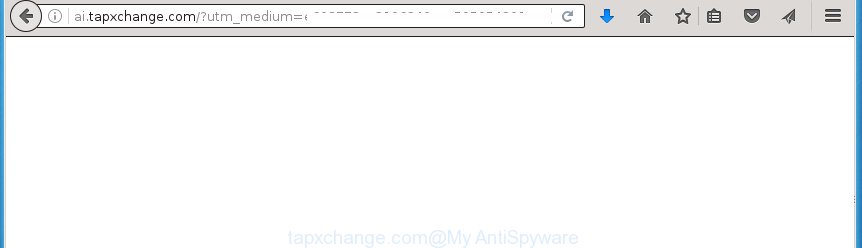
The ad supported software may insert lots of ads directly to the web-sites that you visit, creating a sense that the ads has been added by the creators of the web-site. Moreover, a legal advertising banners may be replaced on the fake ads, that will offer to download and install various unnecessary and harmful software. Moreover, the ad-supported software has the ability to collect tons of personal information about you (your ip address, what is a web page you are viewing now, what you are looking for on the World Wide Web, which links you are clicking), which can later transfer to third parties.
In addition to that, as was mentioned earlier, some adware to also alter all web browsers shortcuts that located on your Desktop or Start menu. So, every infected shortcut will try to redirect your browser to intrusive ad web-sites such as Tapxchange.com, certain of which might be harmful. It can make the whole PC system more vulnerable to hacker attacks.
Table of contents
- What is Tapxchange.com
- Remove Tapxchange.com advertisements
- How to delete Tapxchange.com popups without any software
- Delete Tapxchange.com associated software by using MS Windows Control Panel
- Disinfect the browser’s shortcuts to remove Tapxchange.com redirect
- Remove Tapxchange.com redirect from Google Chrome
- Remove Tapxchange.com popups from Firefox
- Delete Tapxchange.com popup advertisements from IE
- Remove unwanted Scheduled Tasks
- Delete Tapxchange.com redirect with freeware
- How to delete Tapxchange.com popups without any software
- Stop Tapxchange.com advertisements and other intrusive sites
- Don’t know how your internet browser has been hijacked by Tapxchange.com popup ads?
- Final words
The tutorial below explaining steps to get rid of Tapxchange.com popup ads problem. Feel free to use it for removal of the ‘ad supported’ software that may attack Chrome, Firefox, Edge and Internet Explorer and other popular web browsers. The step-by-step guide will help you remove adware and thereby clean your web-browser from all intrusive ads.
Remove Tapxchange.com advertisements
The following step-by-step guide will help you to remove Tapxchange.com ads from the Chrome, Internet Explorer, Firefox and MS Edge. Moreover, the guide below will allow you to get rid of malware, browser hijacker infections, PUPs and toolbars that your computer may be infected. Please do the guide step by step. If you need help or have any questions, then ask for our assistance or type a comment below. Read this manual carefully, bookmark or print it, because you may need to close your web browser or reboot your machine.
How to delete Tapxchange.com popups without any software
The following instructions is a step-by-step guide, which will help you manually remove Tapxchange.com redirect from the Google Chrome, FF, Internet Explorer and Edge.
Delete Tapxchange.com associated software by using MS Windows Control Panel
It is of primary importance to first identify and get rid of all potentially unwanted software, adware programs and browser hijackers through ‘Add/Remove Programs’ (Windows XP) or ‘Uninstall a program’ (Windows 10, 8, 7) section of your MS Windows Control Panel.
Press Windows button ![]() , then click Search
, then click Search ![]() . Type “Control panel”and press Enter. If you using Windows XP or Windows 7, then press “Start” and select “Control Panel”. It will show the Windows Control Panel as shown on the image below.
. Type “Control panel”and press Enter. If you using Windows XP or Windows 7, then press “Start” and select “Control Panel”. It will show the Windows Control Panel as shown on the image below.

Further, press “Uninstall a program” ![]()
It will open a list of all programs installed on your computer. Scroll through the all list, and uninstall any suspicious and unknown programs.
Disinfect the browser’s shortcuts to remove Tapxchange.com redirect
When installed, this ad supported software may add an argument similar “http://site.address” into the Target property of the desktop shortcut for the Google Chrome, FF, Microsoft Edge and Microsoft Internet Explorer. Due to this, every time you launch the internet browser, it will show an undesired ad site.
Right click on the shortcut of infected web browser as on the image below.

Select the “Properties” option and it’ll display a shortcut’s properties. Next, click the “Shortcut” tab and then delete the “http://site.address” string from Target field as on the image below.

Then press OK to save changes. Repeat the step for all web browsers that are re-directed to the Tapxchange.com undesired web-page.
Remove Tapxchange.com redirect from Google Chrome
If your Google Chrome web browser is rerouted to annoying Tapxchange.com page, it may be necessary to completely reset your web-browser program to its default settings.

- First, start the Google Chrome and click the Menu icon (icon in the form of three horizontal stripes).
- It will display the Google Chrome main menu, click the “Settings” menu.
- Next, click “Show advanced settings” link, that located at the bottom of the Settings page.
- On the bottom of the “Advanced settings” page, click the “Reset settings” button.
- The Google Chrome will open the reset settings dialog box as shown on the image above.
- Confirm the browser’s reset by clicking on the “Reset” button.
- To learn more, read the article How to reset Chrome settings to default.
Remove Tapxchange.com popups from Firefox
If your Mozilla Firefox web browser is rerouted to Tapxchange.com without your permission or an unknown search provider opens results for your search, then it may be time to perform the internet browser reset.
First, run the Firefox. Next, press the button in the form of three horizontal stripes (![]() ). It will open the drop-down menu. Next, press the Help button (
). It will open the drop-down menu. Next, press the Help button (![]() ).
).

In the Help menu click the “Troubleshooting Information”. In the upper-right corner of the “Troubleshooting Information” page click on “Refresh Firefox” button like below.

Confirm your action, click the “Refresh Firefox”.
Delete Tapxchange.com popup advertisements from IE
If you find that Microsoft Internet Explorer web browser settings such as start page, newtab and default search provider having been replaced by adware that created to reroute your web browser to various ad web-sites such as Tapxchange.com, then you may revert back your settings, via the reset browser procedure.
First, run the IE. Next, click the button in the form of gear (![]() ). It will show the Tools drop-down menu, click the “Internet Options” as shown in the figure below.
). It will show the Tools drop-down menu, click the “Internet Options” as shown in the figure below.

In the “Internet Options” window click on the Advanced tab, then click the Reset button. The Internet Explorer will show the “Reset Internet Explorer settings” window as shown in the figure below. Select the “Delete personal settings” check box, then press “Reset” button.

You will now need to restart your PC system for the changes to take effect.
Remove unwanted Scheduled Tasks
If the unwanted Tapxchange.com web-page opens automatically on Windows startup or at equal time intervals, then you need to check the Task Scheduler Library and delete all the tasks that have been created by adware.
Press Windows and R keys on the keyboard at the same time. This shows a dialog box that titled as Run. In the text field, type “taskschd.msc” (without the quotes) and click OK. Task Scheduler window opens. In the left-hand side, click “Task Scheduler Library”, as shown below.

Task scheduler
In the middle part you will see a list of installed tasks. Please choose the first task, its properties will be show just below automatically. Next, click the Actions tab. Pay attention to that it launches on your computer. Found something like “explorer.exe http://site.address” or “chrome.exe http://site.address”, then remove this malicious task. If you are not sure that executes the task, check it through a search engine. If it’s a component of the ‘ad-supported’ applications, then this task also should be removed.
Having defined the task that you want to remove, then press on it with the right mouse button and choose Delete as shown on the screen below.

Delete a task
Repeat this step, if you have found a few tasks which have been created by ‘ad-supported’ program. Once is done, close the Task Scheduler window.
Delete Tapxchange.com redirect with freeware
Manual removal tutorial does not always help to completely remove the ‘ad supported’ software, as it’s not easy to identify and get rid of components of ad-supported software and all malicious files from hard disk. Therefore, it is recommended that you use malware removal tool to completely remove Tapxchange.com off your web browser. Several free malicious software removal tools are currently available that can be used against the ad supported software. The optimum method would be to use Zemana Anti-malware, Malwarebytes Free and AdwCleaner.
Run Zemana Anti-malware to get rid of Tapxchange.com
Zemana Anti-malware is a utility which can remove adware, PUPs, browser hijackers and other malware from your PC easily and for free. Zemana Anti-malware is compatible with most antivirus software. It works under Windows (10 – XP, 32 and 64 bit) and uses minimum of PC resources.
Download Zemana AntiMalware by clicking on the link below.
165094 downloads
Author: Zemana Ltd
Category: Security tools
Update: July 16, 2019
When the downloading process is finished, close all applications and windows on your PC. Open a directory in which you saved it. Double-click on the icon that’s called Zemana.AntiMalware.Setup as shown on the image below.
![]()
When the installation starts, you will see the “Setup wizard” which will help you install Zemana Anti Malware on your PC system.

Once installation is finished, you will see window as shown on the image below.

Now click the “Scan” button to perform a system scan for the ad supported software that causes internet browsers to open annoying Tapxchange.com advertisements. When a malicious software, adware or potentially unwanted applications are detected, the number of the security threats will change accordingly. Wait until the the checking is complete.

After it has completed scanning your personal computer, it will show a list of detected items. All found threats will be marked. You can remove them all by simply click “Next” button.

The Zemana Anti-malware will get rid of adware which cause annoying Tapxchange.com pop ups to appear.
Remove Tapxchange.com advertisements with Malwarebytes
You can delete Tapxchange.com advertisements automatically with a help of Malwarebytes Free. We recommend this free malicious software removal tool because it can easily remove browser hijacker infections, ‘ad supported’ software, PUPs and toolbars with all their components such as files, folders and registry entries.
Download Malwarebytes Free on your computer by clicking on the link below. Save it on your desktop.
327319 downloads
Author: Malwarebytes
Category: Security tools
Update: April 15, 2020
Once the downloading process is complete, close all windows on your personal computer. Further, start the file called mb3-setup. If the “User Account Control” dialog box pops up as shown on the screen below, press the “Yes” button.

It will show the “Setup wizard” which will assist you install Malwarebytes on the machine. Follow the prompts and don’t make any changes to default settings.

Once installation is done successfully, press Finish button. Then Malwarebytes will automatically run and you may see its main window as shown on the image below.

Next, press the “Scan Now” button to start checking your personal computer for the adware that causes browsers to show intrusive Tapxchange.com ads. This procedure may take quite a while, so please be patient. During the scan it will detect all threats exist on your machine.

Once the system scan is finished, it will show a screen which contains a list of malware that has been detected. Review the report and then click “Quarantine Selected” button.

The Malwarebytes will remove adware that causes web-browsers to open annoying Tapxchange.com pop up advertisements and move threats to the program’s quarantine. After disinfection is finished, you can be prompted to restart your computer. We recommend you look at the following video, which completely explains the process of using the Malwarebytes to remove browser hijacker infections, adware and other malicious software.
Run AdwCleaner to remove Tapxchange.com redirect from internet browser
AdwCleaner is a free removal tool that can scan your machine for a wide range of security threats like malware, ad supported softwares, potentially unwanted programs as well as ad supported software which causes unwanted Tapxchange.com pop-up advertisements. It will perform a deep scan of your computer including hard drives and Windows registry. When a malware is found, it will allow you to remove all detected threats from your PC system by a simple click.

- Download AdwCleaner by clicking on the following link.
AdwCleaner download
225650 downloads
Version: 8.4.1
Author: Xplode, MalwareBytes
Category: Security tools
Update: October 5, 2024
- Select the file location as Desktop, and then click Save.
- Once the download is finished, start the AdwCleaner, double-click the adwcleaner_xxx.exe file.
- If the “User Account Control” prompts, click Yes to continue.
- Read the “Terms of use”, and click Accept.
- In the AdwCleaner window, click the “Scan” to perform a system scan for the adware that causes a ton of unwanted Tapxchange.com pop up advertisements. This procedure can take some time, so please be patient. While the utility is checking, you can see how many objects it has identified as being infected by malware.
- After the system scan is done, it’ll display a list of detected items. Next, you need to click “Clean”. If the AdwCleaner will ask you to restart your computer, click “OK”.
The steps shown in detail in the following video.
Stop Tapxchange.com advertisements and other intrusive sites
In order to increase your security and protect your PC system against new unwanted ads and malicious sites, you need to run ad blocker program that stops an access to malicious ads and web sites. Moreover, the program can stop the display of intrusive advertising, that also leads to faster loading of web-sites and reduce the consumption of web traffic.
Installing the AdGuard ad blocker program is simple. First you’ll need to download AdGuard by clicking on the following link.
26913 downloads
Version: 6.4
Author: © Adguard
Category: Security tools
Update: November 15, 2018
When the downloading process is finished, double-click the downloaded file to start it. The “Setup Wizard” window will show up on the computer screen as on the image below.

Follow the prompts. AdGuard will then be installed and an icon will be placed on your desktop. A window will show up asking you to confirm that you want to see a quick guide like below.

Click “Skip” button to close the window and use the default settings, or click “Get Started” to see an quick guide which will allow you get to know AdGuard better.
Each time, when you launch your system, AdGuard will run automatically and block pop up advertisements, web-sites such Tapxchange.com, as well as other malicious or misleading web-pages. For an overview of all the features of the application, or to change its settings you can simply double-click on the AdGuard icon, which is located on your desktop.
Don’t know how your internet browser has been hijacked by Tapxchange.com popup ads?
Many adware are included in the freeware setup file. Most commonly, a user have a chance to disable all included “offers”, but certain installation packages are developed to confuse the average users, in order to trick them into installing the adware that cause undesired Tapxchange.com ads to appear. Anyway, easier to prevent the adware rather than clean up your machine after one. So, keep the web-browser updated (turn on automatic updates), run a good antivirus applications, double check a freeware before you launch it (do a google search, scan a downloaded file with VirusTotal), avoid malicious and unknown web-pages.
Final words
Now your computer should be free of the adware that causes browsers to open unwanted Tapxchange.com advertisements. Delete AdwCleaner. We suggest that you keep AdGuard (to help you stop unwanted popup advertisements and unwanted malicious web-pages) and Zemana Anti-malware (to periodically scan your system for new browser hijackers, malware and adware). Probably you are running an older version of Java or Adobe Flash Player. This can be a security risk, so download and install the latest version right now.
If you are still having problems while trying to remove Tapxchange.com pop-ups from the Google Chrome, Mozilla Firefox, MS Edge and Internet Explorer, then ask for help in our Spyware/Malware removal forum.



















