If the Chrome, FF, IE and Edge displays the Movie-Hub.info pop-up ads then you need to know that your system can be infected with an adware (also known as ‘ad-supported’ software). This adware changes the Chrome, Internet Explorer, Mozilla Firefox and Edge settings to open a large amount of annoying pop up advertisements on all web-pages, including sites where previously you ads have never seen. These advertisements can be varied: pop-up windows, boxes, in-text ads, different sized banners and so on. What is more, the ‘ad supported’ software, that shows the Movie-Hub.info popup ads, can cause your Internet connection to be slow or freeze your web browser so that the interface is not updated anymore.
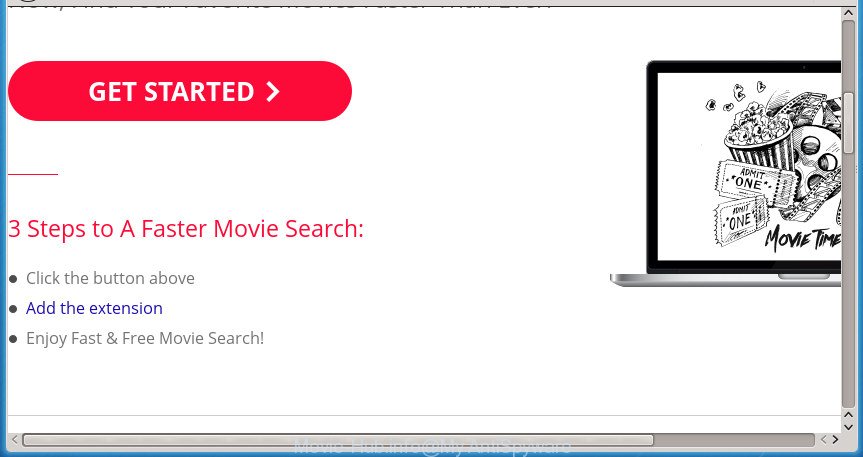
The adware is not a virus, but the virus behaves similarly. As a rootkit hides in the system, changes internet browser settings and blocks them from changing. Also the adware can install additional browser add-ons and modules that will inject advertising links within the Google Chrome, Mozilla Firefox, Microsoft Edge and Microsoft Internet Explorer’s screen. Moreover, the adware may install browser hijacker that once started, will alter the web-browser’s home page and search engine. And finally, the adware can collect a wide variety of personal information such as what sites you are opening, what you are looking for the World Wide Web and so on. This information, in the future, may be transferred to third parties.
Table of contents
- What is Movie-Hub.info
- Movie-Hub.info popup advertisements removal guidance
- Get rid of Movie-Hub.info redirect without any tools
- Delete Movie-Hub.info associated software by using Microsoft Windows Control Panel
- Fix infected web browsers shortcuts to remove Movie-Hub.info redirect
- Remove Movie-Hub.info ads from Google Chrome
- Get rid of Movie-Hub.info advertisements from Microsoft Internet Explorer
- Remove Movie-Hub.info from Firefox by resetting web browser settings
- Remove unwanted Scheduled Tasks
- Use free malware removal utilities to completely remove Movie-Hub.info ads
- Get rid of Movie-Hub.info redirect without any tools
- How to block Movie-Hub.info pop-ups
- How to prevent Movie-Hub.info pop-ups from getting inside your system
- To sum up
The adware usually affects only the FF, Chrome, Microsoft Internet Explorer and Edge by changing the web-browser’s settings or installing a harmful addons. Moreover, possible situations, when any other web-browsers will be affected too. The adware will perform a scan of the system for browser shortcuts and modify them without your permission. When it infects the web browser shortcuts, it will add the argument like ‘http://site.address’ into Target property. So, each time you launch the browser, you will see an annoying Movie-Hub.info site.
Instructions which is shown below, will help you to clean your machine from the ad supported software as well as remove Movie-Hub.info intrusive pop up ads from the Chrome, Firefox, IE and Edge and other web-browsers.
Movie-Hub.info popup advertisements removal guidance
There are a few solutions which can be used to get rid of Movie-Hub.info popup ads. But, not all PUPs such as this adware can be completely removed using only manual methods. Most commonly you’re not able to delete any adware using standard Windows options. In order to remove Movie-Hub.info pop-up ads you need complete a few manual steps and run reliable removal utilities. Most IT security professionals states that Zemana Anti-malware, Malwarebytes or AdwCleaner tools are a right choice. These free applications are able to detect and get rid of Movie-Hub.info redirect from your PC system and restore your web-browser settings to defaults.
Get rid of Movie-Hub.info redirect without any tools
The following instructions is a step-by-step guide, which will help you manually delete Movie-Hub.info redirect from the Google Chrome, Internet Explorer, Firefox and Microsoft Edge.
Delete Movie-Hub.info associated software by using Microsoft Windows Control Panel
Check out the MS Windows Control Panel (Programs and Features section) to see all installed applications. We suggest to click on the “Date Installed” in order to sort the list of applications by the date you installed them. If you see any unknown and suspicious programs, they are the ones you need to delete.
Press Windows button ![]() , then click Search
, then click Search ![]() . Type “Control panel”and press Enter. If you using Windows XP or Windows 7, then click “Start” and select “Control Panel”. It will open the Windows Control Panel like below.
. Type “Control panel”and press Enter. If you using Windows XP or Windows 7, then click “Start” and select “Control Panel”. It will open the Windows Control Panel like below.

Further, click “Uninstall a program” ![]()
It will display a list of all programs installed on your PC system. Scroll through the all list, and uninstall any suspicious and unknown programs.
Fix infected web browsers shortcuts to remove Movie-Hub.info redirect
Unfortunately, the ad supported software can also hijack Windows shortcuts (mostly, your web browsers shortcuts), so that the Movie-Hub.info ad web site will be shown when you run the FF, Google Chrome, Internet Explorer and Microsoft Edge or another web browser.
Right click to a desktop shortcut for your web browser. Choose the “Properties” option. It will open the Properties window. Select the “Shortcut” tab here, after that, look at the “Target” field. The adware can rewrite it. If you are seeing something similar “…exe http://site.address” then you need to remove “http…” and leave only, depending on the internet browser you are using:
- Google Chrome: chrome.exe
- Opera: opera.exe
- Firefox: firefox.exe
- Internet Explorer: iexplore.exe
Look at the example as shown on the screen below.

Once is complete, click the “OK” button to save the changes. Please repeat this step for web browser shortcuts which redirects to an intrusive web-pages. When you have completed, go to next step.
Remove Movie-Hub.info ads from Google Chrome
If your Google Chrome web browser is redirected to intrusive Movie-Hub.info web page, it may be necessary to completely reset your internet browser application to its default settings.
Open the Chrome menu by clicking on the button in the form of three horizontal stripes (![]() ). It will display the drop-down menu. Next, click to “Settings” option.
). It will display the drop-down menu. Next, click to “Settings” option.

Scroll down to the bottom of the page and click on the “Show advanced settings” link. Now scroll down until the Reset settings section is visible, as shown below and click the “Reset settings” button.

Confirm your action, press the “Reset” button.
Get rid of Movie-Hub.info advertisements from Microsoft Internet Explorer
In order to recover all web-browser startpage, newtab and default search engine you need to reset the Internet Explorer to the state, which was when the MS Windows was installed on your machine.
First, start the Microsoft Internet Explorer, then click ‘gear’ icon ![]() . It will display the Tools drop-down menu on the right part of the internet browser, then click the “Internet Options” like below.
. It will display the Tools drop-down menu on the right part of the internet browser, then click the “Internet Options” like below.

In the “Internet Options” screen, select the “Advanced” tab, then press the “Reset” button. The Microsoft Internet Explorer will show the “Reset Internet Explorer settings” prompt. Further, press the “Delete personal settings” check box to select it. Next, click the “Reset” button as shown on the image below.

When the task is complete, click “Close” button. Close the Internet Explorer and restart your PC system for the changes to take effect. This step will help you to restore your internet browser’s startpage, newtab page and default search engine to default state.
Remove Movie-Hub.info from Firefox by resetting web browser settings
If the Firefox browser program is hijacked, then resetting its settings can help. The Reset feature is available on all modern version of Firefox. A reset can fix many issues by restoring Mozilla Firefox settings such as new tab page, homepage and search engine by default to its default state. It will save your personal information like saved passwords, bookmarks, and open tabs.
Click the Menu button (looks like three horizontal lines), and press the blue Help icon located at the bottom of the drop down menu as shown in the figure below.

A small menu will appear, click the “Troubleshooting Information”. On this page, click “Refresh Firefox” button as shown on the image below.

Follow the onscreen procedure to return your FF browser settings to its original state.
Remove unwanted Scheduled Tasks
If the intrusive Movie-Hub.info web site opens automatically on Windows startup or at equal time intervals, then you need to check the Task Scheduler Library and remove all the tasks which have been created by adware.
Press Windows and R keys on the keyboard together. This opens a prompt that titled with Run. In the text field, type “taskschd.msc” (without the quotes) and click OK. Task Scheduler window opens. In the left-hand side, click “Task Scheduler Library”, as on the image below.

Task scheduler
In the middle part you will see a list of installed tasks. Please choose the first task, its properties will be display just below automatically. Next, click the Actions tab. Pay attention to that it launches on your system. Found something like “explorer.exe http://site.address” or “chrome.exe http://site.address”, then get rid of this malicious task. If you are not sure that executes the task, check it through a search engine. If it is a component of the ‘ad-supported’ program, then this task also should be removed.
Having defined the task that you want to get rid of, then press on it with the right mouse button and select Delete as shown on the image below.

Delete a task
Repeat this step, if you have found a few tasks that have been created by ‘ad-supported’ application. Once is complete, close the Task Scheduler window.
Use free malware removal utilities to completely remove Movie-Hub.info ads
Many antivirus companies have designed software that help detect ad-supported software and thereby delete Movie-Hub.info from the Google Chrome, Firefox, Microsoft Internet Explorer and Microsoft Edge web-browsers. Below is a a few of the free programs you may want to use. Your machine can have a large amount of PUPs, adware and hijacker infections installed at the same time, so we recommend, if any unwanted or malicious application returns after rebooting the machine, then start your system into Safe Mode and run the anti malware tool once again.
How to delete Movie-Hub.info ads with Zemana Anti-malware
Zemana Anti-malware highly recommended, because it can scan for security threats such ad-supported software and adwares which most ‘classic’ antivirus applications fail to pick up on. Moreover, if you have any Movie-Hub.info redirect removal problems which cannot be fixed by this utility automatically, then Zemana Anti-malware provides 24X7 online assistance from the highly experienced support staff.
Download Zemana AntiMalware by clicking on the link below.
165033 downloads
Author: Zemana Ltd
Category: Security tools
Update: July 16, 2019
When the download is finished, close all software and windows on your machine. Open a directory in which you saved it. Double-click on the icon that’s named Zemana.AntiMalware.Setup as shown in the figure below.
![]()
When the installation begins, you will see the “Setup wizard” which will allow you install Zemana Anti Malware on your system.

Once setup is done, you will see window as shown below.

Now press the “Scan” button It’ll scan through the whole PC for the adware that causes web-browsers to show intrusive Movie-Hub.info popup advertisements. While the utility is checking, you can see how many objects it has identified either as being malware.

Once it has completed scanning, you will be shown the list of all found threats on your system. All detected items will be marked. You can remove them all by simply press “Next” button.

The Zemana Anti-malware will remove adware that causes a lot of undesired Movie-Hub.info popup ads and add threats to the Quarantine.
Scan and free your PC of adware with Malwarebytes
Manual Movie-Hub.info pop ups removal requires some computer skills. Some files and registry entries that created by the ‘ad supported’ software may be not completely removed. We suggest that run the Malwarebytes Free that are completely clean your computer of adware. Moreover, the free program will allow you to remove malware, PUPs, browser hijackers and toolbars that your PC can be infected too.
Download Malwarebytes on your computer from the link below. Save it on your Windows desktop or in any other place.
327261 downloads
Author: Malwarebytes
Category: Security tools
Update: April 15, 2020
After downloading is complete, close all software and windows on your PC system. Double-click the setup file named mb3-setup. If the “User Account Control” prompt pops up as on the image below, click the “Yes” button.

It will open the “Setup wizard” that will help you setup Malwarebytes on your computer. Follow the prompts and don’t make any changes to default settings.

Once installation is finished successfully, click Finish button. Malwarebytes will automatically start and you can see its main screen as shown on the screen below.

Now click the “Scan Now” button . This will begin scanning the whole system to find out ad supported software which created to redirect your internet browser to various ad web pages like Movie-Hub.info. This process can take quite a while, so please be patient. During the scan it will detect all threats present on your personal computer.

When the scanning is finished, it will display a list of all items found by this tool. In order to delete all items, simply click “Quarantine Selected” button. The Malwarebytes will remove ad-supported software that causes multiple unwanted ads and pop ups and add items to the Quarantine. Once that process is done, you may be prompted to reboot the computer.
We recommend you look at the following video, which completely explains the procedure of using the Malwarebytes to get rid of adware, browser hijacker infection and other malicious software.
If the problem with Movie-Hub.info pop up advertisements is still remained
If MalwareBytes anti-malware or Zemana anti-malware cannot get rid of this ad-supported software, then we suggests to run the AdwCleaner. AdwCleaner is a free removal tool for hijackers, PUPs, toolbars and ‘ad supported’ software which causes undesired Movie-Hub.info popup ads.
Download AdwCleaner from the link below.
225628 downloads
Version: 8.4.1
Author: Xplode, MalwareBytes
Category: Security tools
Update: October 5, 2024
After downloading is complete, open the file location. You will see an icon like below.
![]()
Double click the AdwCleaner desktop icon. After the tool is started, you will see a screen as shown on the image below.

Further, click “Scan” button to perform a system scan for the adware that causes multiple unwanted advertisements and popups. This task may take quite a while, so please be patient. Once it has finished scanning, you can check all items found on your PC as shown below.

All detected threats will be marked. You can remove them all by simply press “Clean” button. It will display a dialog box as on the image below.

You need to click “OK”. Once that process is done, the AdwCleaner may ask you to reboot your computer. When your PC system is started, you will see an AdwCleaner log.
These steps are shown in detail in the following video guide.
How to block Movie-Hub.info pop-ups
By installing an ad-blocker program such as AdbGuard, you are able to block Movie-Hub.info, autoplaying video ads and delete a ton of distracting and intrusive ads on web-pages.
- Download AdGuard application by clicking on the following link.
Adguard download
26898 downloads
Version: 6.4
Author: © Adguard
Category: Security tools
Update: November 15, 2018
- When downloading is complete, run the downloaded file. You will see the “Setup Wizard” program window. Follow the prompts.
- Once the installation is complete, press “Skip” to close the setup program and use the default settings, or click “Get Started” to see an quick tutorial which will allow you get to know AdGuard better.
- In most cases, the default settings are enough and you do not need to change anything. Each time, when you start your machine, AdGuard will start automatically and block pop ups, web-sites such Movie-Hub.info, as well as other malicious or misleading pages. For an overview of all the features of the program, or to change its settings you can simply double-click on the icon named AdGuard, that can be found on your desktop.
How to prevent Movie-Hub.info pop-ups from getting inside your system
The ad-supported software usually gets onto system by being attached to freeware that downloaded from the Net. Which means that you need to be proactive and carefully read the Terms of use and the License agreement properly. For the most part, the adware will be clearly described, so take the time to carefully read all the information about the software that you downloaded and want to install on your machine. In the Setup wizard, you should choose the Advanced, Custom or Manual installation mode to control what components and third-party software to be installed, otherwise you run the risk of infecting your PC with an ad supported software such as the adware which created to redirect your internet browser to various ad web pages such as Movie-Hub.info.
To sum up
Now your system should be clean of the ad-supported software that causes multiple intrusive advertisements and popups. Uninstall AdwCleaner. We suggest that you keep Zemana Anti-malware (to periodically scan your PC system for new malicious software, browser hijackers and adware) and AdGuard (to help you block annoying pop up ads and malicious pages). Moreover, to prevent adware, please stay clear of unknown and third party programs, make sure that your antivirus application, turn on the option to detect PUPs (potentially unwanted programs).
If you need more help with Movie-Hub.info ads related issues, go to our Spyware/Malware removal forum.



















Thank you Patrik.
I followed your instructions, and it seems to have worked.
Why should we uninstall AdwCleaner?
Thanks.
Barry.
AdwCleaner is often updated, so it’s better, just to download its new version.