Have you become that your web-browser permanently displays Search.searchtodaynr.com start page instead of your homepage? Then it could mean that your settings of all your typical browsers changed and browser hijacker get installed on your computer. Use the step by step guide below as quickly as possible to remove Search.searchtodaynr.com and block the ability to penetrate of more harmful viruses and trojans on your machine.
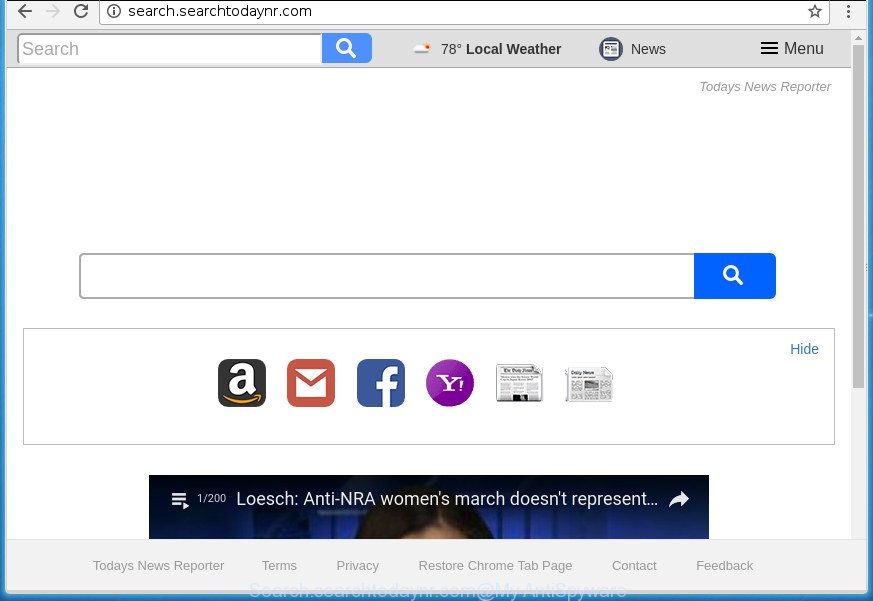
http://search.searchtodaynr.com/
When you perform a search through Search.searchtodaynr.com, in addition to search results from Yahoo, Bing or Google Custom Search that provide links to web pages, news articles, images or videos you will also be shown a large number of intrusive ads. The devs behind Search.searchtodaynr.com doing this to make advertising revenue from these ads.
Table of contents
- What is Search.searchtodaynr.com
- Remove Search.searchtodaynr.com home page
- How to get rid of Search.searchtodaynr.com redirect without any software
- Remove suspicious and potentially unwanted software using Microsoft Windows Control Panel
- Fix infected web browsers shortcuts
- Remove Search.searchtodaynr.com from Internet Explorer
- Remove Search.searchtodaynr.com from Google Chrome
- Remove Search.searchtodaynr.com from Firefox by resetting browser settings
- Search.searchtodaynr.com start page automatic removal
- How to get rid of Search.searchtodaynr.com redirect without any software
- How to stop Search.searchtodaynr.com start page
- How did Search.searchtodaynr.com hijacker get on your PC system
- To sum up
Although, Search.searchtodaynr.com browser hijacker is not a virus, but it does bad things, and it makes various changes to internet browsers settings. Moreover, an adware (also known as ‘ad-supported’ software) may be additionally installed on to your PC by this browser hijacker infection, which will open lots of advertisements, or even massive full page advertisements that blocks surfing the Net. Often such these ads can recommend to install other unknown and unwanted software or visit malicious web-pages.
Most often, the Search.searchtodaynr.com browser hijacker affects most common internet browsers such as Chrome, Mozilla Firefox, IE and Edge. But such browser hijackers as well can infect other web-browsers by changing its shortcuts (adding ‘http://site.address’ into Target field of internet browser’s shortcut). So every time you start the web browser, it will display Search.searchtodaynr.com web page. Even if you setup your home page again, the annoying Search.searchtodaynr.com web page will be the first thing that you see when you open the internet browser.
We strongly suggest that you perform the step-by-step instructions below that will help you to get rid of Search.searchtodaynr.com redirect using the standard features of Windows and some proven free applications.
Remove Search.searchtodaynr.com home page
The answer is right here on this page. We have put together simplicity and efficiency. It will help you easily to clean your computer of browser hijacker. Moreover, you can select manual or automatic removal way. If you’re familiar with the PC system then use manual removal, otherwise run the free antimalware utility designed specifically to remove hijacker like Search.searchtodaynr.com. Of course, you can combine both methods. Read it once, after doing so, please print this page as you may need to close your internet browser or restart your machine.
How to get rid of Search.searchtodaynr.com redirect without any software
Steps to remove Search.searchtodaynr.com browser hijacker infection without any software are presented below. Be sure to carry out the step-by-step steps completely to fully remove this unwanted Search.searchtodaynr.com .
Remove suspicious and potentially unwanted software using Microsoft Windows Control Panel
It is of primary importance to first identify and get rid of all potentially unwanted software, adware applications and browser hijackers through ‘Add/Remove Programs’ (Windows XP) or ‘Uninstall a program’ (Windows 10, 8, 7) section of your MS Windows Control Panel.
Windows 8, 8.1, 10
First, press Windows button

Once the ‘Control Panel’ opens, click the ‘Uninstall a program’ link under Programs category as shown on the screen below.

You will see the ‘Uninstall a program’ panel as shown on the image below.

Very carefully look around the entire list of programs installed on your computer. Most likely, one or more of them are responsible for the appearance of pop-up ads and web browser redirect to the undesired Search.searchtodaynr.com web site. If you have many programs installed, you can help simplify the search of harmful programs by sort the list by date of installation. Once you have found a suspicious, unwanted or unused program, right click to it, after that press ‘Uninstall’.
Windows XP, Vista, 7
First, click ‘Start’ button and select ‘Control Panel’ at right panel as shown in the figure below.

Once the Windows ‘Control Panel’ opens, you need to press ‘Uninstall a program’ under ‘Programs’ like below.

You will see a list of software installed on your computer. We recommend to sort the list by date of installation to quickly find the applications that were installed last. Most likely they responsibility for the appearance of ads and internet browser redirect. If you are in doubt, you can always check the application by doing a search for her name in Google, Yahoo or Bing. After the program which you need to uninstall is found, simply click on its name, and then click ‘Uninstall’ as on the image below.

Fix infected web browsers shortcuts
Now you need to clean up the web-browser shortcuts. Check that the shortcut referring to the right exe-file of the browser, and not on any unknown file.
Right click on the internet browser’s shortcut, click Properties option. On the Shortcut tab, locate the Target field. Click inside, you will see a vertical line – arrow pointer, move it (using -> arrow key on your keyboard) to the right as possible. You will see a text “http://site.address” that has been added here. Remove everything after .exe. An example, for Google Chrome you should remove everything after chrome.exe.

To save changes, click OK . You need to clean all web browser’s shortcuts. So, repeat this step for the Firefox, Google Chrome, Internet Explorer and Edge.
Remove Search.searchtodaynr.com from Internet Explorer
By resetting Microsoft Internet Explorer web-browser you restore your web browser settings to its default state. This is first when troubleshooting problems that might have been caused by browser hijacker like Search.searchtodaynr.com.
First, open the IE, click ![]() ) button. Next, click “Internet Options” as on the image below.
) button. Next, click “Internet Options” as on the image below.

In the “Internet Options” screen select the Advanced tab. Next, press Reset button. The Internet Explorer will open the Reset Internet Explorer settings dialog box. Select the “Delete personal settings” check box and click Reset button.

You will now need to reboot your personal computer for the changes to take effect. It will delete Search.searchtodaynr.com hijacker, disable malicious and ad-supported internet browser’s extensions and restore the IE’s settings such as new tab page, startpage and search provider by default to default state.
Remove Search.searchtodaynr.com from Google Chrome
Like other modern web browsers, the Chrome has the ability to reset the settings to their default values and thereby recover the web browser home page, newtab and default search engine that have been replaced by the Search.searchtodaynr.com browser hijacker.
First run the Chrome. Next, click the button in the form of three horizontal stripes (![]() ). It will open the main menu. Further, click the option named “Settings”. Another way to show the Google Chrome’s settings – type chrome://settings in the web-browser adress bar and press Enter.
). It will open the main menu. Further, click the option named “Settings”. Another way to show the Google Chrome’s settings – type chrome://settings in the web-browser adress bar and press Enter.

The internet browser will display the settings screen. Scroll down to the bottom of the page and click the “Show advanced settings” link. Now scroll down until the “Reset settings” section is visible, as on the image below and click the “Reset settings” button.

The Google Chrome will display the confirmation prompt. You need to confirm your action, click the “Reset” button. The web browser will start the process of cleaning. When it’s finished, the browser’s settings including start page, new tab and default search engine back to the values that have been when the Chrome was first installed on your computer.
Remove Search.searchtodaynr.com from Firefox by resetting browser settings
If the Firefox settings like new tab page, startpage and search engine by default have been changed by the hijacker infection, then resetting it to the default state can help.
First, open the FF and press ![]() button. It will open the drop-down menu on the right-part of the web-browser. Further, click the Help button (
button. It will open the drop-down menu on the right-part of the web-browser. Further, click the Help button (![]() ) as shown below
) as shown below
.

In the Help menu, select the “Troubleshooting Information” option. Another way to open the “Troubleshooting Information” screen – type “about:support” in the web-browser adress bar and press Enter. It will show the “Troubleshooting Information” page as shown on the image below. In the upper-right corner of this screen, click the “Refresh Firefox” button.

It will show the confirmation dialog box. Further, click the “Refresh Firefox” button. The Mozilla Firefox will start a procedure to fix your problems that caused by the Search.searchtodaynr.com browser hijacker infection. Once, it’s complete, press the “Finish” button.
Search.searchtodaynr.com start page automatic removal
Manual removal instructions does not always help to completely delete the hijacker, as it’s not easy to identify and delete components of hijacker and all malicious files from hard disk. Therefore, it is recommended that you run malicious software removal utility to completely remove Search.searchtodaynr.com off your computer. Several free malware removal utilities are currently available that can be used against the browser hijacker. The optimum solution would be to run Zemana Anti-malware, Malwarebytes Free and AdwCleaner.
Use Zemana Anti-malware to delete browser hijacker
We recommend using the Zemana Anti-malware that are completely clean your PC system of the hijacker. The utility is an advanced malicious software removal application made by (c) Zemana lab. It’s able to help you delete PUPs, hijackers, ad supported software, malware, toolbars, ransomware and other security threats from your computer for free.
Download Zemana Anti-Malware on your system from the link below. Save it on your desktop.
165043 downloads
Author: Zemana Ltd
Category: Security tools
Update: July 16, 2019
After the downloading process is finished, close all windows on your computer. Further, start the install file called Zemana.AntiMalware.Setup. If the “User Account Control” prompt pops up as on the image below, press the “Yes” button.

It will open the “Setup wizard” which will assist you install Zemana Anti Malware on the PC. Follow the prompts and do not make any changes to default settings.

Once install is done successfully, Zemana Anti Malware will automatically run and you can see its main window like below.

Next, click the “Scan” button It’ll scan through the whole personal computer for the browser hijacker which cause a redirect to Search.searchtodaynr.com web-site. This procedure can take some time, so please be patient. When a malicious software, ad-supported software or PUPs are detected, the count of the security threats will change accordingly. Wait until the the checking is done.

Once the checking is finished, a list of all threats found is produced. In order to remove all threats, simply click “Next” button.

The Zemana Anti-Malware will begin to remove hijacker that reroutes your web browser to intrusive Search.searchtodaynr.com web-site. Once the cleaning procedure is done, you can be prompted to restart your computer.
Remove Search.searchtodaynr.com with Malwarebytes
You can get rid of Search.searchtodaynr.com automatically with a help of Malwarebytes Free. We recommend this free malicious software removal tool because it can easily get rid of hijackers, adware, potentially unwanted applications and toolbars with all their components such as files, folders and registry entries.

- Download Malwarebytes (MBAM) from the link below.
Malwarebytes Anti-malware
327273 downloads
Author: Malwarebytes
Category: Security tools
Update: April 15, 2020
- Once the downloading process is complete, close all applications and windows on your system. Open a file location. Double-click on the icon that’s named mb3-setup.
- Further, press Next button and follow the prompts.
- Once installation is finished, click the “Scan Now” button to perform a system scan with this tool for the Search.searchtodaynr.com browser hijacker and other browser’s harmful extensions. This process can take some time, so please be patient. While the tool is checking, you may see how many objects it has identified as being infected by malware.
- Once it has completed scanning your PC, a list of all threats found is produced. Next, you need to press “Quarantine Selected”. After that process is finished, you may be prompted to reboot your system.
The following video offers a steps on how to remove browser hijackers, ad-supported software and other malware with Malwarebytes.
Scan and free your PC of hijacker with AdwCleaner
AdwCleaner is a free removal tool which can scan your PC system for a wide range of security threats like adware, browser hijackers like Search.searchtodaynr.com, PUPs as well as other malicious software. It will perform a deep scan of your personal computer including hard drives and Microsoft Windows registry. Once a malware is found, it will allow you to get rid of all detected threats from your PC with a simple click.
Download AdwCleaner tool by clicking on the link below. Save it to your Desktop so that you can access the file easily.
225632 downloads
Version: 8.4.1
Author: Xplode, MalwareBytes
Category: Security tools
Update: October 5, 2024
Once downloading is done, open the directory in which you saved it and double-click the AdwCleaner icon. It will start the AdwCleaner utility and you will see a screen as shown on the screen below. If the User Account Control dialog box will ask you want to display the application, click Yes button to continue.

Next, click “Scan” to perform a system scan with this tool for the Search.searchtodaynr.com hijacker infection and other malware and adware. During the scan it will detect all threats present on your computer.

After it has completed scanning is finished, the results are displayed in the scan report as shown in the figure below.

Review the report and then click “Clean” button. It will open a prompt. Click “OK” button. The AdwCleaner will start to get rid of hijacker which cause Search.searchtodaynr.com web-page to appear. After the task is finished, the tool may ask you to reboot your system. After reboot, the AdwCleaner will show the log file.
All the above steps are shown in detail in the following video instructions.
How to stop Search.searchtodaynr.com start page
We suggest to install an ad blocker program that may stop Search.searchtodaynr.com and other annoying web-pages. The ad-blocking utility like AdGuard is a program which basically removes advertising from the Web and blocks access to malicious sites. Moreover, security experts says that using ad-blocker applications is necessary to stay safe when surfing the Web.
- Download AdGuard application by clicking on the following link.
Adguard download
26902 downloads
Version: 6.4
Author: © Adguard
Category: Security tools
Update: November 15, 2018
- When the download is complete, launch the downloaded file. You will see the “Setup Wizard” program window. Follow the prompts.
- When the installation is finished, click “Skip” to close the setup application and use the default settings, or click “Get Started” to see an quick tutorial which will allow you get to know AdGuard better.
- In most cases, the default settings are enough and you don’t need to change anything. Each time, when you run your computer, AdGuard will start automatically and stop popup ads, web-pages such Search.searchtodaynr.com, as well as other malicious or misleading sites. For an overview of all the features of the application, or to change its settings you can simply double-click on the icon named AdGuard, which may be found on your desktop.
How did Search.searchtodaynr.com hijacker get on your PC system
The hijacker infection usually is bundled within free applications which downloaded from the Net. Which means that you need to be proactive and carefully read the Terms of use and the License agreement properly. For the most part, the Search.searchtodaynr.com hijacker infection will be clearly described, so take the time to carefully read all the information about the software that you downloaded and want to install on your machine. In the Setup wizard, you should choose the Advanced, Custom or Manual installation mode to control what components and third-party applications to be installed, otherwise you run the risk of infecting your computer with an infection like the Search.searchtodaynr.com browser hijacker.
To sum up
Once you’ve done the guide shown above, your computer should be clean from hijackers, adware and malware. The Chrome, Firefox, Edge and Internet Explorer will no longer show Search.searchtodaynr.com annoying start page on startup. Unfortunately, if the step-by-step guidance does not help you, then you have caught a new hijacker, and then the best way – ask for help in our Spyware/Malware removal forum.



















