If the FF, Chrome, Internet Explorer and Edge opens the Privatesearches.info site then most probably that your machine is infected with an ‘ad-supported’ software (also known as adware). This ad supported software changes the Firefox, Chrome, Internet Explorer and Edge settings to display a huge number of unwanted advertisements on all pages, including web-sites where previously you ads have never seen. These advertisements can be varied: pop-up windows, boxes, in-text ads, different sized banners and so on. What is more, the ‘ad supported’ software, that opens the Privatesearches.info popup advertisements, can cause your Internet connection to be slow or freeze your web browser so that the interface is not updated anymore.
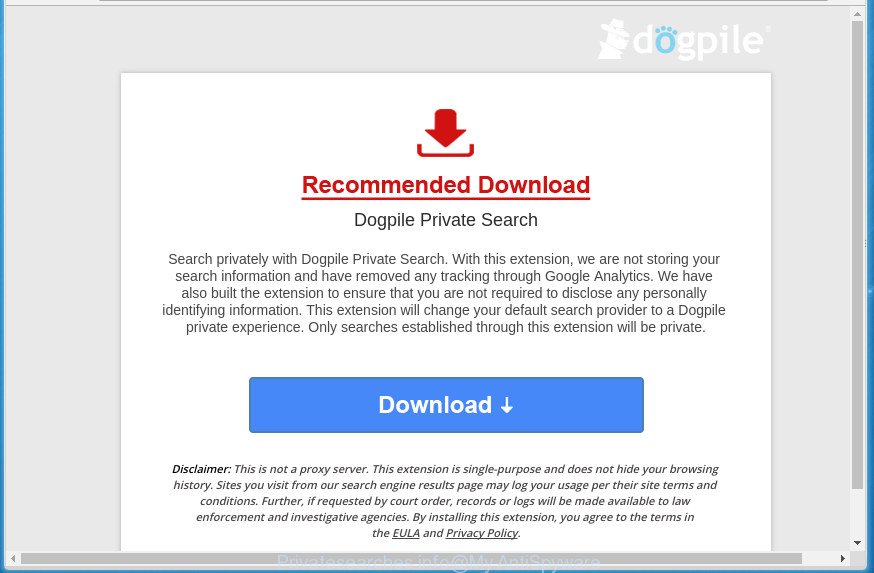
It is not a good idea to have an unwanted program like this ad-supported software on your computer. The reason for this is simple, it doing things you don’t know about. The ad-supported software can also be used to collect personal information about you that may be later transferred to third parties.
Table of contents
- What is Privatesearches.info
- Privatesearches.info popups removal guide
- Remove Privatesearches.info popup advertisements without any tools
- Delete Privatesearches.info related software through the Control Panel
- Clean up the web-browsers shortcuts
- Remove Privatesearches.info pop up ads from Google Chrome
- Get rid of Privatesearches.info pop up advertisements from Internet Explorer
- Remove Privatesearches.info from FF by resetting web browser settings
- Remove unwanted Scheduled Tasks
- Privatesearches.info pop-up advertisements automatic removal
- Remove Privatesearches.info popup advertisements without any tools
- Run AdBlocker to stop Privatesearches.info and stay safe online
- How to prevent Privatesearches.info pop-up ads from getting inside your computer
- Final words
The ad-supported software often alter all web-browser shortcuts which located on your Desktop to force you visit some annoying ad web sites. As a result, your browser can still redirect you to an annoying ad web-site despite your machine is actually clean of ad-supported software and other malware.
We suggest you to delete adware and clean your system from Privatesearches.info pop up ads ASAP, until the presence of the ‘ad supported’ software has not led to even worse consequences. You need to follow the few simple steps below that will allow you to completely delete the redirect to Privatesearches.info annoying site, using only the built-in Microsoft Windows features and a few of specialized free malicious software removal utilities.
Privatesearches.info popups removal guide
We can help you delete Privatesearches.info from your browsers, without the need to take your machine to a professional. Simply follow the removal tutorial below if you currently have the annoying adware on your PC system and want to remove it. If you’ve any difficulty while trying to get rid of the adware that reroutes your web-browser to undesired Privatesearches.info web-site, feel free to ask for our assist in the comment section below. Read this manual carefully, bookmark or print it, because you may need to exit your internet browser or reboot your computer.
Remove Privatesearches.info popup advertisements without any tools
The useful removal instructions for the Privatesearches.info popup ads. The detailed procedure can be followed by anyone as it really does take you step-by-step. If you follow this process to remove Privatesearches.info popups let us know how you managed by sending us your comments please.
Delete Privatesearches.info related software through the Control Panel of your personal computer
First method for manual ‘ad supported’ software removal is to go into the Microsoft Windows “Control Panel”, then “Uninstall a program” console. Take a look at the list of applications on your personal computer and see if there are any suspicious and unknown applications. If you see any, you need to uninstall them. Of course, before doing so, you can do an Web search to find details on the application. If it is a potentially unwanted application, ‘ad supported’ software or malware, you will likely find information that says so.
Windows 8, 8.1, 10
First, click the Windows button
Windows XP, Vista, 7
First, click “Start” and select “Control Panel”.
It will open the Windows Control Panel as on the image below.

Next, click “Uninstall a program” ![]()
It will open a list of all applications installed on your system. Scroll through the all list, and remove any suspicious and unknown software. To quickly find the latest installed applications, we recommend sort software by date in the Control panel.
Clean up the web-browsers shortcuts that have been hijacked by ad supported software
Important to know, most antimalware applications that are able to remove adware, but unable to detect and recover changed shortcuts. So, you need to fix the desktop shortcuts for your Chrome, Firefox, Microsoft Edge and IE internet browsers manually.
Open the properties of the browser shortcut. Right click on the shortcut of infected internet browser and select the “Properties” option and it will display the properties of the shortcut. Next, select the “Shortcut” tab and have a look at the Target field as shown on the screen below.

Normally, if the last word in the Target field is chrome.exe, iexplore.exe, firefox.exe. Be sure to pay attention to the extension, should be “exe”! All shortcuts that have been modified by adware such as Privatesearches.info usually point to .bat, .cmd or .url files instead of .exe as shown on the image below

Another variant, an address has been added at the end of the line. In this case the Target field looks like …Application\chrome.exe” http://site.address as shown in the figure below.

In order to fix a shortcut, you need to insert right path to the Target field or remove an address (if it has been added at the end). You can use the following information to fix your shortcuts that have been altered by ad supported software.
| Google Chrome | C:\Program Files (x86)\Google\Chrome\Application\chrome.exe |
| C:\Program Files\Google\Chrome\Application\chrome.exe | |
| FF | C:\Program Files\Mozilla Firefox\firefox.exe |
| Internet Explorer | C:\Program Files (x86)\Internet Explorer\iexplore.exe |
| C:\Program Files\Internet Explorer\iexplore.exe | |
| Opera | C:\Program Files (x86)\Opera\launcher.exe |
| C:\Program Files\Opera\launcher.exe |
Once is finished, click OK to save changes. Repeat the step for all browsers which are rerouted to the Privatesearches.info intrusive web-page.
Remove Privatesearches.info pop up ads from Google Chrome
Reset Google Chrome settings is a simple way to remove the ad-supported software, malicious and adware extensions, as well as to recover the web-browser’s startpage, new tab page and search provider by default that have been changed by ad-supported software which causes annoying Privatesearches.info pop ups.
Open the Google Chrome menu by clicking on the button in the form of three horizontal stripes (![]() ). It will open the drop-down menu. Next, press to “Settings” option.
). It will open the drop-down menu. Next, press to “Settings” option.

Scroll down to the bottom of the page and click on the “Show advanced settings” link. Now scroll down until the Reset settings section is visible, as shown below and press the “Reset settings” button.

Confirm your action, click the “Reset” button.
Get rid of Privatesearches.info pop up advertisements from Microsoft Internet Explorer
In order to restore all browser homepage, newtab page and search engine by default you need to reset the Internet Explorer to the state, that was when the MS Windows was installed on your personal computer.
First, open the Microsoft Internet Explorer, click ![]() ) button. Next, click “Internet Options” like below.
) button. Next, click “Internet Options” like below.

In the “Internet Options” screen select the Advanced tab. Next, press Reset button. The Microsoft Internet Explorer will show the Reset Internet Explorer settings prompt. Select the “Delete personal settings” check box and press Reset button.

You will now need to restart your machine for the changes to take effect. It will remove Privatesearches.info popup advertisements, disable malicious and ad-supported web-browser’s extensions and restore the Internet Explorer’s settings such as start page, newtab and search engine by default to default state.
Remove Privatesearches.info from FF by resetting web browser settings
If your Firefox web browser is re-directed to Privatesearches.info without your permission or an unknown search engine opens results for your search, then it may be time to perform the browser reset.
First, launch the Firefox and click ![]() button. It will show the drop-down menu on the right-part of the internet browser. Further, press the Help button (
button. It will show the drop-down menu on the right-part of the internet browser. Further, press the Help button (![]() ) as shown below
) as shown below
.

In the Help menu, select the “Troubleshooting Information” option. Another way to open the “Troubleshooting Information” screen – type “about:support” in the internet browser adress bar and press Enter. It will display the “Troubleshooting Information” page like below. In the upper-right corner of this screen, click the “Refresh Firefox” button.

It will show the confirmation prompt. Further, click the “Refresh Firefox” button. The Firefox will begin a task to fix your problems that caused by the adware that causes unwanted Privatesearches.info pop ups. When, it’s complete, click the “Finish” button.
Remove unwanted Scheduled Tasks
If the annoying Privatesearches.info web site opens automatically on Windows startup or at equal time intervals, then you need to check the Task Scheduler Library and get rid of all the tasks which have been created by ‘ad-supported’ program.
Press Windows and R keys on your keyboard simultaneously. It will display a dialog box that titled as Run. In the text field, type “taskschd.msc” (without the quotes) and click OK. Task Scheduler window opens. In the left-hand side, click “Task Scheduler Library”, as shown below.

Task scheduler, list of tasks
In the middle part you will see a list of installed tasks. Select the first task, its properties will be open just below automatically. Next, click the Actions tab. Necessary to look at the text which is written under Details. Found something such as “explorer.exe http://site.address” or “chrome.exe http://site.address” or “firefox.exe http://site.address”, then you need get rid of this task. If you are not sure that executes the task, then google it. If it is a component of the malicious program, then this task also should be removed.
Further click on it with the right mouse button and select Delete as shown below.

Task scheduler, delete a task
Repeat this step, if you have found a few tasks that have been created by malicious software. Once is finished, close the Task Scheduler window.
Privatesearches.info pop-up advertisements automatic removal
After completing the manual removal guidance above all unwanted applications and browser’s extensions that causes web browser redirects to the Privatesearches.info web-page should be removed. If the problem with Privatesearches.info popup advertisements is still remained, then we recommend to scan your computer for any remaining malicious components. Run recommended free adware removal applications below.
Delete Privatesearches.info redirect with Zemana Anti-malware
We recommend you to run the Zemana Anti-malware which are completely clean your machine of Privatesearches.info ads. Moreover, the utility will help you to remove PUPs, malicious software, toolbars and browser hijackers that your computer can be infected too.

- Please download Zemana AntiMalware to your desktop from the following link.
Zemana AntiMalware
165053 downloads
Author: Zemana Ltd
Category: Security tools
Update: July 16, 2019
- At the download page, click on the Download button. Your browser will open the “Save as” dialog box. Please save it onto your Windows desktop.
- Once the download is finished, please close all software and open windows on your personal computer. Next, launch a file named Zemana.AntiMalware.Setup.
- This will start the “Setup wizard” of Zemana Anti Malware onto your system. Follow the prompts and do not make any changes to default settings.
- When the Setup wizard has finished installing, the Anti Malware will launch and show the main window.
- Further, click the “Scan” button to start scanning your machine for the ad-supported software that causes internet browsers to display unwanted Privatesearches.info advertisements. While the tool is scanning, you can see how many objects it has identified as being infected by malware.
- Once the scan is finished, a list of all threats detected is produced.
- When you are ready, press the “Next” button. The utility will start to remove adware that made to reroute your browser to various ad pages like Privatesearches.info. Once finished, you may be prompted to reboot the computer.
- Close the Zemana Anti-Malware and continue with the next step.
Scan and free your PC system of ‘ad supported’ software with Malwarebytes
You can get rid of Privatesearches.info redirect automatically with a help of Malwarebytes Free. We suggest this free malicious software removal tool because it may easily delete browser hijackers, adware, potentially unwanted applications and toolbars with all their components such as files, folders and registry entries.
Download Malwarebytes on your PC system by clicking on the link below. Save it on your Windows desktop or in any other place.
327277 downloads
Author: Malwarebytes
Category: Security tools
Update: April 15, 2020
When downloading is complete, close all software and windows on your computer. Double-click the install file named mb3-setup. If the “User Account Control” dialog box pops up as on the image below, click the “Yes” button.

It will open the “Setup wizard” which will help you setup Malwarebytes on your machine. Follow the prompts and do not make any changes to default settings.

Once install is complete successfully, press Finish button. Malwarebytes will automatically start and you can see its main screen as on the image below.

Now click the “Scan Now” button to perform a system scan for the adware that causes a lot of undesired Privatesearches.info popup advertisements. This procedure can take some time, so please be patient. While the tool is scanning, you can see count of objects it has identified either as being malware.

Once that process is done, it’ll open you the results. All found threats will be marked. You can get rid of them all by simply click “Quarantine Selected” button. The Malwarebytes will start to remove adware which causes undesired Privatesearches.info pop-up advertisements. Once the task is done, you may be prompted to restart the system.
We suggest you look at the following video, which completely explains the procedure of using the Malwarebytes to delete ad supported software, browser hijacker infection and other malware.
Scan and free your machine of ‘ad supported’ software with AdwCleaner
AdwCleaner is a free removal utility that may be downloaded and use to delete ad supported software that redirects your browser to intrusive Privatesearches.info page, browser hijackers, malware, PUPs, toolbars and other threats from your PC. You can use this tool to scan for threats even if you have an antivirus or any other security application.
Download AdwCleaner tool by clicking on the link below. Save it to your Desktop so that you can access the file easily.
225634 downloads
Version: 8.4.1
Author: Xplode, MalwareBytes
Category: Security tools
Update: October 5, 2024
When the downloading process is done, open the directory in which you saved it and double-click the AdwCleaner icon. It will launch the AdwCleaner tool and you will see a screen as shown in the figure below. If the User Account Control dialog box will ask you want to display the program, press Yes button to continue.

Next, click “Scan” It will scan through the whole machine for the ad supported software that causes web browsers to display annoying Privatesearches.info pop up ads. This procedure may take quite a while, so please be patient. While the utility is scanning, you can see number of objects it has identified either as being malicious software.

When the scan get completed is complete, it will open a list of all threats found by this tool as shown on the image below.

In order to remove all items, simply click “Clean” button. It will open a prompt. Click “OK” button. The AdwCleaner will remove ad-supported software which cause undesired Privatesearches.info pop-ups to appear and move items to the program’s quarantine. When the cleaning process is complete, the utility may ask you to restart your computer. After restart, the AdwCleaner will display the log file.
All the above steps are shown in detail in the following video instructions.
Run AdBlocker to stop Privatesearches.info and stay safe online
Run an ad blocking utility such as AdGuard will protect you from harmful advertisements and content. Moreover, you can find that the AdGuard have an option to protect your privacy and stop phishing and spam web-pages. Additionally, adblocker software will allow you to avoid undesired pop-up ads and unverified links that also a good way to stay safe online.
- Download AdGuard application by clicking on the following link.
Adguard download
26903 downloads
Version: 6.4
Author: © Adguard
Category: Security tools
Update: November 15, 2018
- When downloading is complete, start the downloaded file. You will see the “Setup Wizard” program window. Follow the prompts.
- When the install is finished, click “Skip” to close the installation program and use the default settings, or click “Get Started” to see an quick tutorial that will help you get to know AdGuard better.
- In most cases, the default settings are enough and you do not need to change anything. Each time, when you start your computer, AdGuard will launch automatically and stop popups, pages such Privatesearches.info, as well as other harmful or misleading web sites. For an overview of all the features of the program, or to change its settings you can simply double-click on the icon named AdGuard, that is located on your desktop.
How to prevent Privatesearches.info pop-up ads from getting inside your computer
Most commonly the adware gets onto PC by being attached to free applications. So, think back, have you ever download and run any free programs? Because most users, in the Setup Wizard, simply click the Next button and do not read any information like ‘Terms of use’ and ‘Software license’. This leads to the fact that the PC is infected and all your web browsers configured to display a large amount of intrusive Privatesearches.info pop ups. Even removing the free programs that contains this ad-supported software, the intrusive popup advertisements does not disappear. Therefore, you must follow the step by step instructions above to clean your system from the adware and thereby get rid of Privatesearches.info redirect.
Final words
Now your personal computer should be free of the adware which cause unwanted Privatesearches.info popups to appear. Remove AdwCleaner. We suggest that you keep Zemana Anti-malware (to periodically scan your machine for new malicious software, browser hijackers and adware) and AdGuard (to help you block unwanted pop-up advertisements and harmful pages). Moreover, to prevent adware, please stay clear of unknown and third party applications, make sure that your antivirus application, turn on the option to scan for PUPs (potentially unwanted programs).
If you need more help with Privatesearches.info pop ups related issues, go to our Spyware/Malware removal forum.



















