If your internet browser are being re-directed to the site called Hide your IP Now, then you most likely have an adware (also known as ‘ad-supported’ software) installed on your PC system. The ad-supported software will alter your web browser’s home page, new tab page and search engine by default or install unwanted internet browser extension so that it will automatically open a huge count of unwanted Hide your IP Now popups. If you would like to free your computer of ad supported software and thereby delete Hide your IP Now redirect and are unable to do so, you can use the tutorial below to scan for and remove this adware and any other malware for free.
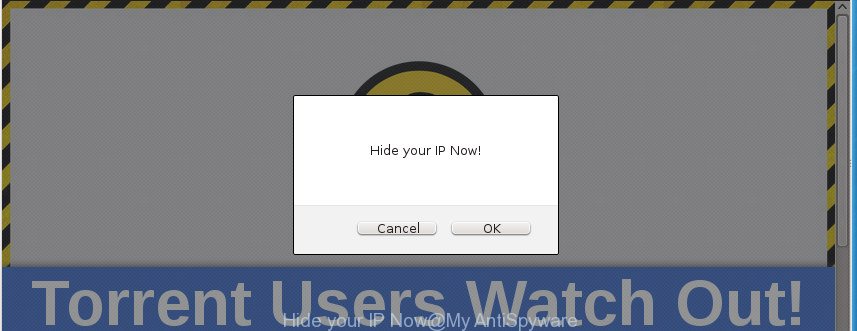
The ‘ad supported’ software may insert lots of popups directly to the web pages that you visit, creating a sense that the advertising banners has been added by the creators of the site. Moreover, a legal advertising links may be replaced on the fake pop up, that will offer to download and install various unnecessary and harmful programs. Moreover, the ad supported software has the ability to collect a ton of personal information about you (your ip address, what is a web page you are viewing now, what you are looking for on the Internet, which links you are clicking), which can later transfer to third parties.
Table of contents
- What is Hide your IP Now
- Remove Hide your IP Now pop-ups
- Manual Hide your IP Now popup removal
- Remove Hide your IP Now associated software by using Control Panel
- Fix internet browser shortcuts, altered by ad-supported software
- Remove Hide your IP Now pop-ups from Internet Explorer
- Remove Hide your IP Now redirect from Google Chrome
- Remove Hide your IP Now from Mozilla Firefox
- Remove unwanted Scheduled Tasks
- How to delete Hide your IP Now popup with free software
- Manual Hide your IP Now popup removal
- How to stop Hide your IP Now pop up
- How did Hide your IP Now popup get on your computer
- Final words
In addition to that, as was mentioned earlier, some adware to also change all web browsers shortcuts that located on your Desktop or Start menu. So, every infected shortcut will try to reroute your web-browser to undesired ad pages such as Hide your IP Now, some of which might be harmful. It can make the whole computer more vulnerable to hacker attacks.
We suggest to get rid of the ad-supported software that designed to reroute your web-browser to various ad sites such as Hide your IP Now, as soon as you found this problem, as it can direct you to web-resources which may load other harmful software on your system.
Remove Hide your IP Now pop-ups
The answer is right here on this web page. We have put together simplicity and efficiency. It will allow you easily to clean your PC system of adware that causes multiple unwanted pop-ups and popups. Moreover, you may select manual or automatic removal method. If you are familiar with the system then use manual removal, otherwise run the free anti malware utility designed specifically to get rid of adware. Of course, you can combine both methods. Read it once, after doing so, please print this page as you may need to exit your internet browser or reboot your machine.
Manual Hide your IP Now popup removal
The step-by-step guidance will help you delete Hide your IP Now popups. These Hide your IP Now removal steps work for the FF, Chrome, IE and Edge, as well as every version of Microsoft Windows operating system.
Remove Hide your IP Now associated software by using Microsoft Windows Control Panel
The process of ‘ad supported’ software removal is generally the same across all versions of MS Windows OS from 10 to XP. To start with, it’s necessary to check the list of installed applications on your computer and remove all unused, unknown and suspicious programs.
Windows 8, 8.1, 10
First, press the Windows button
Windows XP, Vista, 7
First, click “Start” and select “Control Panel”.
It will open the Windows Control Panel as shown on the image below.

Next, press “Uninstall a program” ![]()
It will display a list of all applications installed on your machine. Scroll through the all list, and remove any suspicious and unknown programs. To quickly find the latest installed software, we recommend sort applications by date in the Control panel.
Fix internet browser shortcuts, altered by ad-supported software
Important to know, most anti-malware programs which are able to remove ‘ad supported’ software, but unable to scan for and recover changed shortcuts. So, you need to fix the desktop shortcuts for your Firefox, Chrome, Microsoft Internet Explorer and Edge web browsers manually.
Right click to a desktop shortcut for your web browser. Choose the “Properties” option. It will open the Properties window. Select the “Shortcut” tab here, after that, look at the “Target” field. The adware can rewrite it. If you are seeing something similar “…exe http://site.address” then you need to remove “http…” and leave only, depending on the browser you are using:
- Google Chrome: chrome.exe
- Opera: opera.exe
- Firefox: firefox.exe
- Internet Explorer: iexplore.exe
Look at the example as shown on the screen below.

Once is done, click the “OK” button to save the changes. Please repeat this step for web-browser shortcuts which redirects to an unwanted web-sites. When you have completed, go to next step.
Remove Hide your IP Now pop-ups from Internet Explorer
By resetting Internet Explorer internet browser you restore your web browser settings to its default state. This is first when troubleshooting problems that might have been caused by ‘ad supported’ software that reroutes your web-browser to annoying Hide your IP Now web-site.
First, run the Internet Explorer. Next, press the button in the form of gear (![]() ). It will show the Tools drop-down menu, click the “Internet Options” as shown on the screen below.
). It will show the Tools drop-down menu, click the “Internet Options” as shown on the screen below.

In the “Internet Options” window click on the Advanced tab, then click the Reset button. The IE will show the “Reset Internet Explorer settings” window as on the image below. Select the “Delete personal settings” check box, then click “Reset” button.

You will now need to restart your computer for the changes to take effect.
Remove Hide your IP Now redirect from Google Chrome
Reset Chrome settings is a simple way to delete the adware, malicious and adware extensions, as well as to restore the browser’s start page, newtab page and search provider by default that have been changed by adware which redirects your internet browser to undesired Hide your IP Now web page.

- First start the Chrome and press Menu button (small button in the form of three horizontal stripes).
- It will show the Chrome main menu. Select “Settings” option.
- You will see the Chrome’s settings page. Scroll down and click “Show advanced settings” link.
- Scroll down again and click the “Reset settings” button.
- The Chrome will show the reset profile settings page as shown on the image above.
- Next click the “Reset” button.
- Once this procedure is done, your web browser’s home page, newtab and default search provider will be restored to their original defaults.
- To learn more, read the post How to reset Chrome settings to default.
Remove Hide your IP Now from Mozilla Firefox by resetting web browser settings
If the Firefox settings such as startpage, newtab page and default search provider have been modified by the ‘ad supported’ software, then resetting it to the default state can help.
Click the Menu button (looks like three horizontal lines), and click the blue Help icon located at the bottom of the drop down menu as shown on the screen below.

A small menu will appear, click the “Troubleshooting Information”. On this page, click “Refresh Firefox” button as shown in the figure below.

Follow the onscreen procedure to revert back your Firefox web-browser settings to its original state.
Remove unwanted Scheduled Tasks
If the undesired Hide your IP Now web site opens automatically on Windows startup or at equal time intervals, then you need to check the Task Scheduler Library and remove all the tasks which have been created by adware.
Press Windows and R keys on the keyboard at the same time. This shows a dialog box that called Run. In the text field, type “taskschd.msc” (without the quotes) and press OK. Task Scheduler window opens. In the left-hand side, press “Task Scheduler Library”, as on the image below.

Task scheduler
In the middle part you will see a list of installed tasks. Please select the first task, its properties will be display just below automatically. Next, press the Actions tab. Pay attention to that it launches on your PC system. Found something like “explorer.exe http://site.address” or “chrome.exe http://site.address”, then remove this harmful task. If you are not sure that executes the task, check it through a search engine. If it is a component of the unwanted applications, then this task also should be removed.
Having defined the task that you want to get rid of, then click on it with the right mouse button and select Delete as shown on the screen below.

Delete a task
Repeat this step, if you have found a few tasks that have been created by ‘ad-supported’ applications. Once is complete, close the Task Scheduler window.
How to delete Hide your IP Now popup with free software
Use malicious software removal tools to get rid of Hide your IP Now pop-ups automatically. The free applications tools specially designed for browser hijackers, ad-supported software and other potentially unwanted applications removal. These tools may delete most of ad supported software from Mozilla Firefox, Google Chrome, IE and MS Edge. Moreover, it can remove all components of adware from Windows registry and system drives.
How to get rid of Hide your IP Now pop-ups with Zemana Anti-malware
Zemana Anti-malware highly recommended, because it can scan for security threats such adware and adwares that most ‘classic’ antivirus programs fail to pick up on. Moreover, if you have any Hide your IP Now redirect removal problems which cannot be fixed by this utility automatically, then Zemana Anti-malware provides 24X7 online assistance from the highly experienced support staff.
Download Zemana Anti-Malware on your PC by clicking on the link below. Save it on your Windows desktop or in any other place.
165053 downloads
Author: Zemana Ltd
Category: Security tools
Update: July 16, 2019
When the download is done, close all applications and windows on your personal computer. Double-click the install file called Zemana.AntiMalware.Setup. If the “User Account Control” dialog box pops up as on the image below, click the “Yes” button.

It will open the “Setup wizard” which will help you set up Zemana Anti-Malware on your personal computer. Follow the prompts and don’t make any changes to default settings.

Once setup is done successfully, Zemana AntiMalware will automatically start and you can see its main screen as shown on the screen below.

Now click the “Scan” button It’ll scan through the whole computer for the adware that causes intrusive Hide your IP Now popup. A system scan can take anywhere from 5 to 30 minutes, depending on your computer. During the scan it will detect all threats exist on your machine.

Once it has finished scanning your computer, it’ll open you the results. Review the results once the tool has finished the system scan. If you think an entry should not be quarantined, then uncheck it. Otherwise, simply click “Next” button. The Zemana Anti Malware will remove adware that causes web browsers to display undesired Hide your IP Now popup and move threats to the program’s quarantine. After finished, you may be prompted to restart the system.
Remove Hide your IP Now redirect with Malwarebytes
We suggest using the Malwarebytes Free which are completely clean your personal computer of the ‘ad supported’ software. The free utility is an advanced malicious software removal program created by (c) Malwarebytes lab. This program uses the world’s most popular antimalware technology. It is able to help you get rid of intrusive Hide your IP Now pop up from your browsers, potentially unwanted applications, malware, browser hijackers, toolbars, ransomware and other security threats from your computer for free.

- Download Malwarebytes (MBAM) by clicking on the link below.
Malwarebytes Anti-malware
327278 downloads
Author: Malwarebytes
Category: Security tools
Update: April 15, 2020
- Once downloading is complete, close all software and windows on your system. Open a file location. Double-click on the icon that’s named mb3-setup.
- Further, click Next button and follow the prompts.
- Once setup is finished, click the “Scan Now” button . This will start scanning the whole computer to find out ad supported software that causes intrusive Hide your IP Now pop-up. A scan may take anywhere from 10 to 30 minutes, depending on the number of files on your system and the speed of your personal computer. While the program is checking, you can see how many objects it has identified as threat.
- When the checking is done, it’ll display a screen that contains a list of malicious software that has been found. When you’re ready, click “Quarantine Selected”. Once that process is complete, you can be prompted to restart your PC.
The following video offers a few simple steps on how to delete hijacker infections, adware and other malware with Malwarebytes.
If the problem with Hide your IP Now redirect is still remained
If MalwareBytes anti-malware or Zemana anti-malware cannot remove this ad supported software, then we suggests to run the AdwCleaner. AdwCleaner is a free removal utility for browser hijackers, potentially unwanted applications, toolbars and adware that cause undesired Hide your IP Now pop ups to appear.

- Download AdwCleaner from the following link.
AdwCleaner download
225634 downloads
Version: 8.4.1
Author: Xplode, MalwareBytes
Category: Security tools
Update: October 5, 2024
- Select the directory in which you saved it as Desktop, and then click Save.
- After the download is complete, start the AdwCleaner, double-click the adwcleaner_xxx.exe file.
- If the “User Account Control” prompts, press Yes to continue.
- Read the “Terms of use”, and click Accept.
- In the AdwCleaner window, click the “Scan” to perform a system scan with this utility for the adware that causes undesired Hide your IP Now pop-up. When a threat is detected, the count of the security threats will change accordingly. Wait until the the scanning is complete.
- After that process is finished, a list of all items found is produced. You may move items to Quarantine (all selected by default) by simply click “Clean”. If the AdwCleaner will ask you to reboot your machine, click “OK”.
The instructions shown in detail in the following video.
How to stop Hide your IP Now pop up
If you browse the Net, you cannot avoid malicious advertising. But you can protect your web-browser against it. Download and run an ad-blocker application. AdGuard is an ad blocker that can filter out a lot of of the malvertising, blocking dynamic scripts from loading malicious content.
Download AdGuard application from the following link.
26903 downloads
Version: 6.4
Author: © Adguard
Category: Security tools
Update: November 15, 2018
When the download is finished, start the downloaded file. You will see the “Setup Wizard” screen as shown below.

Follow the prompts. Once the setup is finished, you will see a window as shown on the screen below.

You can press “Skip” to close the install program and use the default settings, or click “Get Started” button to see an quick tutorial that will allow you get to know AdGuard better.
In most cases, the default settings are enough and you do not need to change anything. Each time, when you launch your personal computer, AdGuard will launch automatically and block pop ups, sites such Hide your IP Now, as well as other malicious or misleading sites. For an overview of all the features of the application, or to change its settings you can simply double-click on the AdGuard icon, that can be found on your desktop.
How did Hide your IP Now popup get on your computer
Most often the adware spreads as a part of free applications. So, think back, have you ever download and run any free programs? Because most users, in the Setup Wizard, simply click the Next button and do not read any information such as ‘Terms of use’ and ‘Software license’. This leads to the fact that the computer is infected and all your browsers configured to display tons of undesired Hide your IP Now pop up. Even removing the free programs that contains this ad-supported software, the undesired pop-up does not disappear. Therefore, you must follow the instructions above to free your PC system from the ad supported software and thereby get rid of Hide your IP Now pop up.
Final words
Now your PC should be clean of the ad-supported software that causes tons of intrusive Hide your IP Now pop up. Remove AdwCleaner. We suggest that you keep Zemana Anti-malware (to periodically scan your system for new malicious software, browser hijackers and ad supported software) and AdGuard (to help you block annoying pop up and malicious web-pages). Moreover, to prevent adware, please stay clear of unknown and third party programs, make sure that your antivirus application, turn on the option to scan for PUPs (potentially unwanted programs).
If you need more help with Hide your IP Now redirect related issues, go to our Spyware/Malware removal forum.




















