There are many types of malware and one of them is adware (also known as ‘ad-supported’ software). The ad supported software, which causes the appearance of Galloniz.win pop-ups or the redirect to this annoying web-page, have a negative impact on the functioning of your PC. It changes machine settings, generates a huge number of various advertisements, slows down the Google Chrome, Internet Explorer, Firefox and MS Edge and the speed of your internet connection. Moreover, it may lead to the fact that web sites are slow to load and the browser interface can even freeze.
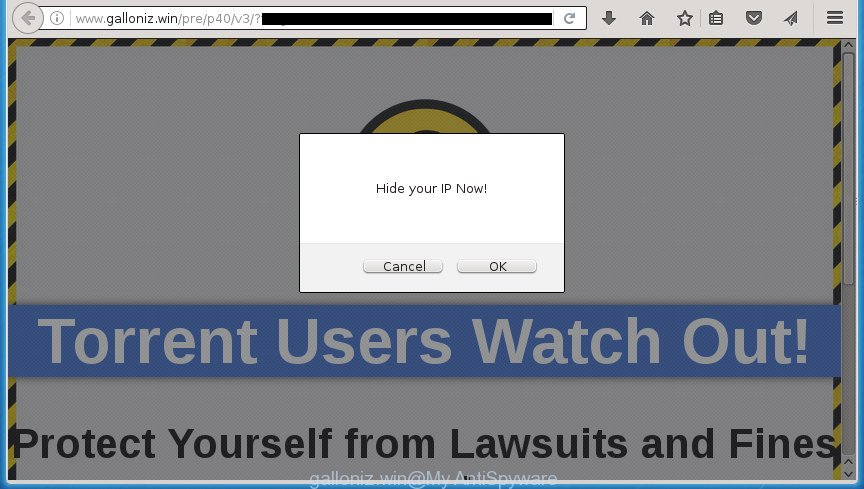
http://www.galloniz.win/pre/p40/v3/?target= …
Table of contents
- What is Galloniz.win
- How to remove Galloniz.win pop-up ads
- Remove Galloniz.win redirect without any utilities
- Uninstall suspicious and potentially unwanted software using Windows Control Panel
- Fix infected internet browsers shortcuts to remove Galloniz.win redirect
- Remove Galloniz.win pop up ads from Chrome
- Get rid of Galloniz.win ads from Firefox
- Remove Galloniz.win pop ups from Internet Explorer
- Delete unwanted Scheduled Tasks
- Remove Galloniz.win pop-up ads with freeware
- Remove Galloniz.win redirect without any utilities
- How to stop Galloniz.win redirect
- How did Galloniz.win ads get on your PC system
- Final words
The main function of the ad-supported software is showing advertisements, so it may redirect your web-browser to an unwanted web-site like Galloniz.win, instead of the one that you want to visit. Even if you try to type an address into the web-browser’s address bar, then the internet browser is anyway will show an unwanted ad page.
The ‘ad supported’ software often modify all web browser shortcuts that located on your Desktop to force you visit various annoying ad web-pages. As a result, your web browser can still redirect you to an undesired ad web-page despite your computer is actually free of adware and other malicious software.
It’s important, do not use Galloniz.win web-site and don’t click on advertisements placed on it, as they can lead you to a more harmful or misleading web pages. The best option is to use the steps posted below to clean your PC of adware and thereby remove Galloniz.win pop-up ads.
How to remove Galloniz.win pop-up ads
As with uninstalling adware, malicious software or PUPs, there are few steps you can do. We suggest trying them all. If you do only one part of the guidance, then it should be run malware removal utility, because it should remove adware and block any further infection. But to completely remove Galloniz.win pop-ups you will have to at least reset your web-browser settings like start page, new tab and search engine by default to default state, disinfect PC system’s internet browsers shortcuts, remove all unwanted and suspicious software, and remove adware by malicious software removal utilities. Read this manual carefully, bookmark or print it, because you may need to exit your internet browser or reboot your computer.
Remove Galloniz.win redirect without any utilities
If you perform exactly the guide below you should be able to remove the Galloniz.win pop ups from the Mozilla Firefox, Google Chrome, Internet Explorer and Edge browsers.
Uninstall suspicious and potentially unwanted software using Windows Control Panel
First, you should try to identify and delete the program that causes the appearance of intrusive advertisements or internet browser redirect, using the ‘Uninstall a program’ which is located in the ‘Control panel’.
Windows 8, 8.1, 10
First, click the Windows button
Windows XP, Vista, 7
First, click “Start” and select “Control Panel”.
It will display the Windows Control Panel as shown on the image below.

Next, click “Uninstall a program” ![]()
It will show a list of all programs installed on your PC system. Scroll through the all list, and delete any suspicious and unknown programs. To quickly find the latest installed programs, we recommend sort programs by date in the Control panel.
Fix infected internet browsers shortcuts to remove Galloniz.win redirect
Important to know, most anti-malware programs that are able to remove adware, but unable to scan for and recover modified shortcuts. So, you need to fix the desktop shortcuts for your Google Chrome, FF, Internet Explorer and MS Edge internet browsers manually.
Right click to a desktop shortcut for your web-browser. Choose the “Properties” option. It will open the Properties window. Select the “Shortcut” tab here, after that, look at the “Target” field. The ad supported software can change it. If you are seeing something similar “…exe http://site.address” then you need to remove “http…” and leave only, depending on the web-browser you are using:
- Google Chrome: chrome.exe
- Opera: opera.exe
- Firefox: firefox.exe
- Internet Explorer: iexplore.exe
Look at the example as shown on the screen below.

Once is finished, press the “OK” button to save the changes. Please repeat this step for web-browser shortcuts which redirects to an annoying web pages. When you have completed, go to next step.
Remove Galloniz.win pop up ads from Chrome
Reset Chrome settings is a simple way to remove the browser hijacker infections, harmful and ‘ad-supported’ extensions, as well as to recover the web browser’s home page, newtab and search engine by default that have been modified by adware which causes undesired Galloniz.win ads.
First start the Google Chrome. Next, press the button in the form of three horizontal stripes (![]() ). It will open the main menu. Further, click the option named “Settings”. Another way to show the Google Chrome’s settings – type chrome://settings in the browser adress bar and press Enter.
). It will open the main menu. Further, click the option named “Settings”. Another way to show the Google Chrome’s settings – type chrome://settings in the browser adress bar and press Enter.

The web browser will display the settings screen. Scroll down to the bottom of the page and click the “Show advanced settings” link. Now scroll down until the “Reset settings” section is visible, as on the image below and click the “Reset settings” button.

The Google Chrome will open the confirmation prompt. You need to confirm your action, click the “Reset” button. The web-browser will run the task of cleaning. Once it’s done, the internet browser’s settings including homepage, new tab and default search engine back to the values that have been when the Google Chrome was first installed on your computer.
Get rid of Galloniz.win ads from Firefox
The Mozilla Firefox reset will keep your personal information such as bookmarks, passwords, web form auto-fill data, recover preferences and security settings, remove redirects to annoying Galloniz.win web site and ‘ad supported’ software.
First, open the Mozilla Firefox. Next, press the button in the form of three horizontal stripes (![]() ). It will display the drop-down menu. Next, click the Help button (
). It will display the drop-down menu. Next, click the Help button (![]() ).
).

In the Help menu press the “Troubleshooting Information”. In the upper-right corner of the “Troubleshooting Information” page press on “Refresh Firefox” button as on the image below.

Confirm your action, click the “Refresh Firefox”.
Remove Galloniz.win pop ups from Internet Explorer
The Microsoft Internet Explorer reset is great if your web-browser is hijacked or you have unwanted addo-ons or toolbars on your web-browser, which installed by an malware.
First, start the Internet Explorer, then press ‘gear’ icon ![]() . It will show the Tools drop-down menu on the right part of the browser, then press the “Internet Options” as shown on the image below.
. It will show the Tools drop-down menu on the right part of the browser, then press the “Internet Options” as shown on the image below.

In the “Internet Options” screen, select the “Advanced” tab, then click the “Reset” button. The Internet Explorer will open the “Reset Internet Explorer settings” prompt. Further, click the “Delete personal settings” check box to select it. Next, click the “Reset” button as on the image below.

When the process is done, press “Close” button. Close the Internet Explorer and reboot your computer for the changes to take effect. This step will help you to restore your web browser’s homepage, newtab and default search provider to default state.
Delete unwanted Scheduled Tasks
If the unwanted Galloniz.win page opens automatically on Windows startup or at equal time intervals, then you need to check the Task Scheduler Library and remove all the tasks that have been created by ‘ad-supported’ program.
Press Windows and R keys on your keyboard at the same time. It will show a dialog box which called Run. In the text field, type “taskschd.msc” (without the quotes) and press OK. Task Scheduler window opens. In the left-hand side, click “Task Scheduler Library”, as shown in the figure below.

Task scheduler, list of tasks
In the middle part you will see a list of installed tasks. Select the first task, its properties will be show just below automatically. Next, press the Actions tab. Necessary to look at the text which is written under Details. Found something such as “explorer.exe http://site.address” or “chrome.exe http://site.address” or “firefox.exe http://site.address”, then you need delete this task. If you are not sure that executes the task, then google it. If it is a component of the malicious applications, then this task also should be removed.
Further press on it with the right mouse button and select Delete like below.

Task scheduler, delete a task
Repeat this step, if you have found a few tasks that have been created by unwanted programs. Once is done, close the Task Scheduler window.
Remove Galloniz.win pop-up ads with freeware
The easiest method to remove Galloniz.win popups is to run an antimalware program capable of detecting this adware that causes internet browsers to open intrusive Galloniz.win pop ups. We suggest try Zemana Anti-malware or another free malware remover which listed below. It has excellent detection rate when it comes to ad-supported software, browser hijacker infections and other PUPs.
Run Zemana Anti-malware to delete Galloniz.win
We suggest you to use the Zemana Anti-malware that are completely clean your PC of Galloniz.win ads. Moreover, the utility will help you to delete potentially unwanted programs, malicious software, toolbars and hijacker infections that your PC system may be infected too.
Download Zemana AntiMalware from the link below.
165041 downloads
Author: Zemana Ltd
Category: Security tools
Update: July 16, 2019
Once the download is done, close all software and windows on your computer. Open a directory in which you saved it. Double-click on the icon that’s named Zemana.AntiMalware.Setup like below.
![]()
When the setup begins, you will see the “Setup wizard” that will help you install Zemana Anti-Malware on your PC system.

Once setup is finished, you will see window as shown on the image below.

Now press the “Scan” button to perform a system scan for the adware that cause annoying Galloniz.win popup ads to appear. While the utility is scanning, you can see how many objects it has identified as being infected by malware.

When it has finished scanning, it will open a screen that contains a list of malware that has been found. Review the scan results and then click “Next” button.

The Zemana Anti-malware will remove adware that causes a huge number of unwanted Galloniz.win ads and move items to the program’s quarantine.
Use Malwarebytes to remove Galloniz.win advertisements
Manual Galloniz.win pop ups removal requires some computer skills. Some files and registry entries that created by the adware can be not completely removed. We suggest that use the Malwarebytes Free that are completely free your PC of ad-supported software. Moreover, the free application will help you to remove malicious software, PUPs, hijackers and toolbars that your PC system may be infected too.
Download Malwarebytes Free on your system from the link below. Save it on your desktop.
327268 downloads
Author: Malwarebytes
Category: Security tools
Update: April 15, 2020
After the download is finished, close all windows on your PC. Further, open the file named mb3-setup. If the “User Account Control” dialog box pops up as on the image below, press the “Yes” button.

It will open the “Setup wizard” which will assist you setup Malwarebytes on the computer. Follow the prompts and don’t make any changes to default settings.

Once install is done successfully, click Finish button. Then Malwarebytes will automatically start and you can see its main window as shown in the figure below.

Next, click the “Scan Now” button to perform a system scan for the adware which developed to redirect your browser to various ad pages such as Galloniz.win. This process can take some time, so please be patient.

Once finished, it will open a scan report. Review the scan results and then click “Quarantine Selected” button.

The Malwarebytes will remove ad supported software which developed to redirect your web-browser to various ad web-sites like Galloniz.win and move threats to the program’s quarantine. Once disinfection is complete, you can be prompted to restart your system. We suggest you look at the following video, which completely explains the procedure of using the Malwarebytes to remove browser hijackers, ad supported software and other malware.
Use AdwCleaner to get rid of Galloniz.win ads from web browser
AdwCleaner is a free removal tool that can be downloaded and run to get rid of adware that causes undesired Galloniz.win popups, hijackers, malicious software, PUPs, toolbars and other threats from your computer. You can use this utility to find threats even if you have an antivirus or any other security program.

- Download AdwCleaner from the link below.
AdwCleaner download
225631 downloads
Version: 8.4.1
Author: Xplode, MalwareBytes
Category: Security tools
Update: October 5, 2024
- When the downloading process is complete, double click the AdwCleaner icon. Once this tool is started, click “Scan” button to perform a system scan for the adware which developed to reroute your internet browser to various ad web sites like Galloniz.win.
- When the system scan is finished, you’ll be shown the list of all found items on your computer. You may move threats to Quarantine (all selected by default) by simply click “Clean” button. It will open a prompt, click “OK”.
These few simple steps are shown in detail in the following video guide.
How to stop Galloniz.win redirect
If you browse the Net, you can’t avoid malvertising. But you can protect your browser against it. Download and run an ad-blocker program. AdGuard is an ad blocking which can filter out a large number of of the malicious advertising, blocking dynamic scripts from loading harmful content.
Installing the AdGuard ad blocking program is simple. First you’ll need to download AdGuard from the following link.
26901 downloads
Version: 6.4
Author: © Adguard
Category: Security tools
Update: November 15, 2018
When downloading is done, double-click the downloaded file to start it. The “Setup Wizard” window will show up on the computer screen as shown in the figure below.

Follow the prompts. AdGuard will then be installed and an icon will be placed on your desktop. A window will show up asking you to confirm that you want to see a quick instructions as shown on the image below.

Click “Skip” button to close the window and use the default settings, or click “Get Started” to see an quick instructions that will assist you get to know AdGuard better.
Each time, when you start your PC system, AdGuard will start automatically and block popup advertisements, web-sites such Galloniz.win, as well as other malicious or misleading sites. For an overview of all the features of the application, or to change its settings you can simply double-click on the AdGuard icon, which can be found on your desktop.
How did Galloniz.win ads get on your PC system
The ad-supported software actively distributed with freeware, as a part of the setup file of these programs. Therefore, it’s very important, when installing an unknown program even downloaded from known or big hosting site, read the Terms of use and the Software license, as well as to choose the Manual, Advanced or Custom setup mode. In this mode, you can disable the install of unneeded modules and software and protect your computer from the ad supported software that causes web browsers to show intrusive Galloniz.win ads. Do not repeat the mistakes of most users when installing unknown software, simply press the Next button, and don’t read any information that the free programs display them during its installation. In most cases this leads to one – the web-browser begins displaying a large amount of annoying ads like Galloniz.win pop up advertisements.
Final words
After completing the step by step guide outlined above, your PC should be clean from malware, hijacker infections and ‘ad supported’ software. The Google Chrome, Firefox, Microsoft Internet Explorer and MS Edge will no longer open Galloniz.win undesired web-site when you browse the Internet. Unfortunately, if the few simple steps does not help you, then you have caught a new adware, and then the best way – ask for help.
- Download HijackThis from the link below and save it to your Desktop.
HijackThis download
5000 downloads
Version: 2.0.5
Author: OpenSource
Category: Security tools
Update: November 7, 2015
- Double-click on the HijackThis icon. Next click “Do a system scan only” button.
- Once it completes the scan, the scan button will read “Save log”, press it. Save this log to your desktop.
- Create a Myantispyware account here. Once you’ve registered, check your e-mail for a confirmation link, and confirm your account. After that, login.
- Copy and paste the contents of the HijackThis log into your post. If you are posting for the first time, please start a new thread by using the “New Topic” button in the Spyware Removal forum. When posting your HJT log, try to give us some details about your problems, so we can try to help you more accurately.
- Wait for one of our trained “Security Team” or Site Administrator to provide you with knowledgeable assistance tailored to your problem with the intrusive Galloniz.win redirect.





















