The Safe Search web site as your start page should not be underestimated, because the reason for its appearance within your browser is penetration of a browser hijacker virus into your personal computer. It can bring a security risk to your system. So, do not ignore it! Of course, the Safe Search is just a web-site, but the hijacker virus uses it to redirect your browser onto annoying web-pages, even without your permission and desire to see it. The Safe Search as your homepage or search provider can be just the beginning, because your computer is hijacked by malware, so the amount of problems with your browser in the future may increase.
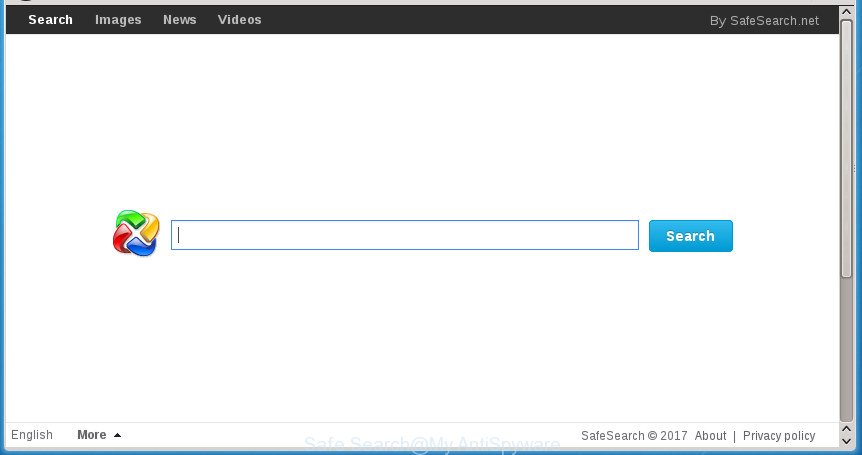
In addition, the Safe Search browser hijacker virus can also alter the search engine selected in the browser. When you try to search on the infected browser, you will be presented with search results, consisting of ads and Google (or Yahoo, or Bing) search results for your query. Among these search results can occur links that lead to unwanted and ad web pages.
Table of contents
- What is Safe Search
- Remove Safe Search virus
- How to manually remove Safe Search
- Delete Safe Search related software through the Control Panel of your personal computer
- Disinfect the internet browser’s shortcuts to remove Safe Search redirect virus
- Get rid of Safe Search from FF by resetting browser settings
- Remove Safe Search virus from Internet Explorer
- Remove Safe Search redirect virus from Chrome
- Safe Search redirect virus automatic removal
- How to manually remove Safe Search
- Run AdBlocker to block Safe Search and stay safe online
- Don’t know how your browser has been hijacked by Safe Search virus?
- To sum up
Often, the machine which has been infected with Safe Search hijacker virus, will be also infected by ‘ad-supported’ software (also known as adware) which displays tons of various advertisements. It can be pop-ups, text links in the pages, banners where they never had. What is more, the ad-supported software may replace the legitimate ads with malicious advertisements that will offer to download and install malware and unwanted software or visit the various dangerous and misleading sites.
The Safe Search hijacker virus can modify current settings of browsers, but often that the unwanted software may also infect all types of internet browsers by changing their desktop shortcuts. Thus forcing the user to see Safe Search unwanted web page every time launch the web browser.
We recommend you to delete Safe Search virus and free your PC of virus ASAP, until the presence of the browser virus has not led to even worse consequences. Use the step by step guidance below that will assist you to completely remove Safe Search virus, using only the built-in Windows features and a few of specialized free tools.
Remove Safe Search virus
In the guide below, we’ll try to cover the Chrome, Internet Explorer, FF and Edge and provide general advice to get rid of Safe Search virus. You may find some minor differences in your Microsoft Windows install. No matter, you should be okay if you follow the steps outlined below: remove all suspicious and unknown programs, reset browsers settings, fix web browsers shortcuts, run free malicious software removal utilities. Some of the steps will require you to reboot your personal computer or exit the web-site. So, read this guide carefully, then bookmark or print it for later reference.
How to manually remove Safe Search
The useful removal guidance for the Safe Search redirect virus. The detailed procedure can be followed by anyone as it really does take you step-by-step. If you follow this process to remove Safe Search redirect virus let us know how you managed by sending us your comments please.
Delete Safe Search related software through the Control Panel of your personal computer
We recommend that you start the system cleaning procedure by checking the list of installed programs and uninstall all unknown or suspicious applications. This is a very important step, as mentioned above, very often the harmful software such as adware and hijacker infections may be bundled with free applications. Uninstall the unwanted programs can delete the annoying ads or web-browser redirect.
Press Windows button ![]() , then click Search
, then click Search ![]() . Type “Control panel”and press Enter. If you using Windows XP or Windows 7, then click “Start” and select “Control Panel”. It will show the Windows Control Panel as shown below.
. Type “Control panel”and press Enter. If you using Windows XP or Windows 7, then click “Start” and select “Control Panel”. It will show the Windows Control Panel as shown below.

Further, press “Uninstall a program” ![]()
It will display a list of all software installed on your PC system. Scroll through the all list, and uninstall any suspicious and unknown applications.
Disinfect the internet browser’s shortcuts to remove Safe Search redirect virus
Important to know, most antimalware applications that are able to delete virus, but unable to detect and recover altered shortcuts. So, you need to fix the desktop shortcuts for your Google Chrome, Firefox, IE and MS Edge internet browsers manually.
Click the right mouse button to a desktop shortcut which you use to launch your internet browser. Next, select the “Properties” option. Important: necessary to click on the desktop shortcut for the internet browser which is redirected to the Safe Search or other intrusive web site.
Further, necessary to look at the text that is written in the “Target” field. The virus can rewrite the contents of this field, which describes the file to be launch when you run your browser. Depending on the browser you are using, there should be:
- Google Chrome: chrome.exe
- Opera: opera.exe
- Firefox: firefox.exe
- Internet Explorer: iexplore.exe
If you are seeing an unknown text like “http://site.addres” which has been added here, then you should remove it, as on the image below.

Next, click the “OK” button to save the changes. Now, when you run the browser from this desktop shortcut, it does not occur automatically redirect on the Safe Search web-site or any other undesired web sites. Once the step is finished, we recommend to go to the next step.
Get rid of Safe Search from FF by resetting browser settings
Press the Menu button (looks like three horizontal lines), and press the blue Help icon located at the bottom of the drop down menu like below.

A small menu will appear, press the “Troubleshooting Information”. On this page, click “Refresh Firefox” button as shown below.

Follow the onscreen procedure to restore your Firefox web-browser settings to its original state.
Remove Safe Search virus from Internet Explorer
If you find that Internet Explorer internet browser settings such as startpage, newtab page and default search provider having been hijacked, then you may restore your settings, via the reset internet browser process.
First, launch the Internet Explorer, click ![]() ) button. Next, click “Internet Options” as shown on the screen below.
) button. Next, click “Internet Options” as shown on the screen below.

In the “Internet Options” screen select the Advanced tab. Next, press Reset button. The Microsoft Internet Explorer will open the Reset Internet Explorer settings dialog box. Select the “Delete personal settings” check box and press Reset button.

You will now need to reboot your computer for the changes to take effect. It will get rid of Safe Search virus, disable malicious and ad-supported web browser’s extensions and restore the Internet Explorer’s settings like homepage, newtab and search provider by default to default state.
Remove Safe Search redirect virus from Chrome
Run the Reset browser utility of the Google Chrome to reset all its settings like start page, newtab and default search provider to original defaults. This is a very useful utility to use, in the case of internet browser hijacks like Safe Search.
Open the Google Chrome menu by clicking on the button in the form of three horizontal stripes (![]() ). It will open the drop-down menu. Next, click to “Settings” option.
). It will open the drop-down menu. Next, click to “Settings” option.

Scroll down to the bottom of the page and click on the “Show advanced settings” link. Now scroll down until the Reset settings section is visible, like below and click the “Reset settings” button.

Confirm your action, click the “Reset” button.
Safe Search redirect virus automatic removal
The browser hijacker virus may hide its components which are difficult for you to find out and remove completely. This can lead to the fact that after some time, the browser virus again infect your PC system and change current settings of all your typical web-browsers to Safe Search. Moreover, I want to note that it’s not always safe to delete hijacker virus manually, if you do not have much experience in setting up and configuring the Windows operating system. The best way to detect and remove viruses is to run free malicious software removal programs.
Use Zemana Anti-malware to get rid of Safe Search redirect virus
Zemana Anti-malware highly recommended, because it can find security threats such ‘ad supported’ software and hijacker viruses which most ‘classic’ antivirus applications fail to pick up on. Moreover, if you have any Safe Search browser virus removal problems which cannot be fixed by this utility automatically, then Zemana Anti-malware provides 24X7 online assistance from the highly experienced support staff.

- Download Zemana antimalware (ZAM) by clicking on the link below.
Zemana AntiMalware
165044 downloads
Author: Zemana Ltd
Category: Security tools
Update: July 16, 2019
- After downloading is complete, close all software and windows on your machine. Open a folder in which you saved it. Double-click on the icon that’s named Zemana.AntiMalware.Setup.
- Further, click Next button and follow the prompts.
- Once setup is complete, click the “Scan” button . This will begin scanning the whole computer to find out Safe Search browser hijacker infection and other malicious software and adware. This task may take quite a while, so please be patient. While the utility is checking, you can see number of objects it has identified as being infected by malicious software.
- When it completes the scan, a list of all threats found is produced. Make sure all threats have ‘checkmark’ and press “Next”. When that process is finished, you may be prompted to reboot your computer.
Automatically delete Safe Search virus with Malwarebytes
We suggest using the Malwarebytes Free. You can download and install Malwarebytes to scan for and remove Safe Search redirect virus from your computer. When installed and updated, the free malware remover will automatically scan and detect all threats exist on the personal computer.

- Please download Malwarebytes to your desktop by clicking on the following link.
Malwarebytes Anti-malware
327273 downloads
Author: Malwarebytes
Category: Security tools
Update: April 15, 2020
- At the download page, click on the Download button. Your web browser will open the “Save as” dialog box. Please save it onto your Windows desktop.
- After the download is done, please close all software and open windows on your system. Double-click on the icon that’s called mb3-setup.
- This will start the “Setup wizard” of Malwarebytes onto your machine. Follow the prompts and don’t make any changes to default settings.
- When the Setup wizard has finished installing, the Malwarebytes will start and open the main window.
- Further, click the “Scan Now” button to start scanning your machine for the browser hijacker infection which created to redirect your browser to the Safe Search page. A scan can take anywhere from 10 to 30 minutes, depending on the number of files on your PC system and the speed of your machine. While the program is scanning, you can see number of objects it has identified as threat.
- When the scan is done, a list of all items detected is produced.
- Next, you need to click the “Quarantine Selected” button. Once the task is done, you may be prompted to restart the PC system.
- Close the AntiMalware and continue with the next step.
Video instruction, which reveals in detail the steps above.
Remove Safe Search virus and malicious extensions with AdwCleaner
If MalwareBytes anti malware or Zemana antimalware cannot remove this browser virus, then we suggests to use the AdwCleaner. AdwCleaner is a free removal utility for viruses, ad-supported software, PUPs and toolbars.

- Download AdwCleaner by clicking on the following link.
AdwCleaner download
225632 downloads
Version: 8.4.1
Author: Xplode, MalwareBytes
Category: Security tools
Update: October 5, 2024
- Select the file location as Desktop, and then press Save.
- When the downloading process is done, start the AdwCleaner, double-click the adwcleaner_xxx.exe file.
- If the “User Account Control” prompts, click Yes to continue.
- Read the “Terms of use”, and press Accept.
- In the AdwCleaner window, click the “Scan” to perform a system scan with this tool for the Safe Search hijacker and other kinds of potential threats such as malware and ad-supported software. While the tool is checking, you can see number of objects it has identified either as being malware.
- Once finished, a list of all threats found is produced. Review the report and then click “Clean”. If the AdwCleaner will ask you to reboot your personal computer, click “OK”.
The step by step instructions shown in detail in the following video.
Run AdBlocker to block Safe Search and stay safe online
Run ad-blocking application such as AdGuard in order to block advertisements, malvertisements, pop-ups and online trackers, avoid having to install malicious and adware browser plug-ins and add-ons which affect your machine performance and impact your computer security. Browse the World Wide Web anonymously and stay safe online!
- Download AdGuard program by clicking on the following link.Adguard download
26902 downloads
Version: 6.4
Author: © Adguard
Category: Security tools
Update: November 15, 2018
- After downloading is done, run the downloaded file. You will see the “Setup Wizard” program window. Follow the prompts.
- Once the setup is done, press “Skip” to close the install program and use the default settings, or click “Get Started” to see an quick tutorial that will assist you get to know AdGuard better.
- In most cases, the default settings are enough and you do not need to change anything. Each time, when you run your system, AdGuard will start automatically and stop advertisements, pages such Safe Search, as well as other malicious or misleading pages. For an overview of all the features of the program, or to change its settings you can simply double-click on the icon named AdGuard, which is located on your desktop.
Don’t know how your browser has been hijacked by Safe Search virus?
The browser hijacker virus is usually come as a part of free applications and install themselves, with or without your knowledge, on your computer. This happens especially when you’re installing a free applications. The program setup file tricks you into accepting the install of third party applications, which you don’t really want. Moreover, some paid software may also install third-party software which you do not want! Therefore, always download free applications and paid applications from reputable download web-sites. Use ONLY custom or manual install mode and never blindly click Next button.
To sum up
Now your PC should be free of the Safe Search virus. Delete AdwCleaner. We suggest that you keep AdGuard (to help you stop unwanted advertisements and undesired malicious sites) and Malwarebytes (to periodically scan your machine for new malware, browser hijackers and ‘ad supported’ software). Make sure that you have all the Critical Updates recommended for Windows OS. Without regular updates you WILL NOT be protected when new browser hijacker viruses, harmful software and adware are released.
If you are still having problems while trying to remove Safe Search redirect virus from your internet browser, then ask for help in our Spyware/Malware removal forum.




















