If you see TrackAPackage show up on your internet browser’s screen, then is a clear indication of the hijacker’s presence. The browser hijacker infection modifies your start page and search provider. If your computer has been infected with hijacker infection, the unwanted TrackAPackage web-site will appear when you open a new tab page, or surf the Internet. Further into the blog post we will give you more information about this browser hijacker, but know that the best method to handle the TrackAPackage hijacker infection is to fully get rid of it from your machine ASAP.
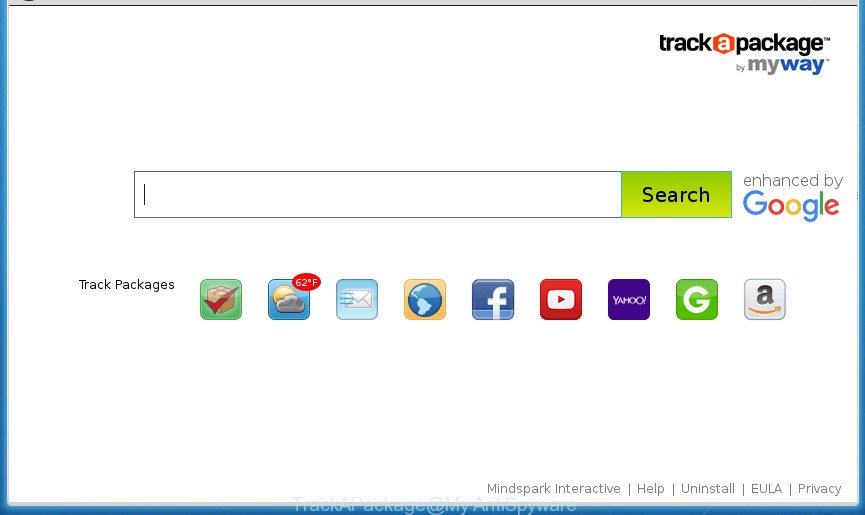
TrackAPackage by MyWay
The TrackAPackage hijacker takes over your browser’s default search engine and controls what will be displayed to you whenever you do a searching. Other than the search results, it also provides a ton of intrusive advertisements on the search page. Some of these ads designed to trick you into buying some questionable products and programs. Moreover, sometimes, those ads could reroute you to misleading or malicious pages.
Table of contents
- What is TrackAPackage
- TrackAPackage by MyWay removal instructions
- Block TrackAPackage redirect and other annoying web-pages
- Why is my browser redirected to TrackAPackage?
- To sum up
Some hijacker infections also contain adware (sometimes named ‘ad-supported’ software) which may be used to show annoying advertisements and or collect lots of personal info which can be sold to third parties. These unwanted ads can be opened in the form of pop-unders, pop-ups, in-text advertisements, video ads, text links or banners or even massive full page advertisements. Most of the adware is created to open ads, but certain ‘ad supported’ software is form of spyware that often used to track users to collect a wide variety of personal information.
A malicious software that makes certain changes to internet browsers settings on TrackAPackage commonly affects only Google Chrome, Internet Explorer, Mozilla Firefox and Microsoft Edge. However, possible situations, when any other browsers will be affected too. The TrackAPackage hijacker can alter the Target property of internet browser’s shortcuts, so every time you open the internet browser, instead of your homepage, you will see a completely different web page.
We strongly suggest that you perform the step-by-step tutorial below that will allow you to get rid of TrackAPackage using the standard features of Windows and some proven free software.
TrackAPackage by MyWay removal instructions
There are exist several free hijacker infection removal tools. Also it is possible to remove TrackAPackage manually. But we recommend to combine all these ways below into the one removal algorithm. Follow the steps of the tutorial. Certain of the steps below will require you to close the page. So, please read the guidance carefully, after that bookmark or print it for later reference.
How to get rid of TrackAPackage search without any software
The useful removal steps for the TrackAPackage startpage. The detailed procedure can be followed by anyone as it really does take you step-by-step. If you follow this process to delete TrackAPackage let us know how you managed by sending us your comments please.
Uninstall TrackAPackage associated software by using Microsoft Windows Control Panel
The best way to begin the computer cleanup is to remove unknown and suspicious applications. Using the Microsoft Windows Control Panel you can do this quickly and easily. This step, in spite of its simplicity, should not be ignored, because the removing of unneeded applications can clean up the Google Chrome, Mozilla Firefox, IE and Edge from pop-up ads hijackers and so on.
- If you are using Windows 8, 8.1 or 10 then press Windows button, next click Search. Type “Control panel”and press Enter.
- If you are using Windows XP, Vista, 7, then click “Start” button and click “Control Panel”.
- It will open the Windows Control Panel.
- Further, click “Uninstall a program” under Programs category.
- It will show a list of all software installed on the computer.
- Scroll through the all list, and uninstall suspicious and unknown programs. To quickly find the latest installed software, we recommend sort applications by date.
See more details in the video instructions below.
Delete TrackAPackage from Google Chrome
If your Chrome internet browser is re-directed to unwanted TrackAPackage web page, it may be necessary to completely reset your web browser application to its default settings.

- First, start the Google Chrome and click the Menu icon (icon in the form of three horizontal stripes).
- It will open the Google Chrome main menu, press the “Settings” menu.
- Next, click “Show advanced settings” link, that located at the bottom of the Settings page.
- On the bottom of the “Advanced settings” page, press the “Reset settings” button.
- The Google Chrome will open the reset settings prompt as on the image above.
- Confirm the web-browser’s reset by clicking on the “Reset” button.
- To learn more, read the blog post How to reset Chrome settings to default.
Remove TrackAPackage from Firefox by resetting browser settings
If your Firefox web-browser home page has changed to TrackAPackage without your permission or an unknown search engine shows results for your search, then it may be time to perform the web browser reset.
Press the Menu button (looks like three horizontal lines), and click the blue Help icon located at the bottom of the drop down menu as shown below.

A small menu will appear, click the “Troubleshooting Information”. On this page, press “Refresh Firefox” button as on the image below.

Follow the onscreen procedure to restore your Firefox browser settings to its original state.
Remove TrackAPackage startpage from Internet Explorer
First, launch the IE, press ![]() ) button. Next, click “Internet Options” as shown in the figure below.
) button. Next, click “Internet Options” as shown in the figure below.

In the “Internet Options” screen select the Advanced tab. Next, press Reset button. The Internet Explorer will show the Reset Internet Explorer settings prompt. Select the “Delete personal settings” check box and click Reset button.

You will now need to reboot your computer for the changes to take effect. It will delete TrackAPackage browser hijacker, disable malicious and ad-supported web browser’s extensions and restore the IE’s settings such as new tab page, homepage and search engine by default to default state.
How to remove TrackAPackage start page with free applications
In order to completely get rid of TrackAPackage, you not only need to remove it from the internet browsers, but also remove all its components in your computer including Windows registry entries. We suggest to download and run free removal utilities to automatically clean your PC system of TrackAPackage hijacker.
Run Zemana Anti-malware to remove hijacker infection
We suggest you to use the Zemana Anti-malware that are completely clean your computer. Moreover, the tool will allow you to get rid of potentially unwanted software, malicious software, toolbars and ‘ad supported’ software that your PC can be infected too.
Download Zemana Anti Malware from the link below.
165069 downloads
Author: Zemana Ltd
Category: Security tools
Update: July 16, 2019
After downloading is complete, start it and follow the prompts. Once installed, the Zemana Anti-Malware will try to update itself and when this process is done, press the “Scan” button to perform a system scan for the browser hijacker that causes web-browsers to open annoying TrackAPackage web page.

While the tool is checking, you can see how many objects and files has already scanned. Review the results once the utility has finished the system scan. If you think an entry should not be quarantined, then uncheck it. Otherwise, simply click “Next” button.

The Zemana AntiMalware will remove TrackAPackage browser hijacker and other security threats and move threats to the program’s quarantine.
Scan and free your computer of hijacker with Malwarebytes
We recommend using the Malwarebytes Free. You can download and install Malwarebytes to scan for and remove TrackAPackage search from your PC. When installed and updated, the free malware remover will automatically scan and detect all threats present on the system.

- Download Malwarebytes (MBAM) by clicking on the link below.
Malwarebytes Anti-malware
327294 downloads
Author: Malwarebytes
Category: Security tools
Update: April 15, 2020
- After the download is done, close all programs and windows on your system. Open a folder in which you saved it. Double-click on the icon that’s named mb3-setup.
- Further, click Next button and follow the prompts.
- Once installation is done, press the “Scan Now” button for scanning your computer for the TrackAPackage hijacker related files, folders and registry keys. This task can take some time, so please be patient. While the application is scanning, you can see number of objects it has identified as threat.
- Once the system scan is finished, you’ll be opened the list of all found threats on your personal computer. When you are ready, press “Quarantine Selected”. Once finished, you can be prompted to reboot your computer.
The following video offers a step-by-step guidance on how to remove hijackers, ad-supported software and other malicious software with Malwarebytes.
Get rid of TrackAPackage redirect from web-browsers with AdwCleaner
The AdwCleaner utility is free and easy to use. It can scan and remove hijacker such as TrackAPackage, malicious software, potentially unwanted software and adware in Google Chrome, Microsoft Internet Explorer, Firefox and MS Edge web browsers and thereby restore their default settings (new tab, startpage and search provider by default). AdwCleaner is powerful enough to find and delete malicious registry entries and files that are hidden on the PC system.

- Download AdwCleaner by clicking on the following link.
AdwCleaner download
225638 downloads
Version: 8.4.1
Author: Xplode, MalwareBytes
Category: Security tools
Update: October 5, 2024
- Select the file location as Desktop, and then press Save.
- Once the downloading process is finished, start the AdwCleaner, double-click the adwcleaner_xxx.exe file.
- If the “User Account Control” prompts, click Yes to continue.
- Read the “Terms of use”, and press Accept.
- In the AdwCleaner window, click the “Scan” to begin scanning your PC system for the TrackAPackage hijacker and other security threats. Depending on your computer, the scan can take anywhere from a few minutes to close to an hour. When a threat is detected, the count of the security threats will change accordingly.
- When the scan get completed, it’ll display you the results. When you are ready, click “Clean”. If the AdwCleaner will ask you to reboot your PC system, click “OK”.
The step-by-step guide shown in detail in the following video.
Block TrackAPackage redirect and other annoying web-pages
Run an ad-blocking tool like AdGuard will protect you from malicious advertisements and content. Moreover, you may find that the AdGuard have an option to protect your privacy and block phishing and spam pages. Additionally, ad blocker programs will allow you to avoid intrusive pop-up ads and unverified links that also a good way to stay safe online.
- Download AdGuard program by clicking on the following link.
Adguard download
26904 downloads
Version: 6.4
Author: © Adguard
Category: Security tools
Update: November 15, 2018
- When the download is finished, start the downloaded file. You will see the “Setup Wizard” program window. Follow the prompts.
- When the setup is finished, click “Skip” to close the installation application and use the default settings, or click “Get Started” to see an quick tutorial that will assist you get to know AdGuard better.
- In most cases, the default settings are enough and you don’t need to change anything. Each time, when you start your PC, AdGuard will launch automatically and block popup advertisements, sites such TrackAPackage, as well as other malicious or misleading web-pages. For an overview of all the features of the application, or to change its settings you can simply double-click on the icon named AdGuard, which is located on your desktop.
Why is my browser redirected to TrackAPackage?
The TrackAPackage browser hijacker usually gets onto personal computer by being attached to another application in the same installer. The risk of this is especially high for the various free software downloaded from the Internet. The developers of the applications are hoping that users will run the quick installation mode, that is simply to press the Next button, without paying attention to the information on the screen and do not carefully considering every step of the setup procedure. Thus, the browser hijacker can infiltrate your PC without your knowledge. Therefore, it’s very important to read all the information that tells the program during setup, including the ‘Terms of Use’ and ‘Software license’. Use only the Manual, Custom or Advanced install method. This mode will allow you to disable all optional and unwanted programs and components.
To sum up
Now your computer should be free of the TrackAPackage startpage. Remove AdwCleaner. We suggest that you keep AdGuard (to help you block unwanted popup advertisements and unwanted harmful sites) and Malwarebytes (to periodically scan your personal computer for new malware, browser hijackers and adware). Make sure that you have all the Critical Updates recommended for Windows OS. Without regular updates you WILL NOT be protected when new hijackers, malicious software and ad-supported software are released.
If you are still having problems while trying to remove TrackAPackage startpage from your web browser, then ask for help in our Spyware/Malware removal forum.



















