The Pro-search.me is a program that falls under the category of potentially unwanted software from web browser hijackers family. When infected by the browser hijacker, the Google Chrome, FF, Edge and Internet Explorer web-browser’s settings such as homepage, newtab and search provider by default may be changed by this hijacker without permission. Whenever you launch the internet browser, the Pro-search.me appears as your start page instead of your favorite startpage.
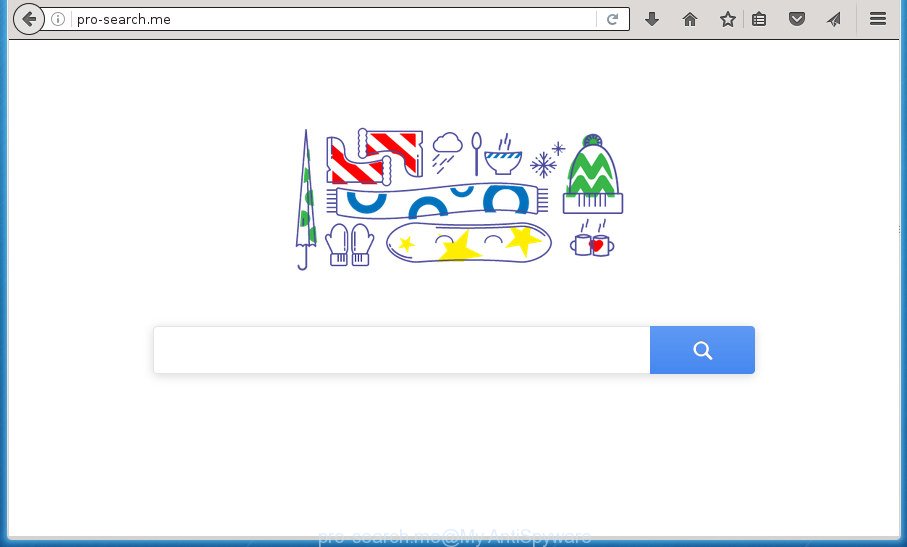
http://pro-search.me/
Except that the Pro-search.me makes changes to browser’s homepage and newtab, it also replaces your search engine, which leads to the fact that use of the internet browser’s search becomes uncomfortable. The reason for this is that the search results will consist of a lot of ads, links to unwanted and ad web sites and only the remaining part is search results for your query from well-known search engines like Google or Bing.
Table of contents
- What is Pro-search.me
- How to remove Pro-search.me
- Manual Pro-search.me redirect removal
- Delete suspicious and potentially unwanted software using Microsoft Windows Control Panel
- Clean up the web browsers shortcuts that have been hijacked by Pro-search.me
- Remove Pro-search.me home page from Google Chrome
- Remove Pro-search.me homepage from FF
- Remove Pro-search.me search from Internet Explorer
- How to get rid of Pro-search.me home page with freeware
- Manual Pro-search.me redirect removal
- How to block Pro-search.me
- Where the Pro-search.me hijacker infection comes from
- Finish words
Also, adware (sometimes called ‘ad-supported’ software) may be installed on the system together with Pro-search.me browser hijacker infection. It will insert a huge number of advertisements directly to the web sites that you view, creating a sense that ads has been added by the creators of the web-page. Moreover, legal ads can be replaced on fake advertisements which will offer to download and install various unnecessary and malicious programs. Moreover, the Pro-search.me browser hijacker has the ability to collect a wide variety of user information that can be later sold to third parties.
Most often, the Pro-search.me browser hijacker affects most common browsers such as Chrome, FF, IE and MS Edge. But such hijackers as well can infect other browsers by changing its shortcuts (adding ‘http://site.address’ into Target field of internet browser’s shortcut). So every time you run the web-browser, it will display Pro-search.me web site. Even if you setup your homepage again, the undesired Pro-search.me web-page will be the first thing which you see when you open the browser.
We strongly suggest that you perform the few simple steps below which will allow you to delete Pro-search.me search using the standard features of Windows and some proven free programs.
How to remove Pro-search.me
Most often hijackers requires more than a simple uninstall with the help of Windows Control panel in order to be fully uninstalled. For that reason, our team developed several removal methods that we’ve summarized in a detailed instructions. Therefore, if you’ve the unwanted Pro-search.me hijacker infection on your computer and are currently trying to have it removed then feel free to follow the step by step guidance below in order to resolve your problem. Certain of the steps will require you to reboot your system or exit the web-page. So, read this instructions carefully, then bookmark or print it for later reference.
Manual Pro-search.me redirect removal
The useful removal guide for the Pro-search.me search. The detailed procedure can be followed by anyone as it really does take you step-by-step. If you follow this process to remove Pro-search.me search let us know how you managed by sending us your comments please.
Delete suspicious and potentially unwanted software using Microsoft Windows Control Panel
It is of primary importance to first identify and get rid of all PUPs, adware applications and browser hijackers through ‘Add/Remove Programs’ (Windows XP) or ‘Uninstall a program’ (Windows 10, 8, 7) section of your Microsoft Windows Control Panel.
Windows 10, 8.1, 8
Click the Windows logo, and then click Search ![]() . Type ‘Control panel’and press Enter as shown in the figure below.
. Type ‘Control panel’and press Enter as shown in the figure below.

When the ‘Control Panel’ opens, press the ‘Uninstall a program’ link under Programs category as on the image below.

Windows 7, Vista, XP
Open Start menu and choose the ‘Control Panel’ at right as shown in the figure below.

Then go to ‘Add/Remove Programs’ or ‘Uninstall a program’ (Windows 7 or Vista) like below.

Carefully browse through the list of installed programs and remove all software that has the name similar to the page that has been set as your Mozilla Firefox, Chrome, Microsoft Internet Explorer and Microsoft Edge newtab, startpage and search provider by default. We suggest to click ‘Installed programs’ and even sorts all installed software by date. Once you have found anything suspicious that may be the browser hijacker infection, adware or potentially unwanted applications, then choose this application and click ‘Uninstall’ in the upper part of the window. If the suspicious program blocked from removal, then run Revo Uninstaller Freeware to fully delete it from your personal computer.
Clean up the web browsers shortcuts that have been hijacked by Pro-search.me
Important to know, most antimalware applications that are able to remove hijacker, but unable to find and recover altered shortcuts. So, you need to fix the desktop shortcuts for your Google Chrome, Firefox, Edge and IE web browsers manually.
Right click on the browser’s shortcut, click Properties option. On the Shortcut tab, locate the Target field. Click inside, you will see a vertical line – arrow pointer, move it (using -> arrow key on your keyboard) to the right as possible. You will see a text “http://site.address” that has been added here. Remove everything after .exe. An example, for Google Chrome you should remove everything after chrome.exe.

To save changes, press OK . You need to clean all browser’s shortcuts. So, repeat this step for the Firefox, Google Chrome, Internet Explorer and Microsoft Edge.
Remove Pro-search.me home page from Google Chrome
Run the Reset web browser utility of the Google Chrome to reset all its settings such as newtab, homepage and search provider by default to original defaults. This is a very useful utility to use, in the case of web-browser hijacks like Pro-search.me.
Open the Chrome menu by clicking on the button in the form of three horizontal stripes (![]() ). It will open the drop-down menu. Next, click to “Settings” option.
). It will open the drop-down menu. Next, click to “Settings” option.

Scroll down to the bottom of the page and click on the “Show advanced settings” link. Now scroll down until the Reset settings section is visible, as shown below and click the “Reset settings” button.

Confirm your action, click the “Reset” button.
Remove Pro-search.me homepage from FF
If the Mozilla Firefox browser program is hijacked, then resetting its settings can help. The Reset feature is available on all modern version of Mozilla Firefox. A reset can fix many issues by restoring Firefox settings such as start page, newtab page and default search engine to its default state. It will save your personal information such as saved passwords, bookmarks, and open tabs.
Start the Mozilla Firefox and press the menu button (it looks like three stacked lines) at the top right of the browser screen. Next, click the question-mark icon at the bottom of the drop-down menu. It will show the slide-out menu.

Select the “Troubleshooting information”. If you are unable to access the Help menu, then type “about:support” in your address bar and press Enter. It bring up the “Troubleshooting Information” page as shown in the figure below.

Click the “Refresh Firefox” button at the top right of the Troubleshooting Information page. Select “Refresh Firefox” in the confirmation dialog box. The Mozilla Firefox will start a task to fix your problems that caused by the Pro-search.me hijacker infection. Once, it’s finished, click the “Finish” button.
Remove Pro-search.me search from Internet Explorer
By resetting Internet Explorer web browser you revert back your web browser settings to its default state. This is good initial when troubleshooting problems that might have been caused by hijacker infection such as Pro-search.me.
First, run the Internet Explorer, click ![]() ) button. Next, click “Internet Options” as on the image below.
) button. Next, click “Internet Options” as on the image below.

In the “Internet Options” screen select the Advanced tab. Next, click Reset button. The IE will show the Reset Internet Explorer settings dialog box. Select the “Delete personal settings” check box and click Reset button.

You will now need to reboot your PC for the changes to take effect. It will remove Pro-search.me browser hijacker infection, disable malicious and ad-supported internet browser’s extensions and restore the Internet Explorer’s settings like startpage, new tab page and default search provider to default state.
How to get rid of Pro-search.me home page with freeware
The hijacker infection can hide its components which are difficult for you to find out and delete completely. This can lead to the fact that after some time, the browser hijacker once again infect your machine and change settings of installed web-browsers to Pro-search.me. Moreover, I want to note that it is not always safe to remove hijacker manually, if you do not have much experience in setting up and configuring the Windows operating system. The best solution to scan for and remove browser hijacker infections is to use free malicious software removal programs.
How to automatically remove Pro-search.me with Zemana Anti-malware
Zemana Anti-malware is a tool which can delete adware, PUPs, browser hijackers and other malicious software from your computer easily and for free. Zemana Anti-malware is compatible with most antivirus software. It works under Windows (10 – XP, 32 and 64 bit) and uses minimum of machine resources.

- Please download Zemana anti malware to your desktop by clicking on the following link.
Zemana AntiMalware
165070 downloads
Author: Zemana Ltd
Category: Security tools
Update: July 16, 2019
- At the download page, click on the Download button. Your web browser will open the “Save as” dialog box. Please save it onto your Windows desktop.
- Once the downloading process is finished, please close all software and open windows on your PC system. Next, start a file named Zemana.AntiMalware.Setup.
- This will start the “Setup wizard” of Zemana anti malware onto your computer. Follow the prompts and do not make any changes to default settings.
- When the Setup wizard has finished installing, the antimalware will run and open the main window.
- Further, click the “Scan” button . This will begin scanning the whole computer to find out browser hijacker infection and other malicious software and adware. A system scan can take anywhere from 5 to 30 minutes, depending on your personal computer. During the scan it will detect all threats exist on your personal computer.
- Once the system scan is done, a list of all items detected is produced.
- Review the report and then press the “Next” button to begin cleaning your PC. Once the procedure is finished, you may be prompted to restart the computer.
- Close the Zemana Anti-Malware and continue with the next step.
How to automatically remove Pro-search.me with Malwarebytes
Get rid of Pro-search.me hijacker manually is difficult and often the hijacker is not completely removed. Therefore, we suggest you to run the Malwarebytes Free which are completely clean your machine. Moreover, the free program will help you to delete malicious software, PUPs, toolbars and ad supported software that your machine may be infected too.

Download Malwarebytes Free from the link below.
327294 downloads
Author: Malwarebytes
Category: Security tools
Update: April 15, 2020
When the download is finished, run it and follow the prompts. Once installed, the Malwarebytes will try to update itself and when this task is complete, press the “Scan Now” button . This will begin scanning the whole system to find out Pro-search.me browser hijacker infection that cause a reroute to Pro-search.me. Depending on your PC system, the scan can take anywhere from a few minutes to close to an hour. During the scan it’ll detect all threats present on your PC system. Next, you need to press “Quarantine Selected” button.
The Malwarebytes is a free application that you can use to delete all detected folders, files, services, registry entries and so on. To learn more about this malware removal utility, we recommend you to read and follow the step-by-step instructions or the video guide below.
Double-check for potentially unwanted programs with AdwCleaner
AdwCleaner is a free portable program that scans your system for adware, potentially unwanted software and hijackers such as Pro-search.me and allows remove them easily. Moreover, it will also allow you delete any malicious web browser extensions and add-ons.
Download AdwCleaner by clicking on the link below.
225638 downloads
Version: 8.4.1
Author: Xplode, MalwareBytes
Category: Security tools
Update: October 5, 2024
When the download is complete, open the directory in which you saved it. You will see an icon like below.
![]()
Double click the AdwCleaner desktop icon. When the tool is launched, you will see a screen as on the image below.

Further, click “Scan” button for checking your PC system for the Pro-search.me browser hijacker infection which redirects your internet browser to the Pro-search.me intrusive web page. This procedure can take some time, so please be patient. Once the checking is complete, it’ll display you the results as shown on the screen below.

In order to delete all threats, simply press “Clean” button. It will show a dialog box as shown below.

You need to click “OK”. Once the cleaning procedure is finished, the AdwCleaner may ask you to reboot your PC system. When your computer is started, you will see an AdwCleaner log.
These steps are shown in detail in the following video guide.
How to block Pro-search.me
It’s important to use ad blocker applications like AdGuard to protect your PC system from malicious web-sites. Most security experts says that it is okay to block advertisements. You should do so just to stay safe! And, of course, the AdGuard may to stop Pro-search.me and other intrusive sites.
Download AdGuard program from the following link.
26904 downloads
Version: 6.4
Author: © Adguard
Category: Security tools
Update: November 15, 2018
When downloading is done, start the downloaded file. You will see the “Setup Wizard” screen as on the image below.

Follow the prompts. When the installation is done, you will see a window as on the image below.

You can click “Skip” to close the setup program and use the default settings, or press “Get Started” button to see an quick tutorial that will assist you get to know AdGuard better.
In most cases, the default settings are enough and you don’t need to change anything. Each time, when you launch your machine, AdGuard will run automatically and block popups, pages such Pro-search.me, as well as other malicious or misleading sites. For an overview of all the features of the program, or to change its settings you can simply double-click on the AdGuard icon, which is located on your desktop.
Where the Pro-search.me hijacker infection comes from
Many applications used to hijack a PC system’s web-browser. So, when you installing free software, carefully read the disclaimers, choose the Custom or Advanced install method to watch for optional programs that are being installed, because some of the software are adware and potentially unwanted applications.
Finish words
Once you have done the instructions shown above, your system should be free from browser hijacker, ‘ad supported’ software and malware. The Chrome, Microsoft Internet Explorer, Firefox and MS Edge will no longer display Pro-search.me annoying startpage on startup. Unfortunately, if the guidance does not help you, then you have caught a new browser hijacker, and then the best way – ask for help in our Spyware/Malware removal forum.



















