Are your web browser’s startpage, new tab page and default search engine overridden and when you try to open your favorite home page, you’re automatically re-directed to the Easy Dial Search web-page? Then you need to know that your web-browser has become the victim of hijacker virus. It is a type of malware that is created to modify settings of installed web-browsers. To remove the browser hijacker virus you need to clean your web browser from any add-ons you have recently installed on your PC system and perform a scan using a trustworthy anti-malware or antivirus program.
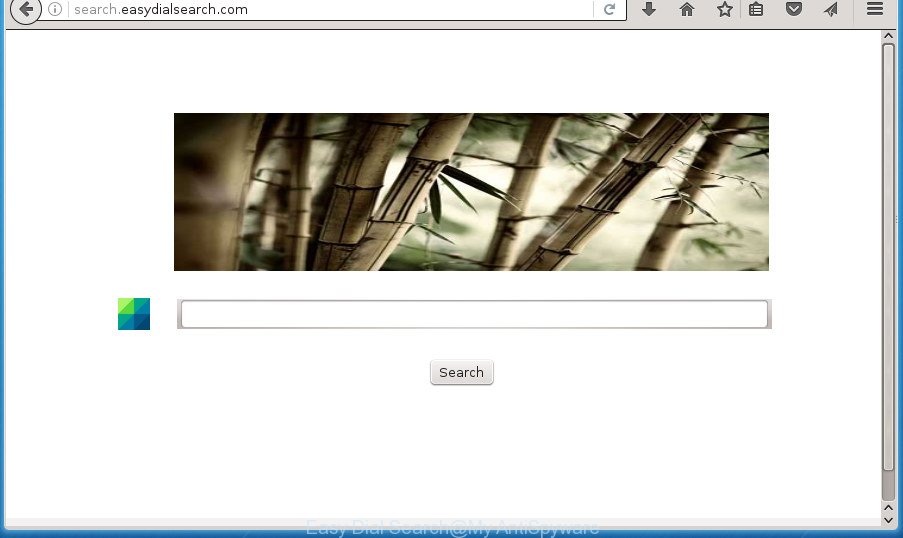
The Easy Dial Search hijacker virus takes over your browser’s default search engine and controls what will be shown to you whenever you do a searching. Other than the search results, it also provides a lot of annoying advertisements on the search page. Some of these ads developed to mislead you into buying certain questionable products and software. Moreover, sometimes, those advertisements could redirect you to misleading or harmful web-sites.
Table of contents
Also, adware (sometimes called ‘ad-supported’ software) can be installed on the computer together with Easy Dial Search virus. It will insert a large number of advertisements directly to the web-pages which you view, creating a sense that advertisements has been added by the creators of the web site. Moreover, legal ads can be replaced on fake advertisements that will offer to download and install various unnecessary and harmful software. Moreover, the Easy Dial Search virus has the ability to collect lots of your data which can be later transferred to third parties.
The Easy Dial Search virus may modify settings of all your typical browsers, but often that the unwanted software can also infect all types of web browsers by changing their desktop shortcuts. Thus forcing the user to see Easy Dial Search annoying web site every time start the browser.
We suggest you to delete Easy Dial Search redirect virus and clean your machine of hijacker virus as quickly as possible, until the presence of the browser hijacker virus has not led to even worse consequences. Follow the tutorial below that will allow you to completely remove Easy Dial Search virus, using only the built-in Windows features and a few of specialized free utilities.
Easy Dial Search redirect virus removal tutorial
There are a simple manual guidance below that will help you to remove Easy Dial Search from your Microsoft Windows personal computer. The most effective way to remove this virus is to complete the manual removal guidance and then use Zemana Anti-malware, Malwarebytes or AdwCleaner automatic tools (all are free). The manual way will help to weaken this hijacker virus and these malware removal tools will completely remove Easy Dial Search and return the Chrome, Internet Explorer, Firefox and MS Edge settings to default.
Delete Easy Dial Search virus without any utilities
The useful removal tutorial for the Easy Dial Search virus. The detailed procedure can be followed by anyone as it really does take you step-by-step. If you follow this process to delete Easy Dial Search virus let us know how you managed by sending us your comments please.
Remove Easy Dial Search associated software by using MS Windows Control Panel
First method for manual hijacker virus removal is to go into the MS Windows “Control Panel”, then “Uninstall a program” console. Take a look at the list of applications on your PC and see if there are any suspicious and unknown applications. If you see any, you need to uninstall them. Of course, before doing so, you can do an Internet search to find details on the application. If it is a potentially unwanted program, adware or malicious software, you will likely find information that says so.
Windows 8, 8.1, 10
First, click the Windows button
Windows XP, Vista, 7
First, click “Start” and select “Control Panel”.
It will open the Windows Control Panel as shown on the image below.

Next, press “Uninstall a program” ![]()
It will open a list of all applications installed on your computer. Scroll through the all list, and uninstall any suspicious and unknown applications. To quickly find the latest installed software, we recommend sort applications by date in the Control panel.
Fix web browser shortcuts, changed by Easy Dial Search virus
Unfortunately, the hijacker virus can also hijack Windows shortcuts (mostly, your internet browsers shortcuts), so that the Easy Dial Search homepage will be opened when you start the Google Chrome, Internet Explorer, Mozilla Firefox and Microsoft Edge or another web browser.
Right click on the web-browser’s shortcut, click Properties option. On the Shortcut tab, locate the Target field. Click inside, you will see a vertical line – arrow pointer, move it (using -> arrow key on your keyboard) to the right as possible. You will see a text “http://site.address” that has been added here. Remove everything after .exe. An example, for Google Chrome you should remove everything after chrome.exe.

To save changes, click OK . You need to clean all web-browser’s shortcuts. So, repeat this step for the Firefox, Chrome, IE and Microsoft Edge.
Remove Easy Dial Search virus from Firefox
First, start the Mozilla Firefox and click ![]() button. It will show the drop-down menu on the right-part of the web-browser. Further, click the Help button (
button. It will show the drop-down menu on the right-part of the web-browser. Further, click the Help button (![]() ) as on the image below
) as on the image below
.

In the Help menu, select the “Troubleshooting Information” option. Another way to open the “Troubleshooting Information” screen – type “about:support” in the internet browser adress bar and press Enter. It will open the “Troubleshooting Information” page as shown on the image below. In the upper-right corner of this screen, press the “Refresh Firefox” button.

It will open the confirmation prompt. Further, click the “Refresh Firefox” button. The FF will begin a task to fix your problems that caused by the Easy Dial Search hijacker virus. Once, it’s done, press the “Finish” button.
Remove Easy Dial Search virus from Internet Explorer
In order to restore all web-browser newtab, start page and search provider by default you need to reset the Internet Explorer to the state, which was when the MS Windows was installed on your computer.
First, open the Internet Explorer, click ![]() ) button. Next, click “Internet Options” as shown below.
) button. Next, click “Internet Options” as shown below.

In the “Internet Options” screen select the Advanced tab. Next, click Reset button. The Internet Explorer will display the Reset Internet Explorer settings dialog box. Select the “Delete personal settings” check box and press Reset button.

You will now need to restart your computer for the changes to take effect. It will remove Easy Dial Search browser hijacker virus, disable malicious and ad-supported web browser’s extensions and restore the Internet Explorer’s settings such as home page, new tab page and default search engine to default state.
Remove Easy Dial Search redirect virus from Chrome
In order to be sure that there is nothing left behind, we suggest you to reset Chrome web-browser. It will revert back Chrome settings including home page, new tab and default search engine to defaults.
First launch the Chrome. Next, click the button in the form of three horizontal stripes (![]() ). It will open the main menu. Further, press the option named “Settings”. Another way to display the Chrome’s settings – type chrome://settings in the browser adress bar and press Enter.
). It will open the main menu. Further, press the option named “Settings”. Another way to display the Chrome’s settings – type chrome://settings in the browser adress bar and press Enter.

The browser will show the settings screen. Scroll down to the bottom of the page and press the “Show advanced settings” link. Now scroll down until the “Reset settings” section is visible, as on the image below and press the “Reset settings” button.

The Chrome will display the confirmation dialog box. You need to confirm your action, press the “Reset” button. The web-browser will start the task of cleaning. When it is complete, the web browser’s settings including home page, new tab and default search engine back to the values that have been when the Google Chrome was first installed on your personal computer.
Scan your computer and get rid of Easy Dial Search with free tools
Manual removal is not always as effective as you might think. Often, even the most experienced users can not completely get rid of hijacker virus from the infected PC system. So, we recommend to check your computer for any remaining malicious components with free virus removal applications below.
Automatically remove Easy Dial Search redirect virus with Zemana Anti-malware
Zemana Anti-malware is a utility which can get rid of adware, potentially unwanted software, hijackers and other malware from your computer easily and for free. Zemana Anti-malware is compatible with most antivirus software. It works under Windows (10 – XP, 32 and 64 bit) and uses minimum of PC resources.
Download Zemana antimalware by clicking on the link below.
165079 downloads
Author: Zemana Ltd
Category: Security tools
Update: July 16, 2019
After downloading is complete, launch it and follow the prompts. Once installed, the Zemana anti malware will try to update itself and when this procedure is done, click the “Scan” button . This will begin scanning the whole PC system to find out Easy Dial Search browser virus and other malicious software and adware.

When a threat is found, the count of the security threats will change accordingly. Wait until the the checking is finished. When you are ready, click “Next” button.

The Zemana antimalware will begin removing all detected folders, files, services and registry entries.
How to remove Easy Dial Search with Malwarebytes
Get rid of Easy Dial Search browser hijacker virus manually is difficult and often the browser virus is not completely removed. Therefore, we suggest you to use the Malwarebytes Free that are completely clean your personal computer. Moreover, the free program will allow you to get rid of malicious software, PUPs, toolbars and ‘ad supported’ software that your machine can be infected too.
Download Malwarebytes on your PC system by clicking on the link below. Save it on your Windows desktop or in any other place.
327299 downloads
Author: Malwarebytes
Category: Security tools
Update: April 15, 2020
When downloading is finished, close all applications and windows on your machine. Double-click the set up file named mb3-setup. If the “User Account Control” dialog box pops up like below, click the “Yes” button.

It will open the “Setup wizard” that will help you install Malwarebytes on your computer. Follow the prompts and do not make any changes to default settings.

Once installation is done successfully, press Finish button. Malwarebytes will automatically start and you can see its main screen as shown below.

Now press the “Scan Now” button to perform a system scan for the browser hijacker virus and internet browser’s malicious extensions. This task can take some time, so please be patient. While the utility is scanning, you can see count of objects it has identified as being infected by malware.

As the scanning ends, you’ll be shown the list of all detected threats on your personal computer. In order to remove all threats, simply click “Quarantine Selected” button. The Malwarebytes will start removing Easy Dial Search hijacker virus and other security threats. Once disinfection is finished, you may be prompted to reboot the computer.
We recommend you look at the following video, which completely explains the procedure of using the Malwarebytes to get rid of browser virus and other malicious software.
Remove Easy Dial Search hijacker virus and malicious extensions with AdwCleaner
If MalwareBytes antimalware or Zemana anti-malware cannot remove this hijacker virus, then we suggests to use the AdwCleaner. AdwCleaner is a free removal utility for viruses, ad-supported software, PUPs and toolbars.
Download AdwCleaner from the link below.
225643 downloads
Version: 8.4.1
Author: Xplode, MalwareBytes
Category: Security tools
Update: October 5, 2024
When downloading is finished, open the directory in which you saved it. You will see an icon like below.
![]()
Double click the AdwCleaner desktop icon. When the utility is opened, you will see a screen as shown on the screen below.

Further, click “Scan” button . This will begin scanning the whole personal computer to find out Easy Dial Search hijacker virus and internet browser’s malicious extensions. This task can take some time, so please be patient. As the scanning ends, a list of all threats found is produced as shown in the figure below.

When you are ready, click “Clean” button. It will open a dialog box as on the image below.

You need to click “OK”. Once the clean-up is finished, the AdwCleaner may ask you to restart your system. When your personal computer is started, you will see an AdwCleaner log.
These steps are shown in detail in the following video guide.
How to block Easy Dial Search virus
Run an ad blocker utility such as AdGuard will protect you from harmful advertisements and content. Moreover, you may find that the AdGuard have an option to protect your privacy and block phishing and spam web-sites. Additionally, ad-blocker programs will help you to avoid annoying ads and unverified links that also a good way to stay safe online.
Download AdGuard program from the following link.
26906 downloads
Version: 6.4
Author: © Adguard
Category: Security tools
Update: November 15, 2018
After the download is complete, start the downloaded file. You will see the “Setup Wizard” screen as shown in the figure below.

Follow the prompts. Once the install is finished, you will see a window as shown in the figure below.

You can click “Skip” to close the install program and use the default settings, or click “Get Started” button to see an quick tutorial that will assist you get to know AdGuard better.
In most cases, the default settings are enough and you do not need to change anything. Each time, when you launch your computer, AdGuard will start automatically and stop pop-ups, pages such Easy Dial Search, as well as other malicious or misleading web-pages. For an overview of all the features of the program, or to change its settings you can simply double-click on the AdGuard icon, which can be found on your desktop.
How did Easy Dial Search browser virus get on your PC
In many cases Easy Dial Search virus gets onto system by being attached to various free applications, as a bonus. Therefore it is very important at the stage of installing programs downloaded from the World Wide Web carefully review the Terms of use and the License agreement, as well as to always select the Advanced, Custom or Manual install mode. In this method, you can turn off all unwanted add-ons, including the Easy Dial Search browser virus, which will be installed along with the desired program. Of course, if you uninstall the free applications from your computer, your favorite browser’s settings will not be restored. So, to revert back the Google Chrome, Firefox, MS Edge and Internet Explorer’s homepage, newtab and default search engine you need to follow the few simple steps above.
Finish words
After completing the steps shown above, your PC system should be clean from browser hijacker, ‘ad supported’ software and malware. The Chrome, Microsoft Internet Explorer, Mozilla Firefox and Edge will no longer display Easy Dial Search intrusive start page on startup. Unfortunately, if the few simple steps does not help you, then you have caught a new browser hijacker, and then the best way – ask for help in our Spyware/Malware removal forum.


















