According to computer security experts, Easydialsearch.com is a program that falls under the category of malware from web browser hijackers family. Once your web browser has become the victim of potentially unwanted program from the browser hijacker family, this unwanted program takes over your web-browser like Chrome, Internet Explorer, FF and Edge. It can impose changes to your web browser’s settings, including start page, new tab and search provider by default, and installs unwanted extensions deep inside your PC. This is the main reason why you need to remove it from your system and revert back your internet browser search engine and homepage back to the default.
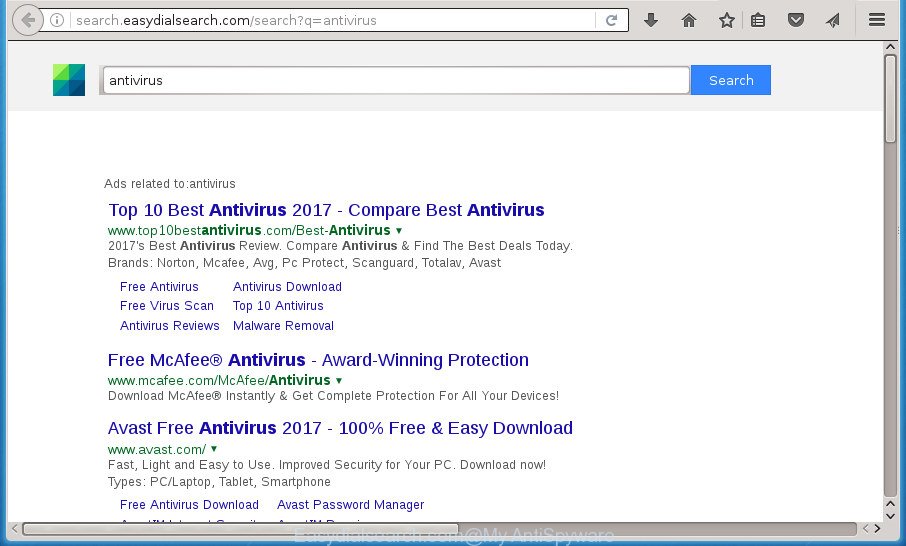
http://search.easydialsearch.com/search?q= …
Table of contents
- What is Easydialsearch.com
- Easydialsearch.com search removal steps
- How to manually remove Easydialsearch.com
- Remove suspicious and potentially unwanted applications using Windows Control Panel
- Fix browser shortcuts, changed by Easydialsearch.com browser hijacker
- Get rid of Easydialsearch.com home page from Google Chrome
- Remove Easydialsearch.com from Microsoft Internet Explorer
- Remove Easydialsearch.com from Firefox by resetting internet browser settings
- How to automatically remove Easydialsearch.com hijacker infection
- How to manually remove Easydialsearch.com
- How to block Easydialsearch.com
- Where the Easydialsearch.com browser hijacker comes from
- To sum up
As mentioned above, the Easydialsearch.com hijacker infection also modifies the web browser’s search provider to “search.easydialsearch.com”. So, your web browser, when searching something, will show a hodgepodge of ads, links to unwanted and ad web pages and search results from the big search engines like Google or Bing. As a result, actual use of a web browser’s search becomes uncomfortable. Moreover, it can also lead to slowing or even freeze your web browser.
Although, Easydialsearch.com browser hijacker is not a virus, but it does bad things, and it may impose some unwanted changes to settings of browsers. Moreover, an ‘ad-supported’ software (also known as adware) can be additionally installed on to your computer with this hijacker, that will show tons of ads, or even massive full page ads that blocks surfing the Web. Often such these advertisements can recommend to install other unknown and unwanted applications or visit harmful web-sites.
A malware that may impose certain unwanted changes to some settings of all your typical browsers on Easydialsearch.com commonly affects only Google Chrome, Microsoft Internet Explorer, Mozilla Firefox and MS Edge. However, possible situations, when any other web-browsers will be affected too. The Easydialsearch.com browser hijacker infection can alter the Target property of browser’s shortcuts, so every time you open the web-browser, instead of your home page, you will see a completely different site.
Thus, it’s clear that the presence of browser hijacker on your PC system is not desirable, and you need to clean up your machine as quickly as possible. Follow the step by step instructions below in order to remove Easydialsearch.com from Firefox, Chrome, Microsoft Internet Explorer and Microsoft Edge.
Easydialsearch.com search removal steps
The Easydialsearch.com is a hijacker that you might have difficulty in deleting it from your computer. Luckily, you have found the effective removal guidance in this post. Both the manual removal way and the automatic removal method will be provided below and you can just choose the one that best for you. If you’ve any questions or need help then type a comment below. Read this manual carefully, bookmark or print it, because you may need to exit your internet browser or restart your computer.
How to manually remove Easydialsearch.com
Most common hijackers may be uninstalled without any antivirus programs. The manual hijacker removal is article tutorial that will teach you how to remove the Easydialsearch.com homepage.
Remove suspicious and potentially unwanted applications using Windows Control Panel
Some of potentially unwanted applications, ad-supported software and browser hijacker can be removed using the Add/Remove programs tool that is located in the Microsoft Windows Control Panel. So, if you are using any version of MS Windows and you have noticed an unwanted application, then first try to get rid of it through Add/Remove programs.
Press Windows button ![]() , then click Search
, then click Search ![]() . Type “Control panel”and press Enter. If you using Windows XP or Windows 7, then press “Start” and select “Control Panel”. It will show the Windows Control Panel as on the image below.
. Type “Control panel”and press Enter. If you using Windows XP or Windows 7, then press “Start” and select “Control Panel”. It will show the Windows Control Panel as on the image below.

Further, press “Uninstall a program” ![]()
It will show a list of all software installed on your machine. Scroll through the all list, and uninstall any suspicious and unknown software.
Fix browser shortcuts, changed by Easydialsearch.com browser hijacker
A browser hijacker may hijack various Windows shortcuts on your desktop (most often, all web browsers shortcuts), so in this step you need to check and clean them by removing the argument such as http://site.address/.
Right click to a desktop shortcut for your web browser. Choose the “Properties” option. It will open the Properties window. Select the “Shortcut” tab here, after that, look at the “Target” field. The browser hijacker can modify it. If you are seeing something like “…exe http://site.address” then you need to remove “http…” and leave only, depending on the internet browser you are using:
- Google Chrome: chrome.exe
- Opera: opera.exe
- Firefox: firefox.exe
- Internet Explorer: iexplore.exe
Look at the example as shown on the screen below.

Once is finished, click the “OK” button to save the changes. Please repeat this step for web browser shortcuts which redirects to an undesired pages. When you have completed, go to next step.
Get rid of Easydialsearch.com home page from Google Chrome
Reset Google Chrome settings is a easy way to get rid of the browser hijacker infection, malicious and ‘ad-supported’ extensions, as well as to restore the browser’s start page, newtab and default search provider that have been modified by Easydialsearch.com browser hijacker.
First start the Google Chrome. Next, click the button in the form of three horizontal stripes (![]() ). It will show the main menu. Further, click the option named “Settings”. Another way to show the Google Chrome’s settings – type chrome://settings in the web-browser adress bar and press Enter.
). It will show the main menu. Further, click the option named “Settings”. Another way to show the Google Chrome’s settings – type chrome://settings in the web-browser adress bar and press Enter.

The web browser will display the settings screen. Scroll down to the bottom of the page and press the “Show advanced settings” link. Now scroll down until the “Reset settings” section is visible, as shown on the screen below and press the “Reset settings” button.

The Chrome will show the confirmation prompt. You need to confirm your action, click the “Reset” button. The internet browser will start the procedure of cleaning. When it’s finished, the web browser’s settings including startpage, new tab and search engine by default back to the values that have been when the Chrome was first installed on your PC system.
Remove Easydialsearch.com from Microsoft Internet Explorer
In order to recover all web browser newtab page, start page and search engine by default you need to reset the Internet Explorer to the state, that was when the Windows was installed on your computer.
First, open the Microsoft Internet Explorer. Next, press the button in the form of gear (![]() ). It will open the Tools drop-down menu, click the “Internet Options” as shown on the image below.
). It will open the Tools drop-down menu, click the “Internet Options” as shown on the image below.

In the “Internet Options” window click on the Advanced tab, then press the Reset button. The Microsoft Internet Explorer will display the “Reset Internet Explorer settings” window as shown on the screen below. Select the “Delete personal settings” check box, then click “Reset” button.

You will now need to restart your PC for the changes to take effect.
Remove Easydialsearch.com from Firefox by resetting internet browser settings
Resetting your Firefox is first troubleshooting step for any issues with your browser application, including the redirect to Easydialsearch.com web site.
First, run the FF. Next, press the button in the form of three horizontal stripes (![]() ). It will show the drop-down menu. Next, press the Help button (
). It will show the drop-down menu. Next, press the Help button (![]() ).
).

In the Help menu click the “Troubleshooting Information”. In the upper-right corner of the “Troubleshooting Information” page press on “Refresh Firefox” button as shown on the screen below.

Confirm your action, press the “Refresh Firefox”.
How to automatically remove Easydialsearch.com hijacker infection
Many antivirus companies have designed programs that help detect and get rid of hijacker, and thereby revert back installed web-browsers settings. Below is a a few of the free programs you may want to use. Your computer can have lots of potentially unwanted software, adware and browser hijackers installed at the same time, so we recommend, if any unwanted or harmful program returns after restarting the computer, then boot your computer into Safe Mode and use the anti-malware tool again.
How to get rid of Easydialsearch.com with Zemana Anti-malware
We suggest you to use the Zemana Anti-malware that are completely clean your PC. Moreover, the utility will help you to remove PUPs, malicious software, toolbars and ad-supported software that your computer can be infected too.
Download Zemana anti malware by clicking on the link below.
165053 downloads
Author: Zemana Ltd
Category: Security tools
Update: July 16, 2019
Once the downloading process is finished, close all programs and windows on your machine. Open a directory in which you saved it. Double-click on the icon that’s named Zemana.AntiMalware.Setup as shown below.
![]()
When the install starts, you will see the “Setup wizard” that will help you install Zemana anti-malware on your personal computer.

Once setup is finished, you will see window as shown below.

Now press the “Scan” button to begin scanning your PC for the hijacker and other malware and adware.

When it has finished scanning, you will be displayed the list of all detected threats on your system. When you are ready, click “Next” button.

The Zemana Anti-malware will begin removing Easydialsearch.com hijacker infection related files, folders and registry keys.
Automatically remove Easydialsearch.com redirect with Malwarebytes
Get rid of Easydialsearch.com hijacker manually is difficult and often the hijacker is not completely removed. Therefore, we recommend you to run the Malwarebytes Free which are completely clean your PC system. Moreover, the free program will help you to delete malicious software, PUPs, toolbars and ad supported software that your personal computer can be infected too.
Download Malwarebytes by clicking on the link below.
327277 downloads
Author: Malwarebytes
Category: Security tools
Update: April 15, 2020
Once downloading is finished, close all software and windows on your PC. Open a directory in which you saved it. Double-click on the icon that’s named mb3-setup as shown below.
![]()
When the installation starts, you will see the “Setup wizard” that will help you install Malwarebytes on your computer.

Once installation is finished, you will see window as shown below.

Now click the “Scan Now” button for scanning your personal computer for the hijacker . During the scan it will detect all threats present on your PC.

As the scanning ends, it will display a scan report. In order to remove all items, simply click “Quarantine Selected” button.

The Malwarebytes will start removing Easydialsearch.com browser hijacker infection related files, folders, registry keys. Once disinfection is complete, you may be prompted to reboot your machine.
The following video explains guidance on how to remove hijacker infection and other malicious software with Malwarebytes Anti-malware.
Scan and free your computer of hijacker infection with AdwCleaner
AdwCleaner is a free removal tool that can be downloaded and use to delete browser hijackers, ad-supported software, malicious software, PUPs, toolbars and other threats from your PC system. You can run this utility to scan for threats even if you have an antivirus or any other security program.

- Download AdwCleaner from the link below.
AdwCleaner download
225634 downloads
Version: 8.4.1
Author: Xplode, MalwareBytes
Category: Security tools
Update: October 5, 2024
- After the download is done, double press the AdwCleaner icon. Once this utility is launched, click “Scan” button to begin scanning your machine for the Easydialsearch.com browser hijacker infection and other malware and adware. While the utility is checking, you may see how many objects it has identified either as being malicious software.
- As the scanning ends, a list of all threats detected is produced. Review the report and then click “Clean” button. It will show a prompt, click “OK”.
These few simple steps are shown in detail in the following video guide.
How to block Easydialsearch.com
Run ad-blocker application such as AdGuard in order to block advertisements, malvertisements, pop-ups and online trackers, avoid having to install harmful and adware browser plug-ins and add-ons which affect your computer performance and impact your computer security. Surf the Internet anonymously and stay safe online!
Installing the AdGuard ad-blocking program is simple. First you’ll need to download AdGuard by clicking on the following link.
26903 downloads
Version: 6.4
Author: © Adguard
Category: Security tools
Update: November 15, 2018
When the download is finished, double-click the downloaded file to start it. The “Setup Wizard” window will show up on the computer screen as on the image below.

Follow the prompts. AdGuard will then be installed and an icon will be placed on your desktop. A window will show up asking you to confirm that you want to see a quick instructions like below.

Press “Skip” button to close the window and use the default settings, or click “Get Started” to see an quick instructions that will allow you get to know AdGuard better.
Each time, when you start your machine, AdGuard will start automatically and block pop ups, web pages such Easydialsearch.com, as well as other malicious or misleading web sites. For an overview of all the features of the program, or to change its settings you can simply double-click on the AdGuard icon, that is located on your desktop.
Where the Easydialsearch.com browser hijacker comes from
In many cases Easydialsearch.com hijacker infection come as a part of free programs. So, think back, have you ever download and run any freeware? Because most users, in the Setup Wizard, simply click the Next button and do not read any information such as ‘Terms of use’ and ‘Software license’. This leads to the fact that the computer is infected, the web browser’s settings are changed and your’s start page, new tab page and search engine by default set to the Easydialsearch.com. Even removing the free applications that contains this browser hijacker, your internet browser’s settings will not be restored. Therefore, you must follow the steps above to restore the Chrome, Mozilla Firefox, Microsoft Internet Explorer and Microsoft Edge’s start page, new tab and default search engine.
To sum up
After completing the instructions outlined above, your computer should be free from browser hijacker, ‘ad supported’ software and malware. The Chrome, Internet Explorer, Firefox and Edge will no longer open Easydialsearch.com intrusive startpage on startup. Unfortunately, if the step by step guidance does not help you, then you have caught a new browser hijacker, and then the best way – ask for help in our Spyware/Malware removal forum.




















