Is your web-browser redirected to a page named Searchexcellent.com ? This problem may be caused by hijacker. The browser hijacker is a type of malicious software which is developed to alter current settings of installed browsers. If you get it on your machine, then you can experience any of the following problems: lots of pop up advertisements, multiple toolbars on your browser which you didn’t install, web-pages load slowly, home page, new tab and search engine by default is replaced without your permission. The steps which follow, we will tell you about how to solve these problems, get rid of browser hijacker and thereby remove Searchexcellent.com from the Chrome, Mozilla Firefox, Edge and Microsoft Internet Explorer forever.
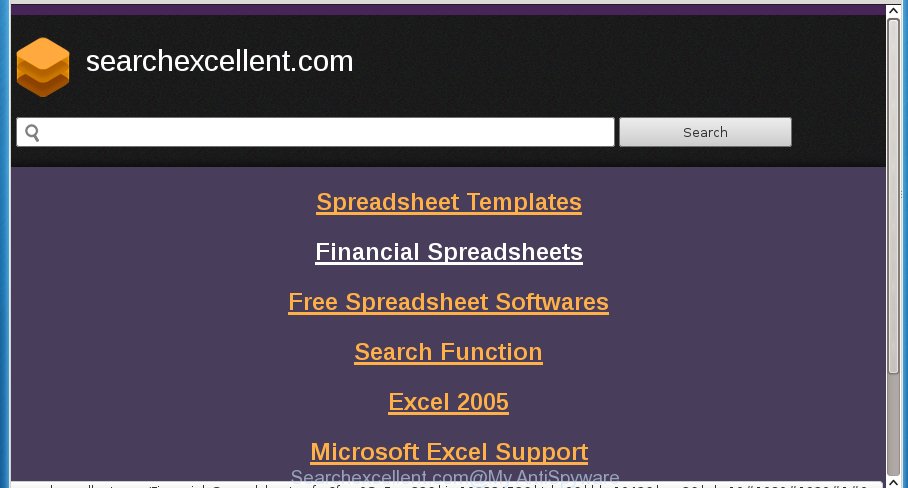
The Searchexcellent.com hijacker infection takes over your browser’s default search engine and controls what will be displayed to you whenever you do a searching. Other than the search results, it also provides a huge number of unwanted advertisements on the search page. Some of these ads developed to mislead you into buying certain questionable products and programs. Moreover, sometimes, those advertisements could redirect you to misleading or harmful web-pages.
Table of contents
- What is Searchexcellent.com
- Remove Searchexcellent.com start page
- How to get rid of Searchexcellent.com start page without any software
- Uninstall suspicious and potentially unwanted software using Microsoft Windows Control Panel
- Clean up the internet browsers shortcuts which have been hijacked by Searchexcellent.com
- Get rid of Searchexcellent.com start page from Chrome
- Remove Searchexcellent.com startpage from Internet Explorer
- Remove Searchexcellent.com from Firefox
- How to automatically get rid of Searchexcellent.com hijacker infection
- How to get rid of Searchexcellent.com start page without any software
- How to block Searchexcellent.com search
- Don’t know how your web-browser has been hijacked by Searchexcellent.com browser hijacker infection?
- Finish words
While redirecting, your web browser’s status bar may show the following messages: ‘Waiting for Searchexcellent.com’, ‘Transferring data from Searchexcellent.com’, ‘Looking up Searchexcellent.com’, ‘Read Searchexcellent.com’, ‘Connected to Searchexcellent.com’.
The Searchexcellent.com hijacker can change some settings of installed browsers, but often that the unwanted software can also infect all types of internet browsers by changing their desktop shortcuts. Thus forcing the user to see Searchexcellent.com unwanted web-site every time run the web-browser.
It is important, don’t use Searchexcellent.com site and do not click on advertisements placed on it, as they can lead you to a more malicious or misleading pages. The best option is to use the steps posted below to clean your personal computer of hijacker infection, remove the Searchexcellent.com home page, and thereby return your previous start page and search engine.
Remove Searchexcellent.com homepage
Most often hijackers requires more than a simple uninstall through the use of MS Windows Control panel in order to be fully removed. For that reason, our team developed several removal methods which we’ve combined in a detailed tutorial. Therefore, if you’ve the unwanted Searchexcellent.com hijacker on your machine and are currently trying to have it removed then feel free to follow the guidance below in order to resolve your problem. Read it once, after doing so, please print this page as you may need to exit your browser or reboot your PC.
How to get rid of Searchexcellent.com home page without any software
If you perform exactly the instructions below you should be able to get rid of the Searchexcellent.com homepage from the Firefox, Chrome, Microsoft Internet Explorer and MS Edge web browsers.
Uninstall suspicious and potentially unwanted software using Microsoft Windows Control Panel
Check out the Windows Control Panel (Programs and Features section) to see all installed programs. We recommend to click on the “Date Installed” in order to sort the list of programs by the date you installed them. If you see any unknown and suspicious programs, they are the ones you need to delete.
Windows 8, 8.1, 10
First, press Windows button

Once the ‘Control Panel’ opens, press the ‘Uninstall a program’ link under Programs category as on the image below.

You will see the ‘Uninstall a program’ panel as shown on the image below.

Very carefully look around the entire list of programs installed on your PC. Most likely, one or more of them are responsible for the appearance of pop-ups and browser redirect to the intrusive Searchexcellent.com page. If you have many programs installed, you can help simplify the search of harmful software by sort the list by date of installation. Once you have found a suspicious, unwanted or unused application, right click to it, after that press ‘Uninstall’.
Windows XP, Vista, 7
First, press ‘Start’ button and select ‘Control Panel’ at right panel as on the image below.

When the Windows ‘Control Panel’ opens, you need to click ‘Uninstall a program’ under ‘Programs’ as shown on the image below.

You will see a list of applications installed on your PC system. We recommend to sort the list by date of installation to quickly find the software that were installed last. Most likely they responsibility for the appearance of ads and web browser redirect. If you are in doubt, you can always check the program by doing a search for her name in Google, Yahoo or Bing. Once the program which you need to remove is found, simply click on its name, and then click ‘Uninstall’ as shown on the image below.

Clean up the internet browsers shortcuts which have been hijacked by Searchexcellent.com
When the browser hijacker is started, it can also alter the browser’s shortcuts, adding an argument such as “http://site.address” into the Target field. Due to this, every time you launch the internet browser, it will open an intrusive web-site.
Click the right mouse button to a desktop shortcut which you use to open your web-browser. Next, select the “Properties” option. Important: necessary to click on the desktop shortcut for the web browser that is redirected to the Searchexcellent.com or other undesired web-page.
Further, necessary to look at the text that is written in the “Target” field. The hijacker can rewrite the contents of this field, which describes the file to be launch when you launch your browser. Depending on the internet browser you are using, there should be:
- Google Chrome: chrome.exe
- Opera: opera.exe
- Firefox: firefox.exe
- Internet Explorer: iexplore.exe
If you are seeing an unknown text such as “http://site.addres” that has been added here, then you should remove it, as shown below.

Next, press the “OK” button to save the changes. Now, when you launch the browser from this desktop shortcut, it does not occur automatically redirect on the Searchexcellent.com web page or any other unwanted web sites. Once the step is finished, we recommend to go to the next step.
Get rid of Searchexcellent.com homepage from Chrome
Like other modern web browsers, the Chrome has the ability to reset the settings to their default values and thereby restore the internet browser homepage, new tab and search provider by default that have been replaced by the Searchexcellent.com browser hijacker infection.
Open the Chrome menu by clicking on the button in the form of three horizontal stripes (![]() ). It will open the drop-down menu. Next, press to “Settings” option.
). It will open the drop-down menu. Next, press to “Settings” option.

Scroll down to the bottom of the page and click on the “Show advanced settings” link. Now scroll down until the Reset settings section is visible, as shown on the image below and click the “Reset settings” button.

Confirm your action, click the “Reset” button.
Remove Searchexcellent.com startpage from Internet Explorer
If you find that Internet Explorer web-browser settings such as new tab page, start page and search provider by default having been hijacked, then you may revert back your settings, via the reset internet browser procedure.
First, start the Internet Explorer, press ![]() ) button. Next, click “Internet Options” as shown below.
) button. Next, click “Internet Options” as shown below.

In the “Internet Options” screen select the Advanced tab. Next, click Reset button. The IE will display the Reset Internet Explorer settings dialog box. Select the “Delete personal settings” check box and press Reset button.

You will now need to reboot your computer for the changes to take effect. It will remove Searchexcellent.com hijacker, disable malicious and ad-supported web browser’s extensions and restore the IE’s settings like homepage, newtab and default search engine to default state.
Remove Searchexcellent.com from Firefox
If your Mozilla Firefox browser home page has changed to Searchexcellent.com without your permission or a an unknown search engine shows results for your search, then it may be time to perform the web browser reset.
Run the FF and click the menu button (it looks like three stacked lines) at the top right of the internet browser screen. Next, click the question-mark icon at the bottom of the drop-down menu. It will open the slide-out menu.

Select the “Troubleshooting information”. If you’re unable to access the Help menu, then type “about:support” in your address bar and press Enter. It bring up the “Troubleshooting Information” page as shown below.

Click the “Refresh Firefox” button at the top right of the Troubleshooting Information page. Select “Refresh Firefox” in the confirmation dialog box. The Mozilla Firefox will begin a process to fix your problems that caused by the Searchexcellent.com browser hijacker. When, it is finished, click the “Finish” button.
How to automatically get rid of Searchexcellent.com hijacker infection
Many antivirus companies have designed software that help detect and delete hijacker, and thereby return all your typical web browsers settings. Below is a a few of the free applications you may want to run. Your computer can have a ton of potentially unwanted programs, adware and browser hijackers installed at the same time, so we recommend, if any unwanted or harmful application returns after restarting the personal computer, then start your computer into Safe Mode and run the anti-malware tool again.
Scan and clean your machine of Searchexcellent.com with Zemana Anti-malware
We recommend using the Zemana Anti-malware. You can download and install Zemana Anti-malware to scan for and delete Searchexcellent.com start page from your personal computer. When installed and updated, the malware remover will automatically scan and detect all threats present on the personal computer.

- Download Zemana antimalware (ZAM) by clicking on the link below.
Zemana AntiMalware
165086 downloads
Author: Zemana Ltd
Category: Security tools
Update: July 16, 2019
- When downloading is complete, close all software and windows on your PC. Open a directory in which you saved it. Double-click on the icon that’s named Zemana.AntiMalware.Setup.
- Further, press Next button and follow the prompts.
- Once installation is finished, click the “Scan” button to perform a system scan for the hijacker which redirects your internet browser to the Searchexcellent.com intrusive web-page. A system scan can take anywhere from 5 to 30 minutes, depending on your PC. While the tool is scanning, you may see count of objects it has identified either as being malware.
- As the scanning ends, it’ll display you the results. When you are ready, press “Next”. Once disinfection is complete, you may be prompted to reboot your computer.
Scan and free your computer of browser hijacker infection with Malwarebytes
You can get rid of Searchexcellent.com startpage automatically with a help of Malwarebytes Free. We suggest this free malware removal utility because it can easily delete hijackers, adware, potentially unwanted software and toolbars with all their components such as files, folders and registry entries.
Download Malwarebytes Free on your machine by clicking on the link below. Save it on your desktop.
327304 downloads
Author: Malwarebytes
Category: Security tools
Update: April 15, 2020
When the download is finished, close all windows on your system. Further, start the file named mb3-setup. If the “User Account Control” dialog box pops up as shown in the figure below, click the “Yes” button.

It will show the “Setup wizard” that will allow you install Malwarebytes on the system. Follow the prompts and do not make any changes to default settings.

Once installation is done successfully, press Finish button. Then Malwarebytes will automatically run and you may see its main window as shown on the screen below.

Next, click the “Scan Now” button to perform a system scan for the hijacker and web browser’s malicious plugins. This task can take some time, so please be patient. During the scan it’ll detect all threats present on your system.

When it has finished scanning your machine, a list of all items detected is produced. Next, you need to click “Quarantine Selected” button.

The Malwarebytes will begin removing Searchexcellent.com hijacker and other security threats. Once disinfection is complete, you can be prompted to restart your system. We suggest you look at the following video, which completely explains the process of using the Malwarebytes to remove hijacker, ad-supported software and other malware.
Run AdwCleaner to remove Searchexcellent.com from the personal computer
If MalwareBytes anti malware or Zemana anti malware cannot delete this browser hijacker, then we recommends to use the AdwCleaner. AdwCleaner is a free removal utility for hijackers, adware, PUPs and toolbars.

- Download AdwCleaner from the following link.
AdwCleaner download
225644 downloads
Version: 8.4.1
Author: Xplode, MalwareBytes
Category: Security tools
Update: October 5, 2024
- Select the file location as Desktop, and then press Save.
- Once the downloading process is done, run the AdwCleaner, double-click the adwcleaner_xxx.exe file.
- If the “User Account Control” prompts, click Yes to continue.
- Read the “Terms of use”, and click Accept.
- In the AdwCleaner window, click the “Scan” . This will start scanning the whole system to find out Searchexcellent.com hijacker . A scan can take anywhere from 10 to 30 minutes, depending on the count of files on your personal computer and the speed of your machine. While the program is scanning, you can see count of objects it has identified as threat.
- Once the scan is finished, you’ll be displayed the list of all found threats on your system. Make sure all entries have ‘checkmark’ and click “Clean”. If the AdwCleaner will ask you to restart your personal computer, press “OK”.
The step by step guidance shown in detail in the following video.
How to block Searchexcellent.com search
We recommend to install an ad-blocker program which can block Searchexcellent.com and other intrusive web sites. The ad-blocker utility like AdGuard is a program which basically removes advertising from the Internet and blocks access to malicious web-sites. Moreover, security experts says that using adblocker applications is necessary to stay safe when surfing the World Wide Web.
Installing the AdGuard adblocker program is simple. First you’ll need to download AdGuard by clicking on the following link.
26910 downloads
Version: 6.4
Author: © Adguard
Category: Security tools
Update: November 15, 2018
Once the downloading process is finished, double-click the downloaded file to launch it. The “Setup Wizard” window will show up on the computer screen as on the image below.

Follow the prompts. AdGuard will then be installed and an icon will be placed on your desktop. A window will show up asking you to confirm that you want to see a quick guide as shown in the figure below.

Press “Skip” button to close the window and use the default settings, or press “Get Started” to see an quick guidance which will assist you get to know AdGuard better.
Each time, when you launch your PC, AdGuard will run automatically and block popups, web pages such Searchexcellent.com, as well as other harmful or misleading sites. For an overview of all the features of the application, or to change its settings you can simply double-click on the AdGuard icon, that can be found on your desktop.
Don’t know how your web-browser has been hijacked by Searchexcellent.com browser hijacker infection?
Many browser hijackers like Searchexcellent.com come from web browser toolbars, web-browser extensions, BHOs (browser helper objects) and additional programs. Most commonly, these items claim itself as software that improve your experience on the Net by providing a fast and interactive homepage or a search engine that does not track you. Remember, how to avoid the unwanted applications. Be cautious, start only reputable applications which download from reputable sources. NEVER install an unknown and suspicious program.
Finish words
Now your computer should be clean of the Searchexcellent.com . Delete AdwCleaner. We suggest that you keep Malwarebytes (to periodically scan your computer for new malicious software, browser hijackers and ‘ad supported’ software) and AdGuard (to help you block annoying ads and malicious sites). Moreover, to prevent browser hijackers, please stay clear of unknown and third party applications, make sure that your antivirus program, turn on the option to detect PUPs (potentially unwanted programs).
If you need more help with Searchexcellent.com home page related issues, go to our Spyware/Malware removal forum.

















