If your homepage, new tab and default search provider has been modified to Keenfinder.com home page or you get a large number of ads popping up on your machine then it is possible that your machine has become a victim of hijacker. Browser hijacking is a form of unwanted software that can make changes to settings of installed browsers without a user permission, to redirect on harmful, annoying and misleading sites. Also, if you’re seeing that the existing start page, error page, or search page has been modified to Keenfinder.com web site, then you do not need to wait . Perform the instructions below and remove Keenfinder.com hijacker ASAP.
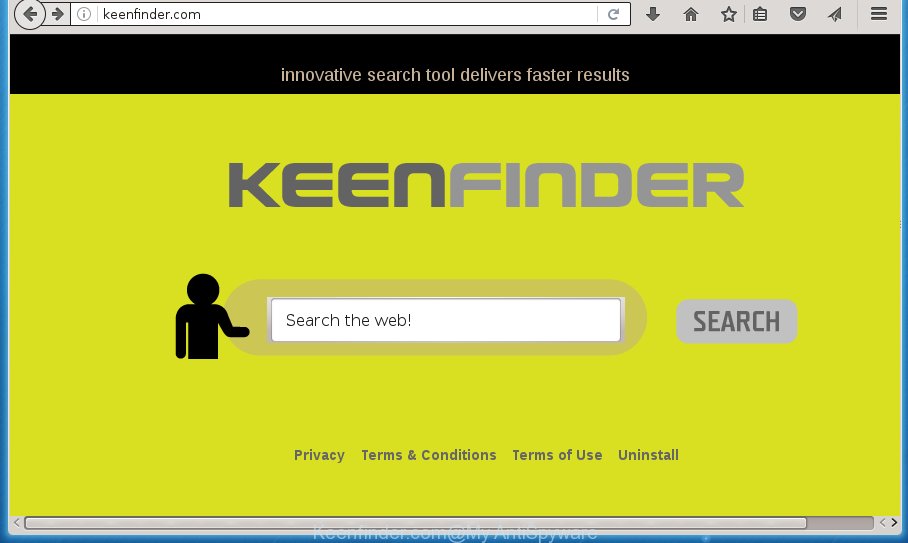
The hijacker, which set the Keenfinder.com as your home page can also set this annoying web site as your search engine. You will encounter the fact that the search in the internet browser has become uncomfortable to use, because the search results will consist of a lot of advertisements, links to ad and unwanted pages and a small amount of regular links, which are obtained from a search in the major search engines. Therefore, look for something using Keenfinder.com web site would be a waste of time or worse, it can lead to even more infected PC system.
Table of contents
- What is Keenfinder.com
- How to remove Keenfinder.com from machine
- How to manually get rid of Keenfinder.com
- Delete Keenfinder.com associated software by using MS Windows Control Panel
- Fix internet browser shortcuts, modified by Keenfinder.com browser hijacker
- Get rid of Keenfinder.com search from Chrome
- Remove Keenfinder.com startpage from IE
- Delete Keenfinder.com from Firefox by resetting browser settings
- How to automatically delete Keenfinder.com hijacker
- How to manually get rid of Keenfinder.com
- Stop Keenfinder.com search and other annoying sites
- Tips to prevent Keenfinder.com and other unwanted software
- To sum up
It is not a good idea to have an unwanted application such as Keenfinder.com browser hijacker infection on your machine. The reason for this is simple, it doing things you do not know about. The hijacker can also be used to gather lots of personal information that may be later used for marketing purposes. You don’t know if your home address, account names and passwords are safe. And of course you completely don’t know what will happen when you click on any advertisements on the Keenfinder.com site.
The hijacker infection like Keenfinder.com often alter all web browser shortcuts which located on your Desktop to force you visit certain intrusive web-pages and display unwanted ads. As a result, your browser can still reroute you to an annoying page despite your web-browser is actually free of browser hijacker.
Thus, it is clear that the presence of hijacker on your PC system is not desirable, and you need to clean up your PC system as quickly as possible. Follow the step-by-step tutorial below in order to remove Keenfinder.com from Google Chrome, Internet Explorer, Firefox and Microsoft Edge.
How to remove Keenfinder.com from machine
Fortunately, we have an effective solution which will help you manually or/and automatically remove Keenfinder.com from your system and bring your web-browser settings, including homepage, newtab and search engine by default, back to normal. Below you will find a removal guidance with all the steps you may need to successfully delete this browser hijacker and its components. Read this manual carefully, bookmark or print it, because you may need to close your browser or reboot your personal computer.
How to manually get rid of Keenfinder.com
The few simple steps will help you get rid of Keenfinder.com search. These Keenfinder.com removal steps work for the Google Chrome, Firefox, Internet Explorer and Microsoft Edge, as well as every version of Microsoft Windows operating system.
Delete Keenfinder.com associated software by using MS Windows Control Panel
In order to get rid of Keenfinder.com, first thing you need to do is to remove unknown and suspicious applications from your computer using Windows control panel. When deleting this browser hijacker infection, check the list of installed software and try to find suspicious programs and delete them all. Pay special attention to recently installed programs, as it is most probably that the Keenfinder.com browser hijacker сame along with it.
Windows 8, 8.1, 10
First, click the Windows button
Windows XP, Vista, 7
First, click “Start” and select “Control Panel”.
It will open the Windows Control Panel as shown below.

Next, click “Uninstall a program” ![]()
It will open a list of all programs installed on your personal computer. Scroll through the all list, and remove any suspicious and unknown programs. To quickly find the latest installed programs, we recommend sort software by date in the Control panel.
Fix internet browser shortcuts, modified by Keenfinder.com browser hijacker
A browser hijacker can hijack various Windows shortcuts on your desktop (most often, all web-browsers shortcuts), so in this step you need to check and clean them by removing the argument such as http://site.address/.
Right click on the web browser’s shortcut, click Properties option. On the Shortcut tab, locate the Target field. Click inside, you will see a vertical line – arrow pointer, move it (using -> arrow key on your keyboard) to the right as possible. You will see a text “http://site.address” that has been added here. Remove everything after .exe. An example, for Google Chrome you should remove everything after chrome.exe.

To save changes, press OK . You need to clean all web browser’s shortcuts. So, repeat this step for the Firefox, Chrome, IE and Edge.
Get rid of Keenfinder.com search from Chrome
Like other modern browsers, the Google Chrome has the ability to reset the settings to their default values and thereby restore the internet browser home page, new tab and default search engine that have been changed by the Keenfinder.com hijacker infection.
First start the Google Chrome. Next, click the button in the form of three horizontal stripes (![]() ). It will show the main menu. Further, press the option named “Settings”. Another way to show the Google Chrome’s settings – type chrome://settings in the internet browser adress bar and press Enter.
). It will show the main menu. Further, press the option named “Settings”. Another way to show the Google Chrome’s settings – type chrome://settings in the internet browser adress bar and press Enter.

The web browser will open the settings screen. Scroll down to the bottom of the page and press the “Show advanced settings” link. Now scroll down until the “Reset settings” section is visible, like below and click the “Reset settings” button.

The Chrome will show the confirmation prompt. You need to confirm your action, click the “Reset” button. The browser will run the process of cleaning. When it is finished, the web browser’s settings including newtab, start page and search provider by default back to the values that have been when the Google Chrome was first installed on your computer.
Remove Keenfinder.com homepage from IE
First, launch the Microsoft Internet Explorer, then click ‘gear’ icon ![]() . It will display the Tools drop-down menu on the right part of the internet browser, then click the “Internet Options” as shown on the image below.
. It will display the Tools drop-down menu on the right part of the internet browser, then click the “Internet Options” as shown on the image below.

In the “Internet Options” screen, select the “Advanced” tab, then click the “Reset” button. The Microsoft Internet Explorer will show the “Reset Internet Explorer settings” dialog box. Further, click the “Delete personal settings” check box to select it. Next, click the “Reset” button as shown on the screen below.

Once the task is finished, click “Close” button. Close the Internet Explorer and reboot your computer for the changes to take effect. This step will help you to restore your web-browser’s homepage, new tab page and default search engine to default state.
Delete Keenfinder.com from Firefox by resetting browser settings
First, run the Mozilla Firefox. Next, press the button in the form of three horizontal stripes (![]() ). It will display the drop-down menu. Next, click the Help button (
). It will display the drop-down menu. Next, click the Help button (![]() ).
).

In the Help menu click the “Troubleshooting Information”. In the upper-right corner of the “Troubleshooting Information” page press on “Refresh Firefox” button as on the image below.

Confirm your action, click the “Refresh Firefox”.
How to automatically delete Keenfinder.com hijacker
The hijacker can hide its components which are difficult for you to find out and remove completely. This can lead to the fact that after some time, the browser hijacker once again infect your machine and change settings of installed browsers to Keenfinder.com. Moreover, I want to note that it is not always safe to remove browser hijacker infection manually, if you don’t have much experience in setting up and configuring the MS Windows operating system. The best solution to detect and remove browser hijackers is to run free malicious software removal programs.
Use Zemana Anti-malware to get rid of hijacker
We recommend using the Zemana Anti-malware. You can download and install Zemana Anti-malware to find and remove Keenfinder.com from your computer. When installed and updated, the malicious software remover will automatically scan and detect all threats present on the PC.
Download Zemana antimalware on your system by clicking on the link below. Save it on your desktop.
165037 downloads
Author: Zemana Ltd
Category: Security tools
Update: July 16, 2019
After downloading is complete, close all windows on your computer. Further, launch the file named Zemana.AntiMalware.Setup. If the “User Account Control” dialog box pops up as on the image below, press the “Yes” button.

It will open the “Setup wizard” that will help you install Zemana antimalware on the computer. Follow the prompts and do not make any changes to default settings.

Once install is done successfully, Zemana antimalware will automatically start and you can see its main window as shown on the image below.

Next, click the “Scan” button . This will begin scanning the whole computer to find out browser hijacker and other malicious software and adware. A system scan may take anywhere from 5 to 30 minutes, depending on your machine. While the program is checking, you can see how many objects it has identified as threat.

When it has finished scanning your system, it will show a list of all threats found by this tool. In order to remove all threats, simply click “Next” button.

The Zemana anti malware will start removing Keenfinder.com hijacker and other security threats. Once disinfection is complete, you may be prompted to reboot your PC system.
How to automatically delete Keenfinder.com with Malwarebytes
You can get rid of Keenfinder.com home page automatically with a help of Malwarebytes Free. We suggest this free malicious software removal utility because it can easily delete browser hijacker infections, ad-supported software, potentially unwanted applications and toolbars with all their components such as files, folders and registry entries.
Download Malwarebytes Free on your system from the link below. Save it on your desktop.
327265 downloads
Author: Malwarebytes
Category: Security tools
Update: April 15, 2020
When downloading is finished, close all windows on your computer. Further, open the file named mb3-setup. If the “User Account Control” prompt pops up as shown on the image below, click the “Yes” button.

It will open the “Setup wizard” which will allow you install Malwarebytes on the PC system. Follow the prompts and do not make any changes to default settings.

Once installation is finished successfully, press Finish button. Then Malwarebytes will automatically start and you can see its main window as shown on the image below.

Next, click the “Scan Now” button to start checking your PC for the browser hijacker which redirects your web browser to the Keenfinder.com annoying web site. This task can take some time, so please be patient. When a threat is detected, the number of the security threats will change accordingly. Wait until the the checking is finished.

As the scanning ends, the results are displayed in the scan report. Next, you need to press “Quarantine Selected” button.

The Malwarebytes will start removing Keenfinder.com browser hijacker and other security threats. Once disinfection is done, you can be prompted to restart your personal computer. We suggest you look at the following video, which completely explains the process of using the Malwarebytes to delete browser hijacker infection, ad-supported software and other malware.
Double-check for potentially unwanted software with AdwCleaner
The AdwCleaner utility is free and easy to use. It may scan and remove browser hijacker infection like Keenfinder.com, malicious software, PUPs and ad supported software in Mozilla Firefox, Chrome, Internet Explorer and Edge internet browsers and thereby restore their default settings (new tab, homepage and search provider by default). AdwCleaner is powerful enough to find and remove malicious registry entries and files that are hidden on the PC system.

- Download AdwCleaner from the following link.
AdwCleaner download
225631 downloads
Version: 8.4.1
Author: Xplode, MalwareBytes
Category: Security tools
Update: October 5, 2024
- Select the file location as Desktop, and then click Save.
- After the download is finished, start the AdwCleaner, double-click the adwcleaner_xxx.exe file.
- If the “User Account Control” prompts, click Yes to continue.
- Read the “Terms of use”, and click Accept.
- In the AdwCleaner window, click the “Scan” for scanning your PC system for the Keenfinder.com browser hijacker infection . This task may take some time, so please be patient. While the tool is checking, you can see number of objects it has identified as being infected by malware.
- Once the scan is finished, you can check all items detected on your PC system. Next, you need to click “Clean”. If the AdwCleaner will ask you to reboot your PC system, click “OK”.
The step-by-step instructions shown in detail in the following video.
Stop Keenfinder.com search and other annoying sites
Run an ad blocker tool such as AdGuard will protect you from malicious ads and content. Moreover, you may find that the AdGuard have an option to protect your privacy and stop phishing and spam web sites. Additionally, ad-blocker software will help you to avoid intrusive pop-ups and unverified links that also a good way to stay safe online.
Download AdGuard program by clicking on the following link.
26898 downloads
Version: 6.4
Author: © Adguard
Category: Security tools
Update: November 15, 2018
Once the download is finished, run the downloaded file. You will see the “Setup Wizard” screen as shown in the figure below.

Follow the prompts. Once the installation is finished, you will see a window as shown in the figure below.

You can press “Skip” to close the install program and use the default settings, or click “Get Started” button to see an quick tutorial which will help you get to know AdGuard better.
In most cases, the default settings are enough and you don’t need to change anything. Each time, when you launch your personal computer, AdGuard will launch automatically and block popups, web sites such Keenfinder.com, as well as other malicious or misleading sites. For an overview of all the features of the program, or to change its settings you can simply double-click on the AdGuard icon, that can be found on your desktop.
Tips to prevent Keenfinder.com and other unwanted software
Usually, Keenfinder.com hijacker infection gets into your computer as part of a bundle with free programs, sharing files and other unsafe applications which you downloaded from the Net. The creators of this hijacker infection pays software makers for distributing Keenfinder.com browser hijacker within their software. So, additional programs is often included as part of the installer. In order to avoid the installation of any browser hijackers such as Keenfinder.com: choose only Manual, Custom or Advanced setup mode and uncheck all optional applications in which you are unsure.
To sum up
Now your personal computer should be free of the Keenfinder.com . Remove AdwCleaner. We suggest that you keep AdGuard (to help you block unwanted popup advertisements and intrusive malicious web sites) and Malwarebytes (to periodically scan your system for new malware, browser hijackers and ad-supported software). Make sure that you have all the Critical Updates recommended for Windows OS. Without regular updates you WILL NOT be protected when new browser hijacker, harmful software and ‘ad supported’ software are released.
If you are still having problems while trying to get rid of Keenfinder.com homepage from your web-browser, then ask for help in our Spyware/Malware removal forum.

















