The Searchtnup.com is a PUP (potentially unwanted program) from the category of browser hijackers. It’s a type of malicious software that may impose certain unwanted changes to your computer’s browser settings such as new tab page, startpage and search provider by default. Once started, this browser hijacker will modify browsers settings to Searchtnup.com homepage. Please ignore this web site and refrain from clicking to any links on it and going to any web-pages mentioned on it. We suggest you to free your computer of hijacker and thereby revert back your start page as quickly as possible , you need to follow the step-by-step guidance below. The detailed removal guidance will help you get rid of the Searchtnup.com and protect your machine from more dangerous malware and trojans.
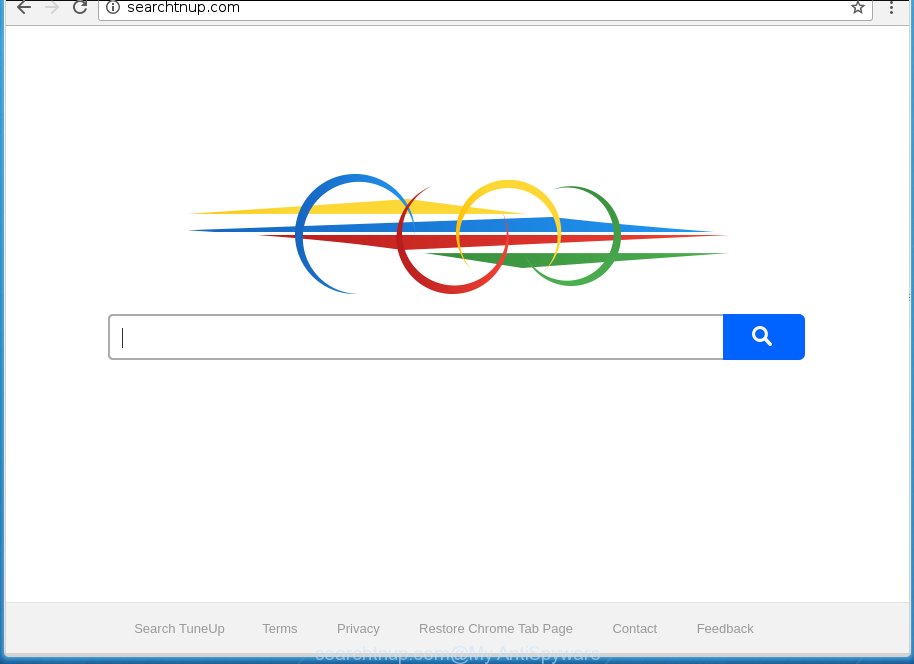
http://searchtnup.com/
Table of contents
When you are performing searches using the web-browser that has been affected by Searchtnup.com, the search results will be returned from Bing, Yahoo or Google Custom Search. The devs behind Searchtnup.com browser hijacker are most likely doing this to earn advertisement money from the ads displayed in the search results.
It’s not a good idea to have an unwanted application like Searchtnup.com browser hijacker infection on your personal computer. The reason for this is simple, it doing things you do not know about. The browser hijacker infection can also be used to collect lots of your data which can be later sold to third parties. You do not know if your home address, account names and passwords are safe. And of course you completely don’t know what will happen when you click on any advertisements on the Searchtnup.com web-site.
Most often, the Searchtnup.com hijacker infection affects most common browsers such as Chrome, Firefox, Microsoft Internet Explorer and Microsoft Edge. But such hijackers as well may infect other web browsers by changing its shortcuts (adding ‘http://site.address’ into Target field of web-browser’s shortcut). So every time you start the web-browser, it will display Searchtnup.com web page. Even if you setup your homepage again, the undesired Searchtnup.com page will be the first thing that you see when you run the web-browser.
So, it is very important to clean your computer of browser hijacker as quickly as possible. The few simple steps, which is shown below, will allow you to remove Searchtnup.com redirect from the Chrome, Mozilla Firefox, Microsoft Edge and Internet Explorer and other internet browsers.
How to remove Searchtnup.com redirect
There are exist several free browser hijacker infection removal utilities. Also it is possible to get rid of Searchtnup.com manually. But we suggest to combine all these ways below into the one removal algorithm. Follow the steps of the tutorial. Read it once, after doing so, please print this page as you may need to close your web browser or reboot your computer.
Remove Searchtnup.com without any utilities
Most common browser hijacker infections may be removed without any antivirus software. The manual browser hijacker infection removal is blog post few simple steps that will teach you how to delete the Searchtnup.com search.
Delete all adware and other PUPs through the Windows Control Panel
The best way to start the PC system cleanup is to delete unknown and suspicious software. Using the Windows Control Panel you can do this quickly and easily. This step, in spite of its simplicity, should not be ignored, because the removing of unneeded software can clean up the Chrome, FF, Microsoft Edge and IE from ads hijackers and so on.
Press Windows button ![]() , then click Search
, then click Search ![]() . Type “Control panel”and press Enter. If you using Windows XP or Windows 7, then click “Start” and select “Control Panel”. It will show the Windows Control Panel as shown in the figure below.
. Type “Control panel”and press Enter. If you using Windows XP or Windows 7, then click “Start” and select “Control Panel”. It will show the Windows Control Panel as shown in the figure below.

Further, press “Uninstall a program” ![]()
It will display a list of all software installed on your PC system. Scroll through the all list, and uninstall any suspicious and unknown applications.
Disinfect the web-browser’s shortcuts to remove Searchtnup.com startpage
Important to know, most anti malware applications which are able to remove browser hijacker infection, but unable to detect and recover altered shortcuts. So, you need to fix the desktop shortcuts for your Mozilla Firefox, Chrome, Internet Explorer and Microsoft Edge web browsers manually.
Right click on the web browser’s shortcut, click Properties option. On the Shortcut tab, locate the Target field. Click inside, you will see a vertical line – arrow pointer, move it (using -> arrow key on your keyboard) to the right as possible. You will see a text “http://site.address” that has been added here. Remove everything after .exe. An example, for Google Chrome you should remove everything after chrome.exe.

To save changes, click OK . You need to clean all web-browser’s shortcuts. So, repeat this step for the Google Chrome, FF, Internet Explorer and MS Edge.
Remove Searchtnup.com search from Mozilla Firefox
First, launch the Mozilla Firefox and press ![]() button. It will display the drop-down menu on the right-part of the internet browser. Further, press the Help button (
button. It will display the drop-down menu on the right-part of the internet browser. Further, press the Help button (![]() ) as shown in the figure below
) as shown in the figure below
.

In the Help menu, select the “Troubleshooting Information” option. Another way to open the “Troubleshooting Information” screen – type “about:support” in the internet browser adress bar and press Enter. It will open the “Troubleshooting Information” page as shown below. In the upper-right corner of this screen, press the “Refresh Firefox” button.

It will show the confirmation prompt. Further, press the “Refresh Firefox” button. The FF will begin a task to fix your problems that caused by the Searchtnup.com browser hijacker. Once, it’s complete, press the “Finish” button.
Get rid of Searchtnup.com from Chrome
Like other modern web browsers, the Chrome has the ability to reset the settings to their default values and thereby recover the browser homepage, new tab page and default search engine that have been changed by the Searchtnup.com browser hijacker.

- First run the Google Chrome and press Menu button (small button in the form of three horizontal stripes).
- It will show the Google Chrome main menu. Select “Settings” option.
- You will see the Chrome’s settings page. Scroll down and click “Show advanced settings” link.
- Scroll down again and press the “Reset settings” button.
- The Google Chrome will show the reset profile settings page as shown on the image above.
- Next press the “Reset” button.
- Once this process is complete, your internet browser’s start page, new tab and search engine by default will be restored to their original defaults.
- To learn more, read the article How to reset Chrome settings to default.
Remove Searchtnup.com startpage from IE
By resetting Microsoft Internet Explorer web-browser you restore your browser settings to its default state. This is first when troubleshooting problems that might have been caused by hijacker such as Searchtnup.com.
First, open the Internet Explorer. Next, press the button in the form of gear (![]() ). It will open the Tools drop-down menu, click the “Internet Options” as on the image below.
). It will open the Tools drop-down menu, click the “Internet Options” as on the image below.

In the “Internet Options” window click on the Advanced tab, then click the Reset button. The Internet Explorer will display the “Reset Internet Explorer settings” window as on the image below. Select the “Delete personal settings” check box, then press “Reset” button.

You will now need to restart your PC system for the changes to take effect.
How to remove Searchtnup.com redirect with free applications
There are not many good free anti malware programs with high detection ratio. The effectiveness of malware removal tools depends on various factors, mostly on how often their virus/malware signatures DB are updated in order to effectively detect modern malicious software, adware, hijacker infections and other potentially unwanted programs. We suggest to use several programs, not just one. These applications that listed below will allow you remove all components of the browser hijacker from your disk and Windows registry and thereby remove Searchtnup.com .
Use Zemana Anti-malware to remove hijacker
You can remove Searchtnup.com startpage automatically with a help of Zemana Anti-malware. We suggest this malware removal utility because it can easily delete hijackers, PUPs, ad supported software and toolbars with all their components such as folders, files and registry entries.

- Please download Zemana anti malware to your desktop from the following link.
Zemana AntiMalware
165074 downloads
Author: Zemana Ltd
Category: Security tools
Update: July 16, 2019
- At the download page, click on the Download button. Your browser will show the “Save as” prompt. Please save it onto your Windows desktop.
- After downloading is finished, please close all programs and open windows on your computer. Next, start a file named Zemana.AntiMalware.Setup.
- This will launch the “Setup wizard” of Zemana anti malware onto your computer. Follow the prompts and do not make any changes to default settings.
- When the Setup wizard has finished installing, the anti-malware will run and show the main window.
- Further, click the “Scan” button for checking your computer for the hijacker and internet browser’s malicious addons. Depending on your PC system, the scan can take anywhere from a few minutes to close to an hour. While the tool is checking, you can see how many objects it has identified either as being malicious software.
- When it has finished scanning, it’ll open a list of found threats.
- Next, you need to click the “Next” button to start cleaning your PC system. Once the procedure is finished, you may be prompted to restart the machine.
- Close the Zemana Anti-Malware and continue with the next step.
How to remove Searchtnup.com with Malwarebytes
We suggest using the Malwarebytes Free that are completely clean your personal computer of the hijacker. The free utility is an advanced malicious software removal program created by (c) Malwarebytes lab. This program uses the world’s most popular anti-malware technology. It’s able to help you delete hijacker infections, PUPs, malware, adware, toolbars, ransomware and other security threats from your computer for free.
Download Malwarebytes Free on your system from the link below. Save it on your desktop.
327297 downloads
Author: Malwarebytes
Category: Security tools
Update: April 15, 2020
When downloading is complete, close all windows on your computer. Further, start the file named mb3-setup. If the “User Account Control” prompt pops up as shown on the screen below, click the “Yes” button.

It will open the “Setup wizard” that will assist you install Malwarebytes on the PC. Follow the prompts and do not make any changes to default settings.

Once install is done successfully, click Finish button. Then Malwarebytes will automatically run and you can see its main window as shown in the figure below.

Next, click the “Scan Now” button for checking your PC system for the hijacker and other malware and adware. Depending on your computer, the scan can take anywhere from a few minutes to close to an hour. When a malicious software, ad supported software or PUPs are detected, the number of the security threats will change accordingly.

When it has finished scanning, it’ll show a screen that contains a list of malware that has been detected. Make sure all entries have ‘checkmark’ and click “Quarantine Selected” button.

The Malwarebytes will start removing Searchtnup.com browser hijacker and other security threats. Once disinfection is finished, you can be prompted to restart your computer. We suggest you look at the following video, which completely explains the procedure of using the Malwarebytes to get rid of hijacker, adware and other malicious software.
Double-check for potentially unwanted applications with AdwCleaner
AdwCleaner is a free removal tool that may be downloaded and use to remove hijackers, ‘ad supported’ software, malware, potentially unwanted software, toolbars and other threats from your personal computer. You may use this utility to find threats even if you have an antivirus or any other security application.
Download AdwCleaner tool by clicking on the link below. Save it to your Desktop so that you can access the file easily.
225642 downloads
Version: 8.4.1
Author: Xplode, MalwareBytes
Category: Security tools
Update: October 5, 2024
Once downloading is complete, open the file location and double-click the AdwCleaner icon. It will start the AdwCleaner utility and you will see a screen as shown below. If the User Account Control prompt will ask you want to open the program, press Yes button to continue.

Next, press “Scan” to perform a system scan with this utility for the Searchtnup.com browser hijacker and web-browser’s malicious extensions. A system scan may take anywhere from 5 to 30 minutes, depending on your PC. When a malware, ‘ad supported’ software or potentially unwanted software are found, the number of the security threats will change accordingly. Wait until the the scanning is complete.

Once the scan is complete is complete, you can check all threats found on your personal computer as shown below.

When you’re ready, click “Clean” button. It will display a prompt. Click “OK” to begin the cleaning process. When the clean up is done, the AdwCleaner may ask you to reboot your computer. After reboot, the AdwCleaner will show the log file.
All the above steps are shown in detail in the following video instructions.
Stop Searchtnup.com home page and other annoying pages
It’s also critical to protect your internet browsers from malicious pages and ads by using an ad-blocking program such as AdGuard. Security experts says that it will greatly reduce the risk of malware, and potentially save lots of money. Additionally, the AdGuard can also protect your privacy by blocking almost all trackers.
Installing the AdGuard ad blocker program is simple. First you will need to download AdGuard from the following link.
26905 downloads
Version: 6.4
Author: © Adguard
Category: Security tools
Update: November 15, 2018
Once downloading is finished, double-click the downloaded file to start it. The “Setup Wizard” window will show up on the computer screen as shown in the figure below.

Follow the prompts. AdGuard will then be installed and an icon will be placed on your desktop. A window will show up asking you to confirm that you want to see a quick instructions as shown below.

Click “Skip” button to close the window and use the default settings, or press “Get Started” to see an quick tutorial which will allow you get to know AdGuard better.
Each time, when you launch your PC, AdGuard will start automatically and block ads, web-pages such Searchtnup.com, as well as other harmful or misleading pages. For an overview of all the features of the program, or to change its settings you can simply double-click on the AdGuard icon, which is located on your desktop.
Tips to prevent Searchtnup.com and other unwanted software
Most commonly, the Searchtnup.com hijacker infection gets on your PC system along with the installation packages from a free hosting and file sharing web sites. So, install a freeware is a a good chance that you will find a bundled hijacker infection. If you don’t know how to avoid it, then use a simple trick. During the installation, choose the Custom or Advanced setup option. Next, press ‘Decline’ button and clear all checkboxes on offers that ask you to install third-party software. Moreover, please carefully read Term of use and User agreement before installing any software or otherwise you may end up with another unwanted application on your personal computer like this browser hijacker.
To sum up
Now your computer should be clean of the Searchtnup.com home page. Uninstall AdwCleaner. We suggest that you keep AdGuard (to help you block unwanted pop-up advertisements and unwanted malicious web pages) and Malwarebytes (to periodically scan your PC for new malware, browser hijackers and adware). Make sure that you have all the Critical Updates recommended for Windows OS. Without regular updates you WILL NOT be protected when new browser hijacker, harmful software and ad supported software are released.
If you are still having problems while trying to get rid of Searchtnup.com from your internet browser, then ask for help in our Spyware/Malware removal forum.


















