If you keep receiving the Warthunder.ru pop up ads, when you browse the Internet with the Chrome, Internet Explorer, Firefox and MS Edge, then it is possible that your computer is infected with adware (sometimes called ‘ad-supported’ software) from the big malware family. Once started, it may install a malicious internet browser’s plugin which generates lots of advertisements or alter the web-browser’s settings to show advertisements on all web-sites that you are opening in the web browser, even on those web sites where before you did not see any ads. We recommend you to clean you computer from ad-supported software and thereby remove Warthunder.ru redirect. Perform the steps below as quickly as possible. It will delete all undesired pop-up advertisements and protect your system from more harmful applications and trojans.
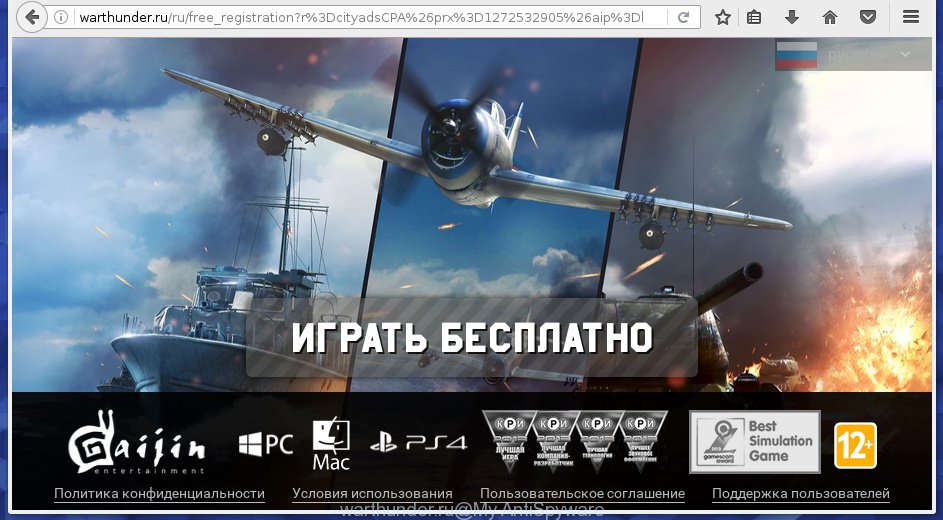
It’s not a good idea to have an unwanted application like this adware on your PC system. The reason for this is simple, it doing things you don’t know about. The adware can also be used to gather lots of user data which can be later used for marketing purposes. You don’t know if your home address, account names and passwords are safe. And of course you completely don’t know what will happen when you click on any Warthunder.ru pop-up advertisements.
Table of contents
- What is Warthunder.ru
- How to remove Warthunder.ru pop-up ads
- Remove Warthunder.ru popups without any tools
- Remove suspicious and potentially unwanted applications using Microsoft Windows Control Panel
- Fix browser shortcuts, altered by ‘ad supported’ software
- Delete Warthunder.ru redirect from IE
- Get rid of Warthunder.ru redirect from Firefox
- Remove Warthunder.ru advertisements from Google Chrome
- Remove unwanted Scheduled Tasks
- Run free malware removal utilities to completely remove Warthunder.ru popups
- Remove Warthunder.ru popups without any tools
- How to stop Warthunder.ru advertisements
- How can you prevent your PC system from the attack of Warthunder.ru advertisements
- Final words
The malicious applications from the adware family that changes the settings of internet browsers usually affects only the Chrome, FF, Edge and IE. However, possible situations, when any other web-browsers will be affected too. The adware may change the Target property of a internet browser’s shortcut, so every time you start the web browser, instead of your home page, you will see the undesired Warthunder.ru ads.
Therefore it’s very important to follow the step by step instructions below as soon as possible. The step by step tutorial will allow you to delete adware as well as clean your personal computer from the Warthunder.ru popup ads. What is more, the instructions below will allow you delete other harmful applications like unwanted toolbars and browser hijackers, that could penetrate into PC system along with the adware.
How to remove Warthunder.ru pop-up ads
There are a few solutions that can be used to get rid of Warthunder.ru pop ups. But, not all potentially unwanted programs such as this adware can be completely deleted utilizing only manual methods. In many cases you are not able to uninstall any ad supported software using standard Microsoft Windows options. In order to remove Warthunder.ru popup ads you need complete a few manual steps and use reliable removal tools. Most IT security researchers states that Zemana Anti-malware, Malwarebytes or AdwCleaner utilities are a right choice. These free applications are able to scan for and delete Warthunder.ru pop ups from your PC system and revert back your browser settings to defaults.
Remove Warthunder.ru popups without any tools
Most common ad-supported software may be deleted without any antivirus applications. The manual ad-supported software removal is blog post tutorial that will teach you how to remove the Warthunder.ru pop-ups.
Remove suspicious and potentially unwanted applications using Microsoft Windows Control Panel
Check out the Microsoft Windows Control Panel (Programs and Features section) to see all installed software. We recommend to click on the “Date Installed” in order to sort the list of software by the date you installed them. If you see any unknown and suspicious programs, they are the ones you need to delete.
Windows 8, 8.1, 10
First, press Windows button

Once the ‘Control Panel’ opens, press the ‘Uninstall a program’ link under Programs category as shown below.

You will see the ‘Uninstall a program’ panel as shown in the figure below.

Very carefully look around the entire list of software installed on your computer. Most likely, one or more of them are responsible for the appearance of ads and web browser redirect to the undesired Warthunder.ru web site. If you have many programs installed, you can help simplify the search of malicious applications by sort the list by date of installation. Once you have found a suspicious, unwanted or unused application, right click to it, after that press ‘Uninstall’.
Windows XP, Vista, 7
First, press ‘Start’ button and select ‘Control Panel’ at right panel as shown in the figure below.

Once the Windows ‘Control Panel’ opens, you need to click ‘Uninstall a program’ under ‘Programs’ as shown on the screen below.

You will see a list of applications installed on your computer. We recommend to sort the list by date of installation to quickly find the applications that were installed last. Most likely they responsibility for the appearance of advertisements and web-browser redirect. If you are in doubt, you can always check the application by doing a search for her name in Google, Yahoo or Bing. When the program which you need to delete is found, simply click on its name, and then press ‘Uninstall’ as shown below.

Fix browser shortcuts, altered by ‘ad supported’ software
Important to know, most antimalware programs which are able to remove adware, but unable to detect and recover modified shortcuts. So, you need to fix the desktop shortcuts for your Google Chrome, Firefox, Microsoft Edge and IE browsers manually.
Right click on the shortcut of infected web-browser as shown on the screen below.

Select the “Properties” option and it will show a shortcut’s properties. Next, click the “Shortcut” tab and then delete the “http://site.address” string from Target field as on the image below.

Then press OK to save changes. Repeat the step for all internet browsers that are re-directed to the Warthunder.ru unwanted site.
Delete Warthunder.ru redirect from IE
By resetting Internet Explorer web-browser you return your browser settings to its default state. This is basic when troubleshooting problems that might have been caused by ad supported software that causes a lot of undesired Warthunder.ru advertisements.
First, run the Internet Explorer. Next, click the button in the form of gear (![]() ). It will display the Tools drop-down menu, click the “Internet Options” as shown on the image below.
). It will display the Tools drop-down menu, click the “Internet Options” as shown on the image below.

In the “Internet Options” window click on the Advanced tab, then click the Reset button. The Internet Explorer will open the “Reset Internet Explorer settings” window as shown in the figure below. Select the “Delete personal settings” check box, then press “Reset” button.

You will now need to restart your machine for the changes to take effect.
Get rid of Warthunder.ru redirect from Firefox
If your Firefox browser is re-directed to Warthunder.ru without your permission or a an unknown search engine opens results for your search, then it may be time to perform the web browser reset.
Start the Mozilla Firefox and click the menu button (it looks like three stacked lines) at the top right of the web-browser screen. Next, press the question-mark icon at the bottom of the drop-down menu. It will display the slide-out menu.

Select the “Troubleshooting information”. If you’re unable to access the Help menu, then type “about:support” in your address bar and press Enter. It bring up the “Troubleshooting Information” page as shown below.

Click the “Refresh Firefox” button at the top right of the Troubleshooting Information page. Select “Refresh Firefox” in the confirmation prompt. The Firefox will begin a task to fix your problems that caused by the ad-supported software. Once, it is finished, click the “Finish” button.
Remove Warthunder.ru ads from Google Chrome
Reset Google Chrome settings is a simple way to get rid of the adware, malicious and adware extensions, as well as to restore the browser’s homepage, new tab page and default search engine that have been changed by ad supported software that causes lots of undesired Warthunder.ru pop-up ads.

- First start the Chrome and click Menu button (small button in the form of three horizontal stripes).
- It will open the Google Chrome main menu. Select “Settings” option.
- You will see the Google Chrome’s settings page. Scroll down and press “Show advanced settings” link.
- Scroll down again and press the “Reset settings” button.
- The Google Chrome will open the reset profile settings page as on the image above.
- Next click the “Reset” button.
- Once this process is finished, your browser’s homepage, new tab page and default search provider will be restored to their original defaults.
- To learn more, read the article How to reset Google Chrome settings to default.
Remove unwanted Scheduled Tasks
If the undesired Warthunder.ru page opens automatically on Windows startup or at equal time intervals, then you need to check the Task Scheduler Library and delete all the tasks which have been created by adware.
Press Windows and R keys on your keyboard simultaneously. It will display a prompt which titled with Run. In the text field, type “taskschd.msc” (without the quotes) and click OK. Task Scheduler window opens. In the left-hand side, press “Task Scheduler Library”, as shown on the screen below.

Task scheduler, list of tasks
In the middle part you will see a list of installed tasks. Select the first task, its properties will be open just below automatically. Next, click the Actions tab. Necessary to look at the text which is written under Details. Found something like “explorer.exe http://site.address” or “chrome.exe http://site.address” or “firefox.exe http://site.address”, then you need remove this task. If you are not sure that executes the task, then google it. If it is a component of the malicious program, then this task also should be removed.
Further click on it with the right mouse button and select Delete as shown in the figure below.

Task scheduler, delete a task
Repeat this step, if you have found a few tasks that have been created by adware. Once is finished, close the Task Scheduler window.
Run free malware removal utilities to completely remove Warthunder.ru pop-ups
If your system is still infected with ad-supported software which causes unwanted Warthunder.ru pop-up advertisements, then the best way of detection and removal is to use an anti-malware scan on the personal computer. Download free malicious software removal utilities below and start a full system scan. It will help you get rid of all components of the adware from hardisk and Windows registry.
How to automatically get rid of Warthunder.ru redirect with Zemana Anti-malware
We recommend using the Zemana Anti-malware. You can download and install Zemana Anti-malware to detect adware and thereby remove Warthunder.ru pop-up ads from the Google Chrome, Mozilla Firefox, Microsoft Edge and Internet Explorer web-browsers. When installed and updated, the malware remover will automatically scan and detect all threats exist on your machine.
Download Zemana anti-malware on your computer from the link below. Save it on your desktop.
165036 downloads
Author: Zemana Ltd
Category: Security tools
Update: July 16, 2019
When downloading is finished, close all windows on your machine. Further, run the file named Zemana.AntiMalware.Setup. If the “User Account Control” dialog box pops up as shown in the figure below, click the “Yes” button.

It will show the “Setup wizard” which will help you install Zemana antimalware on the personal computer. Follow the prompts and do not make any changes to default settings.

Once setup is finished successfully, Zemana anti malware will automatically start and you may see its main window as shown below.

Next, press the “Scan” button to begin scanning your computer for the adware that cause unwanted Warthunder.ru pop ups to appear. A scan can take anywhere from 10 to 30 minutes, depending on the count of files on your PC system and the speed of your computer. While the utility is checking, you can see how many objects it has identified either as being malware.

When it has finished scanning your personal computer, it will display a screen which contains a list of malicious software that has been detected. Make sure all entries have ‘checkmark’ and click “Next” button.

The Zemana anti malware will start removing adware and other security threats. Once disinfection is finished, you can be prompted to reboot your computer.
Automatically delete Warthunder.ru ads with Malwarebytes
We suggest using the Malwarebytes Free that are completely clean your computer of the ‘ad supported’ software. The free utility is an advanced malware removal program made by (c) Malwarebytes lab. This application uses the world’s most popular anti-malware technology. It is able to help you delete intrusive Warthunder.ru pop-up advertisements from your web-browsers, PUPs, malware, browser hijacker infections, toolbars, ransomware and other security threats from your computer for free.

- Download Malwarebytes (MBAM) from the link below.
Malwarebytes Anti-malware
327265 downloads
Author: Malwarebytes
Category: Security tools
Update: April 15, 2020
- When the download is finished, close all software and windows on your computer. Open a directory in which you saved it. Double-click on the icon that’s named mb3-setup.
- Further, press Next button and follow the prompts.
- Once setup is done, click the “Scan Now” button for checking your PC system for the ad-supported software which cause annoying Warthunder.ru popup advertisements to appear. This task can take quite a while, so please be patient. While the tool is checking, you may see number of objects it has identified either as being malware.
- When the system scan is done, it’ll open you the results. Review the report and then press “Quarantine Selected”. Once disinfection is done, you can be prompted to reboot your computer.
The following video offers a steps on how to remove browser hijacker with Malwarebytes.
If the problem with Warthunder.ru ads is still remained
AdwCleaner is a free portable application that scans your system for ad-supported software which reroutes your browser to unwanted Warthunder.ru web-page, potentially unwanted programs and hijacker infections and allows remove them easily. Moreover, it’ll also allow you remove any malicious web browser extensions and add-ons.

- Download AdwCleaner from the link below.
AdwCleaner download
225631 downloads
Version: 8.4.1
Author: Xplode, MalwareBytes
Category: Security tools
Update: October 5, 2024
- After downloading is finished, double press the AdwCleaner icon. Once this tool is started, click “Scan” button to perform a system scan for the adware that causes a ton of undesired Warthunder.ru popup ads. This task can take some time, so please be patient. While the program is checking, you can see how many objects it has identified as threat.
- When it has finished scanning your computer, it will display a scan report. Make sure all entries have ‘checkmark’ and click “Clean” button. It will open a prompt, click “OK”.
These few simple steps are shown in detail in the following video guide.
How to stop Warthunder.ru advertisements
Enabling an ad blocking program like AdGuard is an effective way to alleviate the risks. Additionally, adblocker software will also protect you from malicious ads and web pages, and, of course, block redirection chain to Warthunder.ru and similar web-pages.
- Download AdGuard program from the following link.
Adguard download
26898 downloads
Version: 6.4
Author: © Adguard
Category: Security tools
Update: November 15, 2018
- Once the downloading process is finished, start the downloaded file. You will see the “Setup Wizard” program window. Follow the prompts.
- When the install is finished, click “Skip” to close the install application and use the default settings, or press “Get Started” to see an quick tutorial that will help you get to know AdGuard better.
- In most cases, the default settings are enough and you don’t need to change anything. Each time, when you start your computer, AdGuard will run automatically and stop ads, web pages such Warthunder.ru, as well as other harmful or misleading web sites. For an overview of all the features of the application, or to change its settings you can simply double-click on the icon named AdGuard, that may be found on your desktop.
How can you prevent your PC system from the attack of Warthunder.ru ads
The adware may be spread with the help of trojan horses and other forms of malware, but most commonly, the adware come bundled with certain freeware. Many makers of free programs include third-party programs in their installation package. Sometimes it is possible to avoid the install of any ‘ad supported’ software: carefully read the Terms of Use and the Software license, choose only Manual, Custom or Advanced install method, unset all checkboxes before clicking Install or Next button while installing new free software.
Final words
Now your computer should be clean of the ad supported software which causes intrusive Warthunder.ru popup advertisements. Delete AdwCleaner. We suggest that you keep AdGuard (to help you block unwanted pop-ups and undesired malicious web pages) and Zemana Anti-malware (to periodically scan your system for new browser hijackers, malware and adware). Probably you are running an older version of Java or Adobe Flash Player. This can be a security risk, so download and install the latest version right now.
If you are still having problems while trying to get rid of Warthunder.ru pop-up ads from the Chrome, Mozilla Firefox, Edge and Microsoft Internet Explorer, then ask for help in our Spyware/Malware removal forum.

















