If you find that your internet browser has become display the unwanted Tradeadexchange.com pop up ads then it is a sign that your personal computer is infected with malicious software from the adware family. The adware (also known as ‘ad-supported’ software) is a form of unwanted software that can show lots of pop ups without a user’s permission. Moreover, it can redirect the web-browser on malicious and misleading sites. Also, if you seeing that the Google Chrome, Internet Explorer, FF and Edge tries to load an unknown web page, when you try to open a long-known web site, then you do not need to wait! Press the stop button in internet browser’s address bar. You need to perform the few simple steps below and clean your computer from ad supported software as soon as possible. It’ll allow you to delete redirect to Tradeadexchange.com ads and any intrusive ad sites.
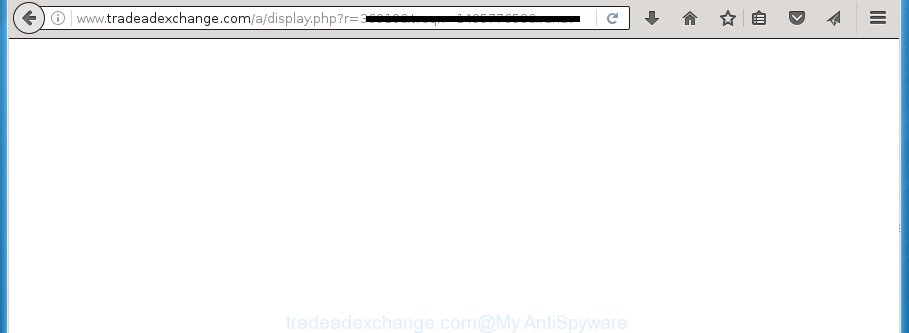
http://www.tradeadexchange.com/a/display.php?r= …
The adware is the part of the software that is used as an online promotional tool. It is created with the sole purpose to display dozens of pop ups, and thus to promote the goods and services in an open internet browser window. So, the Tradeadexchange.com is just one of the many sites of the so-called ‘ad-support’ type. It is designed to fill the web browser’s constant stream of advertisements, or redirect the web-browser to not expected and intrusive advertising web-pages. Moreover, the adware can substitute the legitimate advertising links on misleading or even banners that can offer to visit malicious web-pages. The reason is simple, many advertisers agree on any ways to attract users to their pages, so the creators of adware, often forcing users to click on an advertising link. For each click on a link, the authors of the adware receive income. It’s the so-called ‘Pay-Per-Click’ method.
Table of contents
- What is Tradeadexchange.com
- Tradeadexchange.com popup ads removal guide
- Remove Tradeadexchange.com redirect without any tools
- Remove suspicious and potentially unwanted software using Windows Control Panel
- Fix infected internet browsers shortcuts to get rid of Tradeadexchange.com redirect
- Get rid of Tradeadexchange.com redirect from Microsoft Internet Explorer
- Remove Tradeadexchange.com popups from Chrome
- Remove Tradeadexchange.com from FF by resetting web browser settings
- Delete unwanted Scheduled Tasks
- Tradeadexchange.com popups automatic removal
- Remove Tradeadexchange.com redirect without any tools
- Block Tradeadexchange.com advertisements and other annoying sites
- How does your personal computer get infected with Tradeadexchange.com pop up advertisements
- Finish words
The adware can change the settings of the FF, Google Chrome, Internet Explorer and Microsoft Edge, but often that a harmful software such as this can also infect all types of web-browsers by changing their desktop shortcuts. Thus forcing the user each time open the internet browser to see Tradeadexchange.com unwanted ads.
We strongly recommend that you perform the steps below which will allow you to remove Tradeadexchange.com redirect using the standard features of Windows and some proven free programs.
Tradeadexchange.com pop up ads removal guide
As with removing ‘ad supported’ software, malicious software or PUPs, there are few steps you can do. We recommend trying them all. If you do only one part of the guide, then it should be run malicious software removal tool, because it should remove ‘ad supported’ software and stop any further infection. But to completely delete Tradeadexchange.com popups you’ll have to at least reset your web browser settings such as new tab page, startpage and search engine by default to default state, disinfect computer’s browsers shortcuts, delete all unwanted and suspicious applications, and remove ad-supported software by malware removal utilities. Certain of the steps below will require you to close the web-site. So, please read the step by step instructions carefully, after that bookmark or print it for later reference.
Remove Tradeadexchange.com redirect without any tools
The steps will help you remove Tradeadexchange.com popup ads. These Tradeadexchange.com removal steps work for the Chrome, IE, Mozilla Firefox and Edge, as well as every version of Windows operating system.
Remove suspicious and potentially unwanted software using Windows Control Panel
First, you should try to identify and remove the application that causes the appearance of unwanted advertisements or web-browser redirect, using the ‘Uninstall a program’ which is located in the ‘Control panel’.
Windows 10, 8.1, 8
Click the MS Windows logo, and then press Search ![]() . Type ‘Control panel’and press Enter like below.
. Type ‘Control panel’and press Enter like below.

Once the ‘Control Panel’ opens, press the ‘Uninstall a program’ link under Programs category as shown in the figure below.

Windows 7, Vista, XP
Open Start menu and select the ‘Control Panel’ at right as shown on the image below.

Then go to ‘Add/Remove Programs’ or ‘Uninstall a program’ (Windows 7 or Vista) as shown on the image below.

Carefully browse through the list of installed applications and remove all applications that has the name similar to the Tradeadexchange.com web-page. We recommend to click ‘Installed programs’ and even sorts all installed applications by date. When you have found anything suspicious that may be the hijacker infection, adware or potentially unwanted applications, then select this program and click ‘Uninstall’ in the upper part of the window. If the suspicious program blocked from removal, then use Revo Uninstaller Freeware to fully get rid of it from your computer.
Fix infected internet browsers shortcuts to get rid of Tradeadexchange.com redirect
When installed, this ad-supported software may add an argument like “http://site.address” into the Target property of the desktop shortcut for the FF, Google Chrome, IE and Microsoft Edge. Due to this, every time you start the web browser, it will show an annoying ad web-site.
Right click on the shortcut of infected web browser as shown on the image below.

Select the “Properties” option and it will open a shortcut’s properties. Next, press the “Shortcut” tab and then delete the “http://site.address” string from Target field like below.

Then press OK to save changes. Repeat the step for all browsers that are redirected to the Tradeadexchange.com undesired web site.
Get rid of Tradeadexchange.com redirect from Microsoft Internet Explorer
If you find that IE web-browser settings like startpage, new tab page and search engine by default having been replaced by adware that cause unwanted Tradeadexchange.com popups to appear, then you may restore your settings, via the reset internet browser procedure.
First, run the Microsoft Internet Explorer, click ![]() ) button. Next, press “Internet Options” as shown on the screen below.
) button. Next, press “Internet Options” as shown on the screen below.

In the “Internet Options” screen select the Advanced tab. Next, click Reset button. The Internet Explorer will open the Reset Internet Explorer settings prompt. Select the “Delete personal settings” check box and click Reset button.

You will now need to restart your machine for the changes to take effect. It will delete Tradeadexchange.com popups, disable malicious and ad-supported web browser’s extensions and restore the Internet Explorer’s settings like homepage, newtab page and search engine by default to default state.
Remove Tradeadexchange.com popups from Chrome
Reset Google Chrome settings is a simple way to get rid of the hijacker infections, harmful and ‘ad-supported’ extensions, as well as to recover the web browser’s startpage, new tab and default search provider that have been changed by adware that causes web browsers to display undesired Tradeadexchange.com popups.

- First, start the Google Chrome and click the Menu icon (icon in the form of three horizontal stripes).
- It will open the Google Chrome main menu, press the “Settings” menu.
- Next, click “Show advanced settings” link, which located at the bottom of the Settings page.
- On the bottom of the “Advanced settings” page, press the “Reset settings” button.
- The Chrome will open the reset settings dialog box as shown on the image above.
- Confirm the internet browser’s reset by clicking on the “Reset” button.
- To learn more, read the blog post How to reset Google Chrome settings to default.
Remove Tradeadexchange.com from FF by resetting web browser settings
If the Mozilla Firefox settings like startpage, newtab and default search provider have been replaced by the ad-supported software, then resetting it to the default state can help.
First, start the FF and press ![]() button. It will open the drop-down menu on the right-part of the internet browser. Further, click the Help button (
button. It will open the drop-down menu on the right-part of the internet browser. Further, click the Help button (![]() ) as on the image below
) as on the image below
.

In the Help menu, select the “Troubleshooting Information” option. Another way to open the “Troubleshooting Information” screen – type “about:support” in the web browser adress bar and press Enter. It will show the “Troubleshooting Information” page as shown on the image below. In the upper-right corner of this screen, click the “Refresh Firefox” button.

It will display the confirmation dialog box. Further, click the “Refresh Firefox” button. The Firefox will start a task to fix your problems that caused by the ‘ad supported’ software that causes browsers to display annoying Tradeadexchange.com popup ads. When, it is done, click the “Finish” button.
Delete unwanted Scheduled Tasks
If the undesired Tradeadexchange.com web-page opens automatically on Windows startup or at equal time intervals, then you need to check the Task Scheduler Library and delete all the tasks which have been created by malicious program.
Press Windows and R keys on the keyboard simultaneously. This opens a prompt that titled as Run. In the text field, type “taskschd.msc” (without the quotes) and press OK. Task Scheduler window opens. In the left-hand side, press “Task Scheduler Library”, like below.

Task scheduler
In the middle part you will see a list of installed tasks. Please select the first task, its properties will be display just below automatically. Next, press the Actions tab. Pay attention to that it launches on your personal computer. Found something like “explorer.exe http://site.address” or “chrome.exe http://site.address”, then delete this harmful task. If you are not sure that executes the task, check it through a search engine. If it’s a component of the unwanted applications, then this task also should be removed.
Having defined the task that you want to remove, then press on it with the right mouse button and select Delete like below.

Delete a task
Repeat this step, if you have found a few tasks that have been created by malicious program. Once is complete, close the Task Scheduler window.
Tradeadexchange.com pop-ups automatic removal
If your system is still infected with adware which cause annoying Tradeadexchange.com popups to appear, then the best way of detection and removal is to use an antimalware scan on the machine. Download free malicious software removal tools below and launch a full system scan. It will allow you delete all components of the adware from hardisk and Windows registry.
How to automatically remove Tradeadexchange.com popup ads with Zemana Anti-malware
You can get rid of Tradeadexchange.com redirect automatically with a help of Zemana Anti-malware. We recommend this malicious software removal tool because it can easily delete browser hijacker infections, PUPs, ad supported software that redirects your web-browser to Tradeadexchange.com web page with all their components such as folders, files and registry entries.
Download Zemana antimalware on your PC system by clicking on the link below. Save it on your desktop.
165069 downloads
Author: Zemana Ltd
Category: Security tools
Update: July 16, 2019
When downloading is finished, close all windows on your system. Further, run the file named Zemana.AntiMalware.Setup. If the “User Account Control” prompt pops up as shown on the screen below, press the “Yes” button.

It will show the “Setup wizard” which will allow you install Zemana anti-malware on the computer. Follow the prompts and do not make any changes to default settings.

Once setup is complete successfully, Zemana antimalware will automatically launch and you can see its main window like below.

Next, click the “Scan” button to begin scanning your PC system for the adware that causes intrusive Tradeadexchange.com ads. This procedure can take some time, so please be patient. When a malicious software, ad supported software or PUPs are detected, the number of the security threats will change accordingly.

When it completes the scan, you’ll be shown the list of all detected threats on your PC. Review the report and then click “Next” button.

The Zemana anti-malware will start removing ad supported software and other security threats. Once disinfection is finished, you may be prompted to restart your PC system.
Use Malwarebytes to remove Tradeadexchange.com redirect
You can get rid of Tradeadexchange.com redirect automatically with a help of Malwarebytes Free. We suggest this free malicious software removal tool because it can easily remove hijackers, adware, potentially unwanted applications and toolbars with all their components such as files, folders and registry entries.
Download Malwarebytes by clicking on the link below.
327294 downloads
Author: Malwarebytes
Category: Security tools
Update: April 15, 2020
After the download is finished, close all applications and windows on your PC system. Open a directory in which you saved it. Double-click on the icon that’s named mb3-setup like below.
![]()
When the installation begins, you will see the “Setup wizard” which will help you install Malwarebytes on your system.

Once setup is done, you will see window as shown in the figure below.

Now click the “Scan Now” button to begin checking your PC system for the ad supported software that causes web-browsers to display undesired Tradeadexchange.com ads.

Once the system scan is complete, it will open a list of all threats detected by this utility. Make sure all entries have ‘checkmark’ and click “Quarantine Selected” button.

The Malwarebytes will begin removing Tradeadexchange.com ad supported software related files, folders, registry keys. Once disinfection is finished, you may be prompted to restart your system.
The following video explains step-by-step tutorial on how to remove ‘ad supported’ software and other malware with Malwarebytes Anti-malware.
If the problem with Tradeadexchange.com pop ups is still remained
AdwCleaner is a free portable application that scans your system for adware that created to redirect your browser to various ad web-sites such as Tradeadexchange.com, potentially unwanted applications and hijackers and helps delete them easily. Moreover, it’ll also help you remove any malicious web browser extensions and add-ons.

- Download AdwCleaner from the link below.
AdwCleaner download
225638 downloads
Version: 8.4.1
Author: Xplode, MalwareBytes
Category: Security tools
Update: October 5, 2024
- Once the downloading process is done, double press the AdwCleaner icon. Once this utility is opened, press “Scan” button for checking your PC system for the adware that causes a large amount of undesired Tradeadexchange.com pop up advertisements. While the tool is scanning, you can see count of objects it has identified as being infected by malicious software.
- When the system scan is done, you will be shown the list of all detected threats on your computer. Next, you need to click “Clean” button. It will show a prompt, click “OK”.
These few simple steps are shown in detail in the following video guide.
Block Tradeadexchange.com advertisements and other annoying sites
We recommend to install an ad blocker program which can stop Tradeadexchange.com and other undesired pages. The ad-blocker tool such as AdGuard is a application which basically removes advertising from the Net and blocks access to malicious pages. Moreover, security experts says that using adblocker applications is necessary to stay safe when surfing the Internet.
- Download AdGuard program from the following link.
Adguard download
26904 downloads
Version: 6.4
Author: © Adguard
Category: Security tools
Update: November 15, 2018
- When downloading is done, start the downloaded file. You will see the “Setup Wizard” program window. Follow the prompts.
- Once the installation is complete, press “Skip” to close the setup application and use the default settings, or click “Get Started” to see an quick tutorial which will assist you get to know AdGuard better.
- In most cases, the default settings are enough and you do not need to change anything. Each time, when you run your machine, AdGuard will run automatically and block pop ups, web-pages such Tradeadexchange.com, as well as other harmful or misleading pages. For an overview of all the features of the program, or to change its settings you can simply double-click on the icon named AdGuard, that may be found on your desktop.
How does your personal computer get infected with Tradeadexchange.com popup advertisements
Usually, ad supported software gets into your system as part of a bundle with free applications, sharing files and other unsafe applications that you downloaded from the Net. The makers of this ad-supported software pays software creators for distributing ad supported software within their applications. So, third-party programs is often included as part of the installation package. In order to avoid the installation of any adware that causes annoying Tradeadexchange.com pop up ads: choose only Manual, Custom or Advanced installation method and uncheck all additional software in which you are unsure.
Finish words
After completing the step by step guidance above, your system should be clean from malicious software, browser hijackers and ad-supported software. The Firefox, Chrome, Internet Explorer and Microsoft Edge will no longer open Tradeadexchange.com undesired web page when you browse the Internet. Unfortunately, if the step by step guide does not help you, then you have caught a new adware, and then the best way – ask for help.
- Download HijackThis from the link below and save it to your Desktop.
HijackThis download
5007 downloads
Version: 2.0.5
Author: OpenSource
Category: Security tools
Update: November 7, 2015
- Double-click on the HijackThis icon. Next press “Do a system scan only” button.
- When it completes the scan, the scan button will read “Save log”, press it. Save this log to your desktop.
- Create a Myantispyware account here. Once you’ve registered, check your e-mail for a confirmation link, and confirm your account. After that, login.
- Copy and paste the contents of the HijackThis log into your post. If you are posting for the first time, please start a new thread by using the “New Topic” button in the Spyware Removal forum. When posting your HJT log, try to give us some details about your problems, so we can try to help you more accurately.
- Wait for one of our trained “Security Team” or Site Administrator to provide you with knowledgeable assistance tailored to your problem with the annoying Tradeadexchange.com redirect.




















