If you find that proxy and other settings of internet browsers have been modified to Unstopweb.net without your permission then most likely that browser hijacker infection get installed on your computer. Once started, it takes control of your computer including all your typical Google Chrome, Microsoft Internet Explorer, Firefox and Edge and makes changes to its settings like new tab page, homepage and search engine by default, without your knowledge.
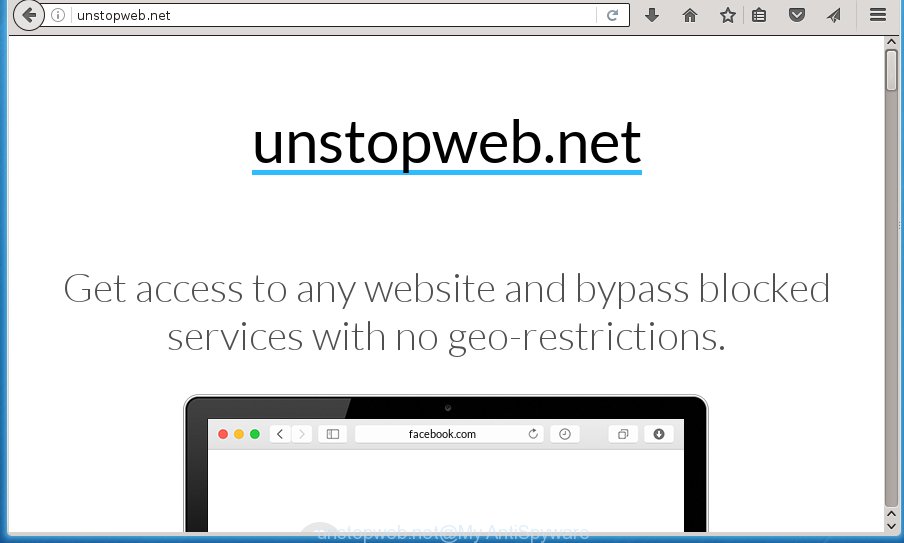
As mentioned above, the Unstopweb.net hijacker infection also modifies the internet browser’s search provider. So, your browser, when searching something, will show a hodgepodge of ads, links to unwanted and ad web pages and search results from the big search providers like Google or Bing. As a result, actual use of a web-browser’s search becomes uncomfortable. Moreover, it can also lead to slowing or even freeze your web-browser.
Table of contents
Some hijackers also contain ‘ad-supported’ software (also known as adware) that can be used to show intrusive ads and or gather lots of user info that can be sold to third parties. These unwanted advertisements can be opened as pop-unders, pop-ups, in-text advertisements, video ads, text links or banners or even massive full page advertisements. Most of the ‘ad supported’ software is made to show advertisements, but some ad-supported software is form of spyware that often used to track users to gather a wide variety of user info.
In addition to that, as was mentioned earlier, some browser hijackers such as Unstopweb.net to also alter all web-browsers shortcuts which located on your Desktop or Start menu. So, every infected shortcut will try to redirect your browser to intrusive web sites, some of which might be harmful. It can make the whole computer more vulnerable to hacker attacks.
We strongly recommend that you perform the step-by-step guide below that will assist you to remove Unstopweb.net redirect using the standard features of Windows and some proven free applications.
How to remove Unstopweb.net redirect
There are present several free hijacker infection removal utilities. Also it is possible to get rid of Unstopweb.net manually. But we recommend to combine all these solutions below into the one removal algorithm. Follow the steps of the guide. Certain of the steps below will require you to exit the web page. So, please read the guidance carefully, after that bookmark or print it for later reference.
How to manually delete Unstopweb.net
Most common browser hijacker infections may be uninstalled without any antivirus software. The manual hijacker removal is blog post step-by-step instructions that will teach you how to remove the Unstopweb.net redirect.
Remove Unstopweb.net associated software by using Windows Control Panel
In order to delete Unstopweb.net, first thing you need to do is to uninstall unknown and suspicious programs from your personal computer using Microsoft Windows control panel. When uninstalling this browser hijacker infection, check the list of installed programs and try to find suspicious programs and remove them all. Pay special attention to recently installed applications, as it is most probably that the Unstopweb.net browser hijacker infection сame along with it.
- If you are using Windows 8, 8.1 or 10 then press Windows button, next click Search. Type “Control panel”and press Enter.
- If you are using Windows XP, Vista, 7, then click “Start” button and click “Control Panel”.
- It will open the Windows Control Panel.
- Further, click “Uninstall a program” under Programs category.
- It will display a list of all programs installed on the computer.
- Scroll through the all list, and uninstall suspicious and unknown software. To quickly find the latest installed software, we recommend sort software by date.
See more details in the video tutorial below.
Disinfect the web-browser’s shortcuts
Once installed, this hijacker may add an argument similar “http://site.address” into the Target property of the desktop shortcut for the Google Chrome, Firefox, MS Edge and IE. Due to this, every time you start the browser, it will display the undesired homepage.
To clear the web-browser shortcut, right-click to it and select Properties. On the Shortcut tab, locate the Target field. Click inside, you will see a vertical line – arrow pointer, move it (using -> arrow key on your keyboard) to the right as possible. You will see a text such as “http://site.address” which has been added here. You need to delete it.

When the text is removed, click the OK button. You need to clean all shortcuts of all your internet browsers, as they may be infected too.
Delete Unstopweb.net redirect from IE
If you find that Microsoft Internet Explorer web-browser settings like homepage, newtab and default search engine having been hijacked, then you may return your settings, via the reset web browser procedure.
First, open the IE. Next, click the button in the form of gear (![]() ). It will show the Tools drop-down menu, click the “Internet Options” as shown below.
). It will show the Tools drop-down menu, click the “Internet Options” as shown below.

In the “Internet Options” window click on the Advanced tab, then press the Reset button. The Internet Explorer will display the “Reset Internet Explorer settings” window as shown on the image below. Select the “Delete personal settings” check box, then press “Reset” button.

You will now need to reboot your computer for the changes to take effect.
Remove Unstopweb.net from FF by resetting web browser settings
If your Firefox web-browser proxy settings has changed to Unstopweb.net without your permission or a an unknown search engine displays results for your search, then it may be time to perform the web browser reset.
Run the Firefox and click the menu button (it looks like three stacked lines) at the top right of the internet browser screen. Next, click the question-mark icon at the bottom of the drop-down menu. It will display the slide-out menu.

Select the “Troubleshooting information”. If you’re unable to access the Help menu, then type “about:support” in your address bar and press Enter. It bring up the “Troubleshooting Information” page as shown on the screen below.

Click the “Refresh Firefox” button at the top right of the Troubleshooting Information page. Select “Refresh Firefox” in the confirmation prompt. The Firefox will begin a procedure to fix your problems that caused by the Unstopweb.net browser hijacker. Once, it is finished, press the “Finish” button.
Remove Unstopweb.net redirect from Google Chrome
Like other modern internet browsers, the Google Chrome has the ability to reset the settings to their default values and thereby recover the internet browser newtab page, startpage and search provider by default that have been modified by the Unstopweb.net hijacker.

- First start the Google Chrome and click Menu button (small button in the form of three horizontal stripes).
- It will display the Google Chrome main menu. Select “Settings” option.
- You will see the Google Chrome’s settings page. Scroll down and click “Show advanced settings” link.
- Scroll down again and press the “Reset settings” button.
- The Chrome will open the reset profile settings page as on the image above.
- Next click the “Reset” button.
- Once this process is complete, your web-browser’s home page, new tab page and search provider by default will be restored to their original defaults.
- To learn more, read the post How to reset Google Chrome settings to default.
Use free malware removal utilities to completely get rid of Unstopweb.net
The browser hijacker may hide its components which are difficult for you to find out and remove completely. This can lead to the fact that after some time, the browser hijacker again infect your system and alter current settings of installed web-browsers to Unstopweb.net. Moreover, I want to note that it’s not always safe to remove browser hijacker manually, if you do not have much experience in setting up and configuring the Windows operating system. The best way to find and get rid of hijacker infections is to run free malware removal applications.
How to automatically delete Unstopweb.net with Zemana Anti-malware
We suggest using the Zemana Anti-malware that are completely clean your PC of the browser hijacker. The tool is an advanced malicious software removal application made by (c) Zemana lab. It’s able to help you remove PUPs, browser hijackers, adware, malicious software, toolbars, ransomware and other security threats from your PC system for free.
Download Zemana antimalware on your computer by clicking on the link below. Save it on your Windows desktop or in any other place.
165043 downloads
Author: Zemana Ltd
Category: Security tools
Update: July 16, 2019
Once the download is finished, close all programs and windows on your personal computer. Double-click the set up file named Zemana.AntiMalware.Setup. If the “User Account Control” prompt pops up as shown below, click the “Yes” button.

It will open the “Setup wizard” which will help you install Zemana anti malware on your computer. Follow the prompts and do not make any changes to default settings.

Once install is done successfully, Zemana antimalware will automatically start and you can see its main screen as shown below.

Now click the “Scan” button to perform a system scan with this tool for the hijacker that cause a reroute to Unstopweb.net. Depending on your PC, the scan can take anywhere from a few minutes to close to an hour. While the utility is checking, you may see count of objects it has identified either as being malware.

When it has finished scanning, a list of all threats found is produced. Review the report and then click “Next” button. The Zemana anti malware will start removing Unstopweb.net browser hijacker and other security threats. Once disinfection is finished, you may be prompted to restart the machine.
Remove Unstopweb.net redirect with Malwarebytes
We suggest using the Malwarebytes Free which are completely clean your PC of the hijacker. The free tool is an advanced malware removal application created by (c) Malwarebytes lab. This application uses the world’s most popular antimalware technology. It is able to help you delete hijackers, potentially unwanted applications, malicious software, ad supported software, toolbars, ransomware and other security threats from your machine for free.

- Download Malwarebytes (MBAM) from the link below.
Malwarebytes Anti-malware
327273 downloads
Author: Malwarebytes
Category: Security tools
Update: April 15, 2020
- After the download is finished, close all programs and windows on your machine. Open a folder in which you saved it. Double-click on the icon that’s named mb3-setup.
- Further, click Next button and follow the prompts.
- Once install is finished, click the “Scan Now” button to perform a system scan for the unstopweb.net hijacker which reroutes your web browser to intrusive pages. A scan may take anywhere from 10 to 30 minutes, depending on the number of files on your machine and the speed of your system.
- When the system scan is complete, it will show you the results. Review the scan results and then press “Quarantine Selected”. Once disinfection is done, you may be prompted to restart your machine.
The following video offers a guide on how to remove browser hijacker with Malwarebytes.
Delete Unstopweb.net from browsers with AdwCleaner
If MalwareBytes anti-malware or Zemana anti-malware cannot remove this browser hijacker infection, then we suggests to run the AdwCleaner. AdwCleaner is a free removal utility for browser hijackers, ‘ad supported’ software, PUPs and toolbars.
Download AdwCleaner utility by clicking on the link below. Save it to your Desktop so that you can access the file easily.
225632 downloads
Version: 8.4.1
Author: Xplode, MalwareBytes
Category: Security tools
Update: October 5, 2024
After the download is finished, open the folder in which you saved it and double-click the AdwCleaner icon. It will launch the AdwCleaner utility and you will see a screen as on the image below. If the User Account Control prompt will ask you want to open the program, click Yes button to continue.

Next, press “Scan” to start scanning your system for the Unstopweb.net hijacker which redirects your web-browser to annoying web pages. A system scan can take anywhere from 5 to 30 minutes, depending on your PC system. While the application is checking, you can see number of objects it has identified as threat.

When it completes the scan is complete, it’ll display a screen which contains a list of malicious software that has been detected like below.

Review the scan results and then press “Clean” button. It will display a dialog box. Click “OK” to start the cleaning procedure. When the clean up is complete, the AdwCleaner may ask you to reboot your system. After restart, the AdwCleaner will show the log file.
All the above steps are shown in detail in the following video instructions.
Use AdBlocker to block Unstopweb.net and stay safe online
By installing an adblocker program such as AdbGuard, you are able to stop Unstopweb.net, autoplaying video ads and delete a large amount of distracting and undesired ads on pages.
- Download AdGuard application from the following link.
Adguard download
26902 downloads
Version: 6.4
Author: © Adguard
Category: Security tools
Update: November 15, 2018
- When downloading is done, start the downloaded file. You will see the “Setup Wizard” program window. Follow the prompts.
- Once the install is done, click “Skip” to close the setup program and use the default settings, or click “Get Started” to see an quick tutorial that will allow you get to know AdGuard better.
- In most cases, the default settings are enough and you do not need to change anything. Each time, when you start your personal computer, AdGuard will launch automatically and stop popup ads, as well as other malicious or misleading web-sites. For an overview of all the features of the program, or to change its settings you can simply double-click on the icon named AdGuard, which is located on your desktop.
How can you prevent the Unstopweb.net browser hijacker
The Unstopweb.net browser hijacker infection usually gets onto PC system by being attached to certain free applications that you download off of the Net. Once started, it will infect your personal computer and modify internet browser’s settings such as new tab page, start page and search provider by default without your permission. To avoid infection, in the Setup wizard, you should be be proactive and carefully read the ‘Terms of use’, the ‘license agreement’ and other install screens, as well as to always select the ‘Manual’ or ‘Advanced’ setup mode, when installing anything downloaded from the Internet.
Finish words
Now your computer should be clean of the Unstopweb.net redirect. Delete AdwCleaner. We suggest that you keep Malwarebytes (to periodically scan your PC system for new malicious software, browser hijackers and ad-supported software) and AdGuard (to help you block unwanted pop-up advertisements and harmful sites). Moreover, to prevent browser hijackers, please stay clear of unknown and third party applications, make sure that your antivirus program, turn on the option to scan for PUPs (potentially unwanted programs).
If you need more help with Unstopweb.net hijacker related issues, go to our Spyware/Malware removal forum.




















