The Pp.hotnine9.com is a web-page that displays intrusive ads and can redirect to other ad web sites. If the Firefox, Google Chrome, Internet Explorer and Microsoft Edge shows this site then most probably that your personal computer is infected with an ‘ad-supported’ software (also known as adware). The ‘ad supported’ software is an unwanted software that is going to display you a large amount of popup advertisements and deals. Of course, it’s not a malware or virus in the “general meaning” of this word. It’ll not delete or damage your files, but it can change some system’s settings or download and install other malicious applications. So, you’d better to remove adware using the steps below and thereby remove Pp.hotnine9.com redirect.
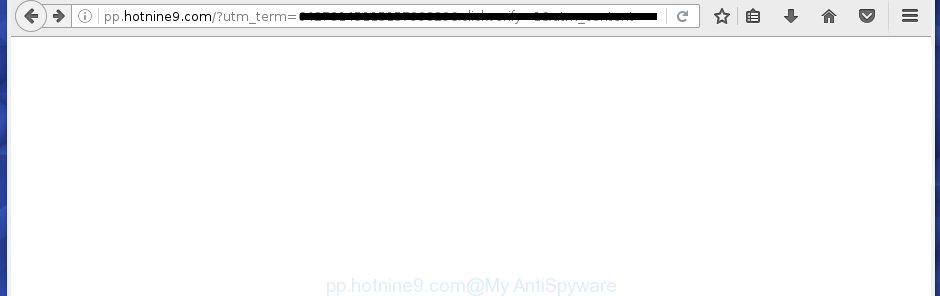
Technically, the ad-supported software is not a virus, but it does bad things, it generates a large count of pop-ups, hindering or completely blocking the work in the web-browser. It may install other unknown and unwanted programs without your permission, force you to visit harmful sites. Moreover, the adware can download and install internet browser hijacker. Once installed, it will rewrite your homepage with an unwanted web page.
The ‘ad supported’ software often change all browser shortcuts which located on your Desktop to force you visit some undesired ad web-sites. As a result, your internet browser can still reroute you to an undesired ad page despite your internet browser is actually clean of ad-supported software.
Table of contents
- What is Pp.hotnine9.com
- Pp.hotnine9.com redirect removal guide
- Manual Pp.hotnine9.com pop up advertisements removal
- Removing the Pp.hotnine9.com, check the list of installed applications first
- Clean up the web-browsers shortcuts which have been hijacked by ad-supported software
- Remove Pp.hotnine9.com popup advertisements from Chrome
- Remove Pp.hotnine9.com from FF by resetting web browser settings
- Delete Pp.hotnine9.com pop up ads from Internet Explorer
- Get rid of unwanted Scheduled Tasks
- How to get rid of Pp.hotnine9.com pop up advertisements with free programs
- Manual Pp.hotnine9.com pop up advertisements removal
- Block Pp.hotnine9.com pop-ups and other undesired web-pages
- How does your machine get infected with Pp.hotnine9.com pop up advertisements
- Finish words
Therefore it is very important to follow the steps below as quickly as possible. The steps will allow you to remove ad supported software as well as clean your machine from the Pp.hotnine9.com pop-up ads. What is more, the tutorial below will help you delete other malicious programs like unwanted toolbars and browser hijackers, which could penetrate into PC along with the adware.
Pp.hotnine9.com redirect removal guide
As with uninstalling ad supported software, malware or PUPs, there are few steps you may do. We suggest trying them all. If you do only one part of the guidance, then it should be use malware removal tool, because it should get rid of ad-supported software and stop any further infection. But to completely remove Pp.hotnine9.com pop ups you will have to at least reset your internet browser settings such as homepage, new tab and search engine by default to default state, disinfect computer’s web browsers shortcuts, remove all unwanted and suspicious programs, and remove ‘ad supported’ software by malware removal tools. Certain of the steps below will require you to close the page. So, please read the guide carefully, after that bookmark or print it for later reference.
Manual Pp.hotnine9.com pop-up ads removal
The useful removal instructions for the Pp.hotnine9.com pop-ups. The detailed procedure can be followed by anyone as it really does take you step-by-step. If you follow this process to delete Pp.hotnine9.com redirect let us know how you managed by sending us your comments please.
Removing the Pp.hotnine9.com, check the list of installed applications first
Some potentially unwanted applications, browser hijacking programs and ad supported software can be deleted by uninstalling the free programs they came with. If this way does not succeed, then looking them up in the list of installed applications in Windows Control Panel. Use the “Uninstall” command in order to delete them.
Windows 8, 8.1, 10
First, press Windows button

When the ‘Control Panel’ opens, press the ‘Uninstall a program’ link under Programs category as shown in the figure below.

You will see the ‘Uninstall a program’ panel as shown on the screen below.

Very carefully look around the entire list of programs installed on your personal computer. Most likely, one or more of them are responsible for the appearance of pop-up ads and browser redirect to the unwanted Pp.hotnine9.com web page. If you have many programs installed, you can help simplify the search of malicious programs by sort the list by date of installation. Once you have found a suspicious, unwanted or unused application, right click to it, after that click ‘Uninstall’.
Windows XP, Vista, 7
First, press ‘Start’ button and select ‘Control Panel’ at right panel as on the image below.

When the Windows ‘Control Panel’ opens, you need to click ‘Uninstall a program’ under ‘Programs’ as shown below.

You will see a list of software installed on your machine. We recommend to sort the list by date of installation to quickly find the programs that were installed last. Most likely they responsibility for the appearance of popup advertisements and web browser redirect. If you are in doubt, you can always check the program by doing a search for her name in Google, Yahoo or Bing. When the application which you need to remove is found, simply click on its name, and then click ‘Uninstall’ as shown in the figure below.

Clean up the web-browsers shortcuts which have been hijacked by ad-supported software
Important to know, most anti malware applications which are able to remove adware, but unable to scan for and recover changed shortcuts. So, you need to fix the desktop shortcuts for your Chrome, Internet Explorer, FF and Edge browsers manually.
Open the properties of the internet browser shortcut. Right click on the shortcut of infected browser and choose the “Properties” option and it’ll open the properties of the shortcut. Next, select the “Shortcut” tab and have a look at the Target field like below.

Normally, if the last word in the Target field is chrome.exe, iexplore.exe, firefox.exe. Be sure to pay attention to the extension, should be “exe”! All shortcuts which have been modified by ‘ad supported’ software such as Pp.hotnine9.com usually point to .bat, .cmd or .url files instead of .exe as shown on the screen below

Another variant, an address has been added at the end of the line. In this case the Target field looks such as …Application\chrome.exe” http://site.address as on the image below.

In order to fix a shortcut, you need to insert right path to the Target field or remove an address (if it has been added at the end). You can use the following information to fix your shortcuts that have been altered by ‘ad supported’ software.
| Chrome | C:\Program Files (x86)\Google\Chrome\Application\chrome.exe |
| C:\Program Files\Google\Chrome\Application\chrome.exe | |
| Firefox | C:\Program Files\Mozilla Firefox\firefox.exe |
| Microsoft Internet Explorer | C:\Program Files (x86)\Internet Explorer\iexplore.exe |
| C:\Program Files\Internet Explorer\iexplore.exe | |
| Opera | C:\Program Files (x86)\Opera\launcher.exe |
| C:\Program Files\Opera\launcher.exe |
Once is finished, click OK to save changes. Repeat the step for all web browsers that are rerouted to the Pp.hotnine9.com annoying web page.
Remove Pp.hotnine9.com popup advertisements from Chrome
Reset Google Chrome settings is a simple way to remove the hijacker infections, malicious and ‘ad-supported’ extensions, as well as to restore the web-browser’s home page, newtab and search provider by default that have been modified by adware which cause unwanted Pp.hotnine9.com pop up advertisements to appear.

- First start the Google Chrome and click Menu button (small button in the form of three horizontal stripes).
- It will open the Google Chrome main menu. Select “Settings” option.
- You will see the Google Chrome’s settings page. Scroll down and press “Show advanced settings” link.
- Scroll down again and press the “Reset settings” button.
- The Google Chrome will open the reset profile settings page as shown on the image above.
- Next click the “Reset” button.
- Once this task is done, your web browser’s home page, newtab and search engine by default will be restored to their original defaults.
- To learn more, read the blog post How to reset Chrome settings to default.
Remove Pp.hotnine9.com from FF by resetting web browser settings
If your Mozilla Firefox browser is re-directed to Pp.hotnine9.com without your permission or a an unknown search engine opens results for your search, then it may be time to perform the web-browser reset.
First, run the Mozilla Firefox and press ![]() button. It will show the drop-down menu on the right-part of the web browser. Further, press the Help button (
button. It will show the drop-down menu on the right-part of the web browser. Further, press the Help button (![]() ) as shown on the screen below
) as shown on the screen below
.

In the Help menu, select the “Troubleshooting Information” option. Another way to open the “Troubleshooting Information” screen – type “about:support” in the web browser adress bar and press Enter. It will open the “Troubleshooting Information” page as on the image below. In the upper-right corner of this screen, click the “Refresh Firefox” button.

It will display the confirmation dialog box. Further, click the “Refresh Firefox” button. The Firefox will start a procedure to fix your problems that caused by the ad-supported software that causes web-browsers to show undesired Pp.hotnine9.com popups. Once, it’s complete, press the “Finish” button.
Delete Pp.hotnine9.com pop-up ads from Internet Explorer
By resetting Internet Explorer internet browser you return your web-browser settings to its default state. This is basic when troubleshooting problems that might have been caused by adware that causes a huge count of undesired Pp.hotnine9.com ads.
First, run the Internet Explorer. Next, click the button in the form of gear (![]() ). It will open the Tools drop-down menu, press the “Internet Options” as shown on the image below.
). It will open the Tools drop-down menu, press the “Internet Options” as shown on the image below.

In the “Internet Options” window click on the Advanced tab, then click the Reset button. The Microsoft Internet Explorer will open the “Reset Internet Explorer settings” window as shown below. Select the “Delete personal settings” check box, then click “Reset” button.

You will now need to reboot your PC for the changes to take effect.
Get rid of unwanted Scheduled Tasks
If the undesired Pp.hotnine9.com web site opens automatically on Windows startup or at equal time intervals, then you need to check the Task Scheduler Library and remove all the tasks which have been created by malicious application.
Press Windows and R keys on the keyboard at the same time. This shows a prompt that titled with Run. In the text field, type “taskschd.msc” (without the quotes) and click OK. Task Scheduler window opens. In the left-hand side, click “Task Scheduler Library”, as shown in the figure below.

Task scheduler
In the middle part you will see a list of installed tasks. Please select the first task, its properties will be show just below automatically. Next, click the Actions tab. Pay attention to that it launches on your computer. Found something like “explorer.exe http://site.address” or “chrome.exe http://site.address”, then remove this harmful task. If you are not sure that executes the task, check it through a search engine. If it’s a component of the adware, then this task also should be removed.
Having defined the task that you want to remove, then click on it with the right mouse button and choose Delete as shown on the screen below.

Delete a task
Repeat this step, if you have found a few tasks which have been created by malicious programs. Once is finished, close the Task Scheduler window.
How to get rid of Pp.hotnine9.com popup advertisements with free programs
The ad supported software may hide its components which are difficult for you to find out and remove completely. This can lead to the fact that after some time, the adware again infect your PC and reroute your internet browser to Pp.hotnine9.com web-site. Moreover, We want to note that it is not always safe to remove ad-supported software manually, if you don’t have much experience in setting up and configuring the MS Windows operating system. The best method to scan for and delete ‘ad supported’ software is to use free malicious software removal software.
How to automatically get rid of Pp.hotnine9.com popup advertisements with Zemana Anti-malware
You can remove Pp.hotnine9.com advertisements automatically with a help of Zemana Anti-malware. We recommend this malicious software removal utility because it can easily get rid of browser hijackers, PUPs, ad supported software which redirects your web browser to Pp.hotnine9.com web page with all their components such as folders, files and registry entries.

- Download Zemana anti-malware (ZAM) by clicking on the link below.
Zemana AntiMalware
165079 downloads
Author: Zemana Ltd
Category: Security tools
Update: July 16, 2019
- After downloading is complete, close all software and windows on your personal computer. Open a folder in which you saved it. Double-click on the icon that’s named Zemana.AntiMalware.Setup.
- Further, click Next button and follow the prompts.
- Once setup is finished, click the “Scan” button for checking your computer for the ad supported software that causes web browsers to show annoying Pp.hotnine9.com advertisements. Depending on your system, the scan can take anywhere from a few minutes to close to an hour. During the scan it’ll detect all threats exist on your computer.
- When it has finished scanning, you may check all threats found on your computer. Make sure all entries have ‘checkmark’ and press “Next”. Once disinfection is complete, you can be prompted to reboot your system.
How to get rid of Pp.hotnine9.com with Malwarebytes
Remove Pp.hotnine9.com popup advertisements manually is difficult and often the adware is not completely removed. Therefore, we suggest you to use the Malwarebytes Free which are completely clean your PC system. Moreover, the free application will help you to remove malware, potentially unwanted applications, toolbars and browser hijackers that your computer can be infected too.

- Download Malwarebytes (MBAM) by clicking on the link below.
Malwarebytes Anti-malware
327299 downloads
Author: Malwarebytes
Category: Security tools
Update: April 15, 2020
- Once downloading is finished, close all software and windows on your machine. Open a file location. Double-click on the icon that’s named mb3-setup.
- Further, click Next button and follow the prompts.
- Once installation is complete, press the “Scan Now” button . This will start scanning the whole personal computer to find out ad supported software which redirects your web-browser to intrusive Pp.hotnine9.com page.
- When it completes the scan, it’ll show a list of detected threats. When you are ready, click “Quarantine Selected”. Once disinfection is done, you may be prompted to reboot your PC.
The following video offers a step-by-step guide on how to get rid of browser hijacker with Malwarebytes.
Use AdwCleaner to delete Pp.hotnine9.com ads
AdwCleaner is a free portable program that scans your PC system for ‘ad supported’ software that causes a lot of unwanted Pp.hotnine9.com popup advertisements, potentially unwanted programs and browser hijackers and allows remove them easily. Moreover, it will also help you delete any malicious web browser extensions and add-ons.
Download AdwCleaner from the link below.
225643 downloads
Version: 8.4.1
Author: Xplode, MalwareBytes
Category: Security tools
Update: October 5, 2024
Once downloading is complete, open the file location. You will see an icon like below.
![]()
Double click the AdwCleaner desktop icon. When the tool is launched, you will see a screen as shown below.

Further, click “Scan” button to perform a system scan with this utility for the adware that causes browsers to open undesired Pp.hotnine9.com pop up ads. A system scan may take anywhere from 5 to 30 minutes, depending on your PC. As the scanning ends, you will be opened the list of all found threats on your computer as shown below.

In order to remove all threats, simply click “Clean” button. It will display a prompt as shown on the image below.

You need to press “OK”. When the clean up is finished, the AdwCleaner may ask you to reboot your computer. When your computer is started, you will see an AdwCleaner log.
These steps are shown in detail in the following video guide.
Block Pp.hotnine9.com pop ups and other undesired web-pages
We recommend to install an ad-blocker application that may stop Pp.hotnine9.com and other intrusive sites. The ad blocking tool like AdGuard is a application which basically removes advertising from the Internet and stops access to malicious web pages. Moreover, security experts says that using adblocker programs is necessary to stay safe when surfing the Internet.
Download AdGuard program by clicking on the following link.
26906 downloads
Version: 6.4
Author: © Adguard
Category: Security tools
Update: November 15, 2018
After the download is done, start the downloaded file. You will see the “Setup Wizard” screen as shown in the figure below.

Follow the prompts. Once the installation is complete, you will see a window as on the image below.

You can click “Skip” to close the setup program and use the default settings, or press “Get Started” button to see an quick tutorial that will help you get to know AdGuard better.
In most cases, the default settings are enough and you don’t need to change anything. Each time, when you launch your system, AdGuard will run automatically and block ads, web-pages such Pp.hotnine9.com, as well as other malicious or misleading pages. For an overview of all the features of the application, or to change its settings you can simply double-click on the AdGuard icon, that is located on your desktop.
How does your machine get infected with Pp.hotnine9.com popup ads
The ad-supported software may be spread through the use of trojan horses and other forms of malicious software, but in many cases, the ad supported software spreads bundled with certain free software. Many creators of freeware include additional programs in their installer. Sometimes it is possible to avoid the installation of any ad supported software: carefully read the Terms of Use and the Software license, choose only Manual, Custom or Advanced installation method, unset all checkboxes before clicking Install or Next button while installing new free applications.
Finish words
Now your system should be free of the ad supported software that causes browsers to show intrusive Pp.hotnine9.com ads. Uninstall AdwCleaner. We suggest that you keep AdGuard (to help you block unwanted popup advertisements and undesired malicious web-pages) and Zemana Anti-malware (to periodically scan your PC for new malicious software, browser hijackers and ad-supported software). Make sure that you have all the Critical Updates recommended for Windows OS. Without regular updates you WILL NOT be protected when new browser hijacker infections, malicious software and ‘ad supported’ software are released.
If you are still having problems while trying to remove Pp.hotnine9.com pop-up advertisements from your internet browser, then ask for help in our Spyware/Malware removal forum.


















