Have you become that your web browser randomly opens Exspresspros.com pop-ups? It is possible that you have an installed adware (also known as ‘ad-supported’ software) on your PC system. The adware is a part of malicious software that developed to display a large number of undesired pop ups. Complete the instructions below as quickly as possible. It will clear your computer from adware that generates lots of popup advertisements in the web browser and thereby remove the reroute to Exspresspros.com site.
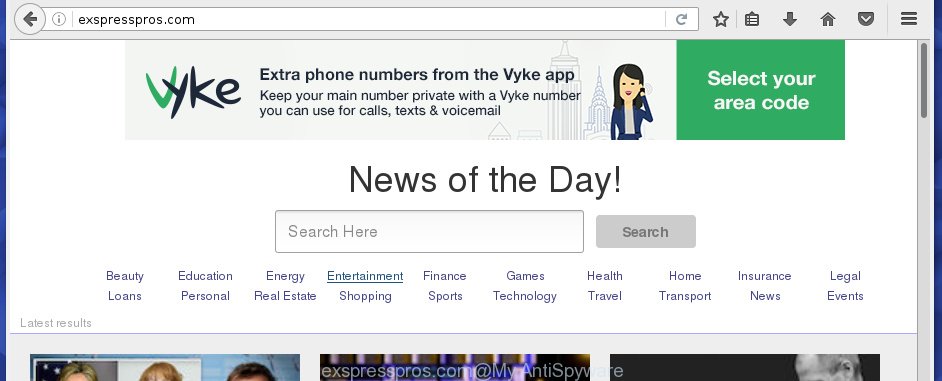
What is more, the adware may open advertisements depend on a web site that you are visiting. That is, it is clear that this adware, without your permission, steals your private information such as: your ip address, what is a web page you are viewing now, what you are looking for on the Internet, which links you are clicking, and much, much more. The ad supported software may monetize its functionality by collecting data from your browsing sessions and selling it to third party companies. This puts your personal information at a security risk.
The ‘ad supported’ software can change the settings of the Chrome, Internet Explorer, Mozilla Firefox and Edge, but often that a malicious software like this can also infect all types of internet browsers by changing their desktop shortcuts. Thus forcing the user each time launch the browser to see Exspresspros.com annoying advertisements.
Table of contents
- What is Exspresspros.com
- Exspresspros.com ads removal guide
- Manual Exspresspros.com redirect removal
- Removing the Exspresspros.com, check the list of installed programs first
- Clean up the web browsers shortcuts that have been hijacked by adware
- Get rid of Exspresspros.com from FF by resetting internet browser settings
- Remove Exspresspros.com redirect from Google Chrome
- Remove Exspresspros.com advertisements from Microsoft Internet Explorer
- Get rid of unwanted Scheduled Tasks
- How to automatically remove Exspresspros.com pop up ads
- Manual Exspresspros.com redirect removal
- How to stop Exspresspros.com ads
- Where the Exspresspros.com pop up ads comes from
- To sum up
Instructions that is shown below, will help you to clean your system from the adware as well as remove Exspresspros.com undesired pop up ads from the Google Chrome, Firefox, Microsoft Edge and Internet Explorer and other browsers.
Exspresspros.com advertisements removal guide
We can assist you remove Exspresspros.com from your web-browsers, without the need to take your PC system to a professional. Simply follow the removal guide below if you currently have the unwanted adware on your computer and want to get rid of it. If you’ve any difficulty while trying to get rid of the adware which created to reroute your web browser to various ad pages such as Exspresspros.com, feel free to ask for our assist in the comment section below. Read this manual carefully, bookmark or print it, because you may need to close your internet browser or reboot your PC system.
Manual Exspresspros.com redirect removal
Most common adware may be deleted without any antivirus applications. The manual adware removal is article few simple steps that will teach you how to delete the Exspresspros.com redirect.
Removing the Exspresspros.com, check the list of installed programs first
It is of primary importance to first identify and remove all PUPs, adware software and hijackers through ‘Add/Remove Programs’ (Windows XP) or ‘Uninstall a program’ (Windows 10, 8, 7) section of your Microsoft Windows Control Panel.
Windows 10, 8.1, 8
Click the MS Windows logo, and then press Search ![]() . Type ‘Control panel’and press Enter as shown in the figure below.
. Type ‘Control panel’and press Enter as shown in the figure below.

Once the ‘Control Panel’ opens, press the ‘Uninstall a program’ link under Programs category as shown on the image below.

Windows 7, Vista, XP
Open Start menu and select the ‘Control Panel’ at right as shown below.

Then go to ‘Add/Remove Programs’ or ‘Uninstall a program’ (Windows 7 or Vista) as shown on the image below.

Carefully browse through the list of installed software and remove all software that has the name similar to the Exspresspros.com page. We suggest to click ‘Installed programs’ and even sorts all installed applications by date. Once you have found anything suspicious that may be the hijacker, adware or potentially unwanted software, then select this program and press ‘Uninstall’ in the upper part of the window. If the suspicious program blocked from removal, then use Revo Uninstaller Freeware to fully remove it from your machine.
Clean up the web browsers shortcuts that have been hijacked by adware
Important to know, most anti malware programs which are able to remove ad supported software, but unable to find and recover modified shortcuts. So, you need to fix the desktop shortcuts for your FF, Google Chrome, Internet Explorer and Edge web-browsers manually.
Right click to a desktop shortcut for your internet browser. Choose the “Properties” option. It will open the Properties window. Select the “Shortcut” tab here, after that, look at the “Target” field. The adware can modify it. If you are seeing something similar “…exe http://site.address” then you need to remove “http…” and leave only, depending on the web-browser you are using:
- Google Chrome: chrome.exe
- Opera: opera.exe
- Firefox: firefox.exe
- Internet Explorer: iexplore.exe
Look at the example as shown on the image below.

Once is complete, click the “OK” button to save the changes. Please repeat this step for web browser shortcuts which redirects to an undesired sites. When you have completed, go to next step.
Get rid of Exspresspros.com from FF by resetting internet browser settings
Resetting your FF is basic troubleshooting step for any issues with your web-browser application, including the redirect to Exspresspros.com page.
Click the Menu button (looks like three horizontal lines), and click the blue Help icon located at the bottom of the drop down menu as shown below.

A small menu will appear, click the “Troubleshooting Information”. On this page, click “Refresh Firefox” button as shown on the image below.

Follow the onscreen procedure to return your FF web-browser settings to its original state.
Remove Exspresspros.com redirect from Google Chrome
If your Chrome web-browser is redirected to unwanted Exspresspros.com web-page, it may be necessary to completely reset your internet browser program to its default settings.

- First, start the Chrome and press the Menu icon (icon in the form of three horizontal stripes).
- It will open the Google Chrome main menu, click the “Settings” menu.
- Next, press “Show advanced settings” link, which located at the bottom of the Settings page.
- On the bottom of the “Advanced settings” page, click the “Reset settings” button.
- The Google Chrome will show the reset settings prompt as on the image above.
- Confirm the internet browser’s reset by clicking on the “Reset” button.
- To learn more, read the article How to reset Chrome settings to default.
Remove Exspresspros.com advertisements from Microsoft Internet Explorer
If you find that Internet Explorer browser settings such as startpage, new tab page and default search provider having been replaced by adware that causes a lot of annoying Exspresspros.com pop ups, then you may restore your settings, via the reset browser procedure.
First, launch the IE, then click ‘gear’ icon ![]() . It will display the Tools drop-down menu on the right part of the browser, then press the “Internet Options” as shown on the image below.
. It will display the Tools drop-down menu on the right part of the browser, then press the “Internet Options” as shown on the image below.

In the “Internet Options” screen, select the “Advanced” tab, then press the “Reset” button. The Microsoft Internet Explorer will display the “Reset Internet Explorer settings” prompt. Further, click the “Delete personal settings” check box to select it. Next, press the “Reset” button as shown below.

Once the process is complete, click “Close” button. Close the Internet Explorer and reboot your computer for the changes to take effect. This step will help you to restore your browser’s start page, newtab page and search provider by default to default state.
Get rid of unwanted Scheduled Tasks
Once installed, the adware can add a task in to the Windows Task Scheduler Library. Due to this, every time when you launch your machine, it will display Exspresspros.com unwanted web page. So, you need to check the Task Scheduler Library and remove all harmful tasks which have been created by adware.
Press Windows and R keys on your keyboard simultaneously. It will display a prompt that titled as Run. In the text field, type “taskschd.msc” (without the quotes) and press OK. Task Scheduler window opens. In the left-hand side, click “Task Scheduler Library”, as on the image below.

Task scheduler, list of tasks
In the middle part you will see a list of installed tasks. Select the first task, its properties will be open just below automatically. Next, click the Actions tab. Necessary to look at the text which is written under Details. Found something such as “explorer.exe http://site.address” or “chrome.exe http://site.address” or “firefox.exe http://site.address”, then you need remove this task. If you are not sure that executes the task, then google it. If it is a component of the unwanted software, then this task also should be removed.
Further click on it with the right mouse button and select Delete like below.

Task scheduler, delete a task
Repeat this step, if you have found a few tasks that have been created by malicious software. Once is finished, close the Task Scheduler window.
How to automatically remove Exspresspros.com popup advertisements
After completing the manual removal steps above all unwanted applications and internet browser’s extensions which causes web browser redirects to the Exspresspros.com web page should be removed. If the problem with Exspresspros.com popups is still remained, then we recommend to scan your computer for any remaining malicious components. Use recommended free ‘ad supported’ software removal programs below.
How to remove Exspresspros.com popups with Zemana Anti-malware
Zemana Anti-malware is a utility that can remove adware, potentially unwanted applications, hijackers and other malware from your PC easily and for free. Zemana Anti-malware is compatible with most antivirus software. It works under Windows (10 – XP, 32 and 64 bit) and uses minimum of personal computer resources.

- Please download Zemana anti malware to your desktop by clicking on the following link.
Zemana AntiMalware
165069 downloads
Author: Zemana Ltd
Category: Security tools
Update: July 16, 2019
- At the download page, click on the Download button. Your browser will show the “Save as” prompt. Please save it onto your Windows desktop.
- When the download is finished, please close all applications and open windows on your computer. Next, start a file named Zemana.AntiMalware.Setup.
- This will launch the “Setup wizard” of Zemana anti-malware onto your computer. Follow the prompts and do not make any changes to default settings.
- When the Setup wizard has finished installing, the anti malware will launch and open the main window.
- Further, press the “Scan” button . This will start scanning the whole system to find out adware that causes a lot of undesired Exspresspros.com pop up ads. This task can take some time, so please be patient.
- When it has finished scanning, you can check all items found on your machine.
- Review the report and then click the “Next” button to begin cleaning your computer. Once the procedure is finished, you may be prompted to restart the computer.
- Close the Zemana Anti-Malware and continue with the next step.
Run Malwarebytes to delete Exspresspros.com ads
We recommend using the Malwarebytes Free that are completely clean your machine of the adware. The free utility is an advanced malware removal application created by (c) Malwarebytes lab. This program uses the world’s most popular anti-malware technology. It’s able to help you get rid of unwanted Exspresspros.com pop ups from your internet browsers, PUPs, malicious software, hijacker infections, toolbars, ransomware and other security threats from your personal computer for free.
Download Malwarebytes on your computer by clicking on the link below. Save it on your Windows desktop or in any other place.
327294 downloads
Author: Malwarebytes
Category: Security tools
Update: April 15, 2020
When downloading is finished, close all programs and windows on your machine. Double-click the set up file named mb3-setup. If the “User Account Control” dialog box pops up as shown in the figure below, click the “Yes” button.

It will open the “Setup wizard” which will help you install Malwarebytes on your computer. Follow the prompts and do not make any changes to default settings.

Once setup is finished successfully, press Finish button. Malwarebytes will automatically start and you can see its main screen as shown on the image below.

Now press the “Scan Now” button to perform a system scan with this utility for the adware which reroutes your browser to undesired Exspresspros.com page. Depending on your system, the scan may take anywhere from a few minutes to close to an hour. While the tool is checking, you can see number of objects it has identified either as being malicious software.

When it has finished scanning, it’ll display you the results. Review the scan results and then click “Quarantine Selected” button. The Malwarebytes will start removing adware and other security threats. Once disinfection is done, you may be prompted to restart the machine.
We recommend you look at the following video, which completely explains the procedure of using the Malwarebytes to remove adware and other malware.
If the problem with Exspresspros.com pop-up advertisements is still remained
AdwCleaner is a free portable application that scans your system for ad-supported software that causes tons of unwanted Exspresspros.com pop up ads, PUPs and browser hijackers and helps remove them easily. Moreover, it’ll also help you remove any harmful internet browser extensions and add-ons.

- Download AdwCleaner by clicking on the link below.
AdwCleaner download
225638 downloads
Version: 8.4.1
Author: Xplode, MalwareBytes
Category: Security tools
Update: October 5, 2024
- When the download is finished, double click the AdwCleaner icon. Once this utility is opened, click “Scan” button to start checking your PC system for the adware which redirects your internet browser to intrusive Exspresspros.com web-page. A system scan can take anywhere from 5 to 30 minutes, depending on your PC. While the tool is checking, you may see how many objects it has identified as being infected by malware.
- When it has finished scanning, it’ll show a list of all threats found by this utility. Review the report and then click “Clean” button. It will open a prompt, click “OK”.
These few simple steps are shown in detail in the following video guide.
How to stop Exspresspros.com ads
It is important to run ad-blocking programs such as AdGuard to protect your system from harmful web-pages. Most security experts says that it’s okay to stop advertisements. You should do so just to stay safe! And, of course, the AdGuard can to stop Exspresspros.com and other annoying web-sites.
Installing the AdGuard ad blocking program is simple. First you will need to download AdGuard by clicking on the following link.
26904 downloads
Version: 6.4
Author: © Adguard
Category: Security tools
Update: November 15, 2018
When the download is done, double-click the downloaded file to start it. The “Setup Wizard” window will show up on the computer screen as shown in the figure below.

Follow the prompts. AdGuard will then be installed and an icon will be placed on your desktop. A window will show up asking you to confirm that you want to see a quick guidance as shown on the screen below.

Click “Skip” button to close the window and use the default settings, or press “Get Started” to see an quick guidance which will allow you get to know AdGuard better.
Each time, when you start your PC system, AdGuard will start automatically and stop pop-up advertisements, web-pages such Exspresspros.com, as well as other malicious or misleading web-pages. For an overview of all the features of the application, or to change its settings you can simply double-click on the AdGuard icon, that is located on your desktop.
Where the Exspresspros.com pop up advertisements comes from
Many ‘ad supported’ software are included in the free applications setup package. Most commonly, a user have a chance to disable all included “offers”, but some installers are created to confuse the average users, in order to trick them into installing the ad supported software which redirects your web browser to intrusive Exspresspros.com page. Anyway, easier to prevent the adware rather than clean up your PC system after one. So, keep the web browser updated (turn on automatic updates), run a good antivirus software, double check a free software before you launch it (do a google search, scan a downloaded file with VirusTotal), avoid malicious and unknown pages.
To sum up
Now your PC system should be free of the ad-supported software that made to redirect your web-browser to various ad sites such as Exspresspros.com. Uninstall AdwCleaner. We suggest that you keep AdGuard (to help you stop unwanted popup advertisements and intrusive harmful web-sites) and Zemana Anti-malware (to periodically scan your system for new hijackers, malware and ad-supported software). Probably you are running an older version of Java or Adobe Flash Player. This can be a security risk, so download and install the latest version right now.
If you are still having problems while trying to remove Exspresspros.com pop-ups from the Chrome, Firefox, MS Edge and Internet Explorer, then ask for help in our Spyware/Malware removal forum.



















