The Ablesurveys.com pop-up ads should not be underestimated, because the reason for their appearance within your internet browser is penetration an adware (sometimes called ‘ad-supported’ software) into your PC system. It can bring a security risk to your personal computer. So, do not ignore it! Of course, the Ablesurveys.com is just a page, but the adware uses it to display intrusive and annoying ads, even without your permission and desire to see it. The annoying ads can be just the beginning, because your PC is hijacked by malicious software, so the amount of pop up ads in the future may increase. Its appearance will prevent you normally surf the Net, and more, can lead to crash the browser.
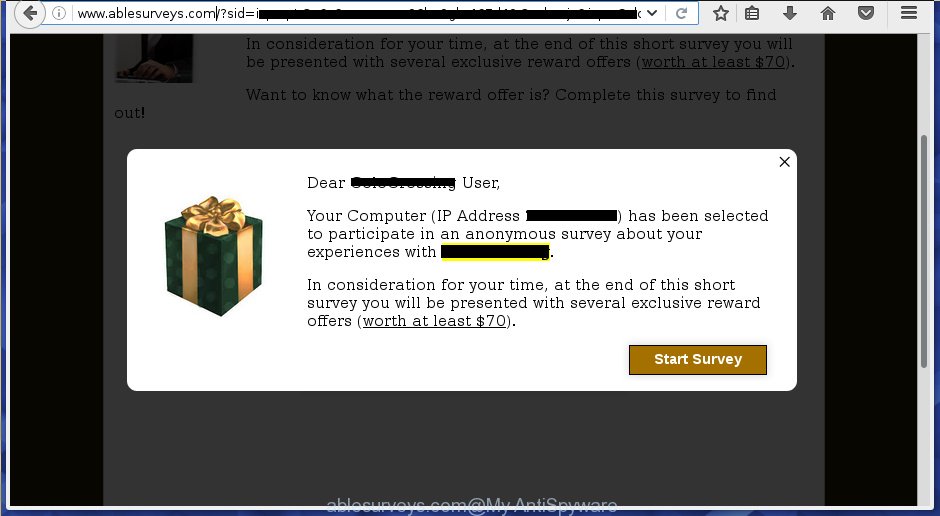
The ‘ad supported’ software may insert a ton of advertisements directly to the web-sites that you visit, creating a sense that the advertising banners has been added by the creators of the page. Moreover, a legal advertising banners may be replaced on the fake ads, that will offer to download and install various unnecessary and malicious software. Moreover, the ‘ad supported’ software has the ability to collect lots of personal information about you (your ip address, what is a web page you are viewing now, what you are looking for on the Internet, which links you are clicking), which can later transfer to third parties.
Table of contents
- What is Ablesurveys.com
- How to remove Ablesurveys.com pop-ups
- Remove Ablesurveys.com advertisements without any tools
- Remove Ablesurveys.com associated software by using Microsoft Windows Control Panel
- Fix web browser shortcuts, modified by ad-supported software
- Remove Ablesurveys.com pop-ups from Google Chrome
- Remove Ablesurveys.com ads from Mozilla Firefox
- Delete Ablesurveys.com advertisements from Internet Explorer
- Remove unwanted Scheduled Tasks
- Use free malware removal tools to completely get rid of Ablesurveys.com advertisements
- Remove Ablesurveys.com advertisements without any tools
- Run AdBlocker to stop Ablesurveys.com and stay safe online
- How to avoid install of Ablesurveys.com pop-up ads
- To sum up
Most often, the adware affects the most common internet browsers like the FF, Chrome, IE and MS Edge. But such the harmful software as well may infect another internet browsers by changing its shortcuts (adding an argument such as ‘http://site.address’ into Target field of a web-browser’s shortcut). So every time you open the web-browser, it will redirect to the intrusive Ablesurveys.com web-site. Even if you setup a new homepage, an undesired web page will be the first thing you see when you open the Google Chrome, Firefox, Microsoft Edge and Microsoft Internet Explorer.
Therefore it’s very important to follow the step-by-step tutorial below as quickly as possible. The few simple steps will assist you to delete adware as well as clean your PC system from the Ablesurveys.com ads. What is more, the few simple steps below will help you get rid of other harmful programs like unwanted toolbars and browser hijackers, that could penetrate into machine along with the ad-supported software.
How to remove Ablesurveys.com popups
There are a simple manual guide below that will help you to get rid of Ablesurveys.com pop up advertisements from your MS Windows machine. The most effective solution to get rid of this adware is to complete the manual removal guide and then run Zemana Anti-malware, Malwarebytes or AdwCleaner automatic tools (all are free). The manual way will help to weaken this adware and these malware removal tools will completely remove Ablesurveys.com ads and restore the Chrome, FF, Edge and IE settings to default.
Remove Ablesurveys.com ads without any tools
The following instructions is a step-by-step guide, which will help you manually remove Ablesurveys.com redirect from the Chrome, Mozilla Firefox, Edge and Microsoft Internet Explorer.
Remove Ablesurveys.com associated software by using Microsoft Windows Control Panel
Some PUPs, browser hijacking programs and ad-supported software can be uninstalled by uninstalling the free software they came with. If this way does not succeed, then looking them up in the list of installed software in MS Windows Control Panel. Use the “Uninstall” command in order to remove them.
Windows 8, 8.1, 10
First, press the Windows button
Windows XP, Vista, 7
First, click “Start” and select “Control Panel”.
It will display the Windows Control Panel as on the image below.

Next, press “Uninstall a program” ![]()
It will open a list of all applications installed on your computer. Scroll through the all list, and uninstall any suspicious and unknown programs. To quickly find the latest installed applications, we recommend sort applications by date in the Control panel.
Fix web browser shortcuts, modified by ad-supported software
Once installed, this adware may add an argument similar “http://site.address” into the Target property of the desktop shortcut for the Google Chrome, Firefox, Internet Explorer and Microsoft Edge. Due to this, every time you run the browser, it will show an unwanted ad web-site.
To clear the web browser shortcut, right-click to it and select Properties. On the Shortcut tab, locate the Target field. Click inside, you will see a vertical line – arrow pointer, move it (using -> arrow key on your keyboard) to the right as possible. You will see a text similar “http://site.address” which has been added here. You need to delete it.

When the text is removed, click the OK button. You need to clean all shortcuts of all your web browsers, as they may be infected too.
Remove Ablesurveys.com popups from Google Chrome
Like other modern web browsers, the Google Chrome has the ability to reset the settings to their default values and thereby restore the web-browser’s settings such as newtab page, start page and search engine by default that have been replaced by the ad-supported software that designed to redirect your internet browser to various ad web-sites like Ablesurveys.com.

- First, start the Google Chrome and click the Menu icon (icon in the form of three horizontal stripes).
- It will show the Google Chrome main menu, click the “Settings” menu.
- Next, click “Show advanced settings” link, which located at the bottom of the Settings page.
- On the bottom of the “Advanced settings” page, click the “Reset settings” button.
- The Chrome will display the reset settings prompt as on the image above.
- Confirm the web browser’s reset by clicking on the “Reset” button.
- To learn more, read the blog post How to reset Google Chrome settings to default.
Remove Ablesurveys.com advertisements from Mozilla Firefox
The Mozilla Firefox reset will keep your personal information such as bookmarks, passwords, web form auto-fill data, restore preferences and security settings, delete redirects to intrusive Ablesurveys.com web site and ‘ad supported’ software extensions.
Launch the Mozilla Firefox and click the menu button (it looks like three stacked lines) at the top right of the browser screen. Next, press the question-mark icon at the bottom of the drop-down menu. It will open the slide-out menu.

Select the “Troubleshooting information”. If you’re unable to access the Help menu, then type “about:support” in your address bar and press Enter. It bring up the “Troubleshooting Information” page as shown on the screen below.

Click the “Refresh Firefox” button at the top right of the Troubleshooting Information page. Select “Refresh Firefox” in the confirmation dialog box. The FF will start a task to fix your problems that caused by the adware. Once, it’s done, click the “Finish” button.
Delete Ablesurveys.com advertisements from Internet Explorer
The Internet Explorer reset is great if your web-browser is hijacked or you have unwanted addo-ons or toolbars on your internet browser, that installed by an malicious software.
First, run the Internet Explorer. Next, press the button in the form of gear (![]() ). It will show the Tools drop-down menu, click the “Internet Options” as shown in the figure below.
). It will show the Tools drop-down menu, click the “Internet Options” as shown in the figure below.

In the “Internet Options” window click on the Advanced tab, then click the Reset button. The Internet Explorer will show the “Reset Internet Explorer settings” window as shown in the figure below. Select the “Delete personal settings” check box, then click “Reset” button.

You will now need to restart your computer for the changes to take effect.
Remove unwanted Scheduled Tasks
If the unwanted Ablesurveys.com web-site opens automatically on Windows startup or at equal time intervals, then you need to check the Task Scheduler Library and remove all the tasks which have been created by adware.
Press Windows and R keys on your keyboard together. It will display a prompt which titled with Run. In the text field, type “taskschd.msc” (without the quotes) and click OK. Task Scheduler window opens. In the left-hand side, click “Task Scheduler Library”, as shown on the image below.

Task scheduler, list of tasks
In the middle part you will see a list of installed tasks. Select the first task, its properties will be show just below automatically. Next, click the Actions tab. Necessary to look at the text which is written under Details. Found something like “explorer.exe http://site.address” or “chrome.exe http://site.address” or “firefox.exe http://site.address”, then you need remove this task. If you are not sure that executes the task, then google it. If it’s a component of the ‘ad-supported’ applications, then this task also should be removed.
Further press on it with the right mouse button and select Delete like below.

Task scheduler, delete a task
Repeat this step, if you have found a few tasks that have been created by unwanted software. Once is finished, close the Task Scheduler window.
Use free malware removal tools to completely get rid of Ablesurveys.com advertisements
Manual removal tutorial does not always help to completely get rid of the ad supported software, as it is not easy to identify and get rid of components of adware and all malicious files from hard disk. Therefore, it’s recommended that you run malware removal utility to completely remove Ablesurveys.com off your internet browser. Several free malicious software removal tools are currently available that can be used against the adware. The optimum solution would be to run Zemana Anti-malware, Malwarebytes Free and AdwCleaner.
Remove Ablesurveys.com pop-ups with Zemana Anti-malware
We recommend using the Zemana Anti-malware which are completely clean your system of the adware. The tool is an advanced malware removal program made by (c) Zemana lab. It’s able to help you delete potentially unwanted applications, browser hijacker infections, malware, toolbars, ransomware and ad-supported software which developed to redirect your internet browser to various ad web-sites like Ablesurveys.com.

- Download Zemana anti malware (ZAM) by clicking on the link below.
Zemana AntiMalware
165069 downloads
Author: Zemana Ltd
Category: Security tools
Update: July 16, 2019
- Once the downloading process is finished, close all programs and windows on your PC system. Open a directory in which you saved it. Double-click on the icon that’s named Zemana.AntiMalware.Setup.
- Further, click Next button and follow the prompts.
- Once installation is finished, click the “Scan” button to perform a system scan with this utility for the ‘ad supported’ software that cause unwanted Ablesurveys.com popup advertisements to appear. While the utility is scanning, you can see count of objects and files has already scanned.
- As the scanning ends, you’ll be shown the list of all found threats on your computer. When you are ready, press “Next”. Once disinfection is finished, you can be prompted to reboot your computer.
Get rid of Ablesurveys.com redirect with Malwarebytes
Manual Ablesurveys.com redirect removal requires some computer skills. Some files and registry entries that created by the ad-supported software can be not completely removed. We suggest that run the Malwarebytes Free that are completely free your system of adware. Moreover, the free program will allow you to delete malicious software, PUPs, hijacker infections and toolbars that your system can be infected too.
Download Malwarebytes Free on your machine from the link below. Save it on your desktop.
327294 downloads
Author: Malwarebytes
Category: Security tools
Update: April 15, 2020
When downloading is complete, close all windows on your PC system. Further, launch the file named mb3-setup. If the “User Account Control” prompt pops up as on the image below, click the “Yes” button.

It will open the “Setup wizard” which will allow you install Malwarebytes on the system. Follow the prompts and do not make any changes to default settings.

Once setup is done successfully, click Finish button. Then Malwarebytes will automatically start and you can see its main window as shown on the image below.

Next, press the “Scan Now” button to perform a system scan with this tool for the ad-supported software which cause intrusive Ablesurveys.com pop-up advertisements to appear. Depending on your PC, the scan can take anywhere from a few minutes to close to an hour. While the utility is scanning, you can see number of objects it has identified either as being malware.

When the system scan is complete, it will show a scan report. Review the report and then click “Quarantine Selected” button.

The Malwarebytes will start removing adware and other security threats. Once disinfection is complete, you can be prompted to restart your personal computer. We suggest you look at the following video, which completely explains the procedure of using the Malwarebytes to remove adware, ad supported software and other malicious software.
If the problem with Ablesurveys.com pop-ups is still remained
AdwCleaner is a free portable application that scans your system for adware which redirects your browser to intrusive Ablesurveys.com web page, PUPs and browser hijackers and helps delete them easily. Moreover, it’ll also help you remove any harmful browser extensions and add-ons.

- Download AdwCleaner by clicking on the link below.
AdwCleaner download
225638 downloads
Version: 8.4.1
Author: Xplode, MalwareBytes
Category: Security tools
Update: October 5, 2024
- After the download is done, double click the AdwCleaner icon. Once this tool is started, click “Scan” button to perform a system scan with this utility for the ad supported software that causes intrusive Ablesurveys.com pop-up advertisements. While the utility is checking, you can see how many objects it has identified either as being malicious software.
- Once the scan is done, it’ll display a list of detected items. Review the scan results and then click “Clean” button. It will open a prompt, click “OK”.
These few simple steps are shown in detail in the following video guide.
Run AdBlocker to stop Ablesurveys.com and stay safe online
It is also critical to protect your internet browsers from harmful web sites and advertisements by using an ad blocking application such as AdGuard. Security experts says that it’ll greatly reduce the risk of malware, and potentially save lots of money. Additionally, the AdGuard can also protect your privacy by blocking almost all trackers.
Installing the AdGuard ad blocking application is simple. First you will need to download AdGuard by clicking on the following link.
26904 downloads
Version: 6.4
Author: © Adguard
Category: Security tools
Update: November 15, 2018
After downloading is finished, double-click the downloaded file to start it. The “Setup Wizard” window will show up on the computer screen like below.

Follow the prompts. AdGuard will then be installed and an icon will be placed on your desktop. A window will show up asking you to confirm that you want to see a quick guide as shown in the figure below.

Press “Skip” button to close the window and use the default settings, or press “Get Started” to see an quick tutorial which will allow you get to know AdGuard better.
Each time, when you start your personal computer, AdGuard will start automatically and block pop-ups, web-sites such Ablesurveys.com, as well as other harmful or misleading web-pages. For an overview of all the features of the program, or to change its settings you can simply double-click on the AdGuard icon, which is located on your desktop.
How to avoid install of Ablesurveys.com pop-up ads
Most often the adware spreads as a part of free software. So, think back, have you ever download and run any free programs? Because most users, in the Setup Wizard, simply press the Next button and don’t read any information such as ‘Terms of use’ and ‘Software license’. This leads to the fact that the PC system is infected and all your browsers configured to display tons of undesired Ablesurveys.com ads. Even removing the free software that contains this adware, the intrusive pop ups does not disappear. Therefore, you must follow the few simple steps above to free your personal computer from the ad-supported software and thereby delete Ablesurveys.com popups.
To sum up
After completing the few simple steps outlined above, your computer should be clean from malicious software and adware that causes a large amount of undesired Ablesurveys.com pop ups. The Google Chrome, Firefox, Edge and Internet Explorer will no longer redirect you to various undesired pages. Unfortunately, if the few simple steps does not help you, then you have caught a new adware, and then the best way – ask for help in our Spyware/Malware removal forum.



















