Are you seeing Onclickmax.com ads in the Chrome, FF, Microsoft Edge and Internet Explorer every time you use the browser to browse the Net? This means that your personal computer is infected with an ‘ad-supported’ software (also known as adware) which looks the entire traffic generated by you and on this basis, it opens lots of annoying pop up ads. Currently, this ad supported software are widely spread, due to the fact that most people are trying to find free applications, download and install them on the computer without proper attention to the fact that the ‘ad supported’ software can penetrate into the computer along with them.
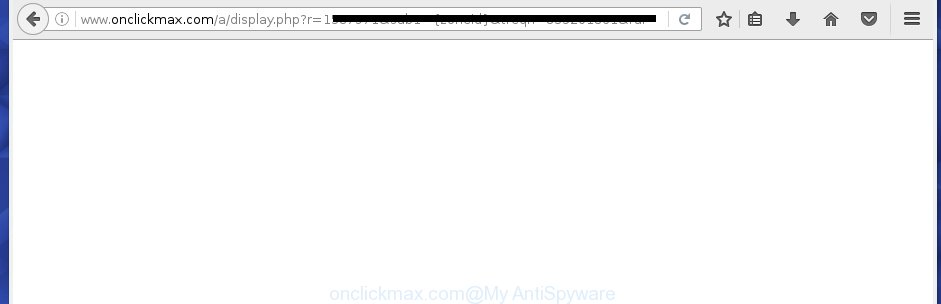
http://www.onclickmax.com/a/display.php?r= …
The adware is the part of the software that is used as an online promotional tool. It’s made with the sole purpose to show dozens of pop up advertisements, and thus to promote the goods and services in an open web-browser window. So, the Onclickmax.com is just one of the many sites of the so-called ‘ad-support’ type. It is designed to fill the web-browser’s constant stream of ads, or redirect the browser to not expected and intrusive advertising pages. Moreover, the adware can substitute the legitimate advertisements on misleading or even banners that can offer to visit malicious web-pages. The reason is simple, many advertisers agree on any ways to attract users to their web pages, so the creators of adware, often forcing users to click on an advertising link. For each click on a link, the authors of the adware receive income. It is the so-called ‘Pay-Per-Click’ method.
Table of contents
- What is Onclickmax.com
- Onclickmax.com pop-up advertisements removal guide
- Manual Onclickmax.com popup advertisements removal
- Uninstall Onclickmax.com associated software by using Microsoft Windows Control Panel
- Disinfect the browser’s shortcuts to get rid of Onclickmax.com redirect
- Remove Onclickmax.com popups from Internet Explorer
- Remove Onclickmax.com popup advertisements from Chrome
- Delete Onclickmax.com popups from FF
- Remove unwanted Scheduled Tasks
- How to automatically remove Onclickmax.com pop-up ads
- Manual Onclickmax.com popup advertisements removal
- Use AdBlocker to stop Onclickmax.com and stay safe online
- How does your machine get infected with Onclickmax.com ads
- Final words
In addition to that, as was mentioned earlier, certain ad-supported software to also alter all web-browsers shortcuts which located on your Desktop or Start menu. So, every infected shortcut will try to redirect your web-browser to annoying ad web-sites like Onclickmax.com, some of which might be harmful. It can make the whole PC system more vulnerable to hacker attacks.
It is important, do not use Onclickmax.com site and don’t click on advertisements placed on it, as they can lead you to a more harmful or misleading pages. The best option is to use the step-by-step guidance posted below to clean your machine of adware and thereby delete Onclickmax.com popup ads.
Onclickmax.com popup ads removal guide
There are a simple manual tutorial below that will assist you to remove Onclickmax.com redirect from your MS Windows machine. The most effective solution to delete this ad-supported software is to complete the manual removal instructions and then run Zemana Anti-malware, Malwarebytes or AdwCleaner automatic tools (all are free). The manual method will assist to weaken this adware and these malicious software removal tools will completely remove Onclickmax.com popup advertisements and restore the Firefox, Chrome, IE and Edge settings to default.
Manual Onclickmax.com pop-up advertisements removal
If you perform exactly the step-by-step tutorial below you should be able to remove the Onclickmax.com redirect from the Firefox, Chrome, Internet Explorer and Edge browsers.
Uninstall Onclickmax.com associated software by using Microsoft Windows Control Panel
The process of adware removal is generally the same across all versions of Windows OS from 10 to XP. To start with, it’s necessary to check the list of installed programs on your computer and delete all unused, unknown and suspicious applications.
Windows 8, 8.1, 10
First, click the Windows button
Windows XP, Vista, 7
First, click “Start” and select “Control Panel”.
It will display the Windows Control Panel as shown on the screen below.

Next, click “Uninstall a program” ![]()
It will display a list of all applications installed on your machine. Scroll through the all list, and delete any suspicious and unknown applications. To quickly find the latest installed applications, we recommend sort software by date in the Control panel.
Disinfect the browser’s shortcuts to get rid of Onclickmax.com redirect
Important to know, most antimalware software that are able to remove ‘ad supported’ software, but unable to detect and recover changed shortcuts. So, you need to fix the desktop shortcuts for your Google Chrome, FF, MS Edge and Internet Explorer web-browsers manually.
Open the properties of the internet browser shortcut. Right click on the shortcut of infected web browser and select the “Properties” option and it will display the properties of the shortcut. Next, choose the “Shortcut” tab and have a look at the Target field as shown on the image below.

Normally, if the last word in the Target field is chrome.exe, iexplore.exe, firefox.exe. Be sure to pay attention to the extension, should be “exe”! All shortcuts which have been altered by ad supported software such as Onclickmax.com usually point to .bat, .cmd or .url files instead of .exe as shown in the figure below

Another variant, an address has been added at the end of the line. In this case the Target field looks like …Application\chrome.exe” http://site.address as shown in the figure below.

In order to fix a shortcut, you need to insert right path to the Target field or remove an address (if it has been added at the end). You can use the following information to fix your shortcuts which have been modified by adware.
| Google Chrome | C:\Program Files (x86)\Google\Chrome\Application\chrome.exe |
| C:\Program Files\Google\Chrome\Application\chrome.exe | |
| Firefox | C:\Program Files\Mozilla Firefox\firefox.exe |
| Internet Explorer | C:\Program Files (x86)\Internet Explorer\iexplore.exe |
| C:\Program Files\Internet Explorer\iexplore.exe | |
| Opera | C:\Program Files (x86)\Opera\launcher.exe |
| C:\Program Files\Opera\launcher.exe |
Once is done, click OK to save changes. Repeat the step for all browsers which are re-directed to the Onclickmax.com intrusive page.
Remove Onclickmax.com pop-ups from Internet Explorer
By resetting Internet Explorer web-browser you return your browser settings to its default state. This is basic when troubleshooting problems that might have been caused by adware that causes lots of annoying Onclickmax.com advertisements.
First, launch the Microsoft Internet Explorer, then click ‘gear’ icon ![]() . It will display the Tools drop-down menu on the right part of the internet browser, then click the “Internet Options” as shown on the image below.
. It will display the Tools drop-down menu on the right part of the internet browser, then click the “Internet Options” as shown on the image below.

In the “Internet Options” screen, select the “Advanced” tab, then click the “Reset” button. The Internet Explorer will show the “Reset Internet Explorer settings” prompt. Further, press the “Delete personal settings” check box to select it. Next, click the “Reset” button as shown below.

When the task is finished, click “Close” button. Close the Microsoft Internet Explorer and reboot your system for the changes to take effect. This step will help you to restore your web-browser’s new tab, homepage and search provider by default to default state.
Remove Onclickmax.com popup ads from Chrome
Like other modern internet browsers, the Chrome has the ability to reset the settings to their default values and thereby restore the web browser’s settings such as startpage, new tab and default search provider that have been modified by the ‘ad supported’ software which redirects your web browser to intrusive Onclickmax.com web-page.
First open the Google Chrome. Next, click the button in the form of three horizontal stripes (![]() ). It will show the main menu. Further, click the option named “Settings”. Another way to display the Chrome’s settings – type chrome://settings in the web-browser adress bar and press Enter.
). It will show the main menu. Further, click the option named “Settings”. Another way to display the Chrome’s settings – type chrome://settings in the web-browser adress bar and press Enter.

The web browser will show the settings screen. Scroll down to the bottom of the page and click the “Show advanced settings” link. Now scroll down until the “Reset settings” section is visible, as shown in the figure below and click the “Reset settings” button.

The Chrome will display the confirmation dialog box. You need to confirm your action, press the “Reset” button. The web browser will launch the process of cleaning. When it’s finished, the web browser’s settings including newtab, startpage and search provider by default back to the values that have been when the Google Chrome was first installed on your system.
Delete Onclickmax.com pop ups from FF
The FF reset will keep your personal information such as bookmarks, passwords, web form auto-fill data, restore preferences and security settings, remove redirections to annoying Onclickmax.com web site and adware extensions.
Run the Firefox and click the menu button (it looks like three stacked lines) at the top right of the internet browser screen. Next, click the question-mark icon at the bottom of the drop-down menu. It will show the slide-out menu.

Select the “Troubleshooting information”. If you’re unable to access the Help menu, then type “about:support” in your address bar and press Enter. It bring up the “Troubleshooting Information” page as shown on the screen below.

Click the “Refresh Firefox” button at the top right of the Troubleshooting Information page. Select “Refresh Firefox” in the confirmation dialog box. The Firefox will begin a process to fix your problems that caused by the ‘ad supported’ software. Once, it’s finished, click the “Finish” button.
Remove unwanted Scheduled Tasks
If the undesired Onclickmax.com site opens automatically on Windows startup or at equal time intervals, then you need to check the Task Scheduler Library and get rid of all the tasks that have been created by ‘ad-supported’ software.
Press Windows and R keys on your keyboard together. It will open a dialog box that titled as Run. In the text field, type “taskschd.msc” (without the quotes) and click OK. Task Scheduler window opens. In the left-hand side, press “Task Scheduler Library”, as shown in the figure below.

Task scheduler, list of tasks
In the middle part you will see a list of installed tasks. Select the first task, its properties will be open just below automatically. Next, press the Actions tab. Necessary to look at the text which is written under Details. Found something like “explorer.exe http://site.address” or “chrome.exe http://site.address” or “firefox.exe http://site.address”, then you need get rid of this task. If you are not sure that executes the task, then google it. If it’s a component of the adware, then this task also should be removed.
Further click on it with the right mouse button and select Delete as shown in the figure below.

Task scheduler, delete a task
Repeat this step, if you have found a few tasks that have been created by adware. Once is finished, close the Task Scheduler window.
How to automatically remove Onclickmax.com pop up advertisements
In order to completely delete Onclickmax.com, you not only need to uninstall adware from your computer, but also get rid of all its components in your system including Windows registry entries. We recommend to download and run free removal tools to automatically free your system of ad-supported software that redirects your web-browser to intrusive Onclickmax.com site.
Use Zemana Anti-malware to get rid of Onclickmax.com
Zemana Anti-malware is a utility that can delete ‘ad supported’ software, potentially unwanted applications, hijackers and other malicious software from your PC system easily and for free. Zemana Anti-malware is compatible with most antivirus software. It works under Windows (10 – XP, 32 and 64 bit) and uses minimum of computer resources.
Download Zemana antimalware on your computer by clicking on the link below. Save it on your Windows desktop or in any other place.
165041 downloads
Author: Zemana Ltd
Category: Security tools
Update: July 16, 2019
After downloading is complete, close all software and windows on your PC system. Double-click the set up file named Zemana.AntiMalware.Setup. If the “User Account Control” prompt pops up like below, click the “Yes” button.

It will open the “Setup wizard” that will help you install Zemana anti-malware on your machine. Follow the prompts and do not make any changes to default settings.

Once installation is done successfully, Zemana antimalware will automatically start and you can see its main screen like below.

Now click the “Scan” button for scanning your personal computer for the adware that cause undesired Onclickmax.com pop-up ads to appear. A system scan can take anywhere from 5 to 30 minutes, depending on your PC system. When a malware, ‘ad supported’ software or potentially unwanted programs are detected, the count of the security threats will change accordingly. Wait until the the scanning is complete.

Once the scanning is complete, it’ll open a screen that contains a list of malware that has been found. In order to get rid of all threats, simply press “Next” button. The Zemana anti malware will start removing ad supported software and other security threats. Once disinfection is finished, you may be prompted to reboot the computer.
Scan and free your personal computer of adware with Malwarebytes
Remove Onclickmax.com ads manually is difficult and often the adware is not completely removed. Therefore, we suggest you to use the Malwarebytes Free which are completely clean your PC. Moreover, the free program will allow you to remove malware, potentially unwanted software, toolbars and hijackers that your computer can be infected too.
Download Malwarebytes Free on your machine by clicking on the link below. Save it on your desktop.
327267 downloads
Author: Malwarebytes
Category: Security tools
Update: April 15, 2020
Once the download is complete, close all windows on your PC system. Further, run the file named mb3-setup. If the “User Account Control” prompt pops up as shown on the screen below, click the “Yes” button.

It will display the “Setup wizard” which will help you install Malwarebytes on the computer. Follow the prompts and do not make any changes to default settings.

Once installation is complete successfully, press Finish button. Then Malwarebytes will automatically launch and you can see its main window as shown in the figure below.

Next, press the “Scan Now” button to perform a system scan for the adware that causes web-browsers to display annoying Onclickmax.com pop up advertisements. A scan may take anywhere from 10 to 30 minutes, depending on the number of files on your PC and the speed of your PC. When a threat is found, the count of the security threats will change accordingly.

When it has finished scanning your PC system, you’ll be displayed the list of all found items on your computer. In order to remove all items, simply click “Quarantine Selected” button.

The Malwarebytes will begin removing ad supported software and other security threats. Once disinfection is finished, you can be prompted to reboot your PC system. We recommend you look at the following video, which completely explains the process of using the Malwarebytes to remove ad-supported software, adware and other malware.
Use AdwCleaner to remove Onclickmax.com ads from web browser
AdwCleaner is a free portable application that scans your computer for ‘ad supported’ software that causes internet browsers to display intrusive Onclickmax.com pop up ads, PUPs and hijacker infections and helps remove them easily. Moreover, it’ll also help you remove any malicious web browser extensions and add-ons.
Download AdwCleaner tool from the link below. Save it to your Desktop so that you can access the file easily.
225631 downloads
Version: 8.4.1
Author: Xplode, MalwareBytes
Category: Security tools
Update: October 5, 2024
When the download is complete, open the directory in which you saved it and double-click the AdwCleaner icon. It will launch the AdwCleaner tool and you will see a screen like below. If the User Account Control prompt will ask you want to show the application, press Yes button to continue.

Next, click “Scan” for scanning your PC for the adware that causes a ton of undesired Onclickmax.com popup ads. A system scan can take anywhere from 5 to 30 minutes, depending on your machine. While the utility is scanning, you may see how many objects it has identified either as being malware.

When the system scan is complete is done, it will show you the results as shown below.

Make sure all entries have ‘checkmark’ and click “Clean” button. It will display a dialog box. Click “OK” to begin the cleaning procedure. When the cleaning process is done, the AdwCleaner may ask you to restart your machine. After reboot, the AdwCleaner will show the log file.
All the above steps are shown in detail in the following video instructions.
Use AdBlocker to stop Onclickmax.com and stay safe online
We suggest to install an ad blocking program which can stop Onclickmax.com and other annoying sites. The ad blocker utility like AdGuard is a application that basically removes advertising from the Net and stops access to malicious web pages. Moreover, security experts says that using ad blocker applications is necessary to stay safe when surfing the Internet.
Download AdGuard program by clicking on the following link.
26901 downloads
Version: 6.4
Author: © Adguard
Category: Security tools
Update: November 15, 2018
Once the downloading process is finished, launch the downloaded file. You will see the “Setup Wizard” screen as shown in the figure below.

Follow the prompts. When the install is complete, you will see a window as shown on the screen below.

You can press “Skip” to close the install program and use the default settings, or click “Get Started” button to see an quick tutorial that will help you get to know AdGuard better.
In most cases, the default settings are enough and you don’t need to change anything. Each time, when you start your personal computer, AdGuard will launch automatically and block advertisements, pages such Onclickmax.com, as well as other harmful or misleading sites. For an overview of all the features of the program, or to change its settings you can simply double-click on the AdGuard icon, which can be found on your desktop.
How does your machine get infected with Onclickmax.com ads
These days certain freeware creators bundle third-party applications which could be PUPs such as this ad-supported software, with a view to making some money. These are not free software as install an unwanted applications on to your MS Windows machine. So whenever you install a new free application that downloaded from the World Wide Web, be very careful during install. Carefully read the EULA (a text with I ACCEPT/I DECLINE button), select custom or manual setup method, uncheck all optional programs.
Final words
Now your computer should be clean of the adware that cause annoying Onclickmax.com ads to appear. Uninstall AdwCleaner. We suggest that you keep Zemana Anti-malware (to periodically scan your system for new malware, browser hijackers and ad supported software) and AdGuard (to help you block undesired pop up ads and malicious pages). Moreover, to prevent adware, please stay clear of unknown and third party software, make sure that your antivirus application, turn on the option to find PUPs (potentially unwanted programs).
If you need more help with Onclickmax.com pop up ads related issues, go to our Spyware/Malware removal forum.




















