If your home page, new tab page and default search provider keeps changing back to the intrusive web-page named Securesurfs.biz,then most likely that your browser is infected by obnoxious browser hijacker. It’s a type of unwanted software. Scammers use malware to take control of your system’s internet browser and change how and what it displays when you’re surfing the Web. If you are already a victim of Securesurfs.biz browser hijacker, then the following tutorial can assist you free the Google Chrome, Mozilla Firefox, Microsoft Internet Explorer and MS Edge from the hackers, boost browser security and return browser settings.
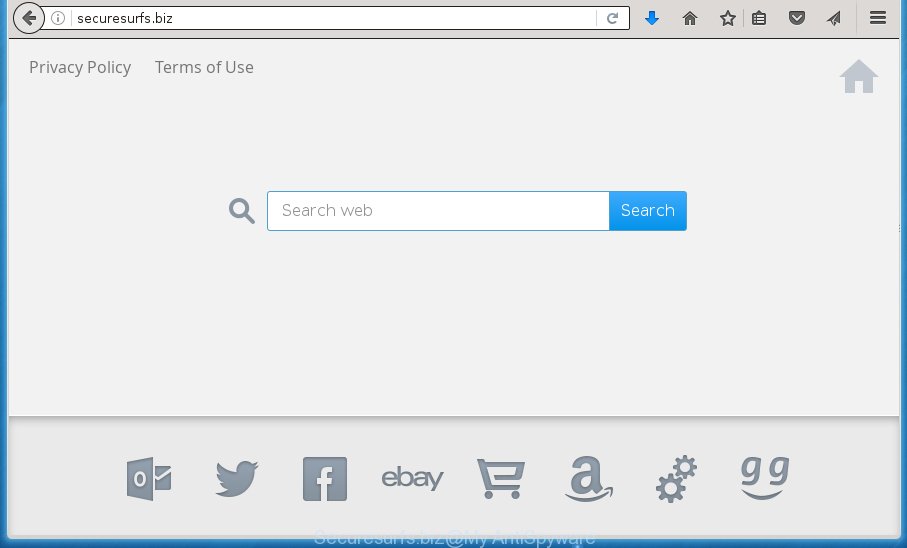
http://securesurfs.biz/
Table of contents
- What is Securesurfs.biz
- Securesurfs.biz removal tutorial
- How to delete Securesurfs.biz start page without any software
- Uninstalling the Securesurfs.biz, check the list of installed software first
- Fix internet browser shortcuts, changed by Securesurfs.biz browser hijacker
- Remove Securesurfs.biz start page from Google Chrome
- Delete Securesurfs.biz from Internet Explorer
- Remove Securesurfs.biz from FF by resetting browser settings
- How to remove Securesurfs.biz search with free programs
- How to delete Securesurfs.biz start page without any software
- How to block Securesurfs.biz home page
- Method of Securesurfs.biz hijacker infection intrusion into your system
- To sum up
Except that the Securesurfs.biz may make certain unwanted changes to web browser’s home page and newtab, it also modifies your search engine, which leads to the fact that use of the internet browser’s search becomes uncomfortable. The reason for this is that the search results will consist of a huge count of advertisements, links to unwanted and ad web-pages and only the remaining part is search results for your query from well-known search engines such as Google or Bing.
The Securesurfs.biz hijacker infection is not a virus, but the virus behaves similarly. As a rootkit hides in the system, makes changes to settings of installed internet browsers, and blocks them from changing. Also this hijacker can install additional web-browser add ons and modules that will show ads and pop ups. And finally, the Securesurfs.biz browser hijacker can gather lots of user info such as what web sites you’re opening, what you are looking for the Internet and so on. This information, in the future, may be sold to third parties.
The Securesurfs.biz hijacker can change settings of installed browsers, but often that the unwanted software may also infect all types of browsers by changing their desktop shortcuts. Thus forcing the user to see Securesurfs.biz unwanted web site every time run the web browser.
We recommend you to remove Securesurfs.biz redirect and clean your PC of hijacker as soon as possible, until the presence of the browser hijacker has not led to even worse consequences. You need to follow the steps below that will help you to completely get rid of Securesurfs.biz redirect, using only the built-in Windows features and a few of specialized free utilities.
Securesurfs.biz removal tutorial
The answer is right here on this web-page. We have put together simplicity and efficiency. It will allow you easily to clean your machine of hijacker. Moreover, you can choose manual or automatic removal way. If you’re familiar with the machine then use manual removal, otherwise run the free anti malware utility designed specifically to delete hijacker such as Securesurfs.biz. Of course, you can combine both methods. Read it once, after doing so, please print this page as you may need to close your internet browser or restart your system.
How to delete Securesurfs.biz home page without any software
Most common hijackers may be uninstalled without any antivirus applications. The manual hijacker removal is post guide that will teach you how to remove the Securesurfs.biz homepage.
Uninstalling the Securesurfs.biz, check the list of installed software first
First method for manual browser hijacker removal is to go into the Windows “Control Panel”, then “Uninstall a program” console. Take a look at the list of applications on your PC and see if there are any suspicious and unknown programs. If you see any, you need to uninstall them. Of course, before doing so, you can do an Internet search to find details on the program. If it is a potentially unwanted application, adware or malware, you will likely find information that says so.
Press Windows button ![]() , then press Search
, then press Search ![]() . Type “Control panel”and press Enter. If you using Windows XP or Windows 7, then click “Start” and select “Control Panel”. It will open the Windows Control Panel as shown in the figure below.
. Type “Control panel”and press Enter. If you using Windows XP or Windows 7, then click “Start” and select “Control Panel”. It will open the Windows Control Panel as shown in the figure below.

Further, click “Uninstall a program” ![]()
It will display a list of all software installed on your personal computer. Scroll through the all list, and uninstall any suspicious and unknown applications.
Fix internet browser shortcuts, changed by Securesurfs.biz browser hijacker
Unfortunately, the hijacker infection can also hijack Windows shortcuts (mostly, your web-browsers shortcuts), so that the Securesurfs.biz home page will be displayed when you launch the Google Chrome, IE, FF and MS Edge or another web browser.
To clear the web-browser shortcut, right-click to it and select Properties. On the Shortcut tab, locate the Target field. Click inside, you will see a vertical line – arrow pointer, move it (using -> arrow key on your keyboard) to the right as possible. You will see a text like “http://site.address” that has been added here. You need to delete it.

When the text is removed, click the OK button. You need to clean all shortcuts of all your internet browsers, as they may be infected too.
Remove Securesurfs.biz start page from Google Chrome
Reset Chrome settings is a simple way to get rid of the browser hijacker, harmful and adware extensions, as well as to recover the web browser’s homepage, newtab and default search provider that have been changed by hijacker infection.

- First start the Chrome and press Menu button (small button in the form of three horizontal stripes).
- It will show the Google Chrome main menu. Select “Settings” option.
- You will see the Google Chrome’s settings page. Scroll down and click “Show advanced settings” link.
- Scroll down again and click the “Reset settings” button.
- The Chrome will display the reset profile settings page as on the image above.
- Next click the “Reset” button.
- Once this process is done, your web browser’s homepage, newtab page and search engine by default will be restored to their original defaults.
- To learn more, read the post How to reset Google Chrome settings to default.
Delete Securesurfs.biz from Internet Explorer
The Internet Explorer reset is great if your web browser is hijacked or you have unwanted plugins or toolbars on your browser, that installed by a malicious software.
First, start the Microsoft Internet Explorer, then click ‘gear’ icon ![]() . It will show the Tools drop-down menu on the right part of the internet browser, then click the “Internet Options” as shown below.
. It will show the Tools drop-down menu on the right part of the internet browser, then click the “Internet Options” as shown below.

In the “Internet Options” screen, select the “Advanced” tab, then click the “Reset” button. The Microsoft Internet Explorer will display the “Reset Internet Explorer settings” dialog box. Further, click the “Delete personal settings” check box to select it. Next, click the “Reset” button like below.

Once the process is complete, click “Close” button. Close the IE and restart your personal computer for the changes to take effect. This step will help you to restore your web browser’s newtab, startpage and search engine by default to default state.
Remove Securesurfs.biz from FF by resetting browser settings
If the Firefox settings like newtab page, home page and search provider by default have been changed by the browser hijacker, then resetting it to the default state can help.
First, run the Firefox and press ![]() button. It will display the drop-down menu on the right-part of the web browser. Further, click the Help button (
button. It will display the drop-down menu on the right-part of the web browser. Further, click the Help button (![]() ) as on the image below
) as on the image below
.

In the Help menu, select the “Troubleshooting Information” option. Another way to open the “Troubleshooting Information” screen – type “about:support” in the web browser adress bar and press Enter. It will show the “Troubleshooting Information” page like below. In the upper-right corner of this screen, click the “Refresh Firefox” button.

It will show the confirmation dialog box. Further, click the “Refresh Firefox” button. The Mozilla Firefox will start a procedure to fix your problems that caused by the Securesurfs.biz browser hijacker. When, it is finished, press the “Finish” button.
How to remove Securesurfs.biz search with free programs
Manual removal is not always as effective as you might think. Often, even the most experienced users can not completely remove hijacker from the infected computer. So, we recommend to scan your personal computer for any remaining malicious components with free hijacker infection removal programs below.
How to remove Securesurfs.biz with Zemana Anti-malware
You can get rid of Securesurfs.biz redirect automatically with a help of Zemana Anti-malware. We suggest this malware removal utility because it can easily remove browser hijackers, PUPs, ad-supported software and toolbars with all their components such as folders, files and registry entries.
Download Zemana anti malware on your personal computer from the link below. Save it on your Windows desktop or in any other place.
165086 downloads
Author: Zemana Ltd
Category: Security tools
Update: July 16, 2019
Once downloading is complete, close all applications and windows on your personal computer. Double-click the set up file named Zemana.AntiMalware.Setup. If the “User Account Control” prompt pops up as shown on the screen below, click the “Yes” button.

It will open the “Setup wizard” which will help you install Zemana anti-malware on your PC system. Follow the prompts and don’t make any changes to default settings.

Once install is done successfully, Zemana anti malware will automatically start and you can see its main screen as shown on the image below.

Now press the “Scan” button to begin checking your machine for the browser hijacker . Depending on your system, the scan can take anywhere from a few minutes to close to an hour. During the scan it’ll detect all threats exist on your computer.

When it completes the scan, you’ll be displayed the list of all detected items on your computer. In order to remove all items, simply click “Next” button. The Zemana antimalware will start removing Securesurfs.biz hijacker and other security threats. Once disinfection is done, you may be prompted to reboot the machine.
How to delete Securesurfs.biz with Malwarebytes
You can remove Securesurfs.biz automatically with a help of Malwarebytes Free. We recommend this free malicious software removal utility because it can easily remove hijackers, adware, potentially unwanted software and toolbars with all their components such as files, folders and registry entries.

- Please download Malwarebytes to your desktop from the following link.
Malwarebytes Anti-malware
327304 downloads
Author: Malwarebytes
Category: Security tools
Update: April 15, 2020
- At the download page, click on the Download button. Your internet browser will show the “Save as” dialog box. Please save it onto your Windows desktop.
- Once the downloading process is complete, please close all programs and open windows on your PC. Double-click on the icon that’s named mb3-setup.
- This will launch the “Setup wizard” of Malwarebytes onto your personal computer. Follow the prompts and do not make any changes to default settings.
- When the Setup wizard has finished installing, the Malwarebytes will start and show the main window.
- Further, click the “Scan Now” button to perform a system scan with this tool for the hijacker . A system scan may take anywhere from 5 to 30 minutes, depending on your PC system. While the program is scanning, you can see how many objects it has identified as threat.
- When the system scan is done, it will show a screen which contains a list of malware that has been found.
- Review the scan results and then click the “Quarantine Selected” button to start cleaning your computer. Once the process is complete, you may be prompted to reboot the PC.
- Close the Anti-Malware and continue with the next step.
Video instruction, which reveals in detail the steps above.
If the problem with Securesurfs.biz is still remained
AdwCleaner is a free portable application that scans your PC system for adware, PUPs and hijackers like Securesurfs.biz and helps delete them easily. Moreover, it’ll also allow you delete any malicious web-browser extensions and add-ons.
Download AdwCleaner tool from the link below. Save it to your Desktop so that you can access the file easily.
225644 downloads
Version: 8.4.1
Author: Xplode, MalwareBytes
Category: Security tools
Update: October 5, 2024
Once the downloading process is done, open the file location and double-click the AdwCleaner icon. It will launch the AdwCleaner utility and you will see a screen as shown in the figure below. If the User Account Control prompt will ask you want to display the program, click Yes button to continue.

Next, press “Scan” to perform a system scan with this utility for the Securesurfs.biz browser hijacker infection which reroutes your browser to the Securesurfs.biz unwanted web site. A system scan can take anywhere from 5 to 30 minutes, depending on your system. While the tool is scanning, you can see number of objects it has identified either as being malicious software.

When it completes the scan is finished, the results are displayed in the scan report as shown below.

Review the scan results and then click “Clean” button. It will open a prompt. Click “OK” to begin the cleaning procedure. Once the clean-up is done, the AdwCleaner may ask you to reboot your PC. After restart, the AdwCleaner will show the log file.
All the above steps are shown in detail in the following video instructions.
How to block Securesurfs.biz homepage
Running an ad blocker program like AdGuard is an effective way to alleviate the risks. Additionally, ad blocker applications will also protect you from harmful ads and pages, and, of course, block redirection chain to Securesurfs.biz and similar sites.
- Download AdGuard program from the following link.
Adguard download
26910 downloads
Version: 6.4
Author: © Adguard
Category: Security tools
Update: November 15, 2018
- Once the download is complete, run the downloaded file. You will see the “Setup Wizard” program window. Follow the prompts.
- When the install is complete, press “Skip” to close the installation program and use the default settings, or press “Get Started” to see an quick tutorial which will allow you get to know AdGuard better.
- In most cases, the default settings are enough and you do not need to change anything. Each time, when you run your machine, AdGuard will run automatically and block popups, web sites such Securesurfs.biz, as well as other malicious or misleading web-pages. For an overview of all the features of the program, or to change its settings you can simply double-click on the icon named AdGuard, which is located on your desktop.
Method of Securesurfs.biz hijacker infection intrusion into your system
The Securesurfs.biz hijacker spreads with a simple but quite effective way. It’s integrated into the installer of various free applications. Thus on the process of setup, it will infect your web-browser and change it’s settings on the Securesurfs.biz. To avoid browser hijacker, you just need to follow a few simple rules: carefully read the Terms of Use and the license, select only a Manual, Custom or Advanced installation mode, which enables you to make sure that the program you want to install, thereby protect your computer from the hijacker such as the Securesurfs.biz.
To sum up
Now your PC should be free of the Securesurfs.biz start page. Delete AdwCleaner. We suggest that you keep Malwarebytes (to periodically scan your PC system for new malicious software, browser hijackers and ad-supported software) and AdGuard (to help you stop undesired pop up advertisements and malicious sites). Moreover, to prevent browser hijackers, please stay clear of unknown and third party programs, make sure that your antivirus program, turn on the option to find PUPs (potentially unwanted programs).
If you need more help with Securesurfs.biz related issues, go to our Spyware/Malware removal forum.


















