The appearance of Omniboxes.com as your homepage often means your system has been infected by the hijacker infection and your browser’s settings like the startpage, newtab page and default search engine should have been altered by it without your knowledge. In this way, developers of the hijacker infection force you to use their site, and thereby boost traffic of the page to generate revenue.
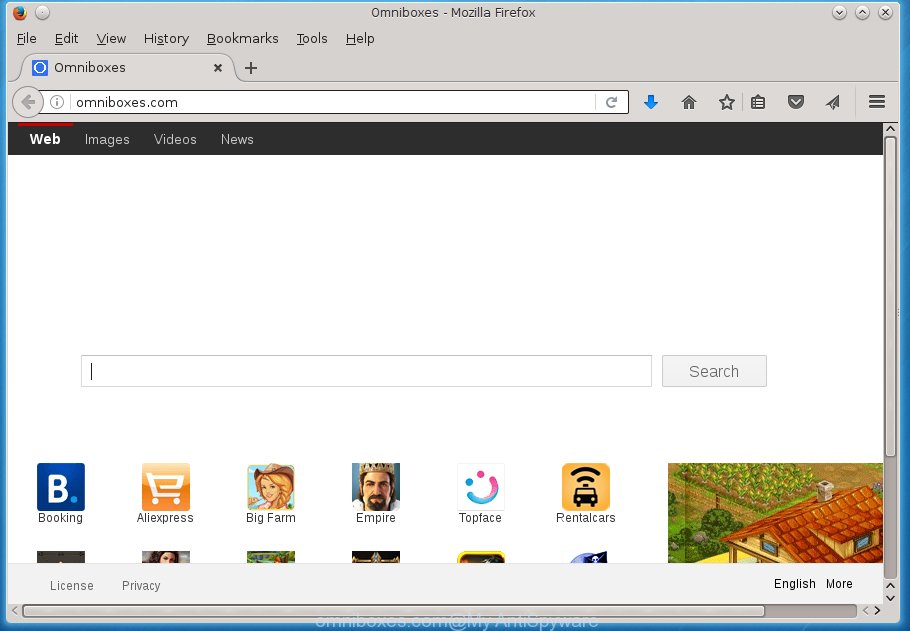
http://omniboxes.com/
The Omniboxes.com hijacker will change your internet browser’s search engine so that all searches are sent via Omniboxes.com, that redirects to Bing, Yahoo or Google Custom Search engine which shows the search results for your query. The creators of this hijacker infection are utilizing legitimate search provider as they may generate money from the ads that are opened in the search results.
Table of contents
- What is Omniboxes.com
- Omniboxes.com redirect removal instructions
- How to remove Omniboxes.com homepage without any software
- Uninstall all adware and other potentially unwanted software through the Microsoft Windows Control Panel
- Disinfect the browser’s shortcuts to delete Omniboxes.com home page
- Remove Omniboxes.com search from IE
- Get rid of Omniboxes.com startpage from Mozilla Firefox
- Get rid of Omniboxes.com search from Google Chrome
- Run free malware removal utilities to completely get rid of Omniboxes.com
- How to remove Omniboxes.com homepage without any software
- How to stop Omniboxes.com search
- How did Omniboxes.com hijacker infection get on your PC
- Finish words
Also, adware (sometimes called ‘ad-supported’ software) can be installed on the computer together with Omniboxes.com hijacker infection. It will insert a lot of advertisements directly to the web-sites that you view, creating a sense that advertisements has been added by the developers of the site. Moreover, legal advertisements may be replaced on fake ads that will offer to download and install various unnecessary and harmful programs. Moreover, the Omniboxes.com browser hijacker infection has the ability to gather lots of user info, which can be later sold to third parties.
In addition to that, as was mentioned earlier, certain hijacker infections such as Omniboxes.com to also change all web-browsers shortcuts which located on your Desktop or Start menu. So, every infected shortcut will try to redirect your web browser to intrusive sites, some of which might be harmful. It can make the whole personal computer more vulnerable to hacker attacks.
Thus, it is clear that the presence of hijacker on your PC is not desirable, and you need to clean up your PC system as soon as possible. Follow the instructions below in order to get rid of Omniboxes.com from Google Chrome, Internet Explorer, Mozilla Firefox and MS Edge.
Omniboxes.com redirect removal instructions
Without a doubt, the hijacker is harmful to your personal computer. So you need to quickly and completely remove this malware. To delete this browser hijacker, you can use the manual removal steps that are given below or free malware removal tool such as Zemana Anti-malware, Malwarebytes or AdwCleaner (all are free). We recommend you use automatic removal solution that will help you to delete Omniboxes.com startpage easily and safely. Manual removal is best used only if you’re well versed in PC system or in the case where browser hijacker infection is not uninstalled automatically. Read this manual carefully, bookmark or print it, because you may need to close your web browser or reboot your system.
How to remove Omniboxes.com startpage without any software
The useful removal guidance for the Omniboxes.com homepage. The detailed procedure can be followed by anyone as it really does take you step-by-step. If you follow this process to delete Omniboxes.com let us know how you managed by sending us your comments please.
Uninstall all adware and other potentially unwanted applications through the Microsoft Windows Control Panel
Some potentially unwanted applications, browser hijacking software and adware can be deleted by uninstalling the free applications they came with. If this way does not succeed, then looking them up in the list of installed applications in Microsoft Windows Control Panel. Use the “Uninstall” command in order to remove them.
Press Windows button ![]() , then click Search
, then click Search ![]() . Type “Control panel”and press Enter. If you using Windows XP or Windows 7, then click “Start” and select “Control Panel”. It will open the Windows Control Panel as shown in the figure below.
. Type “Control panel”and press Enter. If you using Windows XP or Windows 7, then click “Start” and select “Control Panel”. It will open the Windows Control Panel as shown in the figure below.

Further, click “Uninstall a program” ![]()
It will show a list of all applications installed on your machine. Scroll through the all list, and uninstall any suspicious and unknown applications.
Disinfect the browser’s shortcuts to delete Omniboxes.com start page
Once installed, this hijacker infection may add an argument like “http://site.address” into the Target property of the desktop shortcut for the Google Chrome, Firefox, Edge and Internet Explorer. Due to this, every time you open the web-browser, it will display the annoying startpage.
Right click on the web-browser’s shortcut, click Properties option. On the Shortcut tab, locate the Target field. Click inside, you will see a vertical line – arrow pointer, move it (using -> arrow key on your keyboard) to the right as possible. You will see a text “http://site.address” that has been added here. Remove everything after .exe. An example, for Google Chrome you should remove everything after chrome.exe.

To save changes, click OK . You need to clean all browser’s shortcuts. So, repeat this step for the Google Chrome, Firefox, Microsoft Internet Explorer and MS Edge.
Remove Omniboxes.com search from IE
By resetting Microsoft Internet Explorer web browser you return your web browser settings to its default state. This is first when troubleshooting problems that might have been caused by hijacker like Omniboxes.com.
First, open the Internet Explorer. Next, click the button in the form of gear (![]() ). It will display the Tools drop-down menu, press the “Internet Options” as shown below.
). It will display the Tools drop-down menu, press the “Internet Options” as shown below.

In the “Internet Options” window click on the Advanced tab, then click the Reset button. The IE will show the “Reset Internet Explorer settings” window like below. Select the “Delete personal settings” check box, then press “Reset” button.

You will now need to reboot your computer for the changes to take effect.
Get rid of Omniboxes.com homepage from Mozilla Firefox
Press the Menu button (looks like three horizontal lines), and click the blue Help icon located at the bottom of the drop down menu like below.

A small menu will appear, click the “Troubleshooting Information”. On this page, press “Refresh Firefox” button as shown below.

Follow the onscreen procedure to restore your FF web-browser settings to its original state.
Get rid of Omniboxes.com search from Google Chrome
In order to be sure that there is nothing left behind, we suggest you to reset Google Chrome web browser. It will return Chrome settings including newtab page, homepage and search provider by default to defaults.
Open the Google Chrome menu by clicking on the button in the form of three horizontal stripes (![]() ). It will show the drop-down menu. Next, press to “Settings” option.
). It will show the drop-down menu. Next, press to “Settings” option.

Scroll down to the bottom of the page and click on the “Show advanced settings” link. Now scroll down until the Reset settings section is visible, as shown on the image below and click the “Reset settings” button.

Confirm your action, click the “Reset” button.
Run free malware removal utilities to completely get rid of Omniboxes.com
Use malicious software removal tools to remove Omniboxes.com automatically. The free applications tools specially made for browser hijacker infection, adware and other potentially unwanted programs removal. These utilities may get rid of most of hijacker from Firefox, Chrome, Microsoft Internet Explorer and MS Edge. Moreover, it can remove all components of Omniboxes.com from Windows registry and system drives.
Scan and free your system of Omniboxes.com with Zemana Anti-malware
We recommend using the Zemana Anti-malware. You may download and install Zemana Anti-malware to scan for and get rid of Omniboxes.com redirect from your PC. When installed and updated, the malicious software remover will automatically scan and detect all threats exist on the machine.

- Please download Zemana anti-malware to your desktop by clicking on the following link.
Zemana AntiMalware
165036 downloads
Author: Zemana Ltd
Category: Security tools
Update: July 16, 2019
- At the download page, click on the Download button. Your web-browser will display the “Save as” prompt. Please save it onto your Windows desktop.
- Once the download is done, please close all applications and open windows on your machine. Next, run a file named Zemana.AntiMalware.Setup.
- This will start the “Setup wizard” of Zemana anti malware onto your machine. Follow the prompts and do not make any changes to default settings.
- When the Setup wizard has finished installing, the anti malware will run and open the main window.
- Further, click the “Scan” button . This will begin scanning the whole computer to find out browser hijacker and other malicious software and adware. This task can take quite a while, so please be patient. When a threat is detected, the count of the security threats will change accordingly.
- When the system scan is finished, it’ll display a list of all items detected by this utility.
- In order to delete all items, simply click the “Next” button to start cleaning your computer. Once the process is done, you may be prompted to reboot the computer.
- Close the Zemana Anti-Malware and continue with the next step.
Scan and clean your computer of hijacker with Malwarebytes
Delete Omniboxes.com browser hijacker manually is difficult and often the hijacker is not completely removed. Therefore, we recommend you to run the Malwarebytes Free which are completely clean your personal computer. Moreover, the free application will help you to remove malicious software, potentially unwanted programs, toolbars and ad supported software that your machine can be infected too.
Download Malwarebytes by clicking on the link below.
327265 downloads
Author: Malwarebytes
Category: Security tools
Update: April 15, 2020
When downloading is finished, close all software and windows on your PC system. Open a directory in which you saved it. Double-click on the icon that’s named mb3-setup as shown on the screen below.
![]()
When the install begins, you will see the “Setup wizard” that will help you install Malwarebytes on your personal computer.

Once install is complete, you will see window like below.

Now click the “Scan Now” button for checking your PC system for the browser hijacker and other malware and adware. A system scan can take anywhere from 5 to 30 minutes, depending on your personal computer. While the utility is checking, you may see number of objects it has identified either as being malware.

When the system scan is complete, you may check all items found on your computer. Make sure all entries have ‘checkmark’ and press “Quarantine Selected” button.

The Malwarebytes will start removing Omniboxes.com hijacker related files, folders, registry keys. Once disinfection is complete, you may be prompted to reboot your system.
The following video explains few simple steps on how to get rid of browser hijacker infection and other malicious software with Malwarebytes Anti-malware.
Use AdwCleaner to get rid of Omniboxes.com from the computer
If MalwareBytes antimalware or Zemana anti-malware cannot get rid of this browser hijacker infection, then we suggests to use the AdwCleaner. AdwCleaner is a free removal tool for hijackers, adware, PUPs and toolbars.

- Download AdwCleaner from the link below.
AdwCleaner download
225631 downloads
Version: 8.4.1
Author: Xplode, MalwareBytes
Category: Security tools
Update: October 5, 2024
- After downloading is finished, double click the AdwCleaner icon. Once this tool is launched, press “Scan” button to start scanning your computer for the Omniboxes.com browser hijacker infection . This task can take quite a while, so please be patient. While the tool is checking, you can see count of objects it has identified either as being malware.
- Once the scan is complete, it will open a scan report. When you’re ready, click “Clean” button. It will show a prompt, click “OK”.
These few simple steps are shown in detail in the following video guide.
How to stop Omniboxes.com search
If you surf the Net, you cannot avoid malicious advertising. But you can protect your web-browser against it. Download and run an adblocker program. AdGuard is an ad-blocker which can filter out a ton of of the malvertising, stoping dynamic scripts from loading malicious content.
- Download AdGuard application by clicking on the following link.
Adguard download
26898 downloads
Version: 6.4
Author: © Adguard
Category: Security tools
Update: November 15, 2018
- After the download is done, run the downloaded file. You will see the “Setup Wizard” program window. Follow the prompts.
- When the installation is done, press “Skip” to close the installation program and use the default settings, or click “Get Started” to see an quick tutorial that will assist you get to know AdGuard better.
- In most cases, the default settings are enough and you don’t need to change anything. Each time, when you launch your machine, AdGuard will start automatically and block ads, pages such Omniboxes.com, as well as other harmful or misleading pages. For an overview of all the features of the program, or to change its settings you can simply double-click on the icon named AdGuard, which can be found on your desktop.
How did Omniboxes.com hijacker infection get on your PC
The Omniboxes.com browser hijacker usually come bundled with another program in the same installation package. The risk of this is especially high for the various free programs downloaded from the Internet. The developers of the software are hoping that users will use the quick installation mode, that is simply to click the Next button, without paying attention to the information on the screen and do not carefully considering every step of the installation procedure. Thus, the hijacker can infiltrate your machine without your knowledge. Therefore, it’s very important to read all the information that tells the application during install, including the ‘Terms of Use’ and ‘Software license’. Use only the Manual, Custom or Advanced setup mode. This method will help you to disable all optional and unwanted applications and components.
Finish words
Now your PC should be clean of the Omniboxes.com search. Remove AdwCleaner. We suggest that you keep Malwarebytes (to periodically scan your computer for new malicious software, browser hijackers and ‘ad supported’ software) and AdGuard (to help you stop intrusive pop-up advertisements and malicious web-pages). Moreover, to prevent browser hijackers, please stay clear of unknown and third party applications, make sure that your antivirus application, turn on the option to find PUPs (potentially unwanted programs).
If you need more help with Omniboxes.com redirect related issues, go to our Spyware/Malware removal forum.


















