The Tokinmokin.club misleading site offering install a browser extension appeared on your computer without any notice? After that, you are faced with the fact that your internet browser is now redirected to other intrusive web pages and filled with a variety of advertisements and banners. The cause of all your problems with your personal computer is ‘ad-supported’ software (also known as adware) that has been installed on many computers around the world without users permission, so you are one of many. Most probably, you do not even know how and where this ‘ad supported’ software has got into your PC system. In the guidance below, we will explain all the general features of ‘ad supported’ software and its typical behavior on the computer, as well as effective methods for manually removing it from your computer.
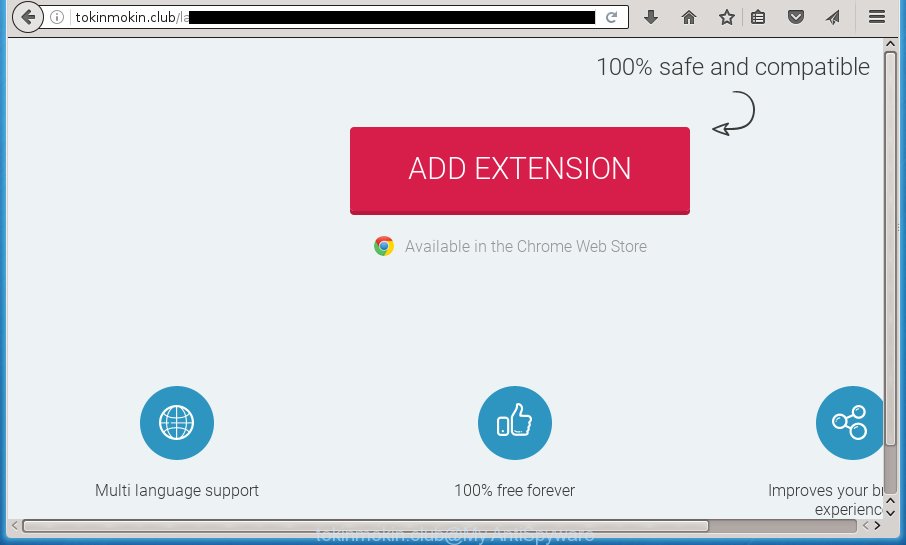
http://tokinmokin.club/land/a/ …
The adware may insert a large amount of advertisements directly to the web sites that you visit, creating a sense that the ads has been added by the creators of the web-page. Moreover, a legal advertisements may be replaced on the fake ads, that will offer to download and install various unnecessary and harmful programs. Moreover, the adware has the ability to collect a large count of personal information about you (your ip address, what is a web page you are viewing now, what you are looking for on the Web, which links you are clicking), which can later transfer to third parties.
Table of contents
- What is Tokinmokin.club
- Remove Tokinmokin.club redirect
- How to stop Tokinmokin.club popup advertisements
- How did Tokinmokin.club popups get on your computer
- Finish words
The ad-supported software can change the settings of the Google Chrome, FF, Microsoft Internet Explorer and Microsoft Edge, but often that a harmful software such as this can also infect all types of browsers by changing their desktop shortcuts. Thus forcing the user each time run the internet browser to see Tokinmokin.club annoying ads.
It is important, don’t use Tokinmokin.club web page and do not click on ads placed on it, as they can lead you to a more harmful or misleading web sites. The best option is to use the instructions posted below to free your PC of ad-supported software and thereby get rid of Tokinmokin.club pop up ads.
Remove Tokinmokin.club redirect
There present several free adware removal utilities. Also it is possible to remove Tokinmokin.club popups manually. But we suggest to combine all these ways below into the one removal algorithm. Follow the steps of the guidance. Read it once, after doing so, please print this page as you may need to close your internet browser or reboot your system.
How to get rid of Tokinmokin.club popup advertisements without any software
The following instructions is a step-by-step guide, which will help you manually remove Tokinmokin.club pop ups from the Chrome, IE, Firefox and MS Edge.
Uninstall suspicious and potentially unwanted software using Windows Control Panel
First, you should try to identify and delete the program that causes the appearance of undesired advertisements or internet browser redirect, using the ‘Uninstall a program’ which is located in the ‘Control panel’.
Windows 8, 8.1, 10
First, click the Windows button
Windows XP, Vista, 7
First, click “Start” and select “Control Panel”.
It will show the Windows Control Panel as on the image below.

Next, press “Uninstall a program” ![]()
It will open a list of all software installed on your computer. Scroll through the all list, and remove any suspicious and unknown programs. To quickly find the latest installed programs, we recommend sort applications by date in the Control panel.
Fix infected web-browsers shortcuts to remove Tokinmokin.club redirect
A ad supported software may hijack various Windows shortcuts on your desktop (most often, all internet browsers shortcuts), so in this step you need to check and clean them by removing the argument such as http://site.address/.
Open the properties of the web browser shortcut. Right click on the shortcut of infected internet browser and choose the “Properties” option and it’ll display the properties of the shortcut. Next, select the “Shortcut” tab and have a look at the Target field as on the image below.

Normally, if the last word in the Target field is chrome.exe, iexplore.exe, firefox.exe. Be sure to pay attention to the extension, should be “exe”! All shortcuts which have been modified by ‘ad supported’ software such as Tokinmokin.club usually point to .bat, .cmd or .url files instead of .exe as shown in the figure below

Another variant, an address has been added at the end of the line. In this case the Target field looks such as …Application\chrome.exe” http://site.address like below.

In order to fix a shortcut, you need to insert right path to the Target field or remove an address (if it has been added at the end). You can use the following information to fix your shortcuts which have been modified by ‘ad supported’ software.
| Google Chrome | C:\Program Files (x86)\Google\Chrome\Application\chrome.exe |
| C:\Program Files\Google\Chrome\Application\chrome.exe | |
| Firefox | C:\Program Files\Mozilla Firefox\firefox.exe |
| IE | C:\Program Files (x86)\Internet Explorer\iexplore.exe |
| C:\Program Files\Internet Explorer\iexplore.exe | |
| Opera | C:\Program Files (x86)\Opera\launcher.exe |
| C:\Program Files\Opera\launcher.exe |
Once is finished, press OK to save changes. Repeat the step for all internet browsers which are re-directed to the Tokinmokin.club undesired web-site.
Delete Tokinmokin.club ads from Firefox
If the Mozilla Firefox browser program is hijacked, then resetting its settings can help. The Reset feature is available on all modern version of FF. A reset can fix many issues by restoring FF settings such as start page, new tab page and search engine by default to its default state. It will save your personal information like saved passwords, bookmarks, and open tabs.
First, run the FF and press ![]() button. It will display the drop-down menu on the right-part of the browser. Further, click the Help button (
button. It will display the drop-down menu on the right-part of the browser. Further, click the Help button (![]() ) as shown in the figure below
) as shown in the figure below
.

In the Help menu, select the “Troubleshooting Information” option. Another way to open the “Troubleshooting Information” screen – type “about:support” in the browser adress bar and press Enter. It will show the “Troubleshooting Information” page as shown on the image below. In the upper-right corner of this screen, click the “Refresh Firefox” button.

It will show the confirmation prompt. Further, click the “Refresh Firefox” button. The FF will begin a procedure to fix your problems that caused by the ad supported software that reroutes your web browser to annoying Tokinmokin.club page. When, it is finished, click the “Finish” button.
Remove Tokinmokin.club ads from Chrome
Like other modern web browsers, the Chrome has the ability to reset the settings to their default values and thereby restore the internet browser’s settings like startpage, newtab page and default search provider that have been changed by the ad-supported software which redirects your browser to unwanted Tokinmokin.club page.

- First, launch the Google Chrome and press the Menu icon (icon in the form of three horizontal stripes).
- It will show the Google Chrome main menu, press the “Settings” menu.
- Next, click “Show advanced settings” link, that located at the bottom of the Settings page.
- On the bottom of the “Advanced settings” page, press the “Reset settings” button.
- The Chrome will open the reset settings prompt as shown on the image above.
- Confirm the internet browser’s reset by clicking on the “Reset” button.
- To learn more, read the post How to reset Chrome settings to default.
Get rid of Tokinmokin.club pop ups from IE
By resetting IE internet browser you return your web browser settings to its default state. This is good initial when troubleshooting problems that might have been caused by adware that redirects your web browser to undesired Tokinmokin.club site.
First, open the Microsoft Internet Explorer. Next, press the button in the form of gear (![]() ). It will display the Tools drop-down menu, press the “Internet Options” as shown on the image below.
). It will display the Tools drop-down menu, press the “Internet Options” as shown on the image below.

In the “Internet Options” window click on the Advanced tab, then click the Reset button. The IE will show the “Reset Internet Explorer settings” window as shown on the image below. Select the “Delete personal settings” check box, then click “Reset” button.

You will now need to restart your system for the changes to take effect.
Scan your PC and delete Tokinmokin.club with free utilities
The adware may hide its components which are difficult for you to find out and remove completely. This may lead to the fact that after some time, the ad supported software once again infect your computer and reroute your web-browser to Tokinmokin.club web page. Moreover, We want to note that it’s not always safe to remove adware manually, if you do not have much experience in setting up and configuring the Windows operating system. The best way to scan for and remove ad-supported software is to use free malicious software removal software.
Automatically remove Tokinmokin.club redirect with Zemana Anti-malware
We recommend using the Zemana Anti-malware. You may download and install Zemana Anti-malware to find ‘ad supported’ software and thereby remove Tokinmokin.club pop ups from the Google Chrome, Firefox, MS Edge and Microsoft Internet Explorer browsers. When installed and updated, the malware remover will automatically scan and detect all threats present on your computer.
Download Zemana anti-malware by clicking on the link below.
165070 downloads
Author: Zemana Ltd
Category: Security tools
Update: July 16, 2019
After downloading is finished, start it and follow the prompts. Once installed, the Zemana antimalware will try to update itself and when this process is done, press the “Scan” button to begin scanning your computer for the adware that causes web browsers to display unwanted Tokinmokin.club popup ads.

This task may take some time, so please be patient. While the tool is checking, you can see number of objects it has identified as being infected by malware. Review the report and then click “Next” button.

The Zemana anti malware will begin removing all detected folders, files, services and registry entries.
Use Malwarebytes to delete Tokinmokin.club pop up advertisements
We suggest using the Malwarebytes Free. You can download and install Malwarebytes to scan for ad-supported software and thereby delete Tokinmokin.club pop-ups from your internet browsers. When installed and updated, the free malicious software remover will automatically scan and detect all threats present on the computer.
Download Malwarebytes by clicking on the link below.
327294 downloads
Author: Malwarebytes
Category: Security tools
Update: April 15, 2020
After downloading is finished, close all software and windows on your system. Open a directory in which you saved it. Double-click on the icon that’s named mb3-setup as on the image below.
![]()
When the installation starts, you will see the “Setup wizard” which will help you install Malwarebytes on your personal computer.

Once installation is done, you will see window as shown on the screen below.

Now click the “Scan Now” button . This will start scanning the whole machine to find out adware which reroutes your web-browser to annoying Tokinmokin.club page. A scan can take anywhere from 10 to 30 minutes, depending on the count of files on your machine and the speed of your PC system. When a threat is found, the number of the security threats will change accordingly. Wait until the the checking is finished.

As the scanning ends, it’ll open a list of found items. Next, you need to click “Quarantine Selected” button.

The Malwarebytes will begin removing Tokinmokin.club adware related files, folders, registry keys. Once disinfection is finished, you may be prompted to restart your personal computer.
The following video explains step-by-step guide on how to remove ‘ad supported’ software and other malware with Malwarebytes Anti-malware.
Double-check for potentially unwanted applications with AdwCleaner
If MalwareBytes anti malware or Zemana anti malware cannot delete this adware, then we recommends to run the AdwCleaner. AdwCleaner is a free removal utility for hijacker infections, potentially unwanted programs, toolbars and adware which causes undesired Tokinmokin.club popups.
Download AdwCleaner utility from the link below. Save it to your Desktop so that you can access the file easily.
225638 downloads
Version: 8.4.1
Author: Xplode, MalwareBytes
Category: Security tools
Update: October 5, 2024
After downloading is done, open the file location and double-click the AdwCleaner icon. It will start the AdwCleaner utility and you will see a screen as shown in the figure below. If the User Account Control prompt will ask you want to display the program, click Yes button to continue.

Next, click “Scan” to perform a system scan for the ad-supported software that causes web browsers to display intrusive Tokinmokin.club popup advertisements. This procedure can take quite a while, so please be patient.

When the system scan is done is done, it will display a list of all threats detected by this utility like below.

In order to get rid of all items, simply click “Clean” button. It will display a dialog box. Click “OK” to start the cleaning procedure. Once the clean-up is finished, the AdwCleaner may ask you to reboot your system. After reboot, the AdwCleaner will show the log file.
All the above steps are shown in detail in the following video instructions.
How to stop Tokinmokin.club pop-up advertisements
Running an ad blocking program such as AdGuard is an effective way to alleviate the risks. Additionally, adblocker programs will also protect you from harmful ads and web-sites, and, of course, stop redirection chain to Tokinmokin.club and similar web sites.
- Download AdGuard application by clicking on the following link.
Adguard download
26904 downloads
Version: 6.4
Author: © Adguard
Category: Security tools
Update: November 15, 2018
- Once the downloading process is complete, run the downloaded file. You will see the “Setup Wizard” program window. Follow the prompts.
- When the installation is done, click “Skip” to close the install program and use the default settings, or click “Get Started” to see an quick tutorial which will allow you get to know AdGuard better.
- In most cases, the default settings are enough and you do not need to change anything. Each time, when you run your computer, AdGuard will start automatically and stop pop-up advertisements, pages such Tokinmokin.club, as well as other harmful or misleading sites. For an overview of all the features of the program, or to change its settings you can simply double-click on the icon named AdGuard, which can be found on your desktop.
How did Tokinmokin.club popups get on your computer
The ad supported software usually come along with certain free software that you download off of the Internet. Once started, it will infect your system and configure your web-browsers to open a ton of annoying Tokinmokin.club ads without your permission. In order to avoid infection, in the Setup wizard, you should be be proactive and carefully read the ‘Terms of use’, the ‘license agreement’ and other install screens, as well as to always select the ‘Manual’ or ‘Advanced’ install mode, when installing anything downloaded from the Internet.
Finish words
Now your personal computer should be clean of the ‘ad supported’ software that causes web-browsers to open intrusive Tokinmokin.club popup ads. Delete AdwCleaner. We suggest that you keep Zemana Anti-malware (to periodically scan your personal computer for new malware, browser hijackers and adware) and AdGuard (to help you block unwanted pop-up ads and malicious web-sites). Moreover, to prevent adware, please stay clear of unknown and third party programs, make sure that your antivirus program, turn on the option to find PUPs (potentially unwanted programs).
If you need more help with Tokinmokin.club pop-up ads related issues, go to our Spyware/Malware removal forum.



















