When you open your web-browser like FF, Google Chrome, IE and Microsoft Edge, the page named Search.fit-cmf.com opens automatically instead of your startpage? Or this intrusive web-page has been set as new tab page and web-browser’s search provider ? Then most probably browser hijacker infection get installed on your machine. It commonly get installed in the composition, together with some free programs. Do not be surprised, it happens, especially if you’re an active Internet user. But this does not mean that you should reconcile with these unwanted redirects. You need to free your machine of malware such as this hijacker as quickly as possible. Because the annoying startpage can be a way to infect your PC with more dangerous malicious applications like viruses and trojans. The steps which follow, I’ll show you how to remove hijacker infection and thereby delete Search.fit-cmf.com redirect from your browser forever.
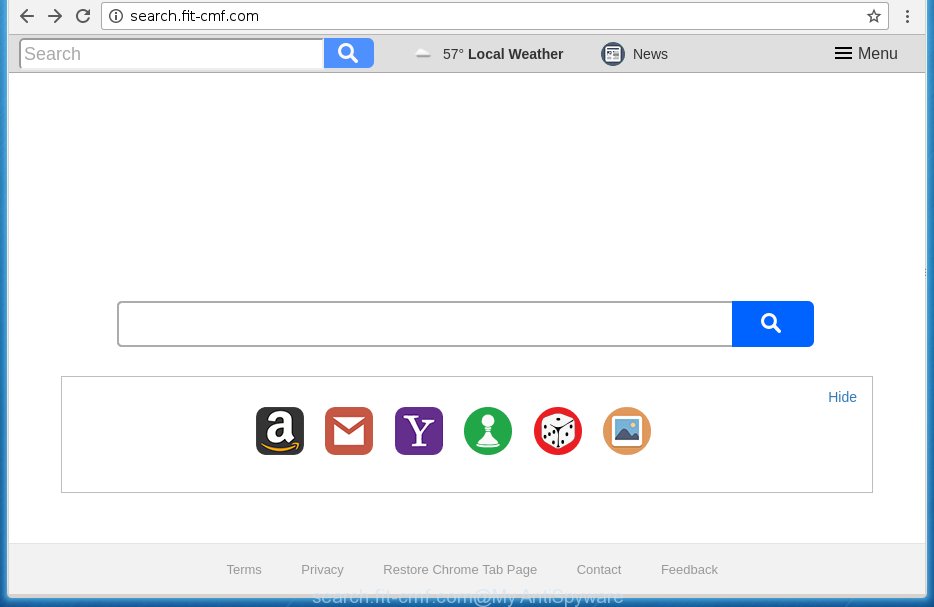
http://search.fit-cmf.com/
In addition to that, as was mentioned earlier, some browser hijackers like Search.fit-cmf.com to also change all web-browsers shortcuts that located on your Desktop or Start menu. So, every infected shortcut will try to redirect your internet browser to undesired web-pages, certain of which might be harmful. It can make the whole machine more vulnerable to hacker attacks.
Table of contents
- What is Search.fit-cmf.com
- How to remove Search.fit-cmf.com search
- Use AdBlocker to block Search.fit-cmf.com and stay safe online
- How to prevent Search.fit-cmf.com browser hijacker infection from getting inside your PC
- Finish words
Except that the Search.fit-cmf.com changes web browser’s home page and newtab page, it also changes your search provider, which leads to the fact that use of the web browser’s search becomes uncomfortable. The reason for this is that the search results will consist of a large number of ads, links to unwanted and ad sites and only the remaining part is search results for your query from well-known search engines such as Google or Bing.
Some browser hijackers also contain ‘ad-supported’ software (also known as adware) which can be used to display undesired advertisements and or collect personal information that can be used for marketing purposes. These unwanted advertisements can be opened as pop-unders, pop-ups, in-text advertisements, video ads, text links or banners or even massive full page advertisements. Most of the ‘ad supported’ software is made to open advertisements, but some adware is form of spyware that often used to track users to collect personal information.
It’s important, do not use Search.fit-cmf.com site and don’t click on advertisements placed on it, as they can lead you to a more malicious or misleading web pages. The best option is to use the few simple steps posted below to clean your PC of hijacker, remove the Search.fit-cmf.com start page, and thereby return your previous home page and search provider.
How to remove Search.fit-cmf.com search
We can help you delete Search.fit-cmf.com, without the need to take your PC system to a professional. Simply follow the removal tutorial below if you currently have the unwanted hijacker on your computer and want to remove it. If you’ve any difficulty while trying to remove the hijacker, feel free to ask for our help in the comment section below. Read it once, after doing so, please print this page as you may need to close your web browser or reboot your machine.
How to remove Search.fit-cmf.com home page without any software
The following instructions is a step-by-step guide, which will help you manually remove Search.fit-cmf.com from the Firefox, Google Chrome, Internet Explorer and MS Edge.
Uninstall suspicious and potentially unwanted applications using Windows Control Panel
The best way to begin the computer cleanup is to uninstall unknown and suspicious software. Using the Windows Control Panel you can do this quickly and easily. This step, in spite of its simplicity, should not be ignored, because the removing of unneeded software can clean up the Chrome, Mozilla Firefox, Microsoft Edge and Microsoft Internet Explorer from advertisements hijackers and so on.
Press Windows button ![]() , then click Search
, then click Search ![]() . Type “Control panel”and press Enter. If you using Windows XP or Windows 7, then press “Start” and select “Control Panel”. It will display the Windows Control Panel like below.
. Type “Control panel”and press Enter. If you using Windows XP or Windows 7, then press “Start” and select “Control Panel”. It will display the Windows Control Panel like below.

Further, click “Uninstall a program” ![]()
It will open a list of all programs installed on your machine. Scroll through the all list, and uninstall any suspicious and unknown applications.
Fix infected internet browsers shortcuts to remove Search.fit-cmf.com search
Once the browser hijacker is started, it can also modify the web browser’s shortcuts, adding an argument such as “http://site.address” into the Target field. Due to this, every time you run the web-browser, it will show an undesired web-site.
Right click on the web browser’s shortcut, click Properties option. On the Shortcut tab, locate the Target field. Click inside, you will see a vertical line – arrow pointer, move it (using -> arrow key on your keyboard) to the right as possible. You will see a text “http://site.address” that has been added here. Remove everything after .exe. An example, for Google Chrome you should remove everything after chrome.exe.

To save changes, click OK . You need to clean all web-browser’s shortcuts. So, repeat this step for the Chrome, Internet Explorer, Firefox and Microsoft Edge.
Get rid of Search.fit-cmf.com search from IE
If you find that Internet Explorer internet browser settings such as homepage, newtab page and search engine by default having been hijacked, then you may restore your settings, via the reset browser procedure.
First, open the Microsoft Internet Explorer. Next, click the button in the form of gear (![]() ). It will open the Tools drop-down menu, click the “Internet Options” as shown in the figure below.
). It will open the Tools drop-down menu, click the “Internet Options” as shown in the figure below.

In the “Internet Options” window click on the Advanced tab, then click the Reset button. The Microsoft Internet Explorer will display the “Reset Internet Explorer settings” window as shown in the figure below. Select the “Delete personal settings” check box, then click “Reset” button.

You will now need to reboot your personal computer for the changes to take effect.
Remove Search.fit-cmf.com from Google Chrome
If your Chrome web-browser is rerouted to undesired Search.fit-cmf.com web page, it may be necessary to completely reset your web-browser application to its default settings.
First run the Google Chrome. Next, click the button in the form of three horizontal stripes (![]() ). It will display the main menu. Further, press the option named “Settings”. Another way to show the Chrome’s settings – type chrome://settings in the web browser adress bar and press Enter.
). It will display the main menu. Further, press the option named “Settings”. Another way to show the Chrome’s settings – type chrome://settings in the web browser adress bar and press Enter.

The internet browser will show the settings screen. Scroll down to the bottom of the page and click the “Show advanced settings” link. Now scroll down until the “Reset settings” section is visible, as shown on the image below and click the “Reset settings” button.

The Chrome will show the confirmation prompt. You need to confirm your action, click the “Reset” button. The internet browser will launch the procedure of cleaning. Once it is finished, the web-browser’s settings including newtab page, home page and search provider by default back to the values that have been when the Chrome was first installed on your machine.
Delete Search.fit-cmf.com search from Firefox
Resetting your Mozilla Firefox is good initial troubleshooting step for any issues with your browser application, including the redirect to Search.fit-cmf.com page.
Start the Firefox and click the menu button (it looks like three stacked lines) at the top right of the internet browser screen. Next, click the question-mark icon at the bottom of the drop-down menu. It will open the slide-out menu.

Select the “Troubleshooting information”. If you are unable to access the Help menu, then type “about:support” in your address bar and press Enter. It bring up the “Troubleshooting Information” page as shown below.

Click the “Refresh Firefox” button at the top right of the Troubleshooting Information page. Select “Refresh Firefox” in the confirmation prompt. The Firefox will begin a procedure to fix your problems that caused by the Search.fit-cmf.com hijacker. When, it is finished, click the “Finish” button.
Use free malware removal utilities to completely remove Search.fit-cmf.com redirect
After completing the manual removal instructions above all unwanted applications and web-browser’s extensions which causes web browser redirects to the Search.fit-cmf.com site should be deleted. If the problem with Search.fit-cmf.com hijacker is still remained, then we recommend to scan your PC for any remaining malicious components. Run recommended free browser hijacker removal programs below.
Use Zemana Anti-malware to remove browser hijacker
We suggest using the Zemana Anti-malware which are completely clean your machine of the browser hijacker. The tool is an advanced malware removal application made by (c) Zemana lab. It’s able to help you delete PUPs, browser hijackers, adware, malware, toolbars, ransomware and other security threats from your computer for free.

- Download Zemana anti-malware (ZAM) from the link below.
Zemana AntiMalware
165069 downloads
Author: Zemana Ltd
Category: Security tools
Update: July 16, 2019
- When downloading is finished, close all programs and windows on your computer. Open a directory in which you saved it. Double-click on the icon that’s named Zemana.AntiMalware.Setup.
- Further, click Next button and follow the prompts.
- Once installation is finished, click the “Scan” button . This will start scanning the whole personal computer to find out hijacker and browser’s malicious extensions. This process can take some time, so please be patient.
- Once the checking is done, it’ll open you the results. When you are ready, click “Next”. Once disinfection is complete, you may be prompted to restart your PC system.
How to automatically delete Search.fit-cmf.com with Malwarebytes
Manual Search.fit-cmf.com startpage removal requires some computer skills. Some files and registry entries that created by the browser hijacker infection may be not completely removed. We suggest that run the Malwarebytes Free that are completely clean your PC of hijacker infection. Moreover, the free program will allow you to delete malicious software, potentially unwanted applications, ad-supported software and toolbars that your PC can be infected too.
Download Malwarebytes on your computer by clicking on the link below. Save it on your Windows desktop or in any other place.
327294 downloads
Author: Malwarebytes
Category: Security tools
Update: April 15, 2020
When downloading is finished, close all software and windows on your system. Double-click the set up file named mb3-setup. If the “User Account Control” dialog box pops up as shown on the image below, click the “Yes” button.

It will open the “Setup wizard” that will help you install Malwarebytes on your PC. Follow the prompts and do not make any changes to default settings.

Once install is finished successfully, click Finish button. Malwarebytes will automatically start and you can see its main screen as shown on the screen below.

Now click the “Scan Now” button to perform a system scan with this tool for the browser hijacker . A system scan can take anywhere from 5 to 30 minutes, depending on your computer. While the utility is checking, you can see number of objects it has identified either as being malware.

Once the system scan is finished, it will open a scan report. In order to delete all items, simply press “Quarantine Selected” button. The Malwarebytes will start removing Search.fit-cmf.com browser hijacker infection and other security threats. Once disinfection is complete, you may be prompted to restart the PC.
We recommend you look at the following video, which completely explains the process of using the Malwarebytes to delete browser hijacker and other malicious software.
Run AdwCleaner to get rid of Search.fit-cmf.com
AdwCleaner is a free removal tool that can be downloaded and run to remove browser hijackers, adware, malicious software, PUPs, toolbars and other threats from your PC system. You may use this tool to find threats even if you have an antivirus or any other security program.

- Download AdwCleaner by clicking on the following link.
AdwCleaner download
225638 downloads
Version: 8.4.1
Author: Xplode, MalwareBytes
Category: Security tools
Update: October 5, 2024
- Select the file location as Desktop, and then click Save.
- After the download is complete, launch the AdwCleaner, double-click the adwcleaner_xxx.exe file.
- If the “User Account Control” prompts, click Yes to continue.
- Read the “Terms of use”, and click Accept.
- In the AdwCleaner window, click the “Scan” . This will begin scanning the whole machine to find out Search.fit-cmf.com hijacker and other malicious software and ad-supported software. Depending on your PC system, the scan can take anywhere from a few minutes to close to an hour. While the tool is scanning, you can see how many objects it has identified either as being malicious software.
- When it completes the scan, the results are displayed in the scan report. In order to get rid of all items, simply press “Clean”. If the AdwCleaner will ask you to restart your computer, click “OK”.
The step-by-step instructions shown in detail in the following video.
Use AdBlocker to block Search.fit-cmf.com and stay safe online
If you surf the Internet, you cannot avoid malvertising. But you can protect your web-browser against it. Download and use an ad-blocking program. AdGuard is an ad blocker which can filter out a huge number of of the malicious advertising, stoping dynamic scripts from loading harmful content.
- Download AdGuard program from the following link.
Adguard download
26904 downloads
Version: 6.4
Author: © Adguard
Category: Security tools
Update: November 15, 2018
- After downloading is complete, launch the downloaded file. You will see the “Setup Wizard” program window. Follow the prompts.
- When the installation is complete, press “Skip” to close the install program and use the default settings, or press “Get Started” to see an quick tutorial which will help you get to know AdGuard better.
- In most cases, the default settings are enough and you do not need to change anything. Each time, when you run your PC, AdGuard will start automatically and stop pop up ads, web sites such Search.fit-cmf.com, as well as other harmful or misleading pages. For an overview of all the features of the application, or to change its settings you can simply double-click on the icon named AdGuard, which is located on your desktop.
How to prevent Search.fit-cmf.com browser hijacker infection from getting inside your PC
A hijacker infections may be spread through the use of trojan horses and other forms of malware, but most commonly, the hijacker like Search.fit-cmf.com spreads bundled with certain free applications. Many developers of free software include optional applications in their installer. Sometimes it is possible to avoid the installation of any hijacker infections like Search.fit-cmf.com: carefully read the Terms of Use and the Software license, select only Manual, Custom or Advanced setup method, unset all checkboxes before clicking Install or Next button while installing new free software.
Finish words
Once you have complete the tutorial outlined above, your system should be clean from browser hijacker, adware and malware. The Chrome, Firefox, Microsoft Edge and Internet Explorer will no longer show Search.fit-cmf.com intrusive start page on startup. Unfortunately, if the steps does not help you, then you have caught a new browser hijacker, and then the best way – ask for help in our Spyware/Malware removal forum.



















