You ran your web browser like Chrome, Firefox, Microsoft Internet Explorer and MS Edge, but somehow, for some reason, you didn’t get your favorite startpage you wanted after running it. This is sign of browser hijacker infection, potentially unwanted program made to redirect your web browser to Yeadesktopbr.com web site. The hijacker modifying the browsers settings like start page, new tab and default search provider with its own data.
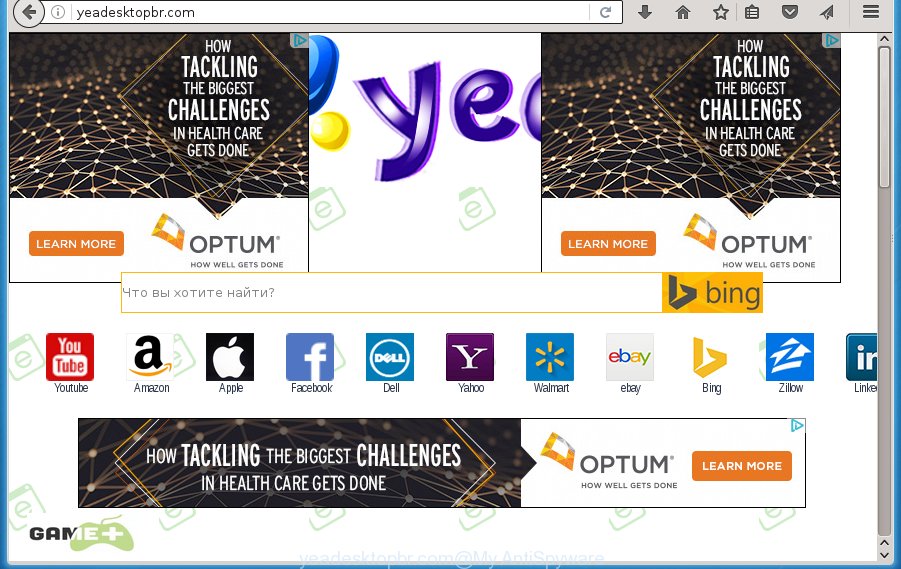
http://yeadesktopbr.com/
Most often, the Yeadesktopbr.com hijacker infection affects most common internet browsers such as Chrome, Internet Explorer, FF and Microsoft Edge. But such browser hijacker infections as well may infect other browsers by changing its shortcuts (adding ‘http://site.address’ into Target field of internet browser’s shortcut). So every time you run the browser, it will show Yeadesktopbr.com web-site. Even if you setup your homepage again, the undesired Yeadesktopbr.com site will be the first thing that you see when you launch the web browser.
Table of contents
- What is Yeadesktopbr.com
- Remove Yeadesktopbr.com start page
- How to manually remove Yeadesktopbr.com
- Deleting the Yeadesktopbr.com, check the list of installed applications first
- Clean up the browsers shortcuts which have been hijacked by Yeadesktopbr.com
- Delete Yeadesktopbr.com search from Chrome
- Delete Yeadesktopbr.com from FF by resetting browser settings
- Delete Yeadesktopbr.com redirect from Internet Explorer
- How to remove Yeadesktopbr.com search with free programs
- How to manually remove Yeadesktopbr.com
- How to block Yeadesktopbr.com search
- Tips to prevent Yeadesktopbr.com and other unwanted programs
- Finish words
Being infected with Yeadesktopbr.com hijacker infection, every time you start your web-browser you will see this web-site. Of course you can setup your startpage again, but next time you open a browser you will see that Yeadesktopbr.com redirect return. As mentioned above, the browser hijacker may modify the default search engine on this annoying web page too, so all your search queries will be redirected to Yeadesktopbr.com. Thus the authors of the hijacker can collect the search terms of your queries, and redirect you to annoying web pages.
Although, Yeadesktopbr.com hijacker infection is not a virus, but it does bad things, and it may impose certain undesired changes to settings of installed browsers. Moreover, an adware (also known as ‘ad-supported’ software) can be additionally installed on to your personal computer with this browser hijacker, which will show lots of advertisements, or even massive full page ads that blocks surfing the Internet. Often such these advertisements can recommend to install other unknown and unwanted programs or visit harmful web-sites.
We suggest you to remove Yeadesktopbr.com start page and clean your PC system of hijacker infection as soon as possible, until the presence of the browser hijacker has not led to even worse consequences. You need to perform the few simple steps below that will help you to completely delete Yeadesktopbr.com homepage, using only the built-in Windows features and a few of specialized free utilities.
Remove Yeadesktopbr.com startpage
Without a doubt, the hijacker is harmful to your machine. So you need to quickly and completely remove this malicious software. To remove this hijacker, you can use the manual removal guidance which are given below or free malware removal utility like Zemana Anti-malware, Malwarebytes or AdwCleaner (all are free). We suggest you use automatic removal method that will help you to delete Yeadesktopbr.com redirect easily and safely. Manual removal is best used only if you’re well versed in machine or in the case where hijacker infection is not removed automatically. Read it once, after doing so, please print this page as you may need to close your web browser or restart your PC system.
How to manually remove Yeadesktopbr.com
The following instructions is a step-by-step guide, which will help you manually remove Yeadesktopbr.com home page from the Firefox, Chrome, Internet Explorer and Edge.
Deleting the Yeadesktopbr.com, check the list of installed applications first
We recommend that you start the PC system cleaning process by checking the list of installed programs and delete all unknown or suspicious applications. This is a very important step, as mentioned above, very often the malicious programs such as ad supported software and browser hijackers may be bundled with free programs. Delete the unwanted programs can get rid of the undesired advertisements or browser redirect.
Windows 8, 8.1, 10
First, click Windows button

When the ‘Control Panel’ opens, click the ‘Uninstall a program’ link under Programs category as on the image below.

You will see the ‘Uninstall a program’ panel as on the image below.

Very carefully look around the entire list of applications installed on your personal computer. Most likely, one or more of them are responsible for the appearance of pop up ads and web-browser redirect to the intrusive Yeadesktopbr.com web-page. If you have many programs installed, you can help simplify the search of harmful programs by sort the list by date of installation. Once you have found a suspicious, unwanted or unused application, right click to it, after that click ‘Uninstall’.
Windows XP, Vista, 7
First, press ‘Start’ button and select ‘Control Panel’ at right panel as shown in the figure below.

When the Windows ‘Control Panel’ opens, you need to press ‘Uninstall a program’ under ‘Programs’ like below.

You will see a list of programs installed on your system. We recommend to sort the list by date of installation to quickly find the software that were installed last. Most likely they responsibility for the appearance of pop up advertisements and internet browser redirect. If you are in doubt, you can always check the program by doing a search for her name in Google, Yahoo or Bing. Once the application which you need to delete is found, simply click on its name, and then click ‘Uninstall’ as shown on the image below.

Clean up the browsers shortcuts which have been hijacked by Yeadesktopbr.com
When installed, this hijacker infection may add an argument similar “http://site.address” into the Target property of the desktop shortcut for the Google Chrome, Firefox, Microsoft Edge and Microsoft Internet Explorer. Due to this, every time you start the browser, it will show the annoying start page.
To clear the web browser shortcut, right-click to it and select Properties. On the Shortcut tab, locate the Target field. Click inside, you will see a vertical line – arrow pointer, move it (using -> arrow key on your keyboard) to the right as possible. You will see a text similar “http://site.address” that has been added here. You need to delete it.

When the text is removed, click the OK button. You need to clean all shortcuts of all your web browsers, as they may be infected too.
Delete Yeadesktopbr.com search from Chrome

- First start the Google Chrome and click Menu button (small button in the form of three horizontal stripes).
- It will show the Chrome main menu. Select “Settings” option.
- You will see the Google Chrome’s settings page. Scroll down and click “Show advanced settings” link.
- Scroll down again and click the “Reset settings” button.
- The Chrome will open the reset profile settings page as on the image above.
- Next click the “Reset” button.
- Once this procedure is finished, your internet browser’s start page, newtab and search engine by default will be restored to their original defaults.
- To learn more, read the article How to reset Google Chrome settings to default.
Delete Yeadesktopbr.com from FF by resetting browser settings
If the Mozilla Firefox internet browser program is hijacked, then resetting its settings can help. The Reset feature is available on all modern version of FF. A reset can fix many issues by restoring Mozilla Firefox settings such as home page, newtab page and default search engine to its default state. It will save your personal information like saved passwords, bookmarks, and open tabs.
Click the Menu button (looks like three horizontal lines), and click the blue Help icon located at the bottom of the drop down menu as shown on the image below.

A small menu will appear, press the “Troubleshooting Information”. On this page, press “Refresh Firefox” button like below.

Follow the onscreen procedure to restore your Firefox internet browser settings to its original state.
Delete Yeadesktopbr.com redirect from Internet Explorer
In order to recover all web browser newtab, homepage and search engine by default you need to reset the Internet Explorer to the state, which was when the Windows was installed on your PC system.
First, run the IE, press ![]() ) button. Next, click “Internet Options” as shown on the image below.
) button. Next, click “Internet Options” as shown on the image below.

In the “Internet Options” screen select the Advanced tab. Next, click Reset button. The Microsoft Internet Explorer will display the Reset Internet Explorer settings dialog box. Select the “Delete personal settings” check box and click Reset button.

You will now need to restart your PC for the changes to take effect. It will get rid of Yeadesktopbr.com hijacker, disable malicious and ad-supported web browser’s extensions and restore the Internet Explorer’s settings such as new tab, startpage and search provider by default to default state.
How to remove Yeadesktopbr.com search with free programs
There are not many good free antimalware applications with high detection ratio. The effectiveness of malicious software removal tools depends on various factors, mostly on how often their virus/malware signatures DB are updated in order to effectively detect modern malicious software, adware, browser hijackers and other potentially unwanted applications. We recommend to use several programs, not just one. These programs which listed below will allow you remove all components of the browser hijacker infection from your disk and Windows registry and thereby remove Yeadesktopbr.com .
Run Zemana Anti-malware to get rid of Yeadesktopbr.com search
We recommend using the Zemana Anti-malware which are completely clean your PC system of the hijacker. The tool is an advanced malicious software removal program developed by (c) Zemana lab. It is able to help you remove potentially unwanted programs, browser hijackers, adware, malware, toolbars, ransomware and other security threats from your PC for free.
Download Zemana antimalware by clicking on the link below.
165094 downloads
Author: Zemana Ltd
Category: Security tools
Update: July 16, 2019
After downloading is finished, start it and follow the prompts. Once installed, the Zemana anti-malware will try to update itself and when this task is done, click the “Scan” button for scanning your PC for the Yeadesktopbr.com hijacker that redirects your web-browser to the Yeadesktopbr.com intrusive web-site.

A scan may take anywhere from 10 to 30 minutes, depending on the number of files on your PC system and the speed of your PC system. When you are ready, press “Next” button.

The Zemana anti malware will start removing all detected folders, files, services and registry entries.
How to automatically delete Yeadesktopbr.com with Malwarebytes
Manual Yeadesktopbr.com removal requires some computer skills. Some files and registry entries that created by the hijacker can be not completely removed. We suggest that use the Malwarebytes Free that are completely free your computer of browser hijacker. Moreover, the free application will allow you to remove malicious software, potentially unwanted applications, adware and toolbars that your PC system can be infected too.

Download Malwarebytes Free by clicking on the link below.
327319 downloads
Author: Malwarebytes
Category: Security tools
Update: April 15, 2020
When the download is done, run it and follow the prompts. Once installed, the Malwarebytes will try to update itself and when this task is done, click the “Scan Now” button . This will start scanning the whole machine to find out Yeadesktopbr.com browser hijacker infection and other malicious software and ‘ad supported’ software. This task may take some time, so please be patient. When a threat is detected, the number of the security threats will change accordingly. Review the scan results and then click “Quarantine Selected” button.
The Malwarebytes is a free program that you can use to delete all detected folders, files, services, registry entries and so on. To learn more about this malware removal tool, we recommend you to read and follow the few simple steps or the video guide below.
If the problem with Yeadesktopbr.com redirect is still remained
AdwCleaner is a free removal tool that may be downloaded and run to remove browser hijackers, adware, malware, potentially unwanted applications, toolbars and other threats from your machine. You may run this tool to find threats even if you have an antivirus or any other security application.
Download AdwCleaner utility from the link below. Save it to your Desktop so that you can access the file easily.
225650 downloads
Version: 8.4.1
Author: Xplode, MalwareBytes
Category: Security tools
Update: October 5, 2024
After the download is finished, open the file location and double-click the AdwCleaner icon. It will run the AdwCleaner tool and you will see a screen as shown in the figure below. If the User Account Control prompt will ask you want to open the program, press Yes button to continue.

Next, click “Scan” . This will start scanning the whole PC system to find out Yeadesktopbr.com hijacker which reroutes your web browser to the Yeadesktopbr.com unwanted site. A scan can take anywhere from 10 to 30 minutes, depending on the number of files on your personal computer and the speed of your PC system. While the utility is checking, you can see how many objects and files has already scanned.

When it completes the scan is finished, it will display you the results as shown in the figure below.

Review the scan results and then click “Clean” button. It will show a prompt. Click “OK” to start the cleaning procedure. Once the cleaning procedure is complete, the AdwCleaner may ask you to restart your machine. After restart, the AdwCleaner will display the log file.
All the above steps are shown in detail in the following video instructions.
How to block Yeadesktopbr.com search
By installing an ad-blocker application such as AdbGuard, you’re able to stop Yeadesktopbr.com, autoplaying video ads and remove a large amount of distracting and undesired ads on web-sites.
Download AdGuard program by clicking on the following link.
26913 downloads
Version: 6.4
Author: © Adguard
Category: Security tools
Update: November 15, 2018
After downloading is finished, launch the downloaded file. You will see the “Setup Wizard” screen as on the image below.

Follow the prompts. Once the setup is done, you will see a window like below.

You can click “Skip” to close the installation application and use the default settings, or click “Get Started” button to see an quick tutorial that will help you get to know AdGuard better.
In most cases, the default settings are enough and you do not need to change anything. Each time, when you start your machine, AdGuard will start automatically and stop pop-up ads, web-pages such Yeadesktopbr.com, as well as other harmful or misleading web-sites. For an overview of all the features of the program, or to change its settings you can simply double-click on the AdGuard icon, that is located on your desktop.
Tips to prevent Yeadesktopbr.com and other unwanted programs
The Yeadesktopbr.com hijacker usually spreads together with some free programs that you download off of the Internet. Once started, it will infect your system and change browser’s settings such as start page, newtab and default search provider without your permission. To avoid infection, in the Setup wizard, you should be be proactive and carefully read the ‘Terms of use’, the ‘license agreement’ and other install screens, as well as to always select the ‘Manual’ or ‘Advanced’ setup mode, when installing anything downloaded from the Web.
Finish words
Once you have done the few simple steps above, your machine should be free from browser hijacker, ‘ad supported’ software and malware. The Mozilla Firefox, Chrome, Internet Explorer and MS Edge will no longer open Yeadesktopbr.com annoying startpage on startup. Unfortunately, if the step by step instructions does not help you, then you have caught a new browser hijacker, and then the best way – ask for help in our Spyware/Malware removal forum.



















