The appearance of annoying B.unitee.men ads in your web-browser means that your PC is infected with an adware (also known as ‘ad-supported’ software). It makes changes to the computer settings and configures itself so as to launch automatically each time the personal computer is turned on. Immediately after startup, the ad supported software begins to monitor the user’s actions and insert advertisements directly into the open windows of the Mozilla Firefox, Chrome, Internet Explorer and MS Edge. So, if you notice that your internet browser has become show a huge count of intrusive popup advertisements, then you do not need to wait , you need to follow the guidance below and remove B.unitee.men pop ups ASAP.
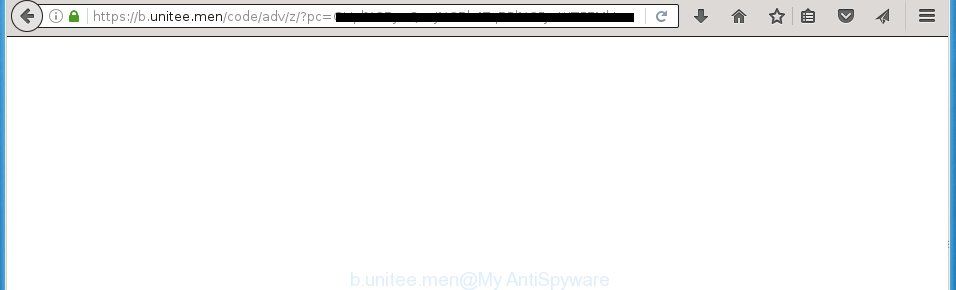
https://b.unitee.men/code/adv/z/?pc= …
The ad-supported software is not a virus, but the virus behaves similarly. As a rootkit hides in the system, alters internet browser settings and blocks them from changing. Also the adware can install additional web-browser extensions, addons and modules that will inject advertising banners within the Firefox, Chrome, Internet Explorer and MS Edge’s screen. Moreover, the adware may install browser hijacker that once started, will alter the web-browser’s homepage and search engine. And finally, the ‘ad supported’ software can collect a wide variety of personal information such as what web pages you are opening, what you are looking for the Net and so on. This information, in the future, may be transferred to third parties.
Table of contents
The adware can change the settings of the Chrome, Mozilla Firefox, Microsoft Internet Explorer and Microsoft Edge, but often that a harmful software like this can also infect all types of internet browsers by changing their desktop shortcuts. Thus forcing the user each time start the browser to see B.unitee.men annoying ads.
Thus, it is clear that the presence of ad-supported software on your machine is not desirable, and you need to clean up your computer as quickly as possible. Follow the few simple steps below in order to get rid of B.unitee.men pop up advertisements.
Remove B.unitee.men redirect
As with uninstalling adware, malware or PUPs, there are few steps you can do. We recommend trying them all. If you do only one part of the guidance, then it should be use malicious software removal tool, because it should delete ‘ad supported’ software and stop any further infection. But to completely remove B.unitee.men pop-up advertisements you will have to at least reset your web-browser settings like newtab, startpage and search provider by default to default state, disinfect machine’s internet browsers shortcuts, remove all unwanted and suspicious applications, and delete adware with malware removal utilities. Certain of the steps will require you to reboot your system or close the web-page. So, read this instructions carefully, then bookmark or print it for later reference.
How to manually remove B.unitee.men
The useful removal guide for the B.unitee.men pop-ups. The detailed procedure can be followed by anyone as it really does take you step-by-step. If you follow this process to get rid of B.unitee.men ads let us know how you managed by sending us your comments please.
Uninstall suspicious and potentially unwanted programs using Microsoft Windows Control Panel
Some of PUPs, adware and browser hijacker infections can be deleted using the Add/Remove programs tool which can be found in the Microsoft Windows Control Panel. So, if you are using any version of Microsoft Windows and you have noticed an unwanted program, then first try to delete it through Add/Remove programs.
Windows 8, 8.1, 10
First, click the Windows button
Windows XP, Vista, 7
First, click “Start” and select “Control Panel”.
It will display the Windows Control Panel as shown in the figure below.

Next, click “Uninstall a program” ![]()
It will open a list of all software installed on your computer. Scroll through the all list, and uninstall any suspicious and unknown applications. To quickly find the latest installed programs, we recommend sort applications by date in the Control panel.
Fix browser shortcuts, altered by adware
When installed, this adware may add an argument such as “http://site.address” into the Target property of the desktop shortcut for the Mozilla Firefox, Chrome, Microsoft Internet Explorer and Edge. Due to this, every time you start the internet browser, it will open an unwanted ad page.
Click the right mouse button to a desktop shortcut that you use to open your internet browser. Next, select the “Properties” option. Important: necessary to click on the desktop shortcut for the web-browser that is redirected to B.unitee.men or other annoying page.
Further, necessary to look at the text which is written in the “Target” field. The adware can modify the contents of this field, which describes the file to be start when you open your web-browser. Depending on the web-browser you are using, there should be:
- Google Chrome: chrome.exe
- Opera: opera.exe
- Firefox: firefox.exe
- Internet Explorer: iexplore.exe
If you are seeing an unknown text like “http://site.addres” that has been added here, then you should remove it, as shown in the figure below.

Next, press the “OK” button to save the changes. Now, when you start the internet browser from this desktop shortcut, it does not occur automatically redirect on the B.unitee.men web site or any other annoying web sites. Once the step is finished, we recommend to go to the next step.
Remove B.unitee.men pop ups from Google Chrome
If your Google Chrome web browser is rerouted to undesired B.unitee.men web-page, it may be necessary to completely reset your internet browser application to its default settings.

- First start the Google Chrome and click Menu button (small button in the form of three horizontal stripes).
- It will open the Google Chrome main menu. Select “Settings” option.
- You will see the Google Chrome’s settings page. Scroll down and click “Show advanced settings” link.
- Scroll down again and click the “Reset settings” button.
- The Google Chrome will show the reset profile settings page as shown on the image above.
- Next click the “Reset” button.
- Once this task is finished, your browser’s startpage, newtab page and default search engine will be restored to their original defaults.
- To learn more, read the blog post How to reset Google Chrome settings to default.
Delete B.unitee.men from Firefox by resetting browser settings
If the Firefox web browser application is hijacked, then resetting its settings can help. The Reset feature is available on all modern version of FF. A reset can fix many issues by restoring Firefox settings such as startpage, newtab page and search engine by default to its default state. It will save your personal information like saved passwords, bookmarks, and open tabs.
Press the Menu button (looks like three horizontal lines), and click the blue Help icon located at the bottom of the drop down menu like below.

A small menu will appear, click the “Troubleshooting Information”. On this page, click “Refresh Firefox” button as shown in the figure below.

Follow the onscreen procedure to revert back your Mozilla Firefox web-browser settings to its original state.
Get rid of B.unitee.men pop ups from Internet Explorer
The Internet Explorer reset is great if your internet browser is hijacked or you have unwanted addo-ons or toolbars on your web-browser, that installed by an malware.
First, launch the IE, click ![]() ) button. Next, click “Internet Options” as on the image below.
) button. Next, click “Internet Options” as on the image below.

In the “Internet Options” screen select the Advanced tab. Next, click Reset button. The IE will display the Reset Internet Explorer settings dialog box. Select the “Delete personal settings” check box and click Reset button.

You will now need to restart your PC system for the changes to take effect. It will remove B.unitee.men pop up ads, disable malicious and ad-supported internet browser’s extensions and restore the Microsoft Internet Explorer’s settings like startpage, newtab and search engine by default to default state.
How to automatically remove B.unitee.men advertisements
Manual removal is not always as effective as you might think. Often, even the most experienced users can not completely delete adware that causes internet browsers to display annoying B.unitee.men ads. So, we recommend to scan your PC for any remaining harmful components with free ‘ad supported’ software removal software below.
Scan and clean your internet browser of B.unitee.men redirect with Zemana Anti-malware
We recommend using the Zemana Anti-malware. You may download and install Zemana Anti-malware to detect adware and thereby remove B.unitee.men pop-ups from the Firefox, Chrome, IE and MS Edge web-browsers. When installed and updated, the malware remover will automatically scan and detect all threats present on your system.
Download Zemana antimalware by clicking on the link below.
165054 downloads
Author: Zemana Ltd
Category: Security tools
Update: July 16, 2019
Once downloading is complete, close all software and windows on your system. Open a directory in which you saved it. Double-click on the icon that’s named Zemana.AntiMalware.Setup like below.
![]()
When the installation starts, you will see the “Setup wizard” which will help you install Zemana anti malware on your machine.

Once installation is done, you will see window as shown below.

Now click the “Scan” button to perform a system scan for the adware which developed to reroute your web browser to various ad web pages like B.unitee.men. A system scan can take anywhere from 5 to 30 minutes, depending on your machine. While the program is scanning, you can see number of objects it has identified as threat.

As the scanning ends, you can check all items found on your PC. When you are ready, click “Next” button.

The Zemana Anti-malware will begin removing adware related files, folders and registry keys.
Scan and free your computer of ‘ad supported’ software with Malwarebytes
We recommend using the Malwarebytes Free. You can download and install Malwarebytes to find ‘ad supported’ software and thereby remove B.unitee.men popup advertisements from your browsers. When installed and updated, the free malware remover will automatically scan and detect all threats present on the system.

- Please download Malwarebytes to your desktop from the following link.
Malwarebytes Anti-malware
327280 downloads
Author: Malwarebytes
Category: Security tools
Update: April 15, 2020
- At the download page, click on the Download button. Your web browser will show the “Save as” prompt. Please save it onto your Windows desktop.
- After downloading is done, please close all programs and open windows on your machine. Double-click on the icon that’s named mb3-setup.
- This will launch the “Setup wizard” of Malwarebytes onto your computer. Follow the prompts and do not make any changes to default settings.
- When the Setup wizard has finished installing, the Malwarebytes will start and open the main window.
- Further, click the “Scan Now” button to perform a system scan with this utility for the ad supported software that causes annoying B.unitee.men pop up advertisements. While the utility is checking, you can see number of objects and files has already scanned.
- When it completes the scan, it will show a list of found threats.
- Make sure all entries have ‘checkmark’ and click the “Quarantine Selected” button to begin cleaning your personal computer. Once the task is complete, you may be prompted to restart the computer.
- Close the Anti-Malware and continue with the next step.
Video instruction, which reveals in detail the steps above.
Run AdwCleaner to delete B.unitee.men popups
AdwCleaner is a free portable application that scans your computer for adware that causes intrusive B.unitee.men pop-ups, PUPs and hijackers and helps remove them easily. Moreover, it will also allow you remove any malicious browser extensions and add-ons.

- Download AdwCleaner by clicking on the following link.
AdwCleaner download
225634 downloads
Version: 8.4.1
Author: Xplode, MalwareBytes
Category: Security tools
Update: October 5, 2024
- Select the file location as Desktop, and then press Save.
- Once downloading is done, start the AdwCleaner, double-click the adwcleaner_xxx.exe file.
- If the “User Account Control” prompts, press Yes to continue.
- Read the “Terms of use”, and press Accept.
- In the AdwCleaner window, press the “Scan” to perform a system scan for the ‘ad supported’ software that causes a large number of intrusive B.unitee.men popup advertisements. A system scan can take anywhere from 5 to 30 minutes, depending on your computer. During the scan it’ll detect all threats exist on your computer.
- Once the checking is complete, a list of all items detected is produced. Next, you need to click “Clean”. If the AdwCleaner will ask you to restart your machine, press “OK”.
The tutorial shown in detail in the following video.
Block B.unitee.men redirect and other undesired pages
By installing an ad-blocking application such as AdbGuard, you’re able to block B.unitee.men, autoplaying video ads and remove a lot of distracting and unwanted ads on web pages.
Installing the AdGuard adblocker program is simple. First you will need to download AdGuard from the following link.
26903 downloads
Version: 6.4
Author: © Adguard
Category: Security tools
Update: November 15, 2018
When downloading is done, double-click the downloaded file to start it. The “Setup Wizard” window will show up on the computer screen like below.

Follow the prompts. AdGuard will then be installed and an icon will be placed on your desktop. A window will show up asking you to confirm that you want to see a quick tutorial as shown in the figure below.

Click “Skip” button to close the window and use the default settings, or press “Get Started” to see an quick tutorial that will assist you get to know AdGuard better.
Each time, when you start your computer, AdGuard will start automatically and stop pop-ups, web-pages such B.unitee.men, as well as other harmful or misleading sites. For an overview of all the features of the program, or to change its settings you can simply double-click on the AdGuard icon, which is located on your desktop.
How can you prevent your computer from the attack of B.unitee.men pop up ads
The ad supported software come bundled with various freeware, as a supplement, which is installed automatically. This is certainly not an honest way to get installed onto your computer. To avoid infecting of your computer and side effects in the form of unwanted B.unitee.men advertisements, you should always carefully read the Terms of Use and the Software license. Additionally, always select Manual, Custom or Advanced installation mode. This allows you to disable the installation of unnecessary and often harmful programs. Even if you uninstall the free programs from your computer, this ad supported software will not be fully removed. This means that you should manually delete adware which causes undesired B.unitee.men advertisements by follow the guide above.
Finish words
After completing the steps outlined above, your PC system should be clean from malware, browser hijacker infections and adware. The Firefox, Chrome, IE and MS Edge will no longer show B.unitee.men unwanted web-page when you surf the World Wide Web. Unfortunately, if the step-by-step guide does not help you, then you have caught a new adware, and then the best way – ask for help.
- Download HijackThis from the link below and save it to your Desktop.
HijackThis download
5000 downloads
Version: 2.0.5
Author: OpenSource
Category: Security tools
Update: November 7, 2015
- Double-click on the HijackThis icon. Next click “Do a system scan only” button.
- Once the scanning is done, the scan button will read “Save log”, press it. Save this log to your desktop.
- Create a Myantispyware account here. Once you’ve registered, check your e-mail for a confirmation link, and confirm your account. After that, login.
- Copy and paste the contents of the HijackThis log into your post. If you are posting for the first time, please start a new thread by using the “New Topic” button in the Spyware Removal forum. When posting your HJT log, try to give us some details about your problems, so we can try to help you more accurately.
- Wait for one of our trained “Security Team” or Site Administrator to provide you with knowledgeable assistance tailored to your problem with the undesired B.unitee.men popups.





















