According to computer security professionals, Search.renewitnow.co is a new hijacker from the big family of browser hijackers. Once your web browser has become the victim of unwanted software from the browser hijacker family, this unwanted program takes over your internet browser such as Firefox, Google Chrome, Internet Explorer and Edge. It can make changes to your web browser’s settings, including home page, newtab page and default search engine, and installs unwanted extensions and plugins deep inside your computer. This is the main reason why you need to get rid of it from your PC system and return your browser search engine and startpage back to the default.
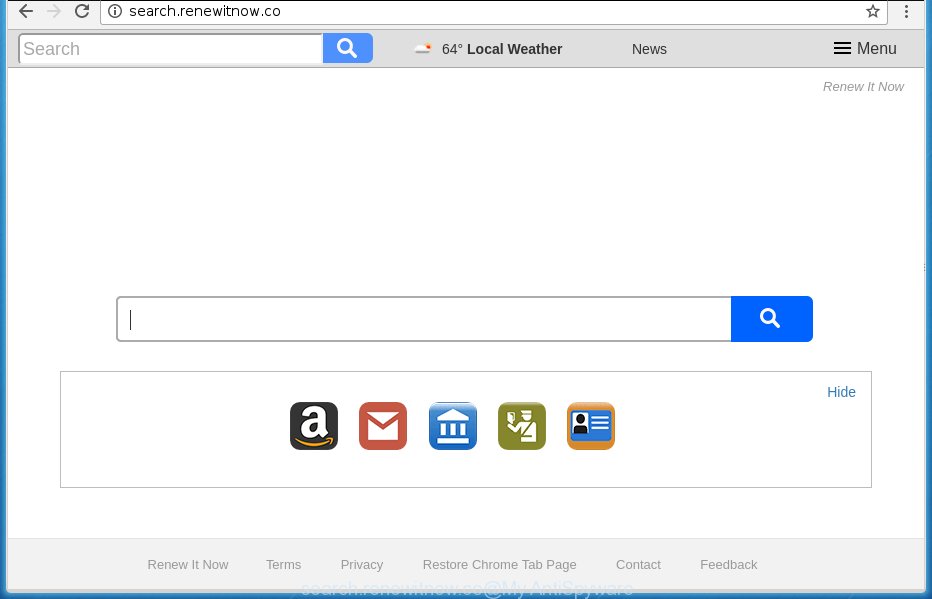
http://search.renewitnow.co/
The browser hijacker infection such as Search.renewitnow.co often change all internet browser shortcuts which located on your Desktop to force you visit certain annoying pages and display annoying pop up ads. As a result, your web browser can still redirect you to an intrusive site despite your internet browser is actually clean of browser hijacker.
Table of contents
- What is Search.renewitnow.co
- How to remove Search.renewitnow.co redirect
- How to manually delete Search.renewitnow.co
- Delete Search.renewitnow.co related applications through the Control Panel of your system
- Fix infected internet browsers shortcuts
- Delete Search.renewitnow.co from Firefox by resetting web-browser settings
- Remove Search.renewitnow.co homepage from Chrome
- Delete Search.renewitnow.co home page from Internet Explorer
- How to automatically remove Search.renewitnow.co hijacker
- How to manually delete Search.renewitnow.co
- How to stop Search.renewitnow.co home page
- Don’t know how your web-browser has been hijacked by Search.renewitnow.co browser hijacker?
- Finish words
When your PC system is infected with Search.renewitnow.co browser hijacker infection, every time you open your web-browser you will see this page. Of course you can setup your startpage again, but next time you start a internet browser you will see that Search.renewitnow.co return. As mentioned above, the hijacker infection can modify the default search provider on this annoying web site too, so all your search queries will be redirected to Search.renewitnow.co. Thus the authors of the hijacker infection can collect the search terms of your queries, and redirect you to intrusive web pages.
Although, Search.renewitnow.co browser hijacker is not a virus, but it does bad things, and it makes various changes to current settings of all your typical web browsers. Moreover, an ‘ad-supported’ software (also known as adware) can be additionally installed on to your personal computer by this hijacker, that will display tons of ads, or even massive full page ads that blocks surfing the Net. Often such these advertisements can recommend to install other unknown and unwanted software or visit dangerous web sites.
It is important, do not use Search.renewitnow.co site and do not click on advertisements placed on it, as they can lead you to a more malicious or misleading web sites. The best option is to use the guidance posted below to free your computer of browser hijacker, get rid of the Search.renewitnow.co startpage, and thereby revert back your favorite homepage and search engine.
How to remove Search.renewitnow.co redirect
Without a doubt, the hijacker infection is harmful to your computer. So you need to quickly and completely remove this malware. To remove this hijacker, you can use the manual removal tutorial which are given below or free malicious software removal utility such as Malwarebytes or AdwCleaner (both are free). I note that we recommend that you use automatic removal that will allow you to get rid of Search.renewitnow.co search easily and safely. Manual removal is best used only if you’re well versed in computer or in the case where hijacker infection is not removed automatically. Some of the steps below will require you to exit the web site. So, please read the instructions carefully, after that bookmark or print it for later reference.
How to manually delete Search.renewitnow.co
The few simple steps will help you delete Search.renewitnow.co redirect. These Search.renewitnow.co removal steps work for the Mozilla Firefox, Google Chrome, IE and Edge, as well as every version of Microsoft Windows operating system.
Delete Search.renewitnow.co related applications through the Control Panel of your system
Some of PUPs, adware and browser hijacker can be uninstalled using the Add/Remove programs tool that is located in the MS Windows Control Panel. So, if you are running any version of Windows and you have noticed an unwanted program, then first try to remove it through Add/Remove programs.
Windows 8, 8.1, 10
First, click Windows button

When the ‘Control Panel’ opens, click the ‘Uninstall a program’ link under Programs category as shown in the figure below.

You will see the ‘Uninstall a program’ panel as shown on the image below.

Very carefully look around the entire list of software installed on your computer. Most likely, one or more of them are responsible for the appearance of pop-up ads and internet browser redirect to the undesired Search.renewitnow.co web site. If you have many programs installed, you can help simplify the search of harmful programs by sort the list by date of installation. Once you have found a suspicious, unwanted or unused program, right click to it, after that press ‘Uninstall’.
Windows XP, Vista, 7
First, press ‘Start’ button and select ‘Control Panel’ at right panel as on the image below.

Once the Windows ‘Control Panel’ opens, you need to click ‘Uninstall a program’ under ‘Programs’ as shown on the screen below.

You will see a list of programs installed on your PC system. We recommend to sort the list by date of installation to quickly find the programs that were installed last. Most likely they responsibility for the appearance of ads and browser redirect. If you are in doubt, you can always check the application by doing a search for her name in Google, Yahoo or Bing. Once the program which you need to uninstall is found, simply press on its name, and then click ‘Uninstall’ as on the image below.

Fix infected internet browsers shortcuts
Important to know, most anti-malware software which are able to delete browser hijacker, but unable to detect and recover changed shortcuts. So, you need to fix the desktop shortcuts for your Google Chrome, Mozilla Firefox, IE and MS Edge internet browsers manually.
Right click to a desktop shortcut for your browser. Choose the “Properties” option. It will open the Properties window. Select the “Shortcut” tab here, after that, look at the “Target” field. The hijacker can replace it. If you are seeing something like “…exe http://site.address” then you need to remove “http…” and leave only, depending on the browser you are using:
- Google Chrome: chrome.exe
- Opera: opera.exe
- Firefox: firefox.exe
- Internet Explorer: iexplore.exe
Look at the example as shown in the figure below.

Once is done, click the “OK” button to save the changes. Please repeat this step for browser shortcuts which redirects to an undesired web-sites. When you have completed, go to next step.
Delete Search.renewitnow.co from Firefox by resetting web-browser settings
If the Firefox web browser program is hijacked, then resetting its settings can help. The Reset feature is available on all modern version of FF. A reset can fix many issues by restoring Firefox settings such as homepage, newtab page and search provider by default to its default state. It will save your personal information such as saved passwords, bookmarks, and open tabs.
First, run the Firefox. Next, click the button in the form of three horizontal stripes (![]() ). It will open the drop-down menu. Next, click the Help button (
). It will open the drop-down menu. Next, click the Help button (![]() ).
).

In the Help menu click the “Troubleshooting Information”. In the upper-right corner of the “Troubleshooting Information” page click on “Refresh Firefox” button as shown on the image below.

Confirm your action, press the “Refresh Firefox”.
Remove Search.renewitnow.co home page from Chrome
Like other modern internet browsers, the Google Chrome has the ability to reset the settings to their default values and thereby restore the homepage, new tab and default search provider that have been modified by the Search.renewitnow.co hijacker.
First run the Google Chrome. Next, press the button in the form of three horizontal stripes (![]() ). It will show the main menu. Further, click the option named “Settings”. Another way to show the Google Chrome’s settings – type chrome://settings in the browser adress bar and press Enter.
). It will show the main menu. Further, click the option named “Settings”. Another way to show the Google Chrome’s settings – type chrome://settings in the browser adress bar and press Enter.

The internet browser will show the settings screen. Scroll down to the bottom of the page and press the “Show advanced settings” link. Now scroll down until the “Reset settings” section is visible, as shown below and click the “Reset settings” button.

The Chrome will show the confirmation prompt. You need to confirm your action, press the “Reset” button. The web browser will launch the process of cleaning. When it is complete, the browser’s settings including homepage, newtab page and default search provider back to the values that have been when the Google Chrome was first installed on your PC system.
Delete Search.renewitnow.co start page from Internet Explorer
By resetting Internet Explorer internet browser you revert back your web-browser settings to its default state. This is first when troubleshooting problems that might have been caused by browser hijacker like Search.renewitnow.co.
First, open the IE. Next, press the button in the form of gear (![]() ). It will display the Tools drop-down menu, click the “Internet Options” like below.
). It will display the Tools drop-down menu, click the “Internet Options” like below.

In the “Internet Options” window click on the Advanced tab, then click the Reset button. The Internet Explorer will open the “Reset Internet Explorer settings” window as shown in the figure below. Select the “Delete personal settings” check box, then click “Reset” button.

You will now need to reboot your computer for the changes to take effect.
How to automatically remove Search.renewitnow.co hijacker
Manual removal is not always as effective as you might think. Often, even the most experienced users can not completely get rid of hijacker from the infected PC system. So, we recommend to check your machine for any remaining malicious components with free hijacker removal software below.
Automatically remove Search.renewitnow.co with Zemana Anti-malware
We recommend using the Zemana Anti-malware. You can download and install Zemana Anti-malware to scan for and remove Search.renewitnow.co from your computer. When installed and updated, the malicious software remover will automatically scan and detect all threats exist on the computer.
Download Zemana anti malware from the link below.
165054 downloads
Author: Zemana Ltd
Category: Security tools
Update: July 16, 2019
Once the downloading process is done, launch it and follow the prompts. Once installed, the Zemana antimalware will try to update itself and when this procedure is done, click the “Scan” button to perform a system scan for the Search.renewitnow.co hijacker and web-browser’s malicious extensions.

Depending on your system, the scan can take anywhere from a few minutes to close to an hour. When you’re ready, click “Next” button.

The Zemana antimalware will start removing all detected folders, files, services and registry entries.
Automatically remove Search.renewitnow.co redirect with Malwarebytes
Remove Search.renewitnow.co browser hijacker infection manually is difficult and often the hijacker is not completely removed. Therefore, we suggest you to run the Malwarebytes Free that are completely clean your personal computer. Moreover, the free program will help you to remove malware, PUPs, toolbars and adware that your PC can be infected too.

Download Malwarebytes Free from the link below.
327280 downloads
Author: Malwarebytes
Category: Security tools
Update: April 15, 2020
When the download is complete, run it and follow the prompts. Once installed, the Malwarebytes will try to update itself and when this procedure is complete, click the “Scan Now” button . This will begin scanning the whole machine to find out Search.renewitnow.co browser hijacker which cause a reroute to Search.renewitnow.co. A system scan can take anywhere from 5 to 30 minutes, depending on your computer. When a malicious software, adware or PUPs are found, the number of the security threats will change accordingly. Make sure all entries have ‘checkmark’ and click “Quarantine Selected” button.
The Malwarebytes is a free program that you can use to get rid of all detected folders, files, services, registry entries and so on. To learn more about this malware removal tool, we recommend you to read and follow the step-by-step guidance or the video guide below.
Scan your machine and get rid of Search.renewitnow.co redirect with AdwCleaner
If MalwareBytes anti-malware or Zemana anti-malware cannot get rid of this browser hijacker infection, then we recommends to use the AdwCleaner. AdwCleaner is a free removal utility for browser hijackers, ‘ad supported’ software, PUPs and toolbars.

- Download AdwCleaner by clicking on the link below.
AdwCleaner download
225634 downloads
Version: 8.4.1
Author: Xplode, MalwareBytes
Category: Security tools
Update: October 5, 2024
- Once the downloading process is finished, double click the AdwCleaner icon. Once this utility is started, press “Scan” button to perform a system scan for the Search.renewitnow.co hijacker which cause a redirect to Search.renewitnow.co. This task can take quite a while, so please be patient. While the tool is checking, you can see number of objects it has identified either as being malicious software.
- As the scanning ends, you’ll be displayed the list of all detected items on your machine. Next, you need to click “Clean” button. It will display a prompt, click “OK”.
These few simple steps are shown in detail in the following video guide.
How to stop Search.renewitnow.co startpage
We suggest to install an adblocker program that may block Search.renewitnow.co and other undesired pages. The ad blocker tool such as AdGuard is a application which basically removes advertising from the Web and stops access to malicious pages. Moreover, security experts says that using ad-blocking software is necessary to stay safe when surfing the World Wide Web.
Download AdGuard application from the following link.
26903 downloads
Version: 6.4
Author: © Adguard
Category: Security tools
Update: November 15, 2018
When downloading is finished, run the downloaded file. You will see the “Setup Wizard” screen as shown on the screen below.

Follow the prompts. Once the installation is complete, you will see a window as shown below.

You can click “Skip” to close the installation program and use the default settings, or press “Get Started” button to see an quick tutorial which will allow you get to know AdGuard better.
In most cases, the default settings are enough and you do not need to change anything. Each time, when you launch your computer, AdGuard will start automatically and stop popups, web-pages such Search.renewitnow.co, as well as other dangerous or misleading web pages. For an overview of all the features of the program, or to change its settings you can simply double-click on the AdGuard icon, which can be found on your desktop.
Don’t know how your web-browser has been hijacked by Search.renewitnow.co browser hijacker?
Many software used to hijack a system’s web-browser. So, when you installing free programs, carefully read the disclaimers, select the Custom or Advanced setup mode to watch for third-party software that are being installed, because some of the software are ad-supported software and PUPs.
Finish words
After completing the step-by-step instructions shown above, your personal computer should be clean from browser hijacker, adware and malware. The Firefox, Chrome, Microsoft Internet Explorer and Microsoft Edge will no longer open Search.renewitnow.co intrusive start page on startup. Unfortunately, if the instructions does not help you, then you have caught a new browser hijacker, and then the best way – ask for help in our Spyware/Malware removal forum.



















