The arishtech.com is a web-page that displays misleading pop-up ads offering install an questionable browser extension. If the Mozilla Firefox, Chrome, Microsoft Internet Explorer and MS Edge opens this web-site then most probably that your PC system is infected with an adware (sometimes called ‘ad-supported’ software). The adware is an unwanted software that is going to display you a large number of advertisements and deals. Of course, it’s not a malware or virus in the “general meaning” of this word. It will not delete or damage your files, but it can modify some machine’s settings or download and install other harmful applications. So, you’d better to get rid of ad-supported software using the guide below and thereby remove arishtech.com pop-ups.
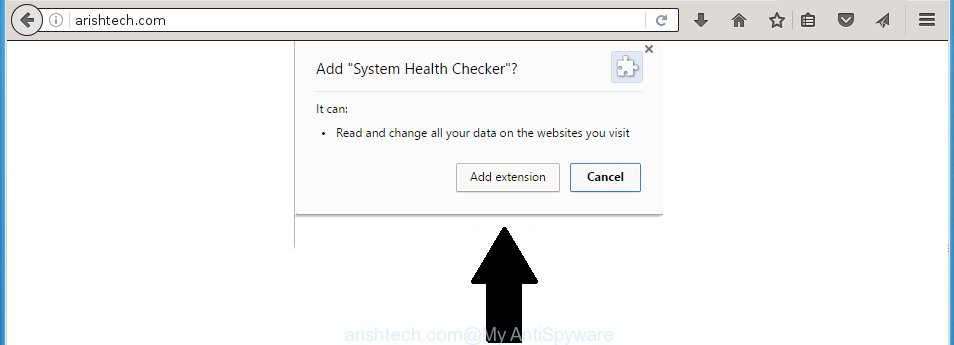
The ad-supported software can change the settings of the Google Chrome, Firefox, IE and MS Edge, but often that a harmful software like this can also infect all types of web browsers by changing their desktop shortcuts. Thus forcing the user each time launch the web browser to see arishtech.com unwanted ads.
The adware is not a virus, but the virus behaves similarly. As a rootkit hides in the system, changes internet browser settings and blocks them from changing. Also the ad supported software can install additional internet browser extensions, addons and modules that will inject ads within the Chrome, FF, MS Edge and Internet Explorer’s screen. Moreover, the ‘ad supported’ software may install browser hijacker that once started, will alter the web browser’s homepage and search engine. And finally, the adware can collect a wide variety of personal information such as what sites you are opening, what you are looking for the World Wide Web and so on. This information, in the future, may be transferred to third parties.
So, obviously, you need to delete the ‘ad supported’ software as quickly as possible. Use the free step-by-step instructions below. This guide will help you clean your machine and thereby get rid of the arishtech.com unwanted pop-up ads.
How can you prevent your machine from the attack of arishtech.com popup ads
Just as the beginning of this blog post, if you have ever seen the arishtech.com site appear in your web-browser, it means your computer has been infected with the adware. Most often adware is bundled with free programs. So, think back, have you ever download and launch any free software? Because most users, in the Setup Wizard, simply click the Next button and don’t read any information like ‘Terms of use’ and ‘Software license’. This leads to the fact that the PC is infected, the web browser’s configured to show a lot of the arishtech.com annoying advertisements. Even removing the freeware that contains this adware, the annoying advertisements does not disappear. Therefore, you must follow the guide below to clean your PC from the ad-supported software and thereby remove arishtech.com redirect.
How to manually remove arishtech.com
This step-by-step guide will help you remove arishtech.com redirect. These arishtech.com removal steps work for the Chrome, Internet Explorer, Mozilla Firefox and MS Edge, as well as every version of Windows operating system. Some of the steps may require you to close the browser or restart your system. So, bookmark or print it for later reference.
- Uninstall suspicious and unknown programs by using Windows Control Panel
- Disinfect the browser’s shortcuts to delete arishtech.com redirect
- Get rid of arishtech.com redirect from Chrome
- Get rid of arishtech.com redirect from Firefox
- Remove arishtech.com advertisements from Internet Explorer
- Remove unwanted Scheduled Tasks
Uninstall suspicious and unknown programs by using Windows Control Panel
Press Windows key ![]() , then click Search
, then click Search ![]() . Type “Control panel”and press Enter. If you using Windows XP or Windows 7, then press “Start” and select “Control Panel”. It’ll open the Windows Control Panel as shown on the image below.
. Type “Control panel”and press Enter. If you using Windows XP or Windows 7, then press “Start” and select “Control Panel”. It’ll open the Windows Control Panel as shown on the image below.

Next, press “Uninstall a program” ![]()
It’ll open a list of all applications. Scroll through the all list and remove any suspicious and unknown programs.
Disinfect the browser’s shortcuts to delete arishtech.com redirect
When the adware is started, it can also modify the web-browser’s shortcuts, adding an argument like “http://site.address” into the Target field. Due to this, every time you run the internet browser, it will be redirected to an unwanted ads.
To clear the web browser shortcut, right-click to it and select Properties. On the Shortcut tab, locate the Target field. Click inside, you will see a vertical line – arrow pointer, move it (using -> arrow key on your keyboard) to the right as possible. You will see a text that begins with “http://” which has been added here. You need to remove it.

When the argument is removed, press the OK button. You need to clean all shortcuts of all your browsers, as they may be infected too.
Get rid of arishtech.com redirect from Chrome
Reset Google Chrome settings is a easy way to remove the malware and adware, as well as to restore the web browser’s settings that have been changed by ad-supported software.

- Now run the Google Chrome and click Menu button (small button in the form of three horizontal stripes).
- It will show the Chrome main menu. Select “Settings” option.
- You will see the Google Chrome’s settings page. Scroll down and click “Show advanced settings” link.
- Scroll down again and click the “Reset settings” button.
- The Google Chrome will show the reset profile settings page as on the image above.
- Next, click the “Reset” button.
- Once this procedure is done, your internet browser’s settings will be restored to their original defaults. This will reset your home page, newtab page and search provider by default.
- To learn more, read the blog post How to reset Google Chrome settings to default.
Get rid of arishtech.com redirect from Firefox
First, start the Firefox. Next, click the button in the form of three horizontal stripes (![]() ). It will show the drop-down menu. Next, click the “Help” button (
). It will show the drop-down menu. Next, click the “Help” button (![]() ).
).

In the Help menu, press the “Troubleshooting Information”. In the upper-right corner of the “Troubleshooting Information” page, click “Refresh Firefox” button.

Confirm your action, press the “Refresh Firefox”.
Remove arishtech.com advertisements from Internet Explorer
First, start the IE, then click the button in the form of gear (![]() ). It will show the Tools drop-down menu as shown on the image below. Next, click the “Internet Options”.
). It will show the Tools drop-down menu as shown on the image below. Next, click the “Internet Options”.

In the Internet Options window click on the Advanced tab, then click the Reset button. The Internet Explorer will show the “Reset Internet Explorer settings” window as on the image below. Select the “Delete personal settings” check box, then click on “Reset” button.

You will now need to reboot your PC for the changes to take effect.
Remove unwanted Scheduled Tasks
Once installed, the adware can add a task in to the Windows Task Scheduler Library. Due to this, every time when you open your PC, it will show arishtech.com unwanted page. So, you need to check the Task Scheduler Library and remove all tasks that have been created by malicious program.
Press Windows and R keys on your keyboard at the same time. It will open a dialog box which titled as Run. In the text field, type “taskschd.msc” (without the quotes) and press OK. Task Scheduler window opens. In the left-hand side, press “Task Scheduler Library”, as shown on the image below.

Task scheduler, list of tasks
In the middle part you will see a list of installed tasks. Select the first task, its properties will be show just below automatically. Next, press the Actions tab. Necessary to look at the text which is written under Details. Found something like “explorer.exe http://site.address” or “chrome.exe http://site.address” or “firefox.exe http://site.address”, then you need remove this task. If you are not sure that executes the task, then google it. If it’s a component of the adware, then this task also should be removed.
Further click on it with the right mouse button and select Delete like below.

Task scheduler, delete a task
Repeat this step, if you have found a few tasks that have been created by unwanted programs. Once is done, close the Task Scheduler window.
How to delete arishtech.com automatically
We recommend using the Malwarebytes Free. You can download and install this tool to detect arishtech.com threat and remove it, from the link below. When installed and updated, the free malware remover will automatically scan and detect all threats present on the PC system.
327273 downloads
Author: Malwarebytes
Category: Security tools
Update: April 15, 2020
Once installed, the Malwarebytes will try to update itself and when this task is done, click “Scan Now” button for scanning your personal computer for the ad supported software and malware. During the scan it will detect all threats present on your PC system. In order to delete all threats, simply press “Quarantine Selected” button.
The Malwarebytes is a free application that you can use to remove all detected folders, files, services, registry entries and so on. To learn more about the Malwarebytes, we recommend you to read and follow the steps or the video guide below.
Block arishtech.com and other annoying web pages
To increase your security and protect your system against new annoying advertisements and malicious web sites, you need to use program that blocks access to harmful advertisements and web-sites. Moreover, the application can block the show of intrusive advertising, which also leads to faster loading of web-pages and reduce the consumption of web traffic.
Download AdGuard program from the following link.
26902 downloads
Version: 6.4
Author: © Adguard
Category: Security tools
Update: November 15, 2018
Once the downloading process is complete, launch the file named adguardInstaller. You will see the “Setup Wizard” screen as shown below.

Follow the prompts. When the setup is finished, you will see a window as on the image below.

You can press “Skip” to close the install program and use the default settings, or press “Get Started” button to see an quick tutorial which will help you get to know AdGuard better.
In most cases, the default settings are enough and you do not need to change anything. Each time, when you run your computer, AdGuard will start automatically and stop pop-up ads, web pages like arishtech.com, as well as other dangerous or misleading pages. For an overview of all the features of the program, or to change its settings you can simply double-click on the AdGuard icon, that is located on your Windows desktop.
If the problem with arishtech.com pop-ups is still remained
If MalwareBytes cannot delete arishtech.com advertisements, then we suggests to use the AdwCleaner. AdwCleaner is a free removal tool for adware, browser hijackers, PUPs, toolbars.

- Download AdwCleaner by clicking on the link below.
AdwCleaner download
225632 downloads
Version: 8.4.1
Author: Xplode, MalwareBytes
Category: Security tools
Update: October 5, 2024
- Double click the AdwCleaner icon. Once the tool is started the main screen will appear as shown on the image above.
- Now, click the “Scan” button for checking your PC for the adware that generates arishtech.com ads.
- Once the system scan is finished, AdwCleaner will open a scan report. Review the report and then press “Clean” button. It will show a prompt, click “OK” button.
The following video explains the steps above on how to delete adware with AdwCleaner.
Finish words
Now your computer should be clean of the arishtech.com pop-up ads. Remove AdwCleaner. We suggest that you keep AdGuard (to help you stop unwanted pop-ups and annoying harmful sites) and Malwarebytes (to periodically scan your PC for new malware and adware). Make sure that you have all the Critical Updates recommended for Windows OS. Without regular updates you WILL NOT be protected when new malicious software and ‘ad supported’ software are released.
If you are still having problems while trying to get rid of arishtech.com advertisements from your PC system, then ask for help in our Spyware/Malware removal forum.


















