If your internet browser start page has modified to the Hotweb360.com, then it’s a sign that your internet browser is infected with malware from the browser hijacker family. It means that an unwanted program has taken over and replaced certain settings of web browsers, without your desire or permission. So, if the Google Chrome, Internet Explorer, Mozilla Firefox and MS Edge newtab, homepage and search provider by default has been replaced or your web browser being rerouted to the web site you never intended to visit, then it’s a sign that you need to clean up your machine as soon as possible in order to remove unwanted Hotweb360.com redirect.
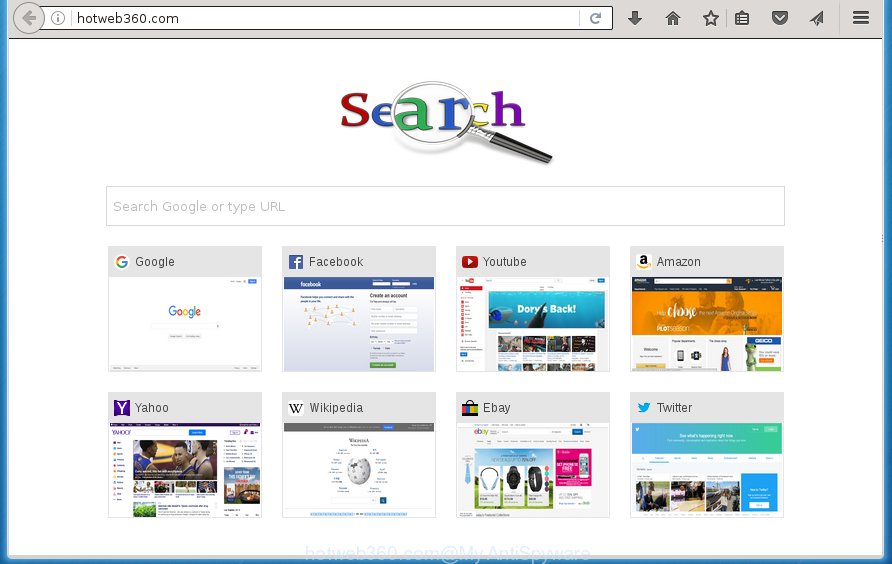
http://hotweb360.com/
The Hotweb360.com browser hijacker usually affects only the Mozilla Firefox, Google Chrome, Internet Explorer and Edge. However, possible situations, when any other browsers will be affected too. The hijacker infection will perform a scan of the personal computer for web browser shortcuts and modify them without your permission. When it infects the internet browser shortcuts, it’ll add the argument such as ‘http://site.address’ into Target property. So, each time you open the internet browser, you will see the Hotweb360.com undesired web page.
Besides the fact that Hotweb360.com browser hijacker infection modifies your home page, this annoying web site can set yourself as your search provider. But, obviously, it does not give you a good search results, as they will consist of tons of advertisements, links to unwanted and ad pages and only the remaining part is search results for your query from the major search providers. Of course, the very fact that you encounter with the inability to properly search the World Wide Web, is an unpleasant moment. Moreover, the Hotweb360.com browser hijacker can collect personal information about you, and in the future to transfer it to third parties. What creates the risk of theft of your personal data.
Also, adware (sometimes called ‘ad-supported’ software) can be installed on the system together with Hotweb360.com browser hijacker. It will insert a huge number of advertisements directly to the web pages which you view, creating a sense that ads has been added by the developers of the web-site. Moreover, legal advertisements can be replaced on fake ads that will offer to download and install various unnecessary and harmful applications. Moreover, the Hotweb360.com browser hijacker infection has the ability to collect lots of user information, which can be later sold to third parties.
So, it’s very important to free your PC system of hijacker as quickly as possible. The few simple steps, which is shown below, will help you to remove Hotweb360.com startpage from the Firefox, Chrome, Internet Explorer and Edge and other web browsers.
Remove Hotweb360.com redirect
Without a doubt, the browser hijacker is harmful to your computer. So you need to quickly and completely get rid of this malware. To remove this hijacker, you may use the manual removal guide that are given below or free malware removal utility such as Malwarebytes or AdwCleaner (both are free). I note that we recommend that you use automatic removal which will help you to get rid of Hotweb360.com search easily and safely. Manual removal is best used only if you are well versed in personal computer or in the case where browser hijacker is not removed automatically. Read this manual carefully, bookmark or print it, because you may need to close your browser or restart your computer.
How to manually remove Hotweb360.com
The step-by-step instructions will help you remove Hotweb360.com search. These Hotweb360.com removal steps work for the Chrome, IE, Firefox and Edge, as well as every version of Microsoft Windows operating system.
Remove Hotweb360.com related applications through the Control Panel of your personal computer
It is of primary importance to first identify and get rid of all potentially unwanted applications, ‘ad supported’ software applications and browser hijackers through ‘Add/Remove Programs’ (Windows XP) or ‘Uninstall a program’ (Windows 10, 8, 7) section of your Windows Control Panel.
Press Windows button ![]() , then press Search
, then press Search ![]() . Type “Control panel”and press Enter. If you using Windows XP or Windows 7, then click “Start” and select “Control Panel”. It will display the Windows Control Panel as shown in the figure below.
. Type “Control panel”and press Enter. If you using Windows XP or Windows 7, then click “Start” and select “Control Panel”. It will display the Windows Control Panel as shown in the figure below.

Further, press “Uninstall a program” ![]()
It will open a list of all applications installed on your personal computer. Scroll through the all list, and uninstall any suspicious and unknown programs.
Fix infected browsers shortcuts to remove Hotweb360.com home page
Important to know, most anti-malware software which are able to delete browser hijacker infection, but unable to detect and recover modified shortcuts. So, you need to fix the desktop shortcuts for your Google Chrome, Internet Explorer, Firefox and Edge internet browsers manually.
Right click to a desktop shortcut for your web browser. Choose the “Properties” option. It will open the Properties window. Select the “Shortcut” tab here, after that, look at the “Target” field. The browser hijacker infection can modify it. If you are seeing something like “…exe http://site.address” then you need to remove “http…” and leave only, depending on the web browser you are using:
- Google Chrome: chrome.exe
- Opera: opera.exe
- Firefox: firefox.exe
- Internet Explorer: iexplore.exe
Look at the example as shown on the image below.

Once is finished, click the “OK” button to save the changes. Please repeat this step for browser shortcuts which redirects to an intrusive web-pages. When you have completed, go to next step.
Delete Hotweb360.com redirect from IE
The Internet Explorer reset is great if your browser is hijacked or you have unwanted addo-ons or toolbars on your web browser, that installed by an malicious software.
First, start the IE, then click ‘gear’ icon ![]() . It will show the Tools drop-down menu on the right part of the internet browser, then click the “Internet Options” as on the image below.
. It will show the Tools drop-down menu on the right part of the internet browser, then click the “Internet Options” as on the image below.

In the “Internet Options” screen, select the “Advanced” tab, then click the “Reset” button. The IE will show the “Reset Internet Explorer settings” prompt. Further, click the “Delete personal settings” check box to select it. Next, click the “Reset” button as shown below.

Once the procedure is done, click “Close” button. Close the IE and reboot your machine for the changes to take effect. This step will help you to restore your internet browser’s home page, newtab and search provider by default to default state.
Get rid of Hotweb360.com from Firefox
If the FF web-browser application is hijacked, then resetting its settings can help. The Reset feature is available on all modern version of Firefox. A reset can fix many issues by restoring FF settings like home page, new tab and search provider by default to its default state. It will save your personal information such as saved passwords, bookmarks, and open tabs.
Click the Menu button (looks like three horizontal lines), and click the blue Help icon located at the bottom of the drop down menu as shown in the figure below.

A small menu will appear, click the “Troubleshooting Information”. On this page, press “Refresh Firefox” button like below.

Follow the onscreen procedure to revert back your Mozilla Firefox web browser settings to its original state.
Remove Hotweb360.com redirect from Google Chrome
Like other modern web browsers, the Google Chrome has the ability to reset the settings to their default values and thereby restore the startpage, newtab page and default search provider that have been changed by the Hotweb360.com browser hijacker.
Open the Chrome menu by clicking on the button in the form of three horizontal stripes (![]() ). It will show the drop-down menu. Next, press to “Settings” option.
). It will show the drop-down menu. Next, press to “Settings” option.

Scroll down to the bottom of the page and click on the “Show advanced settings” link. Now scroll down until the Reset settings section is visible, as shown on the image below and click the “Reset settings” button.

Confirm your action, press the “Reset” button.
How to remove Hotweb360.com redirect with free programs
Many antivirus companies have designed software that allow detect and get rid of hijacker, and thereby revert back all your typical web-browsers settings. Below is a a few of the free programs you may want to run. You machine can have tons of PUPs, ad supported software and hijackers installed at the same time, so we recommend, if any unwanted or malicious program returns after rebooting the PC, then boot your computer into Safe Mode and run the anti malware utility again.
How to delete Hotweb360.com with Zemana Anti-malware
We recommend using the Zemana Anti-malware which are completely clean your system of the browser hijacker infection. The tool is an advanced malicious software removal program made by (c) Zemana lab. It is able to help you remove potentially unwanted applications, hijackers, adware, malicious software, toolbars, ransomware and other security threats from your computer for free.

- Download Zemana antimalware (ZAM) from the link below.
Zemana AntiMalware
165086 downloads
Author: Zemana Ltd
Category: Security tools
Update: July 16, 2019
- Once the downloading process is done, close all programs and windows on your PC. Open a folder in which you saved it. Double-click on the icon that’s named Zemana.AntiMalware.Setup.
- Further, click Next button and follow the prompts.
- Once install is finished, click the “Scan” button for scanning your personal computer for the hijacker . This procedure can take some time, so please be patient. While the utility is scanning, you can see number of objects it has identified either as being malicious software.
- As the scanning ends, it will display a scan report. Review the report and then click “Next”. Once disinfection is finished, you may be prompted to restart your PC.
Scan and free your computer of browser hijacker infection with Malwarebytes
We suggest using the Malwarebytes Free. You can download and install Malwarebytes to scan for and remove Hotweb360.com search from your machine. When installed and updated, the free malware remover will automatically scan and detect all threats present on the machine.

- Download Malwarebytes (MBAM) from the link below.
Malwarebytes Anti-malware
327304 downloads
Author: Malwarebytes
Category: Security tools
Update: April 15, 2020
- Once downloading is done, close all applications and windows on your computer. Open a file location. Double-click on the icon that’s named mb3-setup.
- Further, click Next button and follow the prompts.
- Once install is finished, click the “Scan Now” button to perform a system scan with this utility for the browser hijacker and other malware and adware. Depending on your personal computer, the scan can take anywhere from a few minutes to close to an hour. While the program is checking, you can see number of objects it has identified as threat.
- Once the checking is finished, it will show a screen which contains a list of malicious software that has been detected. When you are ready, click “Quarantine Selected”. Once disinfection is finished, you can be prompted to reboot your system.
The following video offers a step-by-step tutorial on how to get rid of browser hijacker with Malwarebytes.
Scan and clean your computer of hijacker infection with AdwCleaner
AdwCleaner is a free removal tool that can be downloaded and use to delete browser hijacker infections, ad supported software, malware, potentially unwanted applications, toolbars and other threats from your personal computer. You may run this utility to scan for threats even if you have an antivirus or any other security application.

- Download AdwCleaner from the link below.
AdwCleaner download
225644 downloads
Version: 8.4.1
Author: Xplode, MalwareBytes
Category: Security tools
Update: October 5, 2024
- Once downloading is finished, double click the AdwCleaner icon. Once this utility is started, press “Scan” button to perform a system scan with this tool for the Hotweb360.com browser hijacker infection which cause a reroute to Hotweb360.com. Depending on your personal computer, the scan can take anywhere from a few minutes to close to an hour. During the scan it’ll detect all threats present on your computer.
- When it has finished scanning, you’ll be opened the list of all detected threats on your personal computer. Make sure all entries have ‘checkmark’ and click “Clean” button. It will open a prompt, click “OK”.
These few simple steps are shown in detail in the following video guide.
How to block Hotweb360.com home page
Use an ad blocking tool such as AdGuard will protect you from dangerous ads and content. Moreover, you can find that the AdGuard have an option to protect your privacy and stop phishing and spam web pages. Additionally, ad-blocking software will allow you to avoid unwanted popup ads and unverified links that also a good way to stay safe online.
- Download AdGuard program by clicking on the following link.
Adguard download
26910 downloads
Version: 6.4
Author: © Adguard
Category: Security tools
Update: November 15, 2018
- Once downloading is complete, launch the downloaded file. You will see the “Setup Wizard” program window. Follow the prompts.
- When the setup is done, press “Skip” to close the installation application and use the default settings, or press “Get Started” to see an quick tutorial that will assist you get to know AdGuard better.
- In most cases, the default settings are enough and you do not need to change anything. Each time, when you start your PC, AdGuard will launch automatically and stop pop ups, web-pages such Hotweb360.com, as well as other malicious or misleading pages. For an overview of all the features of the program, or to change its settings you can simply double-click on the icon named AdGuard, that is located on your desktop.
Method of Hotweb360.com hijacker infection intrusion into your system
The hijacker infection usually is bundled with free applications that downloaded from the World Wide Web. Which means that you need to be proactive and carefully read the Terms of use and the License agreement properly. For the most part, the Hotweb360.com browser hijacker will be clearly described, so take the time to carefully read all the information about the software that you downloaded and want to install on your personal computer. In the Setup wizard, you should choose the Advanced, Custom or Manual installation mode to control what components and optional programs to be installed, otherwise you run the risk of infecting your PC system with an infection like the Hotweb360.com browser hijacker.
To sum up
Once you have complete the few simple steps shown above, your computer should be free from browser hijacker, ad-supported software and malware. The Google Chrome, FF, Internet Explorer and Edge will no longer display Hotweb360.com unwanted homepage on startup. Unfortunately, if the guide does not help you, then you have caught a new browser hijacker, and then the best way – ask for help in our Spyware/Malware removal forum.


















