The OnlineWorkSuite is a application which falls under the category of malware from browser hijackers family. The appearance of OnlineWorkSuite search in your browser means that your computer has become a victim of hijacker, that imposes changes to settings of all your typical web-browsers by changing the startpage, newtab and search engine by default. So, if you find that when you open your web browser, it displays this intrusive web-page, then you don’t need to wait , you need to perform the steps below and remove OnlineWorkSuite search as soon as possible.
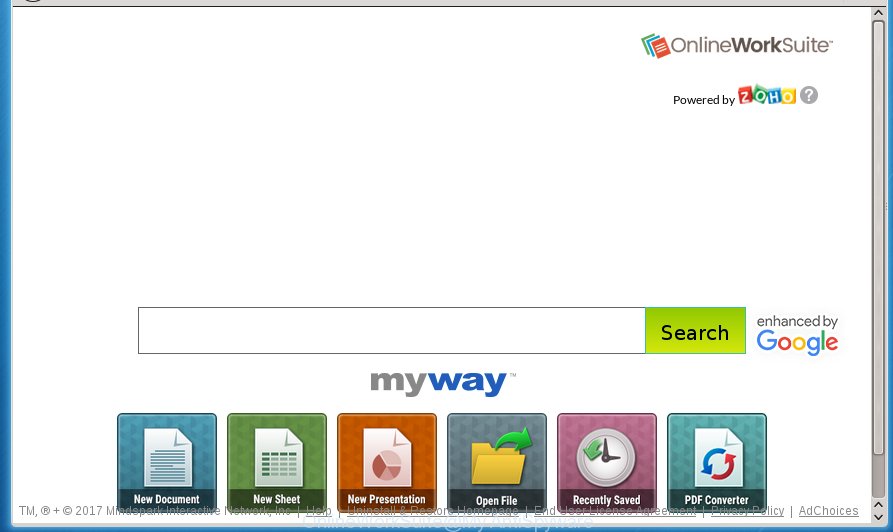
OnlineWorkSuite by MyWay
In addition to that, as was mentioned earlier, certain hijackers like OnlineWorkSuite to also change all web browsers shortcuts that located on your Desktop or Start menu. So, every infected shortcut will try to reroute your web browser to intrusive web sites, certain of which might be harmful. It can make the whole machine more vulnerable to hacker attacks.
Table of contents
- What is OnlineWorkSuite
- Remove OnlineWorkSuite toolbar
- Block OnlineWorkSuite and other annoying web-pages
- How to OnlineWorkSuite hijacker get installed onto personal computer
- To sum up
In addition, the OnlineWorkSuite browser hijacker infection may also change the search provider selected in the internet browser. When you try to search on the infected internet browser, you will be presented with search results, consisting of advertisements and Google (or Yahoo, or Bing) search results for your query. Among these search results can occur links that lead to unwanted and ad web sites.
Often, the system that has been infected by OnlineWorkSuite browser hijacker, will be also infected by adware (also known as ‘ad-supported’ software) which displays a large amount of various advertisements. It can be pop-ups, text links in the pages, banners where they never had. What is more, the adware can replace the legitimate advertisements with malicious advertisements which will offer to download and install malware and unwanted applications or visit the various dangerous and misleading web-pages.
Thus, it is clear that the presence of hijacker infection on your PC is not desirable, and you need to clean up your computer ASAP. Follow the steps below in order to remove OnlineWorkSuite intrusive redirect.
Remove OnlineWorkSuite toolbar
We can assist you get rid of OnlineWorkSuite, without the need to take your computer to a professional. Simply follow the removal guidance below if you currently have the intrusive hijacker on your PC and want to remove it. If you’ve any difficulty while trying to get rid of the hijacker, feel free to ask for our assist in the comment section below. Read it once, after doing so, please print this page as you may need to close your web browser or reboot your system.
Manual OnlineWorkSuite redirect removal
If you perform exactly the few simple steps below you should be able to remove the OnlineWorkSuite startpage.
Remove OnlineWorkSuite related software through the Control Panel of your machine
We recommend that you start the system cleaning process by checking the list of installed software and delete all unknown or suspicious programs. This is a very important step, as mentioned above, very often the harmful software such as ‘ad supported’ software and browser hijackers may be bundled with freeware. Uninstall the unwanted software can get rid of the undesired ads or web-browser redirect.
- If you are using Windows 8, 8.1 or 10 then click Windows button, next click Search. Type “Control panel”and press Enter.
- If you are using Windows XP, Vista, 7, then click “Start” button and click “Control Panel”.
- It will show the Windows Control Panel.
- Further, click “Uninstall a program” under Programs category.
- It will display a list of all applications installed on the machine.
- Scroll through the all list, and remove suspicious and unknown programs. To quickly find the latest installed programs, we recommend sort applications by date.
See more details in the video guide below.
Disinfect the browser’s shortcuts
When the hijacker is started, it can also alter the web-browser’s shortcuts, adding an argument similar “http://site.address” into the Target field. Due to this, every time you open the web browser, it will display an intrusive web-site.
Right click on the shortcut of infected web browser as shown in the figure below.

Select the “Properties” option and it will display a shortcut’s properties. Next, click the “Shortcut” tab and then delete the “http://site.address” string from Target field as shown below.

Then click OK to save changes. Repeat the step for all internet browsers that are redirected to the OnlineWorkSuite intrusive site.
Delete OnlineWorkSuite from Mozilla Firefox by resetting web-browser settings
First, launch the Firefox. Next, click the button in the form of three horizontal stripes (![]() ). It will display the drop-down menu. Next, press the Help button (
). It will display the drop-down menu. Next, press the Help button (![]() ).
).

In the Help menu press the “Troubleshooting Information”. In the upper-right corner of the “Troubleshooting Information” page click on “Refresh Firefox” button like below.

Confirm your action, click the “Refresh Firefox”.
Remove OnlineWorkSuite from Chrome
Run the Reset internet browser tool of the Chrome to reset all its settings like home page, new tab and default search provider to original defaults. This is a very useful tool to use, in the case of web browser hijacks such as OnlineWorkSuite.

- First, start the Chrome and click the Menu icon (icon in the form of three horizontal stripes).
- It will display the Google Chrome main menu, click the “Settings” menu.
- Next, click “Show advanced settings” link, that located at the bottom of the Settings page.
- On the bottom of the “Advanced settings” page, press the “Reset settings” button.
- The Chrome will display the reset settings dialog box as shown on the screen above.
- Confirm the web browser’s reset by clicking on the “Reset” button.
- To learn more, read the post How to reset Google Chrome settings to default.
Delete OnlineWorkSuite search from Internet Explorer
The Internet Explorer reset is great if your browser is hijacked or you have unwanted addo-ons or toolbars on your internet browser, that installed by an malware.
First, start the IE, then click ‘gear’ icon ![]() . It will open the Tools drop-down menu on the right part of the web-browser, then click the “Internet Options” as shown below.
. It will open the Tools drop-down menu on the right part of the web-browser, then click the “Internet Options” as shown below.

In the “Internet Options” screen, select the “Advanced” tab, then click the “Reset” button. The Internet Explorer will display the “Reset Internet Explorer settings” dialog box. Further, click the “Delete personal settings” check box to select it. Next, click the “Reset” button as shown in the figure below.

When the process is done, click “Close” button. Close the Internet Explorer and restart your PC system for the changes to take effect. This step will help you to restore your browser’s new tab, home page and search engine by default to default state.
Run free malware removal tools to completely delete OnlineWorkSuite redirect
There are not many good free anti-malware programs with high detection ratio. The effectiveness of malware removal utilities depends on various factors, mostly on how often their virus/malware signatures DB are updated in order to effectively detect modern malware, adware, hijacker infections and other PUPs. We suggest to run several applications, not just one. These applications that listed below will allow you remove all components of the hijacker from your disk and Windows registry and thereby get rid of OnlineWorkSuite home page.
How to automatically remove OnlineWorkSuite with Zemana Anti-malware
You can get rid of OnlineWorkSuite automatically with a help of Zemana Anti-malware. We suggest this malware removal utility because it can easily remove browser hijackers, PUPs, ‘ad supported’ software and toolbars with all their components such as folders, files and registry entries.

- Please download Zemana antimalware to your desktop from the following link.
Zemana AntiMalware
165094 downloads
Author: Zemana Ltd
Category: Security tools
Update: July 16, 2019
- At the download page, click on the Download button. Your web browser will open the “Save as” prompt. Please save it onto your Windows desktop.
- Once the download is done, please close all programs and open windows on your personal computer. Next, start a file named Zemana.AntiMalware.Setup.
- This will start the “Setup wizard” of Zemana anti malware onto your personal computer. Follow the prompts and do not make any changes to default settings.
- When the Setup wizard has finished installing, the antimalware will launch and open the main window.
- Further, press the “Scan” button . This will start scanning the whole PC system to find out hijacker which redirects your browser to the OnlineWorkSuite unwanted page. A scan can take anywhere from 10 to 30 minutes, depending on the count of files on your machine and the speed of your computer. While the tool is scanning, you can see number of objects it has identified either as being malicious software.
- Once the system scan is done, it’ll open a screen that contains a list of malicious software that has been found.
- In order to get rid of all threats, simply click the “Next” button to start cleaning your system. Once the procedure is done, you may be prompted to restart the system.
- Close the Zemana Anti-Malware and continue with the next step.
Automatically remove OnlineWorkSuite redirect with Malwarebytes
You can remove OnlineWorkSuite automatically with a help of Malwarebytes Free. We recommend this free malware removal utility because it can easily remove hijackers, ad supported software, potentially unwanted programs and toolbars with all their components such as files, folders and registry entries.

- Please download Malwarebytes to your desktop from the following link.
Malwarebytes Anti-malware
327319 downloads
Author: Malwarebytes
Category: Security tools
Update: April 15, 2020
- At the download page, click on the Download button. Your web-browser will display the “Save as” prompt. Please save it onto your Windows desktop.
- After downloading is done, please close all programs and open windows on your computer. Double-click on the icon that’s named mb3-setup.
- This will run the “Setup wizard” of Malwarebytes onto your computer. Follow the prompts and do not make any changes to default settings.
- When the Setup wizard has finished installing, the Malwarebytes will start and open the main window.
- Further, press the “Scan Now” button to perform a system scan with this utility for the browser hijacker infection that reroutes your browser to the OnlineWorkSuite undesired web-site. This task can take quite a while, so please be patient. When a threat is detected, the count of the security threats will change accordingly. Wait until the the checking is done.
- Once the scan is done, it’ll display a screen that contains a list of malicious software that has been detected.
- Next, you need to press the “Quarantine Selected” button to start cleaning your machine. Once the task is finished, you may be prompted to reboot the system.
- Close the Anti-Malware and continue with the next step.
Video instruction, which reveals in detail the steps above.
Remove OnlineWorkSuite hijacker infection and malicious extensions with AdwCleaner
AdwCleaner is a free portable program that scans your computer for adware, PUPs and browser hijackers such as OnlineWorkSuite and helps remove them easily. Moreover, it’ll also help you remove any harmful internet browser extensions and add-ons.

- Download AdwCleaner from the link below.
AdwCleaner download
225650 downloads
Version: 8.4.1
Author: Xplode, MalwareBytes
Category: Security tools
Update: October 5, 2024
- Once the download is finished, double click the AdwCleaner icon. Once this tool is launched, press “Scan” button . This will start scanning the whole PC to find out OnlineWorkSuite hijacker . This procedure can take some time, so please be patient. While the utility is checking, you can see how many objects and files has already scanned.
- Once the checking is complete, the results are displayed in the scan report. Next, you need to press “Clean” button. It will display a prompt, click “OK”.
These few simple steps are shown in detail in the following video guide.
Block OnlineWorkSuite and other annoying web-pages
In order to increase your security and protect your computer against new annoying advertisements and dangerous web-sites, you need to run adblocker application that stops an access to malicious advertisements and sites. Moreover, the program can block the display of intrusive advertising, that also leads to faster loading of web-pages and reduce the consumption of web traffic.
Download AdGuard application by clicking on the following link.
26913 downloads
Version: 6.4
Author: © Adguard
Category: Security tools
Update: November 15, 2018
Once the download is finished, start the downloaded file. You will see the “Setup Wizard” screen as shown below.

Follow the prompts. When the install is complete, you will see a window as on the image below.

You can click “Skip” to close the install program and use the default settings, or press “Get Started” button to see an quick tutorial that will allow you get to know AdGuard better.
In most cases, the default settings are enough and you do not need to change anything. Each time, when you launch your PC system, AdGuard will start automatically and block pop ups, sites such OnlineWorkSuite, as well as other malicious or misleading web-sites. For an overview of all the features of the application, or to change its settings you can simply double-click on the AdGuard icon, that is located on your desktop.
How to OnlineWorkSuite hijacker get installed onto personal computer
Many hijackers such as OnlineWorkSuite come from internet browser toolbars, internet browser extensions, BHOs (browser helper objects) and additional software. In many cases, these items claim itself as software which improve your experience on the Internet by providing a fast and interactive home page or a search engine that does not track you. Remember, how to avoid the unwanted programs. Be cautious, start only reputable software which download from reputable sources. NEVER install an unknown and suspicious program.
To sum up
Once you have finished the guidance above, your computer should be clean from browser hijacker, ad supported software and malware. The Chrome, Firefox, Edge and IE will no longer show OnlineWorkSuite undesired home page on startup. Unfortunately, if the steps does not help you, then you have caught a new browser hijacker, and then the best way – ask for help in our Spyware/Malware removal forum.



















