If you have ever found your internet browser homepage inexplicably changing to Web start, or notice that the default search provider in your internet browser has modified, then you could say that your PC system has been a victim of the hijacker. The makers of browser hijacker virus do so in order to make money via Google, Yahoo or Bing search engine. Thus, in order to force you to use Web start search services as often as possible the hijacker may alter your browsers settings such as newtab, home page and search provider by default.
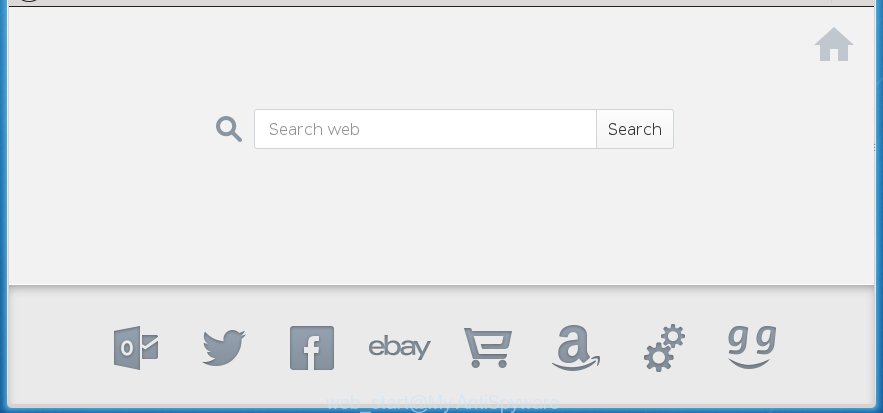
The Web start hijacker virus usually affects only the Google Chrome, FF, Microsoft Edge and Internet Explorer. However, possible situations, when any other internet browsers will be affected too. The hijacker will perform a scan of the system for web browser shortcuts and modify them without your permission. When it infects the web browser shortcuts, it’ll add the argument like ‘http://site.address’ into Target property. So, each time you launch the web browser, you will see the Web start annoying web site.
The hijacker virus can also set up the Web start as the Google Chrome, Firefox, Microsoft Edge and Internet Explorer default search provider that cause search redirects via the site. In this way, creators of the hijacker have an opportunity to show various advertisements together with the search results for your query. These annoying advertisements will be combined in the redirected web-site. This can bring tons of money for developers of the browser hijacker.
Also, adware (also known as ‘ad-supported’ software) can be installed on the computer together with Web start virus. It will insert a huge count of ads directly to the web-sites that you view, creating a sense that advertisements has been added by the makers of the web site. Moreover, legal advertisements may be replaced on fake ads which will offer to download and install various unnecessary and harmful software. Moreover, the Web start hijacker has the ability to collect lots of personal information about you, which can be later used for marketing purposes.
It’s important, do not use Web start page and do not click on advertisements placed on it, as they may lead you to a more dangerous or misleading web sites. The best option is to use the steps posted below to free your personal computer of Web start hijacker virus, delete fake search engine, and thereby restore your favorite homepage and search engine.
Remove Web start virus
In the guidance below we will have a look at the browser hijacker and how to delete Web start from Google Chrome, Microsoft Internet Explorer, Firefox and Microsoft Edge browsers for Microsoft Windows OS, natively or by using a few free removal tools. Certain of the steps below will require you to close the page. So, please read the guide carefully, after that bookmark or print it for later reference.
Manual Web start virus removal
The useful removal tutorial for the Web start hijacker virus. The detailed procedure can be followed by anyone as it really does take you step-by-step. If you follow this process to get rid of Web start let us know how you managed by sending us your comments please.
Uninstalling the Web start, check the list of installed programs first
We recommend that you start the personal computer cleaning process by checking the list of installed applications and remove all unknown or suspicious applications. This is a very important step, as mentioned above, very often the harmful programs such as ad supported software and browser hijackers may be bundled with free programs. Delete the unwanted software can remove the undesired advertisements or web-browser redirect.
- If you are using Windows 8, 8.1 or 10 then click Windows button, next click Search. Type “Control panel”and press Enter.
- If you are using Windows XP, Vista, 7, then click “Start” button and click “Control Panel”.
- It will display the Windows Control Panel.
- Further, click “Uninstall a program” under Programs category.
- It will open a list of all applications installed on the computer.
- Scroll through the all list, and delete suspicious and unknown programs. To quickly find the latest installed applications, we recommend sort software by date.
See more details in the video instructions below.
Fix infected internet browsers shortcuts to delete Web start
When installed, this browser hijacker may add an argument similar “http://site.address” into the Target property of the desktop shortcut for the Chrome, FF, Internet Explorer and Microsoft Edge. Due to this, every time you run the web-browser, it will show the annoying home page.
Right click on the shortcut of infected internet browser as shown on the screen below.

Select the “Properties” option and it will show a shortcut’s properties. Next, click the “Shortcut” tab and then delete the “http://site.address” string from Target field as shown in the figure below.

Then click OK to save changes. Repeat the step for all web browsers that are rerouted to the Web start annoying web-site.
Remove Web start virus from Chrome
If your Google Chrome browser is rerouted to annoying Web start page, it may be necessary to completely reset your browser application to its default settings.
First launch the Chrome. Next, press the button in the form of three horizontal stripes (![]() ). It will show the main menu. Further, click the option named “Settings”. Another way to open the Google Chrome’s settings – type chrome://settings in the web-browser adress bar and press Enter.
). It will show the main menu. Further, click the option named “Settings”. Another way to open the Google Chrome’s settings – type chrome://settings in the web-browser adress bar and press Enter.

The internet browser will open the settings screen. Scroll down to the bottom of the page and click the “Show advanced settings” link. Now scroll down until the “Reset settings” section is visible, like below and click the “Reset settings” button.

The Chrome will display the confirmation dialog box. You need to confirm your action, press the “Reset” button. The browser will start the process of cleaning. Once it is done, the web-browser’s settings including new tab page, home page and search provider by default back to the values that have been when the Chrome was first installed on your personal computer.
Uninstall Web start from Internet Explorer
By resetting Internet Explorer web browser you revert back your web-browser settings to its default state. This is first when troubleshooting problems that might have been caused by browser hijacker like Web start virus.
First, launch the Internet Explorer, click ![]() ) button. Next, press “Internet Options” as on the image below.
) button. Next, press “Internet Options” as on the image below.

In the “Internet Options” screen select the Advanced tab. Next, click Reset button. The Internet Explorer will show the Reset Internet Explorer settings prompt. Select the “Delete personal settings” check box and click Reset button.

You will now need to reboot your computer for the changes to take effect. It will remove Web start browser hijacker, disable malicious and ad-supported browser’s extensions and restore the IE’s settings like start page, new tab page and search engine by default to default state.
Get rid of Web start from Firefox
The Firefox reset will keep your personal information like bookmarks, passwords, web form auto-fill data and remove unwanted search engine and startpage such as Web start, modified preferences, extensions and security settings.
Click the Menu button (looks like three horizontal lines), and press the blue Help icon located at the bottom of the drop down menu as shown below.

A small menu will appear, click the “Troubleshooting Information”. On this page, click “Refresh Firefox” button as on the image below.

Follow the onscreen procedure to return your Mozilla Firefox web-browser settings to its original state.
Scan your PC system and remove Web start virus with free utilities
The browser hijacker can hide its components which are difficult for you to find out and remove completely. This can lead to the fact that after some time, the browser hijacker once again infect your computer and modify browsers settings to Web start. Moreover, I want to note that it is not always safe to get rid of hijacker manually, if you don’t have much experience in setting up and configuring the Microsoft Windows operating system. The best method to detect and remove browser hijacker infections is to use free malware removal software.
Remove Web start virus with Zemana Anti-malware
We suggest using the Zemana Anti-malware that are completely clean your personal computer of the browser hijacker. The utility is an advanced malicious software removal program created by (c) Zemana lab. It’s able to help you delete potentially unwanted applications, browser hijackers, adware, malware, toolbars, ransomware and other security threats from your personal computer for free.

- Please download Zemana anti malware to your desktop by clicking on the following link.
Zemana AntiMalware
165069 downloads
Author: Zemana Ltd
Category: Security tools
Update: July 16, 2019
- At the download page, click on the Download button. Your web browser will display the “Save as” prompt. Please save it onto your Windows desktop.
- After downloading is done, please close all applications and open windows on your computer. Next, launch a file named Zemana.AntiMalware.Setup.
- This will start the “Setup wizard” of Zemana anti malware onto your PC. Follow the prompts and do not make any changes to default settings.
- When the Setup wizard has finished installing, the antimalware will start and show the main window.
- Further, click the “Scan” button to perform a system scan for the hijacker infection and web browser’s malicious extensions. This process can take quite a while, so please be patient. While the utility is checking, you can see how many objects and files has already scanned.
- Once the scanning is finished, the results are displayed in the scan report.
- Make sure all entries have ‘checkmark’ and press the “Next” button to start cleaning your PC system. Once the task is finished, you may be prompted to reboot the computer.
- Close the Zemana Anti-Malware and continue with the next step.
Get rid of Web start with Malwarebytes
Get rid of Web start browser hijacker virus manually is difficult and often the hijacker is not completely removed. Therefore, we suggest you to use the Malwarebytes Free that are completely clean your computer. Moreover, the free program will help you to get rid of malware, PUPs, toolbars and adware that your computer can be infected too.
Download Malwarebytes by clicking on the link below.
327294 downloads
Author: Malwarebytes
Category: Security tools
Update: April 15, 2020
When downloading is done, close all programs and windows on your computer. Open a directory in which you saved it. Double-click on the icon that’s named mb3-setup as shown below.
![]()
When the setup begins, you will see the “Setup wizard” that will help you install Malwarebytes on your PC.

Once install is complete, you will see window like below.

Now click the “Scan Now” button for scanning your PC for the hijacker virus that cause a redirect to Web start. While the tool is checking, you can see number of objects it has identified as being infected by malware.

Once the checking is finished, it will display a list of all items detected by this tool. Review the scan results and then press “Quarantine Selected” button.

The Malwarebytes will start removing Web start browser hijacker virus related files, folders, registry keys. Once disinfection is finished, you may be prompted to restart your system.
The following video explains instructions on how to remove browser hijacker with Malwarebytes Anti-malware.
Get rid of Web start from browser with AdwCleaner
The AdwCleaner utility is free and easy to use. It can scan and remove browser hijacker such as Web start virus, malicious software, potentially unwanted applications and adware in Google Chrome, FF, Microsoft Internet Explorer and Microsoft Edge web-browsers and thereby return their default settings (start page, newtab and default search provider). AdwCleaner is powerful enough to find and remove malicious registry entries and files that are hidden on the computer.

- Download AdwCleaner from the link below.
AdwCleaner download
225638 downloads
Version: 8.4.1
Author: Xplode, MalwareBytes
Category: Security tools
Update: October 5, 2024
- Once downloading is finished, double press the AdwCleaner icon. Once this tool is started, press “Scan” button to start scanning your PC for the Web start browser hijacker virus. Depending on your machine, the scan can take anywhere from a few minutes to close to an hour. While the tool is checking, you may see how many objects and files has already scanned.
- When it completes the scan, it will show you the results. When you are ready, press “Clean” button. It will open a prompt, press “OK”.
These few simple steps are shown in detail in the following video guide.
Use AdBlocker to block Web start and stay safe online
By installing an adblocker program such as AdbGuard, you’re able to block Web start, autoplaying video ads and remove a large amount of distracting and unwanted ads on web-pages.
Download AdGuard program by clicking on the following link.
26904 downloads
Version: 6.4
Author: © Adguard
Category: Security tools
Update: November 15, 2018
After the download is done, start the downloaded file. You will see the “Setup Wizard” screen like below.

Follow the prompts. When the installation is finished, you will see a window as shown on the screen below.

You can click “Skip” to close the installation application and use the default settings, or click “Get Started” button to see an quick tutorial that will allow you get to know AdGuard better.
In most cases, the default settings are enough and you do not need to change anything. Each time, when you run your computer, AdGuard will run automatically and stop pop-ups, web-sites like Web start page, as well as other malicious or misleading pages. For an overview of all the features of the application, or to change its settings you can simply double-click on the AdGuard icon, that is located on your desktop.
Don’t know how your browser has been hijacked by Web start hijacker virus?
The hijacker usually spreads bundled with free applications that downloaded from the Internet. Which means that you need to be proactive and carefully read the Terms of use and the License agreement properly. For the most part, the Web start hijacker will be clearly described, so take the time to carefully read all the information about the software that you downloaded and want to install on your computer. In the Setup wizard, you should select the Advanced, Custom or Manual setup mode to control what components and additional applications to be installed, otherwise you run the risk of infecting your system with a virus like the Web start hijacker.
To sum up
Once you have complete the few simple steps above, your personal computer should be clean from Web start virus and other ‘ad supported’ software and malware. The Google Chrome, Mozilla Firefox, Microsoft Internet Explorer and MS Edge will no longer open Web start unwanted page on startup. Unfortunately, if the steps does not help you, then you have caught a new browser hijacker, and then the best way – ask for help in our Spyware/Malware removal forum.



















