If your web-browser homepage has modified to the Better Tab, then it’s possible that your machine has become a victim of hijacker. It means that an unwanted program has taken over and changed settings of all your typical web browsers, without your desire or permission. So, if the Chrome, FF, IE and MS Edge homepage, new tab page and default search provider has been changed or your web browser being redirected to the web-site you never intended to visit, then it’s a sign that you need to clean up your PC ASAP in order to remove intrusive Better Tab homepage.
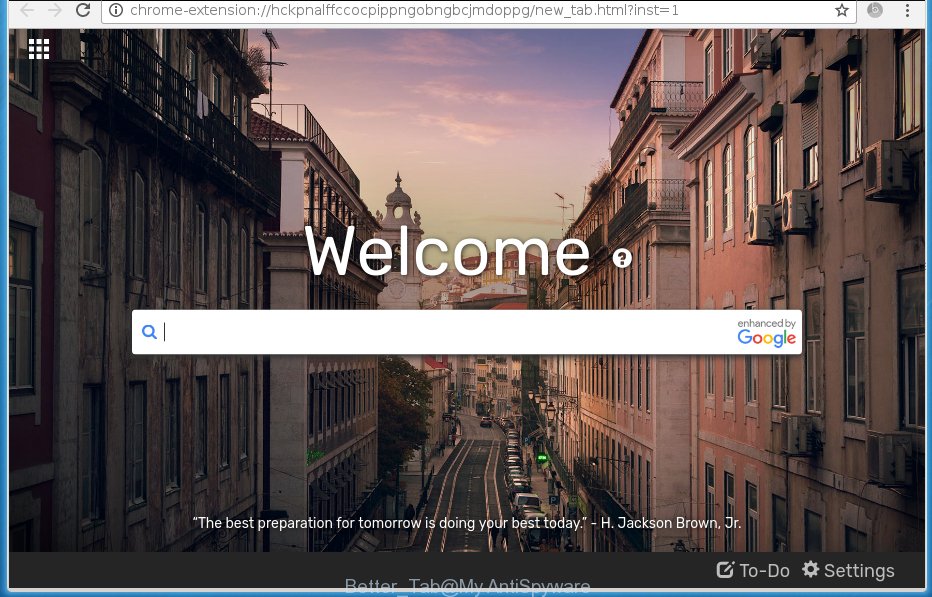
In addition to that, as was mentioned earlier, some browser hijackers like Better Tab to also alter all internet browsers shortcuts that located on your Desktop or Start menu. So, every infected shortcut will try to redirect your browser to intrusive web pages, some of which might be harmful. It can make the whole PC system more vulnerable to hacker attacks.
Except that the Better Tab introduces various changes to browser’s home page and new tab, it also modifies your search provider, which leads to the fact that use of the internet browser’s search becomes uncomfortable. The reason for this is that the search results will consist of a huge number of advertisements, links to unwanted and ad pages and only the remaining part is search results for your query from well-known search providers like Google or Bing.
Although, Better Tab browser hijacker is not a virus, but it does bad things, and it modifies current settings of internet browsers. Moreover, an adware (also known as ‘ad-supported’ software) can be additionally installed on to your PC by this browser hijacker infection, that will show lots of advertisements, or even massive full page ads that blocks surfing the World Wide Web. Often such these advertisements can recommend to install other unknown and unwanted applications or visit dangerous web sites.
Therefore it’s very important to free your computer of browser hijacker as quickly as possible. Follow the steps below to remove Better Tab , as well as other malware and adware, which can be installed onto your PC along with it.
Remove Better Tab
The Better Tab is a browser hijacker that you might have difficulty in removing it from your computer. Happily, you have found the effective removal guidance in this article. Both the manual removal method and the automatic removal method will be provided below and you can just select the one that best for you. If you have any questions or need assist then type a comment below. Read it once, after doing so, please print this page as you may need to exit your browser or reboot your personal computer.
How to manually get rid of Better Tab
The useful removal guide for the Better Tab startpage. The detailed procedure can be followed by anyone as it really does take you step-by-step. If you follow this process to remove Better Tab let us know how you managed by sending us your comments please.
Uninstall Better Tab associated software by using MS Windows Control Panel
It’s of primary importance to first identify and remove all PUPs, ad supported software software and browser hijackers through ‘Add/Remove Programs’ (Windows XP) or ‘Uninstall a program’ (Windows 10, 8, 7) section of your Windows Control Panel.
- If you are using Windows 8, 8.1 or 10 then press Windows button, next click Search. Type “Control panel”and press Enter.
- If you are using Windows XP, Vista, 7, then press “Start” button and click “Control Panel”.
- It will show the Windows Control Panel.
- Further, click “Uninstall a program” under Programs category.
- It will display a list of all software installed on the system.
- Scroll through the all list, and remove suspicious and unknown software. To quickly find the latest installed software, we recommend sort software by date.
See more details in the video tutorial below.
Clean up the internet browsers shortcuts
Now you need to clean up the internet browser shortcuts. Check that the shortcut referring to the right exe-file of the web-browser, and not on any unknown file.
To clear the internet browser shortcut, right-click to it and select Properties. On the Shortcut tab, locate the Target field. Click inside, you will see a vertical line – arrow pointer, move it (using -> arrow key on your keyboard) to the right as possible. You will see a text like “http://site.address” which has been added here. You need to delete it.

When the text is removed, click the OK button. You need to clean all shortcuts of all your browsers, as they may be infected too.
Remove Better Tab homepage from Microsoft Internet Explorer
If you find that Microsoft Internet Explorer web-browser settings such as new tab page, homepage and search provider by default having been hijacked, then you may revert back your settings, via the reset internet browser procedure.
First, start the IE, then press ‘gear’ icon ![]() . It will show the Tools drop-down menu on the right part of the web-browser, then click the “Internet Options” as shown on the image below.
. It will show the Tools drop-down menu on the right part of the web-browser, then click the “Internet Options” as shown on the image below.

In the “Internet Options” screen, select the “Advanced” tab, then press the “Reset” button. The IE will open the “Reset Internet Explorer settings” prompt. Further, press the “Delete personal settings” check box to select it. Next, click the “Reset” button as shown on the screen below.

When the process is finished, press “Close” button. Close the Internet Explorer and restart your personal computer for the changes to take effect. This step will help you to restore your web browser’s startpage, newtab and search provider by default to default state.
Get rid of Better Tab from Firefox by resetting web browser settings
If the Mozilla Firefox web browser program is hijacked, then resetting its settings can help. The Reset feature is available on all modern version of Mozilla Firefox. A reset can fix many issues by restoring Firefox settings such as new tab page, startpage and search provider by default to its default state. It will save your personal information such as saved passwords, bookmarks, and open tabs.
First, open the FF and click ![]() button. It will open the drop-down menu on the right-part of the web-browser. Further, click the Help button (
button. It will open the drop-down menu on the right-part of the web-browser. Further, click the Help button (![]() ) as on the image below
) as on the image below
.

In the Help menu, select the “Troubleshooting Information” option. Another way to open the “Troubleshooting Information” screen – type “about:support” in the web browser adress bar and press Enter. It will display the “Troubleshooting Information” page as on the image below. In the upper-right corner of this screen, click the “Refresh Firefox” button.

It will open the confirmation prompt. Further, click the “Refresh Firefox” button. The Firefox will begin a process to fix your problems that caused by the Better Tab hijacker. When, it’s complete, click the “Finish” button.
Get rid of Better Tab home page from Google Chrome
Reset Google Chrome settings is a easy way to remove the browser hijacker, harmful and ‘ad-supported’ extensions, as well as to restore the web-browser’s startpage, new tab page and default search provider that have been changed by Better Tab hijacker.

- First, launch the Google Chrome and click the Menu icon (icon in the form of three horizontal stripes).
- It will display the Google Chrome main menu, click the “Settings” menu.
- Next, click “Show advanced settings” link, that located at the bottom of the Settings page.
- On the bottom of the “Advanced settings” page, click the “Reset settings” button.
- The Google Chrome will show the reset settings prompt as shown on the screen above.
- Confirm the web-browser’s reset by clicking on the “Reset” button.
- To learn more, read the blog post How to reset Chrome settings to default.
Better Tab search automatic removal
Manual removal is not always as effective as you might think. Often, even the most experienced users may not completely get rid of hijacker from the infected personal computer. So, we recommend to check your PC for any remaining malicious components with free hijacker removal programs below.
Automatically remove Better Tab homepage with Zemana Anti-malware
We suggest using the Zemana Anti-malware. You can download and install Zemana Anti-malware to scan for and delete Better Tab from your personal computer. When installed and updated, the malware remover will automatically scan and detect all threats exist on the machine.
Download Zemana anti-malware on your system from the link below. Save it on your desktop.
165082 downloads
Author: Zemana Ltd
Category: Security tools
Update: July 16, 2019
After the download is finished, close all windows on your PC. Further, start the file named Zemana.AntiMalware.Setup. If the “User Account Control” dialog box pops up as shown on the image below, click the “Yes” button.

It will display the “Setup wizard” which will assist you install Zemana anti malware on the computer. Follow the prompts and do not make any changes to default settings.

Once installation is finished successfully, Zemana anti-malware will automatically launch and you can see its main window like below.

Next, click the “Scan” button . This will begin scanning the whole computer to find out hijacker infection that reroutes your web browser to the Better Tab intrusive web page. This process can take some time, so please be patient. While the program is scanning, you may see how many objects it has identified as threat.

As the scanning ends, it’ll show a list of detected threats. In order to remove all threats, simply click “Next” button.

The Zemana antimalware will begin removing Better Tab hijacker infection and other security threats. Once disinfection is complete, you may be prompted to restart your machine.
How to remove Better Tab with Malwarebytes
You can get rid of Better Tab automatically with a help of Malwarebytes Free. We suggest this free malicious software removal tool because it can easily get rid of browser hijacker infections, adware, PUPs and toolbars with all their components such as files, folders and registry entries.

- Download Malwarebytes (MBAM) by clicking on the link below.
Malwarebytes Anti-malware
327301 downloads
Author: Malwarebytes
Category: Security tools
Update: April 15, 2020
- After downloading is finished, close all software and windows on your computer. Open a directory in which you saved it. Double-click on the icon that’s named mb3-setup.
- Further, click Next button and follow the prompts.
- Once installation is finished, click the “Scan Now” button to begin checking your system for the browser hijacker and internet browser’s malicious extensions. Depending on your computer, the scan can take anywhere from a few minutes to close to an hour. When a threat is detected, the number of the security threats will change accordingly.
- As the scanning ends, it’ll open a list of detected threats. In order to remove all items, simply click “Quarantine Selected”. Once disinfection is complete, you may be prompted to restart your machine.
The following video offers a instructions on how to get rid of browser hijacker with Malwarebytes.
Use AdwCleaner to get rid of Better Tab from the personal computer
AdwCleaner is a free removal utility that may be downloaded and use to get rid of hijackers, ad supported software, malicious software, potentially unwanted applications, toolbars and other threats from your machine. You can use this tool to detect threats even if you have an antivirus or any other security program.

- Download AdwCleaner by clicking on the following link.
AdwCleaner download
225644 downloads
Version: 8.4.1
Author: Xplode, MalwareBytes
Category: Security tools
Update: October 5, 2024
- Select the file location as Desktop, and then click Save.
- After the download is finished, run the AdwCleaner, double-click the adwcleaner_xxx.exe file.
- If the “User Account Control” prompts, click Yes to continue.
- Read the “Terms of use”, and click Accept.
- In the AdwCleaner window, click the “Scan” to start checking your computer for the Better Tab hijacker . While the tool is scanning, you can see number of objects and files has already scanned.
- When it has finished scanning, it will show you the results. Make sure all entries have ‘checkmark’ and click “Clean”. If the AdwCleaner will ask you to reboot your PC, press “OK”.
The step by step tutorial shown in detail in the following video.
Use AdBlocker to block Better Tab and stay safe online
It’s important to use ad blocker software such as AdGuard to protect your personal computer from malicious web sites. Most security experts says that it’s okay to stop ads. You should do so just to stay safe! And, of course, the AdGuard can to block Better Tab and other intrusive pages.
- Download AdGuard program from the following link.
Adguard download
26908 downloads
Version: 6.4
Author: © Adguard
Category: Security tools
Update: November 15, 2018
- Once downloading is complete, run the downloaded file. You will see the “Setup Wizard” program window. Follow the prompts.
- When the install is finished, press “Skip” to close the installation program and use the default settings, or press “Get Started” to see an quick tutorial which will assist you get to know AdGuard better.
- In most cases, the default settings are enough and you don’t need to change anything. Each time, when you run your computer, AdGuard will run automatically and block advertisements, web pages such Better Tab, as well as other dangerous or misleading pages. For an overview of all the features of the program, or to change its settings you can simply double-click on the icon named AdGuard, which is located on your desktop.
How was Better Tab browser hijacker infection installed on PC
The Better Tab browser hijacker infection usually spreads bundled with some freeware that you download off of the Web. Once started, it will infect your computer and modify web browser’s settings such as home page, new tab and default search engine without your permission. To avoid infection, in the Setup wizard, you should be be proactive and carefully read the ‘Terms of use’, the ‘license agreement’ and other install screens, as well as to always choose the ‘Manual’ or ‘Advanced’ installation mode, when installing anything downloaded from the Internet.
To sum up
Now your PC system should be free of the Better Tab search. Remove AdwCleaner. We suggest that you keep AdGuard (to help you block unwanted ads and unwanted dangerous web-sites) and Malwarebytes (to periodically scan your system for new browser hijackers, malware and ad supported software). Probably you are running an older version of Java or Adobe Flash Player. This can be a security risk, so download and install the latest version right now.
If you are still having problems while trying to remove Better Tab search from the Chrome, IE, Firefox and Microsoft Edge, then ask for help in our Spyware/Malware removal forum.


















