If the Chrome, Mozilla Firefox, Microsoft Internet Explorer and MS Edge displays the reward2017.com unwanted web-site then most probably that your computer is infected with an adware (also known as ‘ad-supported’ software). This ad supported software alters the Chrome, Firefox, IE and Edge settings to show a ton of annoying ads on all pages, including web-pages where previously you ads have never seen. These ads can be varied: pop-up windows, boxes, in-text ads, different sized banners and so on. What is more, the adware, that shows the reward2017.com pop-up ads, can cause your Internet connection to be slow or freeze your web-browser so that the interface is not updated anymore.
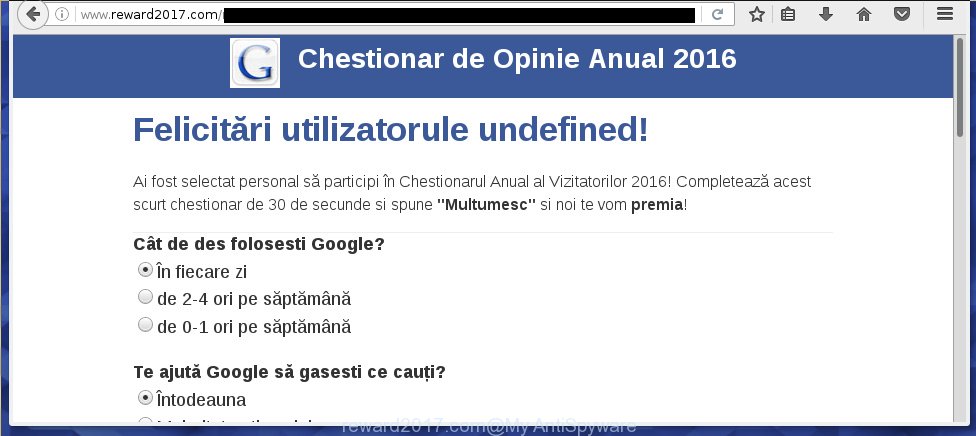
Most often, the adware affects the most common internet browsers like the Chrome, FF, Microsoft Edge and Internet Explorer. But such the malicious software as well may infect another web browsers by changing its shortcuts (adding an argument like ‘http://site.address’ into Target field of a web browser’s shortcut). So every time you run the web-browser, it’ll redirect to the unwanted reward2017.com web-page. Even if you setup a new startpage, an annoying web-site will be the first thing you see when you launch the Chrome, Firefox, Edge and Internet Explorer.
The adware may insert a large number of advertisements directly to the web pages that you visit, creating a sense that the advertising links has been added by the creators of the web page. Moreover, a legal advertisements may be replaced on the fake advertisements, that will offer to download and install various unnecessary and harmful programs. Moreover, the ‘ad supported’ software has the ability to collect a ton of personal information about you (your ip address, what is a web page you are viewing now, what you are looking for on the Internet, which links you are clicking), which can later transfer to third parties.
So, obviously, you need to remove the adware as soon as possible. Use the free step-by-step instructions below. This guide will help you clean your personal computer and thereby remove the reward2017.com annoying popup ads.
How does reward2017.com pop-ups get installed onto PC
The ‘ad supported’ software actively distributed with free applications, as a part of the installer of the software. Therefore, it is very important, when installing an unknown software even downloaded from known or big hosting web-page, read the Terms of use and the Software license, as well as to choose the Manual, Advanced or Custom setup mode. In this mode, you can disable the install of unneeded modules and software and protect your PC from the adware infection. Unfortunately, most users when installing unknown applications, simply click Next button, and do not read any information that the free software displays them during its installation. This leads to the fact that the internet browser starts to display lots of the reward2017.com advertisements.
How to manually remove reward2017.com ads
Without a doubt, the ad-supported software is harmful to your machine. So you need to quickly and completely remove this dangerous software. To delete this ad-supported software, you can use the manual removal which are given below, or use an anti-malware utility for removing malicious software, such as Malwarebytes Anti-malware and AdwCleaner (both are free). I note that we recommend that you use automatic removal, that will assist you to remove reward2017.com redirect easily and safely. Manual removal is best used only if you are well versed in machine or in the case where ad supported software is not removed automatically.
- Remove suspicious and unknown software by using Windows Control Panel
- Disinfect the browser’s shortcuts to remove reward2017.com redirect
- Delete reward2017.com pop-up ads from Google Chrome
- Remove reward2017.com ads from Firefox
- Get rid of reward2017.com advertisements from Internet Explorer
- Remove unwanted Scheduled Tasks
Remove suspicious and unknown software by using Windows Control Panel
The best way to start the computer cleanup is to delete unknown and suspicious programs. Using the Windows Control Panel you can do this quickly and easily. This step, in spite of its simplicity, should not be ignored, because the removing of unneeded programs can clean up your web browser from popup ads, hijackers and so on.
- If you are using Windows 8, 8.1 or 10 then press Windows key, click Search. Type “Control panel”and press Enter.
- If you are using Windows XP, Vista, 7, then press “Start” button and click “Control Panel”.
- It will show the Windows Control Panel.
- Click “Uninstall a program” under Programs category.
- You will see a list of all installed software.
- Scroll through the all list, and delete suspicious and unknown programs. To quickly find the latest installed programs, we recommend sort software by date.
See more details in the video instructions below.
Disinfect the browser’s shortcuts to remove reward2017.com redirect
When the ‘ad supported’ software is started, it can also alter the internet browser’s shortcuts, adding an argument such as “http://site.address” into the Target field. Due to this, every time you launch the internet browser, it will be redirected to an unwanted ads.
To clear the web browser shortcut, right-click to it and select Properties. On the Shortcut tab, locate the Target field. Click inside, you will see a vertical line – arrow pointer, move it (using -> arrow key on your keyboard) to the right as possible. You will see a text that starts with “http://” which has been added here. You need to remove it.

When the argument is removed, click the OK button. You need to clean all shortcuts of all your browsers, as they may be infected too.
Delete reward2017.com pop-up ads from Google Chrome
Like other modern web browsers, the Google Chrome has the ability to reset the settings to their default values and thereby delete the redirect to reward2017.com unwanted ads which is caused by the adware.
At first, launch the Chrome. Next, click the button in the form of three horizontal stripes (![]() ). It will appear the main menu. Click on the option named “Settings”. Another way to show the Chrome’s settings – type chrome://settings in the internet browser adress bar and press Enter.
). It will appear the main menu. Click on the option named “Settings”. Another way to show the Chrome’s settings – type chrome://settings in the internet browser adress bar and press Enter.

The internet browser will display the settings screen. Scroll down to the bottom of the page and click on the “Show advanced settings” link. Now scroll down until the “Reset settings” section is visible, as on the image below and press the “Reset settings” button.

The Chrome will show the confirmation dialog box. You need to confirm your action, press the “Reset” button. The program will start the procedure of cleaning. Once it is done, the internet browser settings including the ‘block pop-ups’ option back to the values that have been when the Chrome was first installed on your system.
Remove reward2017.com ads from Firefox
If the Firefox settings have been changed by the adware, then resetting it to the default state can help you to delete the redirect onto reward2017.com web-site.
First, start the Firefox and press ![]() button. It will show the drop-down menu on the right-part of the web browser. Next, click the Help button (
button. It will show the drop-down menu on the right-part of the web browser. Next, click the Help button (![]() ) like below.
) like below.

In the Help menu, select the “Troubleshooting Information” option. Another way to open the “Troubleshooting Information” screen – type “about:support” in the web-browser address bar and press Enter. It will open the “Troubleshooting Information” page as shown below. In the upper-right corner of this screen, click the “Refresh Firefox” button.

It will open the confirmation dialog box, click the “Refresh Firefox” button. The Mozilla Firefox will start a procedure to fix your problems that caused by the ad-supported software. When it is complete, press the “Finish” button
Get rid of reward2017.com advertisements from Internet Explorer
First, run the Internet Explorer, then click the button in the form of gear (![]() ). It will open the Tools drop-down menu as shown in the figure below. Next, press the “Internet Options”.
). It will open the Tools drop-down menu as shown in the figure below. Next, press the “Internet Options”.

In the Internet Options window click on the Advanced tab, then press the Reset button. The IE will show the “Reset Internet Explorer settings” window as shown on the image below. Select the “Delete personal settings” check box, then press on “Reset” button.

You will now need to reboot your PC system for the changes to take effect.
Remove unwanted Scheduled Tasks
If the unwanted reward2017.com web-page opens automatically on Windows startup or at equal time intervals, then you need to check the Task Scheduler Library and remove all the tasks that have been created by adware.
Press Windows and R keys on the keyboard together. This opens a dialog box that titled as Run. In the text field, type “taskschd.msc” (without the quotes) and click OK. Task Scheduler window opens. In the left-hand side, click “Task Scheduler Library”, as shown below.

Task scheduler
In the middle part you will see a list of installed tasks. Select the first task, its properties will be open just below automatically. Next, press the Actions tab. Pay attention to that it launches on your system. Found something like “explorer.exe http://site.address” or “chrome.exe http://site.address”, then you need delete it. If you are not sure that executes the task, check it through a search engine. If it’s a component of the ‘ad-supported’ program, then this task also should be removed.
Having defined the task that you want to remove, then press on it with the right mouse button and select Delete as shown on the image below.

Delete a task
Repeat this step, if you have found a few tasks that have been created by adware. Once is finished, close the Task Scheduler window.
How to remove reward2017.com ads automatically
We recommend using the Malwarebytes Free. You can download and install this utility to detect reward2017.com threat and remove it, by clicking on the link below. When installed and updated, the free malware remover will automatically scan and detect all threats present on the PC.
327738 downloads
Author: Malwarebytes
Category: Security tools
Update: April 15, 2020
Once installed, the Malwarebytes will try to update itself and when this task is done, press “Scan Now” button . This will begin scanning the whole system to find out ‘ad supported’ software and malware. During the scan it will detect all threats present on your machine. In order to remove all threats, simply click “Quarantine Selected” button.
The Malwarebytes is a free application that you can use to remove all detected folders, files, services, registry entries and so on. To learn more about the Malwarebytes, we recommend you to read and follow the instructions or the video guide below.
How to block reward2017.com pop-up ads
To increase your security and protect your machine against new unwanted advertisements and malicious pages, you need to use an application that stops access to harmful advertisements and web pages. Moreover, the program can block the display of intrusive advertising, that also leads to faster loading of web-pages and reduce the consumption of web traffic.
- Download AdGuard application by clicking on the following link.
Adguard download
27039 downloads
Version: 6.4
Author: © Adguard
Category: Security tools
Update: November 15, 2018
- Once downloading is done, start the downloaded file. You will see the “Setup Wizard” window. Follow the prompts.
- Once the setup is finished, click “Skip” to close it and use the default settings, or press “Get Started” to see a quick tutorial that will allow you get to know AdGuard better.
- In most cases, the default settings are enough and you do not need to change anything. Each time, when you launch your computer, AdGuard will start automatically and block pop-up ads, reward2017.com redirects, as well as other dangerous or misleading pages. For an overview of all the features of the application, or to change its settings you can simply double-click on the AdGuard icon, that is located on your Windows desktop.
If the problem with reward2017.com redirect is still remained
If MalwareBytes cannot delete reward2017.com pop-up ads, then we suggests to use the AdwCleaner. AdwCleaner is a free removal tool for adware, browser hijackers, PUPs, toolbars.

- Download AdwCleaner by clicking on the link below.
AdwCleaner download
225791 downloads
Version: 8.4.1
Author: Xplode, MalwareBytes
Category: Security tools
Update: October 5, 2024
- Double click the AdwCleaner icon. Once the utility is started the main screen will appear as shown on the image above.
- Now, click the “Scan” button to begin checking your computer for the ad-supported software that generates reward2017.com advertisements.
- When it has finished scanning, AdwCleaner will show a scan report. Review the report and then click “Clean” button. It will show a prompt, click “OK” button.
The following video explains the few simple steps above on how to remove ad supported software with AdwCleaner.
Finish words
After completing the few simple steps above, your PC system should be free from malware and ad supported software. The Chrome, Microsoft Internet Explorer, FF and Edge will no longer show reward2017.com annoying pop-up ads or redirect you to unwanted pages. Unfortunately, if the few simple steps does not help you, then you have caught a new type of ad-supported software, and then the best way – ask for help in our Spyware/Malware removal forum.


















